Choosing the right Python packages for your project can feel like navigating a maze with countless paths. Whether you’re building machine learning models, analyzing data, or developing web applications, selecting the optimal combination of packages is crucial for success. Yet many developers find themselves asking: “Which packages should I install for my specific needs?”
This guide will help you answer that question by exploring effective strategies for package selection and introducing Anaconda’s quick start environments, designed to eliminate the guesswork and get you coding faster.
The Package Selection Dilemma
Starting a new Python project often begins with a blank slate. You know your objective—whether it’s analyzing financial data, building a natural language processing model, or creating a web application—but the path to get there isn’t always clear.
Common challenges include:
- Identifying which packages are essential for your specific use case
- Guaranteeing security of the packages being used
- Understanding where packages come from and who maintains them
- Ensuring compatibility between different packages and versions
- Keeping up with rapidly evolving tools and libraries
- Balancing comprehensive functionality with environment bloat
- Spending excessive time on environment setup rather than actual development
These challenges are particularly frustrating when you’re halfway through writing code and realize a package is missing, forcing you to pause your workflow, install the missing component, and potentially rerun your entire notebook.
Two Complementary Approaches to Getting Started
Anaconda provides two powerful ways to tackle the package selection challenge:
- Quick Start Environments: Pre-configured environments that get you coding immediately
- Enhanced Package Discovery on Anaconda.org: Rich package information to help you find and evaluate packages when you need something specific
Let’s explore both approaches and learn when to use each.
Approach 1: Start Fast with Quick Start Environments
What if you could skip the package selection process entirely and jump straight into coding? That’s the idea behind Anaconda’s quick start environments.
Quick start environments are preconfigured Python environments, offered via Anaconda Toolbox and enabled within your preferred IDE (e.g., JupyterLab, VSCode), containing carefully curated package combinations for specific use cases, industries, and technologies. They eliminate the friction of environment setup, allowing you to focus on solving problems rather than managing dependencies.
How Quick Start Environments Work
When you choose a quick start environment, you’re getting a pre-built, tested, and optimized collection of packages designed for a specific purpose. For example:
- AI/ML Environment: Core packages for building and training ML/AI models
- NLP Environment: Natural language processing with transformers, spaCy, NLTK, and text analysis tools
- Finance Environment: Essential packages for financial analysis, modeling, and visualization of market data
Each environment comes with packages most relevant for its use case, significantly reducing setup time and potential conflicts. This approach is particularly valuable for practitioners who may not know which packages are essential for specific analyses or who lose time recreating environments for different projects.
Get started by installing the Anaconda Toolbox (v4.20+) from Anaconda Navigator.
The Quick Start Environments Collection
Choose from a collection of 14 quick start environments spanning various industries and use cases:
Available for free:
- Python Starter
- Anaconda Distribution
- AI/ML
- Finance
Available for business customers:
- Life Sciences
- Manufacturing
- Banking
- Insurance
- Snowflake
- PyTorch
- Web Development
- Natural Language Processing
- DevOps
- ETL (Extract, Transform, Load)
Approach 2: Find Specific Packages with Anaconda.org
When you need a package that isn’t included in a quick start environment, Anaconda.org helps you research and evaluate your options. Each package page shows you what you need to know: what it does, who maintains it, which platforms it supports, how widely it’s used, and how to install it. The Anaconda Verified badge identifies packages built by Anaconda and covered under Anaconda’s Terms of Service.
How to Find Packages on Anaconda.org
Let’s walk through practical examples of finding packages for different scenarios.
Scenario 1: You Know the Package Name

Scenario 2: You Need Functionality But Don’t Know the Package
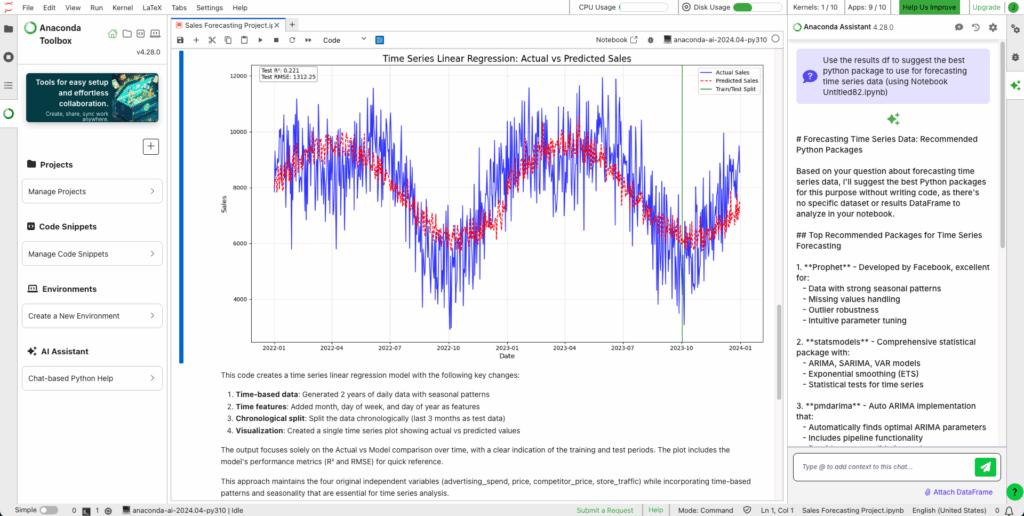
Suppose you’ve built a linear regression model and now need to create forecasts, but you don’t know which package to use.
The fastest approach: Open the Anaconda AI Assistant in your Jupyter Notebook (click the green sparkles icon – requires Anaconda Toolbox). Simply explain what you are trying to do (“I need to forecast next week’s sales based on historical data”), and the AI Assistant will suggest the packages and even give you a code snippet example to get you started right away!
In this example, it suggests using the Prophet Python package and explains the reasons for suggesting this package with the context of the code you have written in your Notebook.
!conda install prophet
from prophet import Prophet
# Initialize and fit the Prophet model
model = Prophet()
model.fit(df)
# Create a dataframe for future predictions (e.g., next 30 days)
future = model.make_future_dataframe(periods=30)
# Make predictions
forecast = model.predict(future)You can visit Anaconda.org to learn more about Prophet before installing it.
Scenario 3: You Need to Verify Package Trustworthiness
Before installing any package, especially for work projects, check the package homepage for trust indicators:
- Anaconda Verified Badge – Means the package has been verified by Anaconda for quality, security, and compatibility, and is covered under Anaconda’s Terms of Service
- Download Statistics – High download counts indicate community trust and wide adoption
- Update Frequency – Regular updates suggest active maintenance and community support
- Maintainer Information – Established organizations or known developers increase confidence
- License Information – Verify the license works for your project
Putting It All Together
The most effective workflow combines quick start environments with targeted package discovery:
Start with a quick start environment for your domain (AI/ML, Finance, or Anaconda Distribution for general data science). This gives you a tested foundation with essential packages already installed.
Add specialized packages as needed. When your project requires something specific, search Anaconda.org, evaluate the package using the criteria above, and install it into your environment.
Document your setup. After adding packages, export your environment for reproducibility.
Best Practices for Package Management
Before installing: Research packages on Anaconda.org using the evaluation criteria in Scenario 3. Prioritize Anaconda Verified packages when available, and skim the documentation to understand what you’re installing.
During installation: Use quick start environments as your foundation, install packages one at a time to simplify troubleshooting, and keep environments project-specific to avoid conflicts.
After installing: Test the package immediately with a simple import, document your environment with conda env export, and track which packages you’ve added beyond the quick start baseline.
Conclusion: Focus on Building, Not Setting Up
The time you spend configuring environments is time not spent solving problems. With quick start environments, you can shift your focus from package management to actual development—turning what was once hours of setup into minutes of productive coding.
With the Anaconda AI Assistant and Anaconda.org, you have all the tools you need to discover, assess, and install all the latest and greatest Python packages from anywhere in the ecosystem, all while maintaining rigid security protocols by using Anaconda’s secure distribution.
If you’re ready to learn more about environment management, continue reading our blog series where we take you from start (beginner) to finish (expert).
Ready to stop worrying about which packages to install? Install Anaconda Toolbox and explore quick start environments in your next Jupyter session—your first environment is just one click away.
