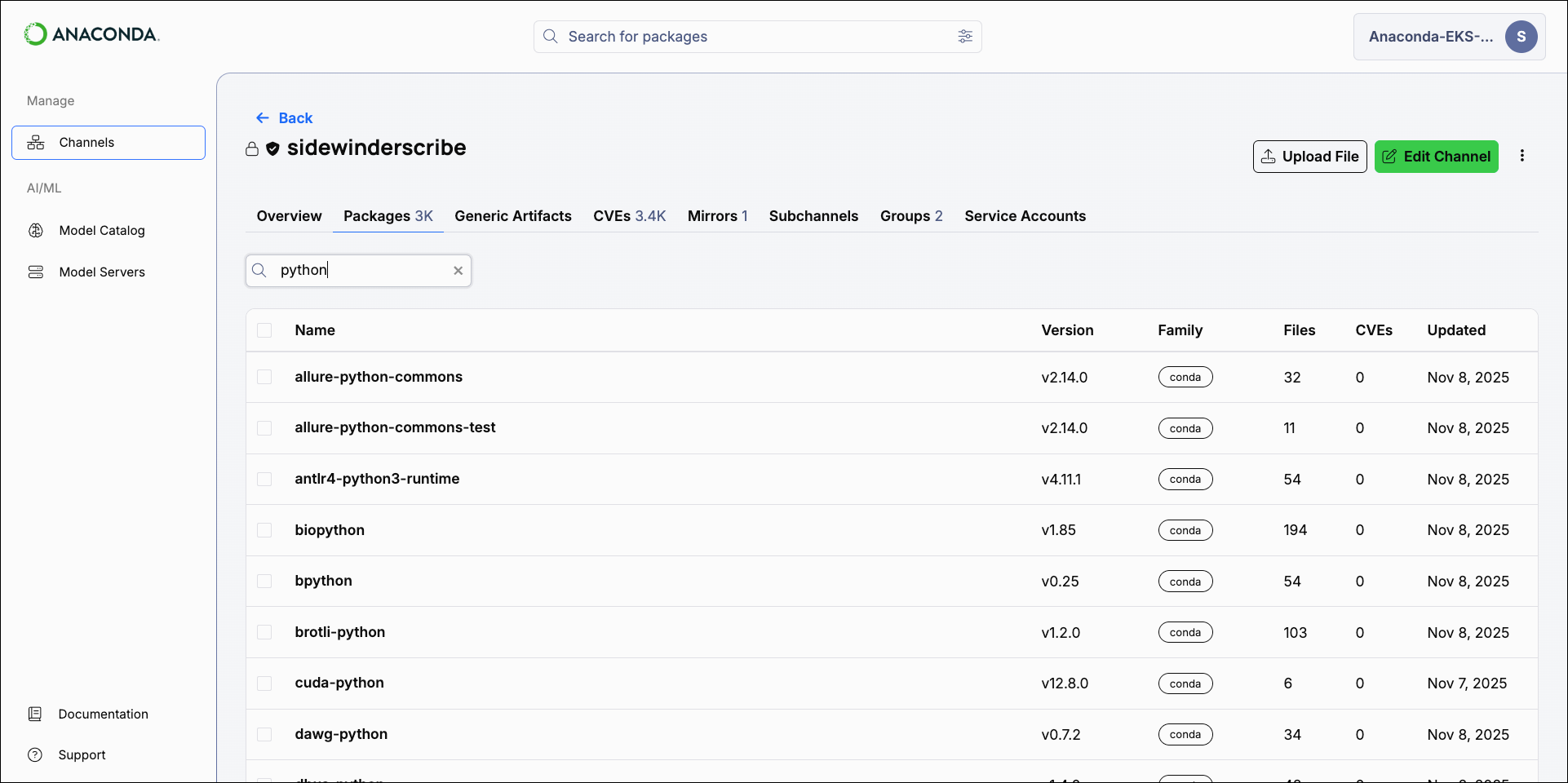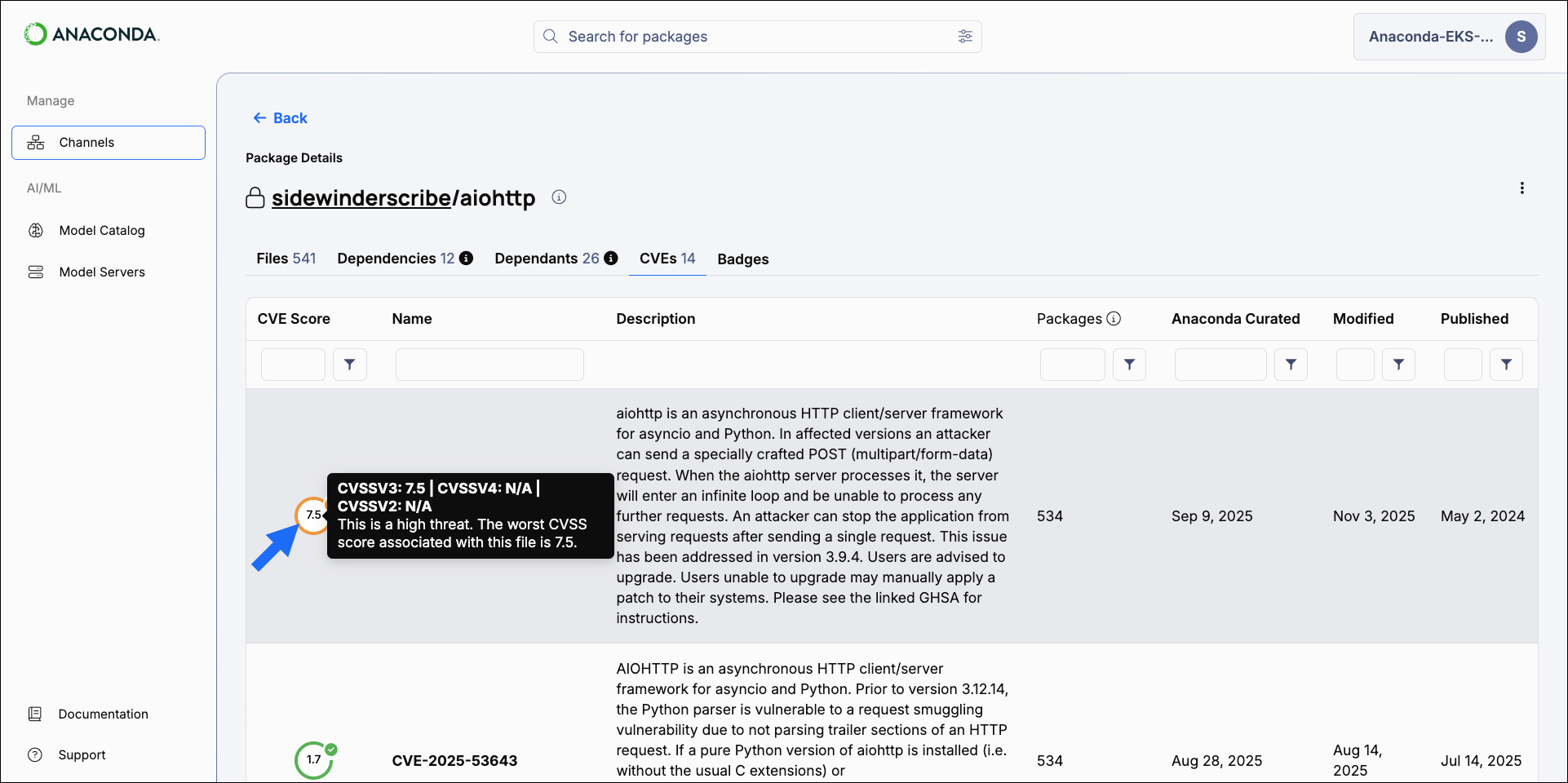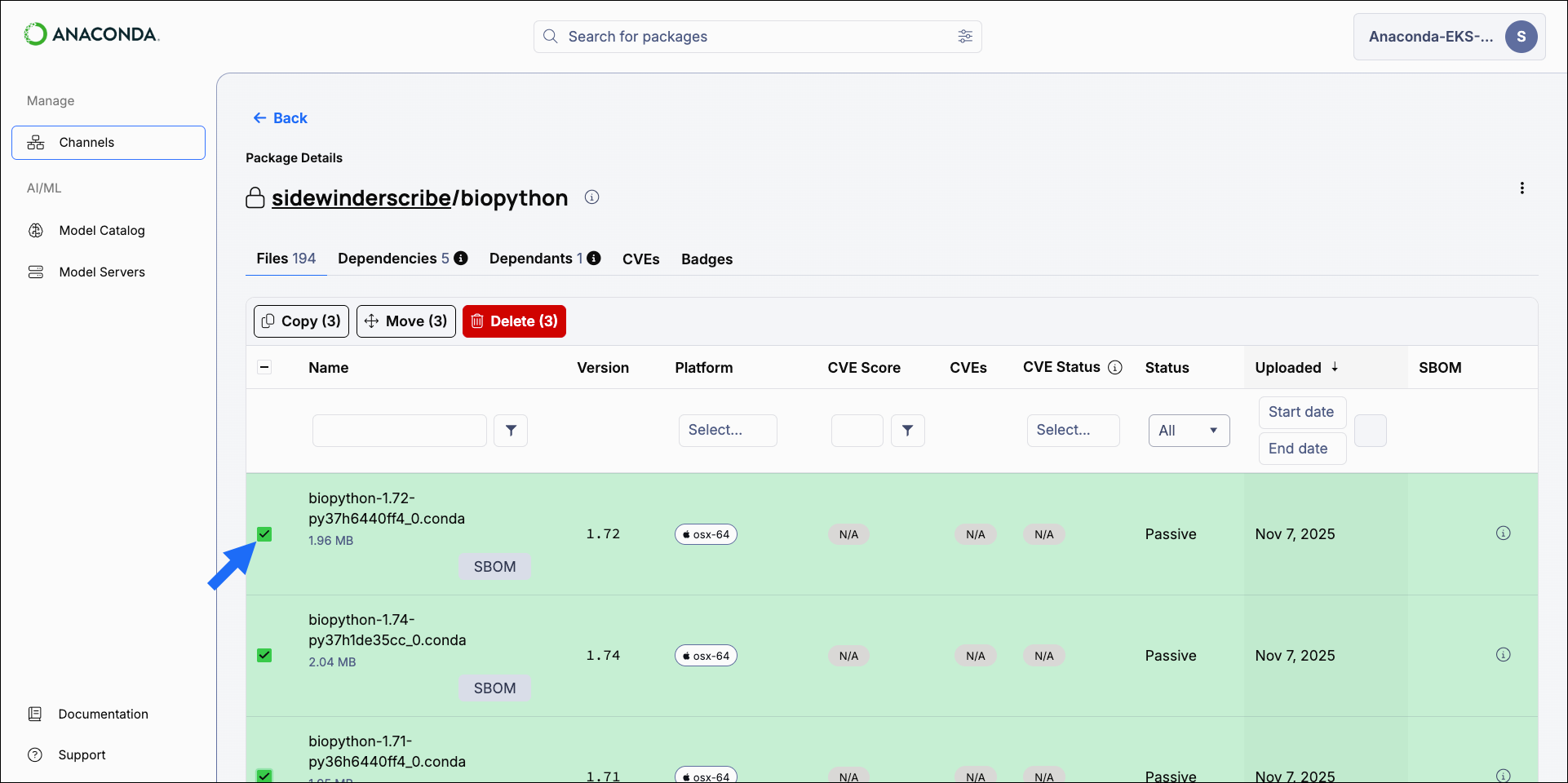Anaconda Platform
7.0.0 is available through a limited early access program. Contact your Anaconda Technical Account Manager (TAM) if you’re interested in adopting the latest version.Searching for packages
If you want to know if a package is available in one of your , you can search for it in multiple ways.- Global search
- Channel search
Use the global search bar at the top of the page to search for packages across all channels you have access to. Enter the package’s name into the search bar to locate it.

Viewing package details
Selecting a package displays its details. The Files tab contains general information about each package file.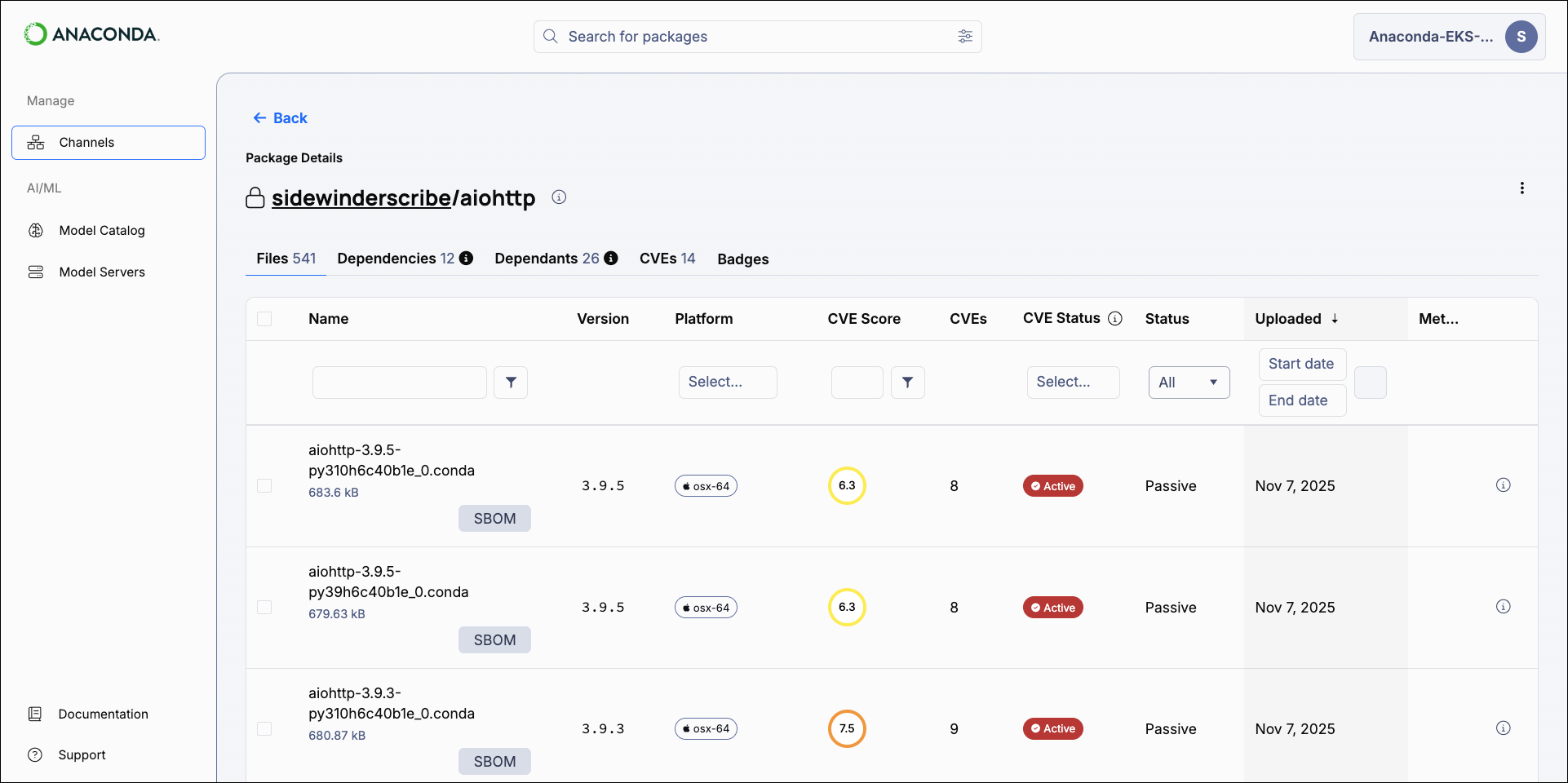
- Name
- The package’s identifier, typically in the format:
<PACKAGE_NAME>-<VERSION>-<HASH>.<FILE_TYPE> - Version number
- The package’s release version.
- Platform architecture
- The system architecture that the package file was built for.
- CVE score
- The CVE score associated with the package file, if any.If more than one CVE is associated with a package file, the highest CVE score is displayed.
- Number of associated CVEs
- The total count of known vulnerabilities linked to the package file.
- CVE status
- The CVE status assigned by Anaconda’s CVE curation process.If more than one CVE is associated with a package file, the most severe CVE status is displayed.
- Indexing status
- Indicates whether the package file is in an active or passive state.
- Software Bill of Materials (SBOM)
- Download a
.jsonformatted SBOM for the package file, if available. For more information, see Downloading an SBOM.An error message appears if you try to download an SBOM for a package that does not have one. - Metadata
- Select the information icon to view detailed metadata about the package file.
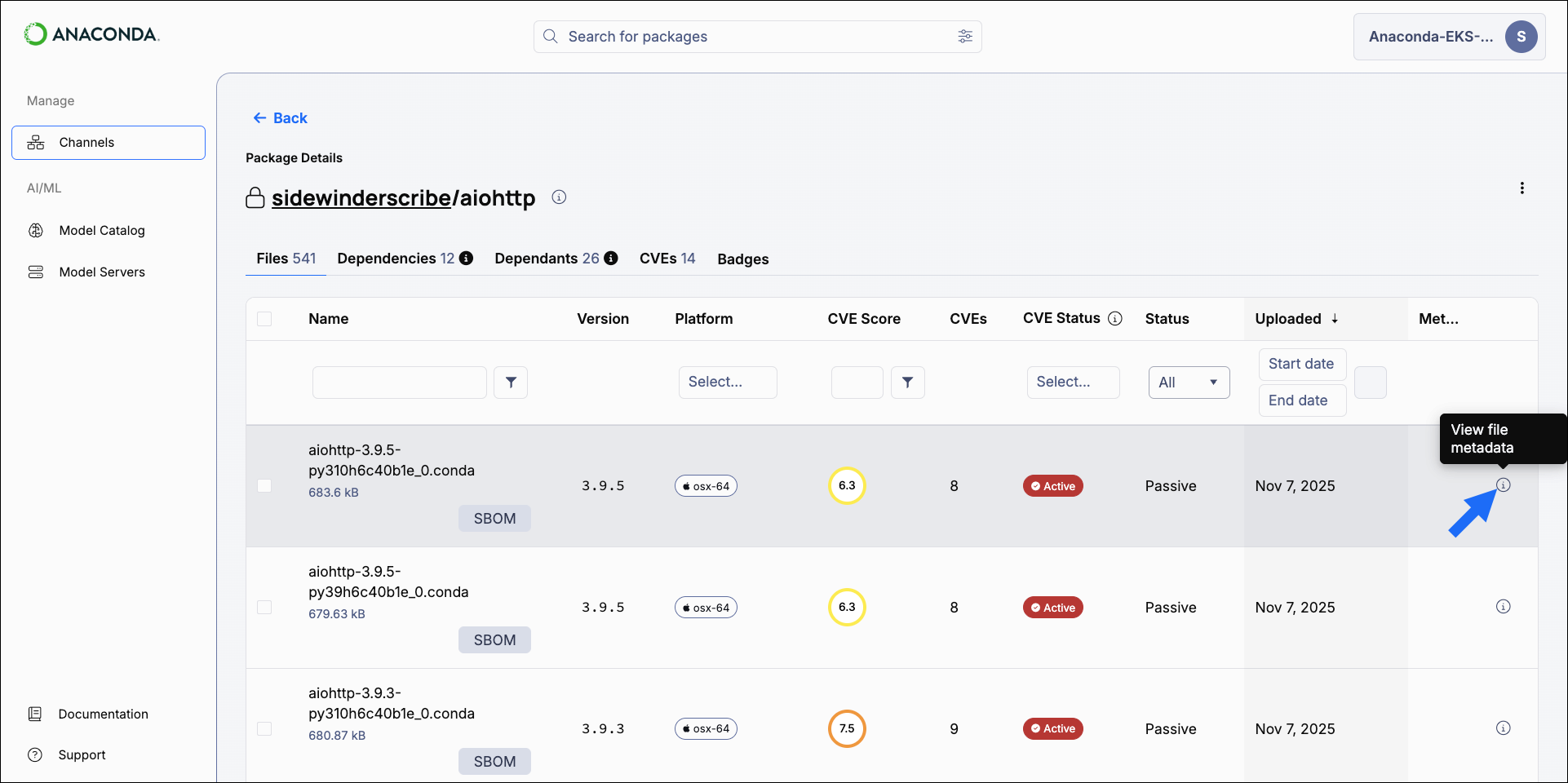
Dependencies and dependants
Dependencies are packages that a specific package requires to function properly. Dependants are packages that rely on a specific package to function properly.Package CVEs
The CVEs tab displays details regarding the package’s associated CVEs.- CVE Score
- The CVE Score column shows the highest CVE score of the associated active and reported CVEs. If no active or reported CVEs are found, the highest score for cleared, disputed, or mitigated CVEs are displayed.
Select the filter icon to open the filter menu and select the operator you want to use for the CVE Score. You can select either greater than or equal to, or less than or equal to. - CVE Name
- If you know the name of the CVE you want to filter by, enter it in the search bar. Only one CVE name can be entered at a time.
- CVE Status
- You can filter CVEs by their Status using the # Packages column filter. Open the dropdown and select a CVE Status to view the number of packages associated with the CVE that have the currently selected status.
- Anaconda Curated Date
- Select a start and end date to filter CVEs by the date they were curated by Anaconda.
- Last Modified Date
- Select a start and end date to filter CVEs by the date they were last modified.
- Last Published Date
- Select a start and end date to filter CVEs by the date they were last published.
Package badges
Package badges are a visually intuitive way to display real-time metadata about a package in other applications. Badge images can be embedded into package documentation, repository README files, websites, dashboards, and so on, and can be dynamically generated to show the following information:- Package version
- Displays the current release number of the package as published in the channel.
- Download count
- Shows the total number of times the package has been downloaded from the channel.
- License
- Indicates the software license under which the package is distributed.
- Platforms
- Lists the system architectures supported by the package build.
- Last updated
- Displays the date and time when the package was most recently updated.
- Updated ago
- Shows how much time has passed since the package was last updated.
Embedding package badges
From a package’s details page:- Select the Badges tab.
- Open the dropdown for the badge that you want to embed.
-
Click Copy beside the language you’re working in.
To embed a badge from an authenticated or private channel, you must include a service account token at the end of the URL as indicated. The service account token must provide access to the channel the package is stored in.
- You can now take this link and embed it elsewhere.
Downloading an SBOM
- Select Channels from the left-hand navigation.
- Open the channel or subchannel that contains the package you want an SBOM for.
- Find the package you need an SBOM for.
-
Select SBOM beside a package file to download an SBOM for that file version.
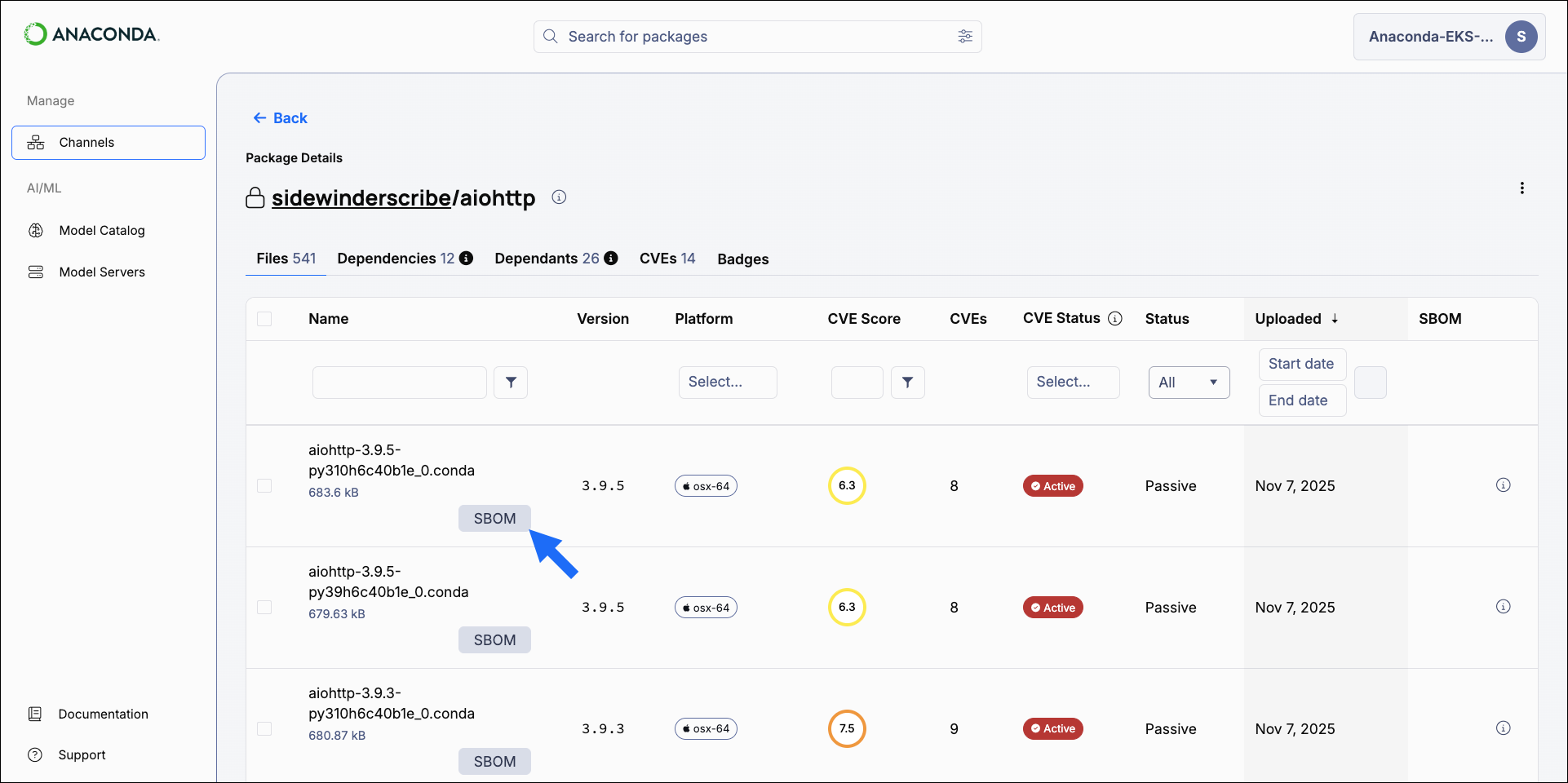
Uploading packages
Packages must be properly prepared before uploading them to a channel. The process for preparing a package for upload differs depending on the package type. Please follow the relevant guide to prepare your package for upload: Once the package is prepared, upload it to a channel.Downloading a package file
From a package’s details view, select a package file’s name to download it.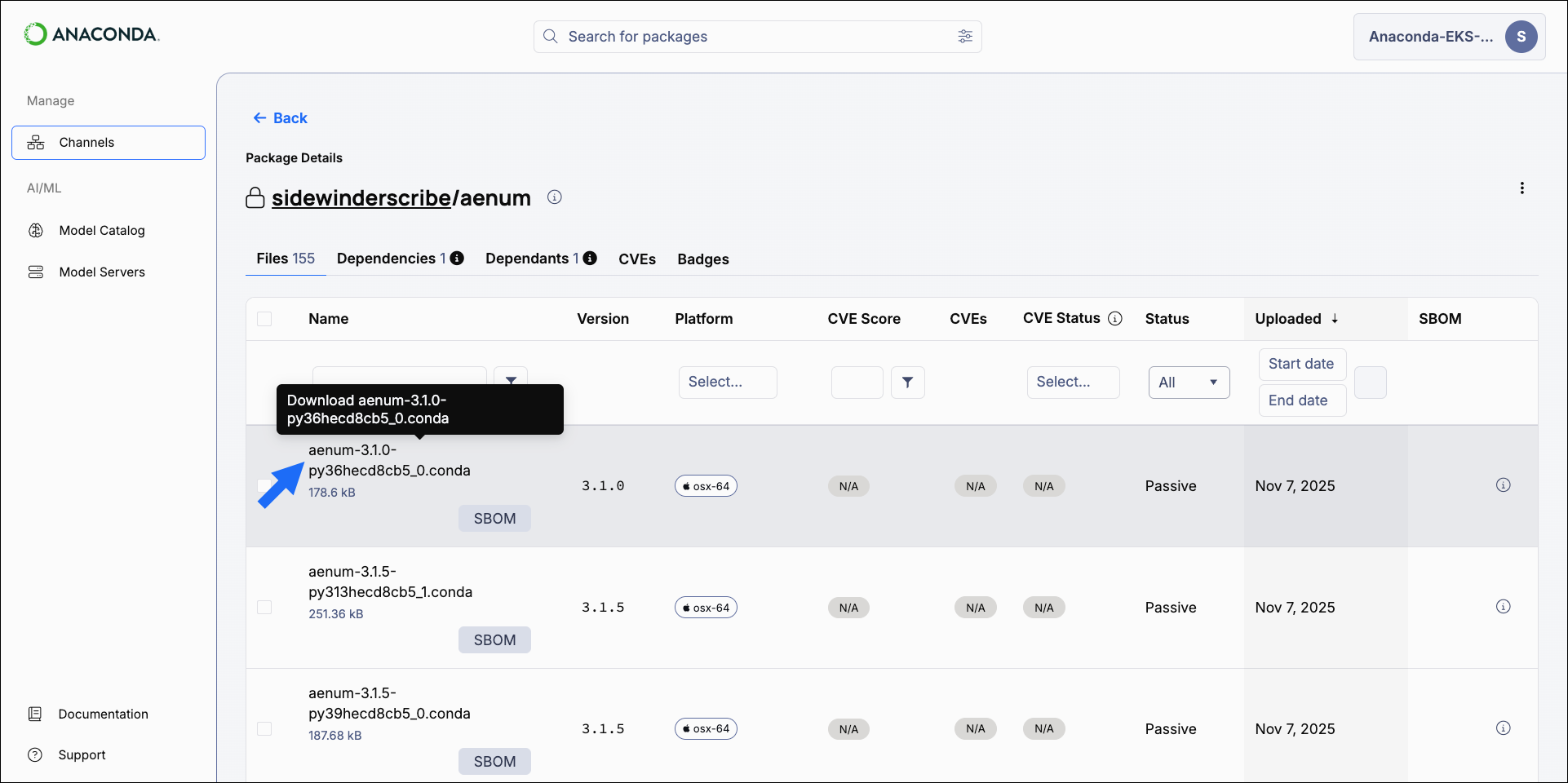
Managing packages
You can move, copy, or delete packages directly from the Packages tab of any channel, or manage the individual files within a package.- Managing packages
- Managing package files
- Select Channels from the left-hand navigation.
- Select a channel you need to manage packages for.
- Select the Packages tab.
-
Select checkboxes beside packages you want to manage. Management options appear above the table.
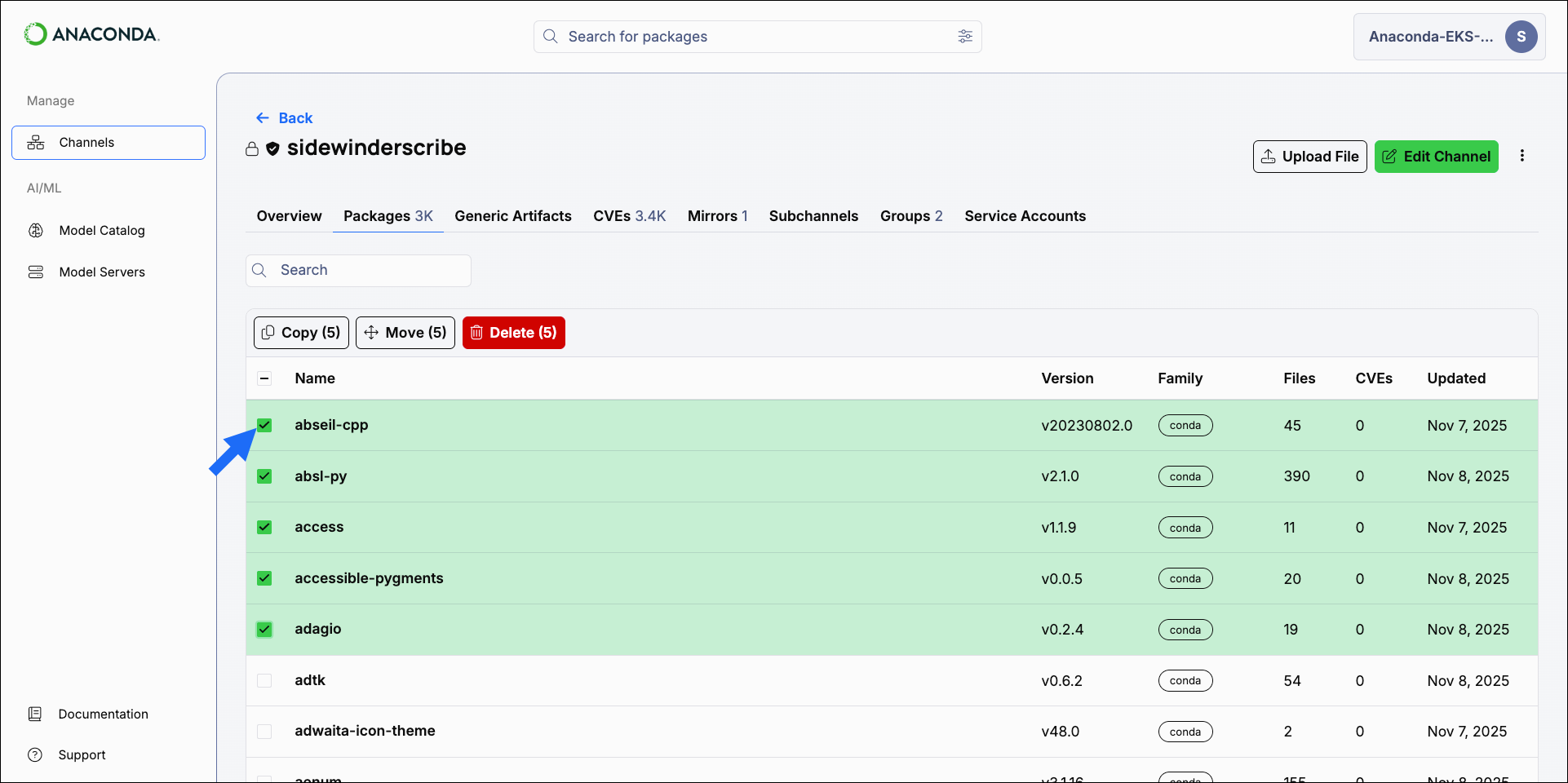
- Choose the action you want to take for the selected packages.
- Move
- Moves the selected packages or package files from one channel to another. Packages that are moved are no longer in the source channel.
- Copy
- Copies the selected packages or package files from one channel to another. Packages that are copied remain in the source channel.
- Delete
- Deletes the selected packages or package files from a channel.
Package signatures
Anaconda’s package curation process associates packages with security signatures to ensure package integrity and authenticity. Packages in Anaconda’s repository come with a security signature: a special key value that proves that the package hasn’t been tampered with since going through Anaconda’s curation process. Files within a package that have a signature display a signed tag in the signature column. The actual signature value can be viewed at the bottom of the metadata file.You must mirror your packages using an Anaconda Platform (Cloud) channel as a source to view package signatures.
Enabling package signature verification
-
Install the necessary packages:
-
Use
conda-tokento configure access, turn on signature verification, and empty the index cache:Replace <TOKEN> with your organization access token.
If no signatures are currently provided for a package (for example, if you are installing from third-party channels), the signature status message is not provided.
Example install command with signature verification enabled
Disabling conda signature verification
To turn the feature off, you can adjust your conda configuration:Package license information
Open-source licenses specify how packages can be used. While many licenses allow a broad range of usage, some are more restrictive, especially with respect to production environments. The following is a list of OSS licenses and links to further details:OSS licenses
OSS licenses
- Affero General Public License (AGPL)
- General Public License 2 (GPL2)
- General Public License 3 (GPL3)
- Lesser General Public License (LGPL)
- Berkeley Source Distribution (BSD)
- Massachusetts Institute of Technology (MIT)
- Apache
- Python Software Foundation (PSF)
- Public Domain
- Proprietary
- Other
- None
- https://opensource.org/licenses
- https://opensource.org/licenses/alphabetical
Managing packages with the CLI
If you want to manage your packages using the CLI, see Anaconda Platform CLI.Managing packages with the API
You can also use the API to perform various functions regarding package management. Access the API interface and view the API documentation by logging in as an administrator user, opening a new tab, and then navigating tohttp(s)://<FQDN>/swagger/ui, replacing <FQDN> with your Anaconda Platform fully qualified domain name.
The following is a list of available endpoints you can use to manage your packages in Anaconda Platform: