.exe or .dmg. By supporting multiple file types, channels enable seamless sharing of these platform-specific resources, making them easily accessible to others.
There is no built-in security check on uploaded artifacts. Performing manual security checks is strongly recommended. Administrators and users with upload permissions should verify file integrity before uploading to ensure they are safe and that no malicious files are present.
Accepted artifact file types
Accepted artifact file types
.bz2.conda.deb.exe.gz.ipynb.json.lz.lzma.msi.rpm.tar.tbz.tgz.tlz.txz.whl.xz.yaml.yml.zip
Uploading files
If you are uploading a package file, it must be properly prepared first. For more information, see Uploading package files.
- Navigate to the channel you want to upload your package to.
-
Select Upload File.
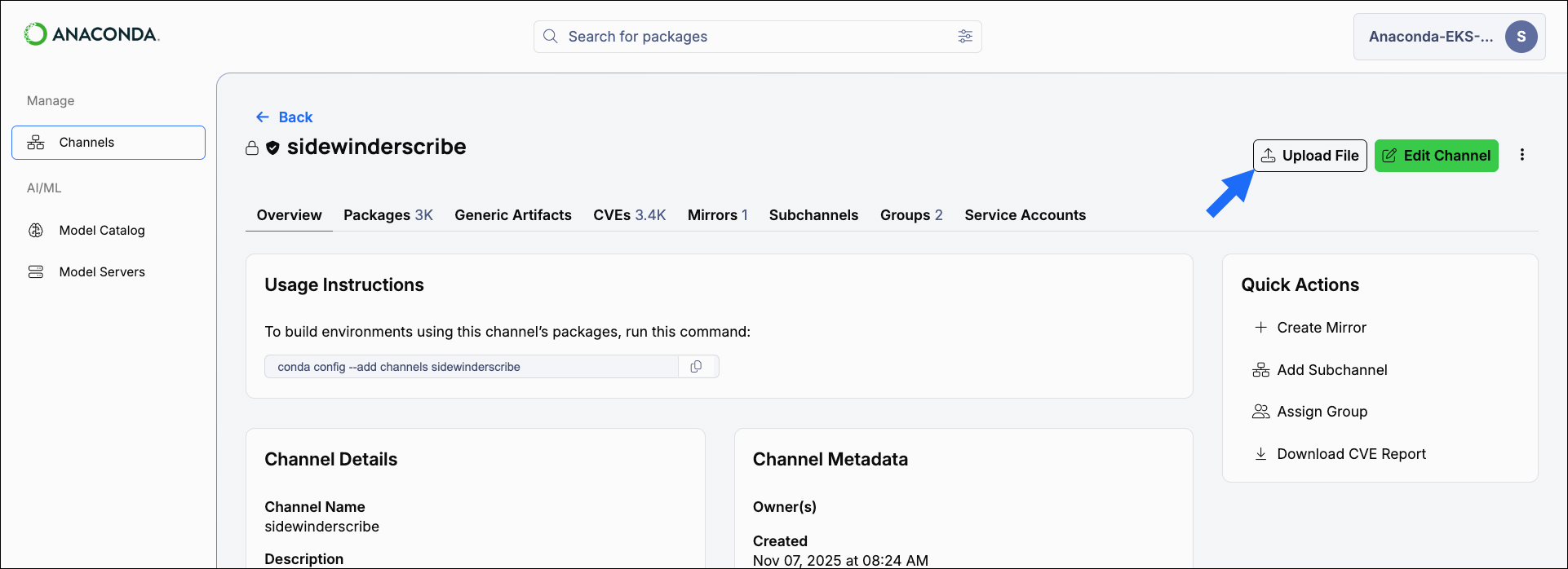
-
Open the Type dropdown menu and select your applicable file type.
When uploading a generic artifact file, you must assign an artifact name and file version. The name is considered to be the artifact itself, with the intent being that each named artifact contains variations of the same file at different versions or for different platforms. For example, if you want to upload Miniconda installers for distribution, you might name the artifact
Miniconda_Installers. If the entered artifact name already exists, the uploaded file is included with the existing named artifact’s files. -
Select Select File, locate the file on your computer, and then select Upload.
You can also drag and drop the file you’d like to upload.
Managing uploaded files
For managing package files, see Managing packages. Uploaded files that are not packages can be moved, copied, or deleted directly from the Generic Artifacts tab of any channel.- Managing named artifacts
- Managing files within a named artifact
- Select Channels from the left-hand navigation.
- Select a channel you need to manage files for.
- Select the Generic Artifacts tab.
- Select checkboxes beside named artifacts you want to manage. Management options appear above the table.
- Choose the action you want to take for the selected artifacts.
You might need to refresh the page to see your changes.