Anaconda Platform
7.0.0 is available through a limited early access program. Contact your Anaconda Technical Account Manager (TAM) if you’re interested in adopting the latest version.Visibility and management of group features depend on your assigned role. Only users with Write or Manage permissions for Channel Groups/Subchannel Groups can create or manage groups.
For more information, see Permissions.
If your organization syncs with an external federated user directory service (such as LDAP or Active Directory), those directory groups appear within Anaconda Platform as well.
For more information, see Permissions.
If your organization syncs with an external federated user directory service (such as LDAP or Active Directory), those directory groups appear within Anaconda Platform as well.
Creating a group
Creating a group makes you the group owner.- Open the user dropdown and select Groups.
- Select Create Group.
-
Enter a unique name and provide a brief description for your group, then select Save.
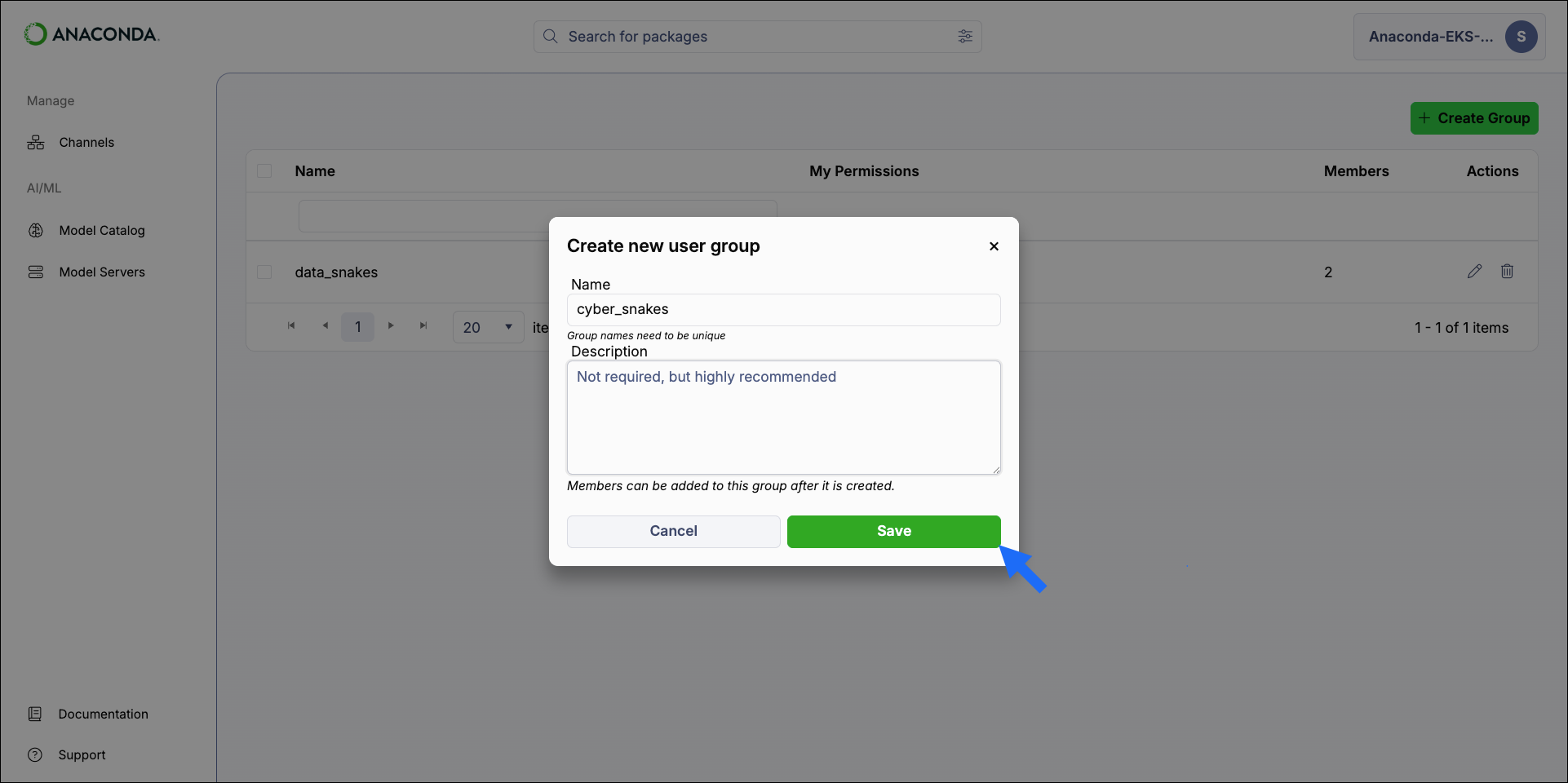
Managing groups
As a group owner, you can manage access permissions for group members and channels.Viewing groups
Select a group to view which channels and users are members of the group and what permission levels they have.Adding group members
Adding a member to a group grants them access to any role permissions and channels assigned to the group.- Open the user dropdown and select Groups.
- Select your group.
- Select Add Members.
- Enter a username in the search field to find a member, then select the user to add them to the group. Repeat this process until all members have been added to the group.
-
Assign permission levels for each member you’ve added to the group, then select Save.
Permissions assigned to group members here are strictly for managing the group itself.
Removing group members
Removing a member from a group revokes their access to any role permissions and channels assigned to the group.- Open the user dropdown and select Groups.
- Select your group.
- Select Remove beside the username you want removed from the group.
- Select Remove to confirm that you want to remove the member from the group.
Editing group member permissions
Member permissions can be updated without removing them from the group.- Open the user dropdown and select Groups.
- Select your group.
- Select Edit Permissions beside a username.
- Update the permission levels for the user, then select Save.
Assigning group channels
Assigning a channel to a group grants group members access to that channel at the specified permission level.- Open the user dropdown and select Groups.
- Select your group.
- Select Assign to Channel.
-
Open the Channel dropdown and select a channel.
Only channels you own appear in the dropdown.
- Assign the permission level for group members to have for the channel, then select Save.
You can assign multiple channels to a group, but you must add them one at a time.
Removing group channels
Removing a channel from a group revokes group members’ access to that channel.- Open the user dropdown and select Groups.
- Select your group.
- Select the Channels tab.
- Select Remove beside the channel you want to remove.
- Select Remove to confirm that you want to remove the channel from the group.
Deleting a group
Deleting a group removes access to all channels assigned to the group for all group members. Any role permissions supplied by the group are also removed.Only the group owner can delete the group.
- Open the user dropdown and select Groups.
- Select Delete group beside the group you want to delete.
- Select Remove to confirm that you want to delete the group.