Anaconda Platform
7.0.0 is available through a limited early access program. Contact your Anaconda Technical Account Manager (TAM) if you’re interested in adopting the latest version.Viewing servers
To view servers, select Model Servers from the left-hand navigation. The Servers page displays all existing servers in Anaconda Platform, listed in a table. Each row displays the server’s name; the hosted model’s name, type, quantization level; who owns (created) the server; and the last time the server was started. Servers are sorted by Last Started, with the most recently started servers at the top of the list. The Status column displays each server’s state and your access permissions. Servers that display No Access are hosting models you don’t have permission to use.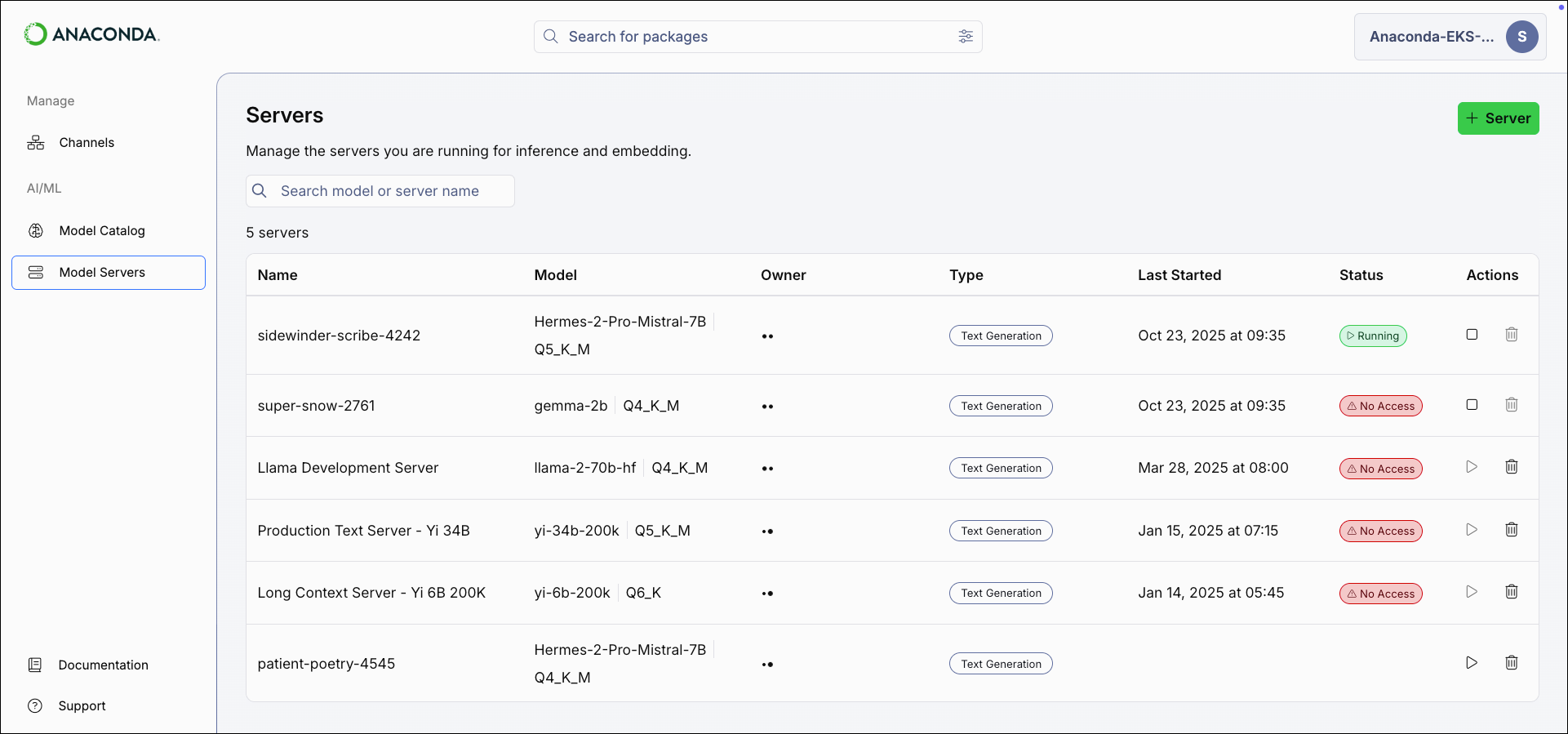
Creating a server
- Select Model Servers from the left-hand navigation.
- Select Server in the upper-right corner of the Servers page. The Create Server modal appears.
-
Enter a name for the server.
A random name is automatically generated for all new servers. You can edit this name if desired.
-
Open the Model dropdown and select a model.
Only the models you have access to are available.
- Open the Quantization dropdown and select a quantization level for the model.
- Select Create.
Viewing server details
Select a server from the list to open its details page. The server’s details page displays the server’s IP address and port number and which model and quantization level the server is hosting.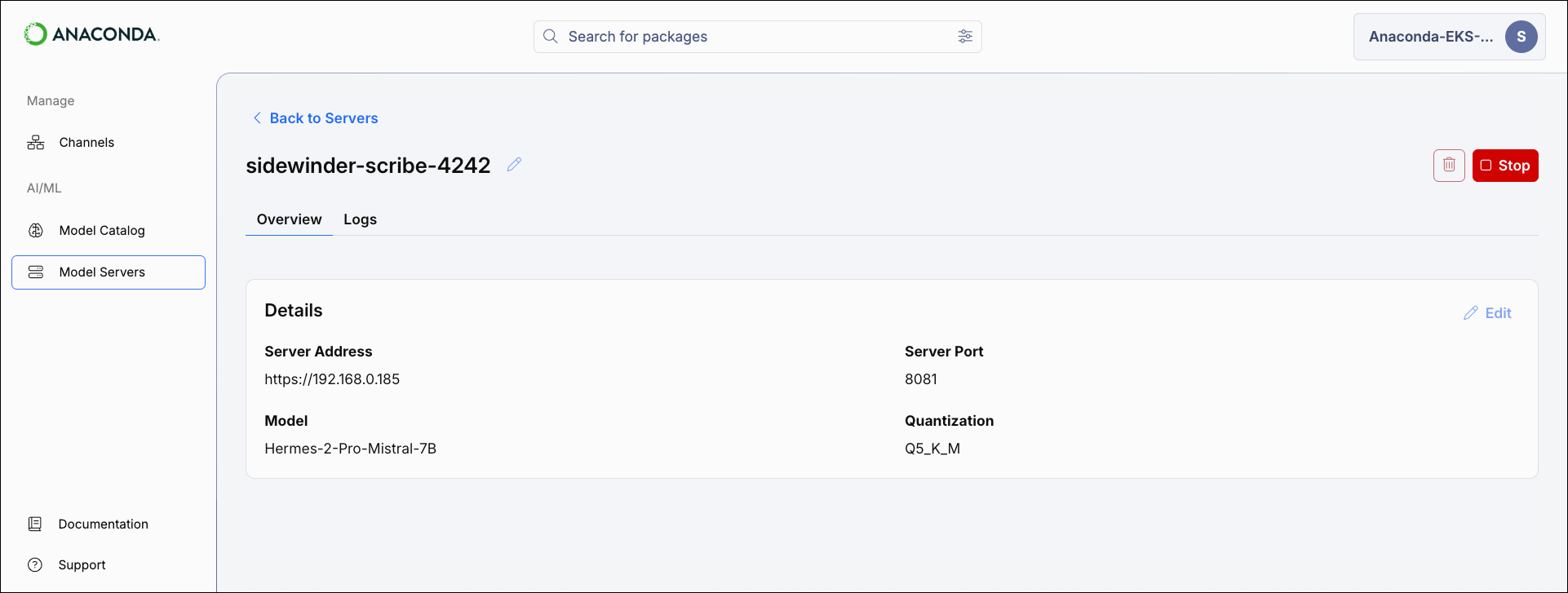
Editing servers
From the server’s details page, select Edit to update the server’s hosted model or quantization level.The server’s IP address and port cannot be changed.
You cannot edit a server that is currently running.
You cannot edit a server that is currently running.
Managing servers
Start a server to make its hosted model available for inference and embedding API calls. Starting a server consumes system resources to operate the model.
Stop a running server to free system resources. To stop a server, select the stop icon beside its name or from the server’s details page.
Delete a server to permanently remove its configuration. You can delete a server from either the Servers page or its details page.