Anaconda Platform
7.0.0 is available through a limited early access program. Contact your Anaconda Technical Account Manager (TAM) if you’re interested in adopting the latest version.Visibility and management of channel features depend on your assigned role.For example:
- Mirror creation requires Write or Manage permissions for Channel Mirrors/Subchannel Mirrors.
- Policy creation requires Write or Manage permissions for the Policy Engine.
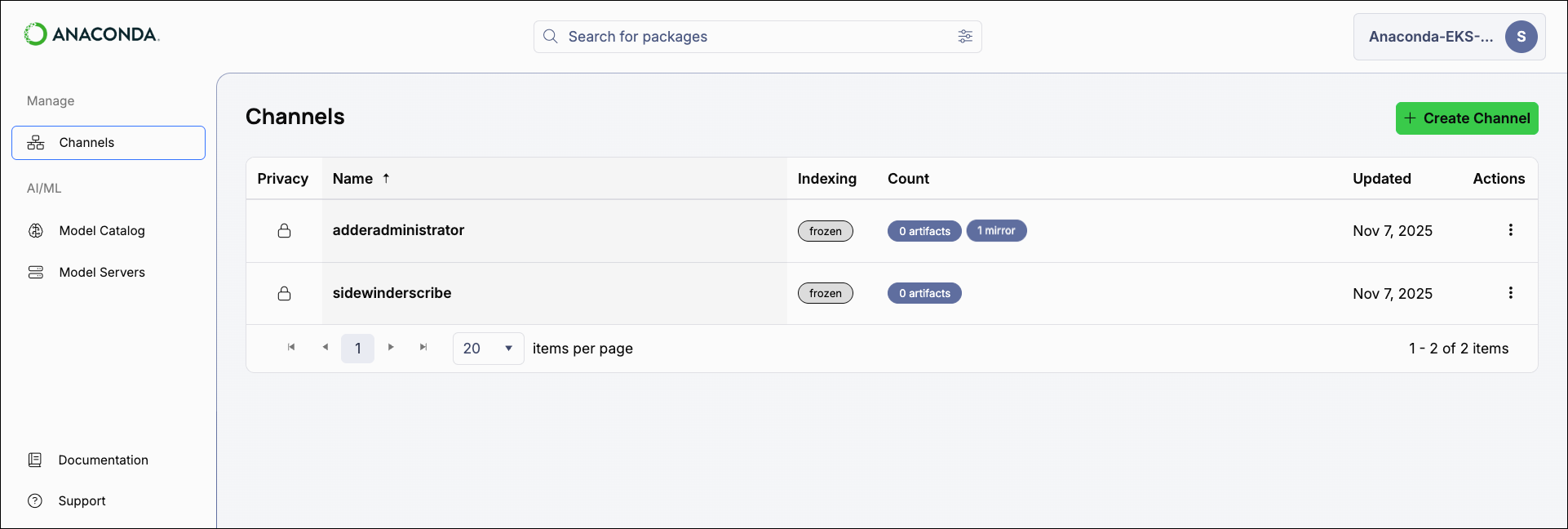
Administrator’s can view all channels in the system, or just the channels that they own and have access to through group permissions.
Creating channels
- Creating a channel
- Creating a subchannel
- Select Channels from the left-hand navigation.
-
Select Create Channel.
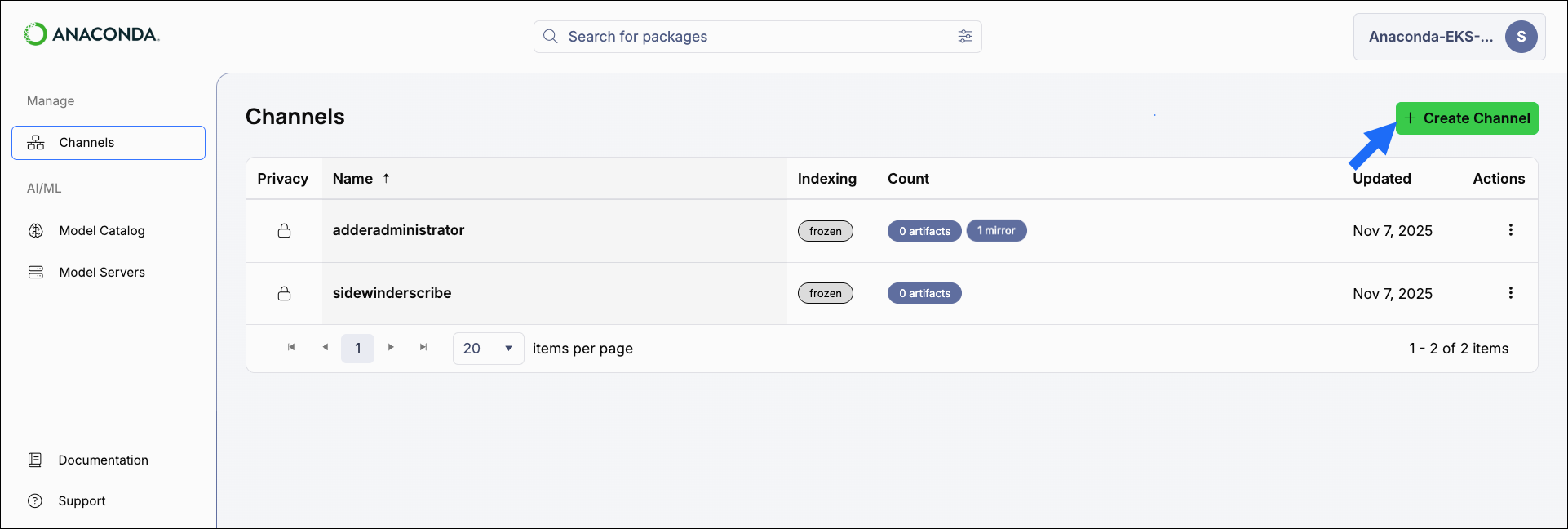
- Complete the Create Channel form.
- Select Create.
Create channel form
The Create Channel form allows you to set configurations for a channel. Let’s take a look at the different sections of the Create Channel form and what configurations they control: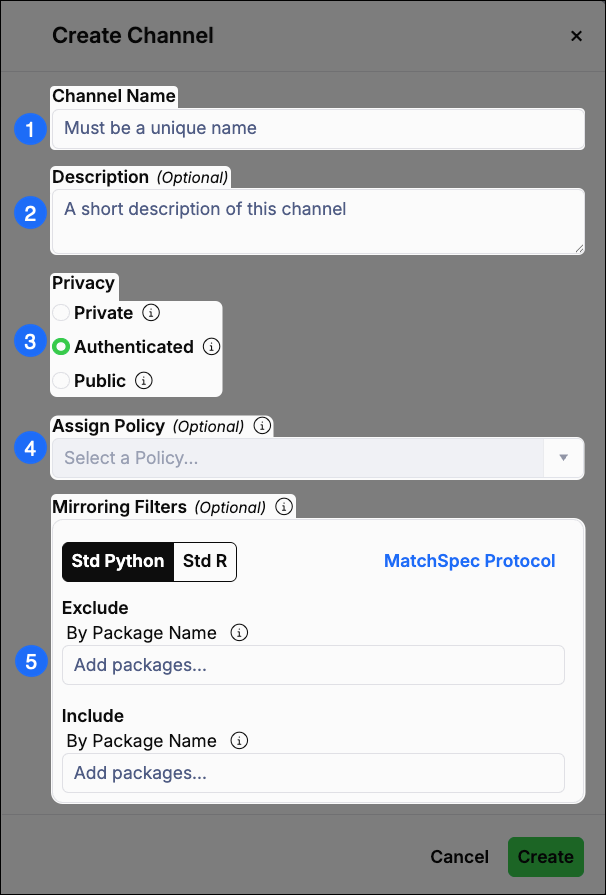
1
Channel Name
Enter a unique name for your channel.
2
Description (Optional)
Enter a brief description of the channel and its intended use.
3
Privacy
Set the privacy level of your channel:
- Private
- Private channels and subchannels are only accessible by the channel creator, administrators, and users who possess an API key that provides access to the channel.
- Authenticated
- Authenticated channels are only accessible by other Anaconda Platform users.
- Public
- Public channels are accessible by anyone who has the channel’s address and access to the network that is hosting it.
4
Assign Policy
Policies only apply to conda artifacts within a channel. For more information, see Policies.
5
Mirroring Filters
Set filters for packages if you are mirroring from PyPI or CRAN repository sources. Mirror filters must use MatchSpec protocol to specify packages.
Viewing channel information
Channels and subchannels have an Overview tab that includes helpful information such as usage instructions, configuration details, and metadata information.- Select Channels from the left-hand navigation.
- Select a channel from the list to view its details.
Private channels display a beside their name.
Channels that have a policy applied to them display a beside their name.
Channels that have a policy applied to them display a beside their name.

Editing channels
- Select Channels from the left-hand navigation.
- Select the channel from the list.
- Select Edit Channel.
- Update channel configurations as needed.
- Select Save.
Managing channels
Some channel tasks can be performed from the Quick Actions menu on the Overview tab. For all other channel management tasks, open the channel actions dropdown: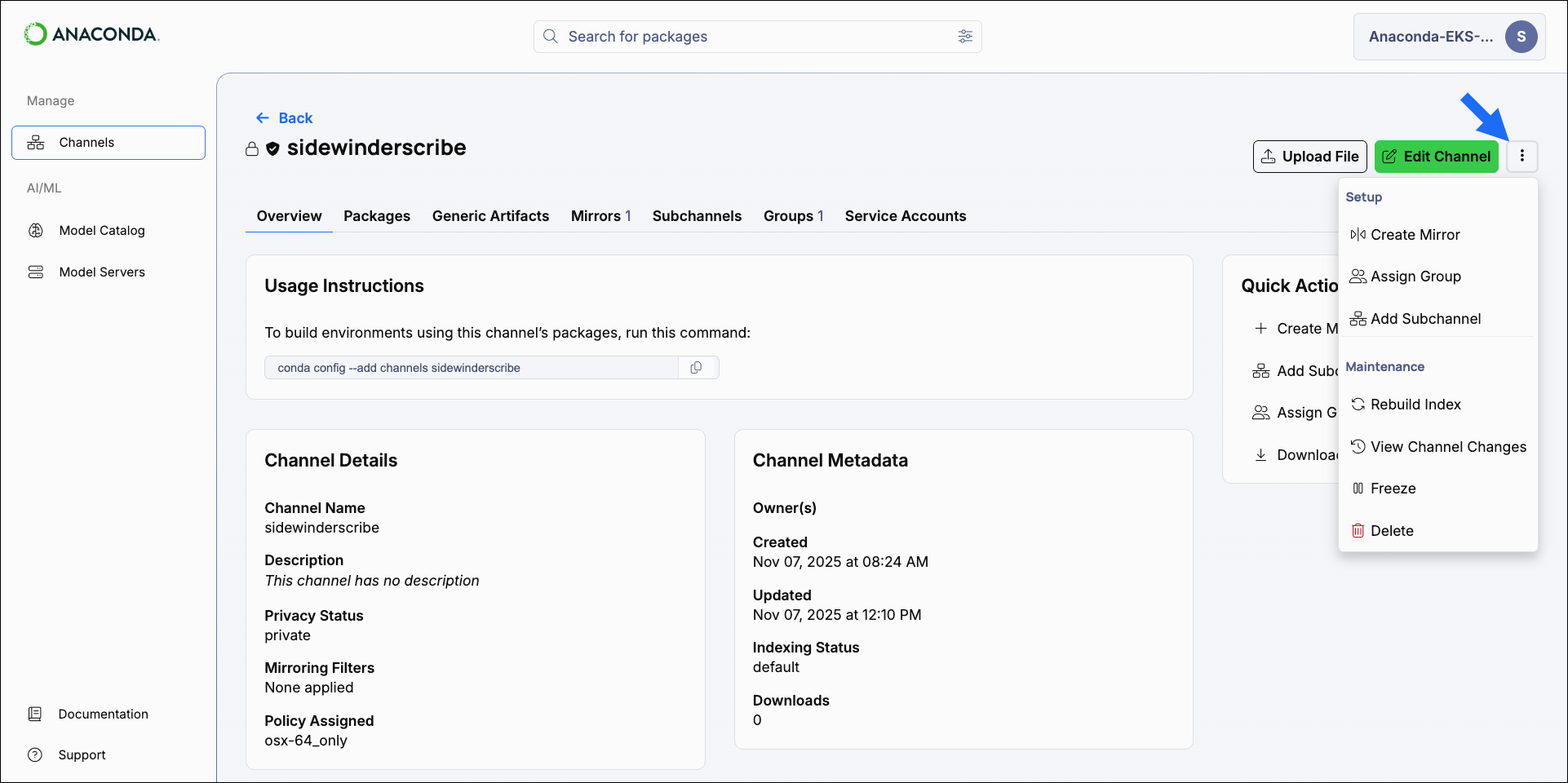
Create Mirror
Open the Create mirror form to configure and initiate a new mirror for the channel.
Anaconda recommends only one mirror per channel or subchannel to avoid package source conflicts.
Assign Group
Assigning a group to a channel provides members of the group with access to the channel and its contents at a specified permission level (Read/Write/Manage).For more information, see Groups.
Add Subchannel
Create a new subchannel within the current channel.
Rebuild Index
Manually rebuild the channel index. This ensures all of the channel’s artifacts are listed in the Packages tab.
View Channel Changes
Sometimes, due to newly reported or an updated CVE score or status, the contents of your channel will change when the mirror performs its scheduled run.The channel change log shows a historical time-stamped record of all package additions and removals within the channel, along with the reason why each package was added or removed.Select Export to download the log as an
.xlsx file.Download CVE Report
Download a CVE report for all packages in the channel in a
.csv file.For more information, see Downloading CVE reports.Freeze/Unfreeze Channel
Prevent or allow the channel index from being rebuilt when artifacts are added to the channel.Mirroring consumes a large amount of CPU resources. Each time an artifact is added to the channel during mirroring, the channel index is rebuilt to include the artifact in the channel’s Packages tab. To conserve or reduce your CPU usage, freeze your channel before creating a mirror. While the channel is frozen, the index is not rebuilt when artifacts are added. Once the mirror completes, unfreeze the channel to rebuild the index.If you unfreeze your channel before your mirror completes, the indexing operations for artifacts registered while the channel was frozen will occur simultaneously. Once those indexing operations are complete, the mirror resumes performing normal indexing operations for artifacts as they are registered from the mirror’s source.
The Rebuild Index option is disabled while a channel is frozen, and packages cannot be moved, copied, or deleted from the channel.
Frozen channels display a Frozen tag on the Channels page and a Frozen indexing status in the Channel Metadata on the Overview tab.
Frozen channels display a Frozen tag on the Channels page and a Frozen indexing status in the Channel Metadata on the Overview tab.
Delete channel
Delete the channel and its contents.
You cannot delete a channel that contains subchannels.
You cannot delete your default channel.
You cannot delete your default channel.
Adding a channel to your .condarc file
If you want to use packages from a channel in your conda environments, you need to add the channel to your.condarc file. This informs conda of where to look for packages when you run conda commands.
To add a channel to your .condarc file, run the following command:
Replace <FQDN> with the URL of your Anaconda Platorm fully qualified domain name.
Replace <CHANNEL> with the name of the channel you want to add.
Replace <CHANNEL> with the name of the channel you want to add.
Setting your default channel
Your Default Channel is the channel Anaconda Platform uses when you perform actions from the CLI without specifying a channel. You can change your default channel at any time if your role providesManage permissions for the Default Channel category.
- Open the user dropdown and select Set Default Channel.
-
Start typing to search for and select the channel you want to set as your default.
You can only set channels you own as your Default Channel.
- Select Save.
Managing channels with the CLI
If you want to create and manage your channels using the CLI, see Anaconda Platform CLI.Managing channels with the API
You can also use the API to perform various functions for channels and subchannels. Access the API interface and view the API documentation by logging in as an administrator user, opening a new tab, and then navigating tohttp(s)://<FQDN>/swagger/ui, replacing <FQDN> with your Anaconda Platform fully qualified domain name.
The following is a list of available endpoints you can use to manage your channels in Anaconda Platform.
