Toolbox for Notebooks
Skip setup and installation and get straight to learning and writing code in Notebooks
Expand Your Knowledge with Notebook in Cloud
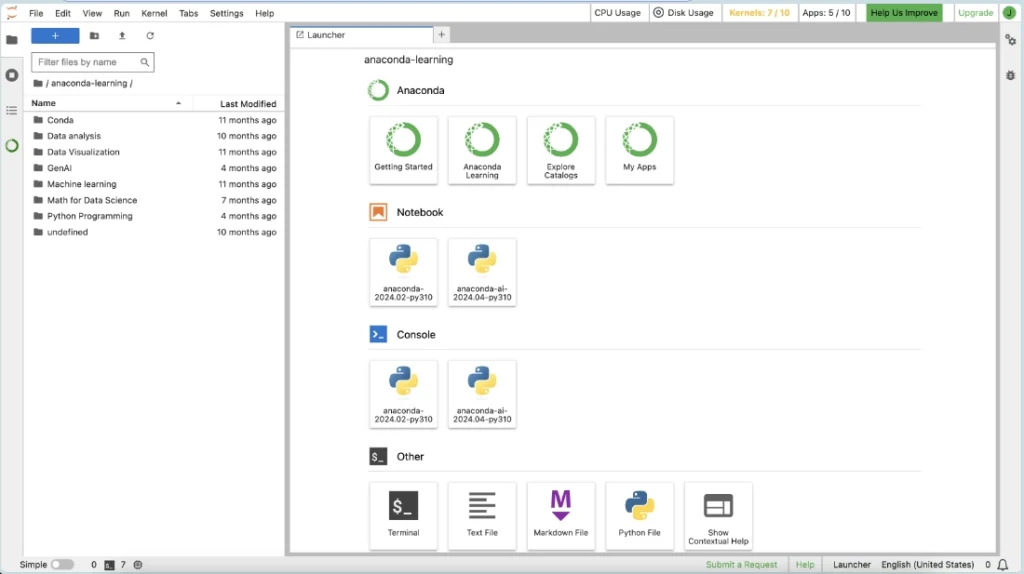
Start coding immediately
Seamlessly share your work
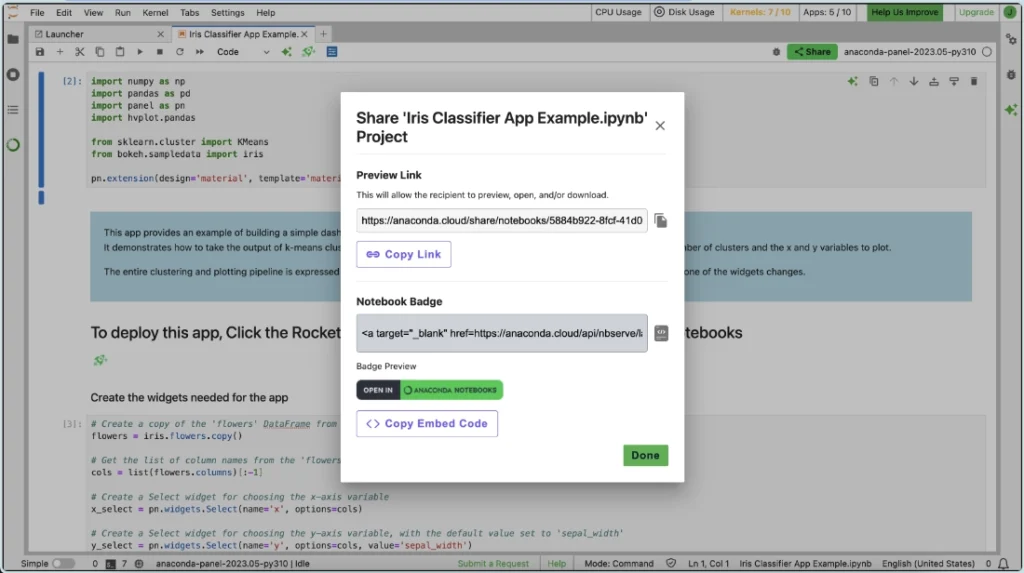

No API keys, no hassle
Ready to Get Started?
Code from Anywhere
Log in and pull up conda configurations wherever you are online. Whether you want to upload a local environment or directly manage packages in the notebook — we’ve got you covered!
Seamless Integration
Easily transform your models into interactive applications using Panel’s straightforward integration with the Anaconda ecosystem and popular data science libraries.
Enhance Your Skills
Leverage our Learning platform and AI assistant to expand your Python and data science knowledge, irrespective of whether you’re a beginner or seasoned professional.
Streamline Access to Your Data
Data Connectors allow you to save your data file (.csv) on Anaconda Cloud for easy access from Excel or from a notebook.
AI Assistant
Anaconda Assistant for Python can analyze your tables and recommend different ways of working with your data.
Additional Resources
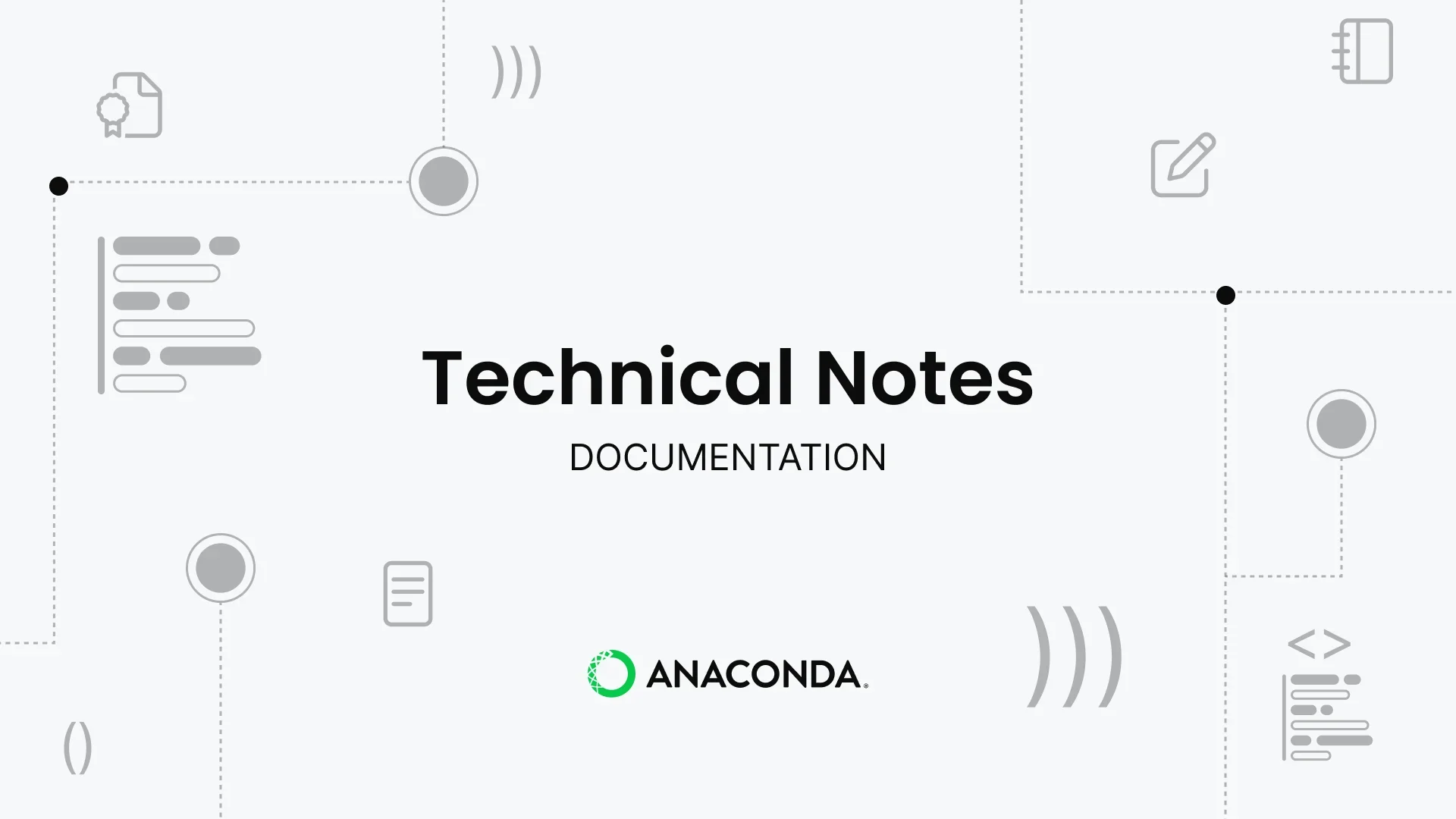
Build an Interactive ML Dashboard in Panel
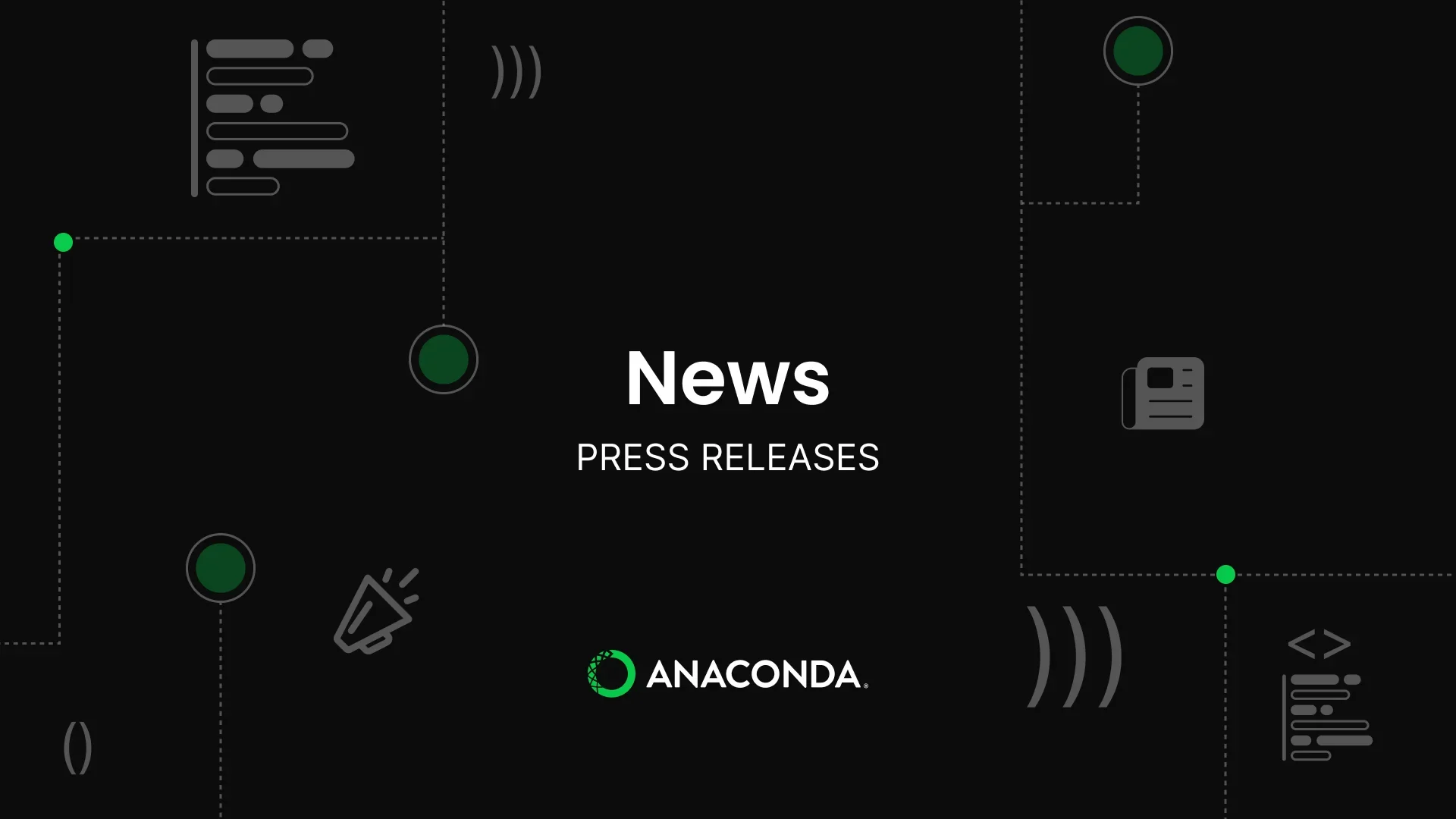
Anaconda Learning: Turbocharge your Python Journey in Anaconda Notebooks
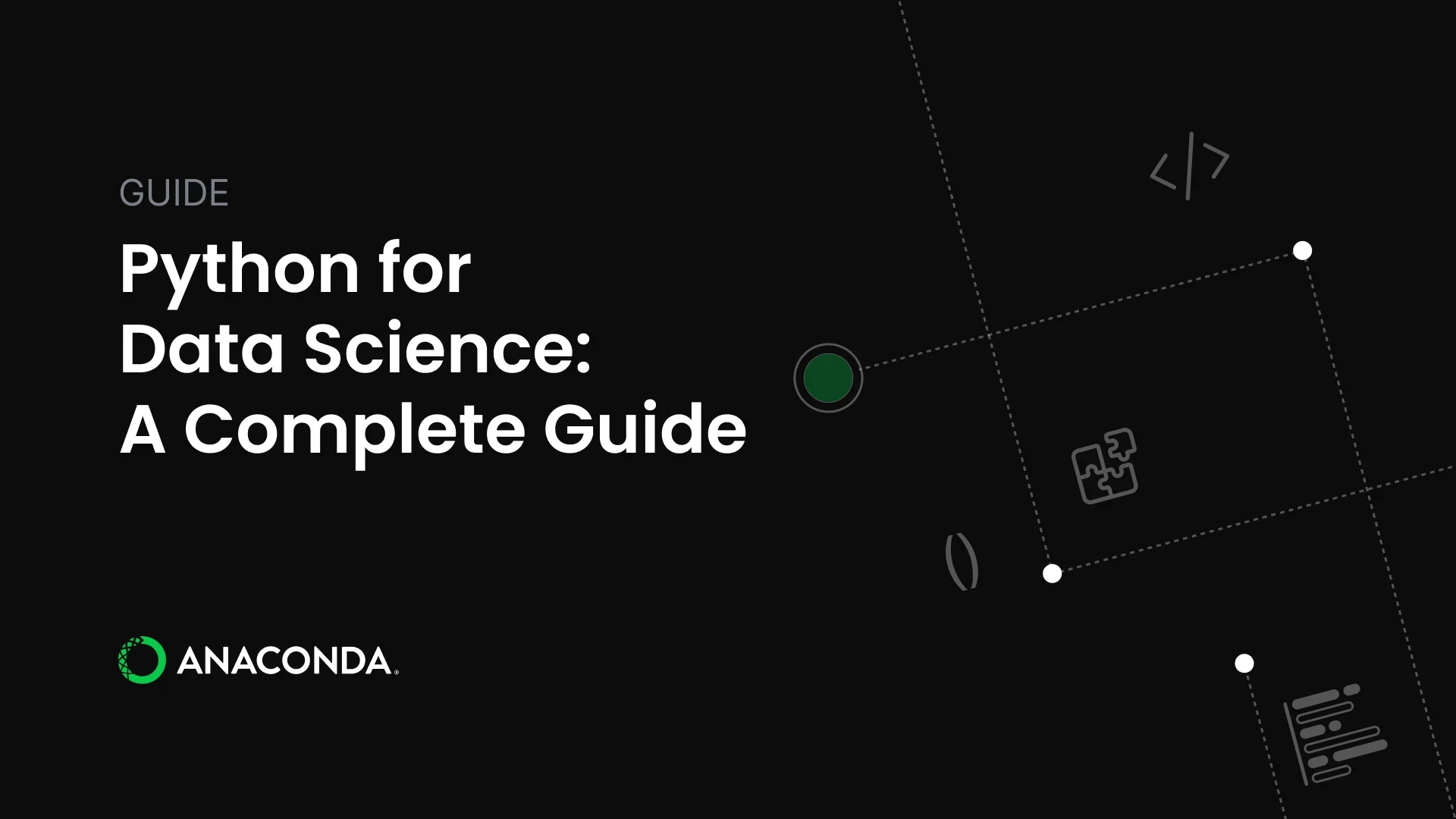
Python for Data Science: A Complete Guide
Anaconda Notebooks FAQs
What are Anaconda Notebooks?
Notebooks puts one of the most popular integrated development environments, JupyterLab, into a cloud-based environment that only requires you to have an anaconda.cloud account. From there, you can write, edit, and run Python code. You can also share their findings — either through a URL that lets others click and start working on a copy of the notebook, or by building a Panel App that is deployed to the web so that anyone can access it.
What are the benefits of running notebooks in the cloud versus on a local machine?
Notebooks remove the need to download and install Python, which can be complex and varies by operating system and the specs of your laptop.
What types of data science projects can be initiated directly from the browser using Anaconda Notebooks, and what packages are pre-installed?
Two preconfigured environments are available: one contains the latest Anaconda Distribution of packages, while the other adds packages that are specifically chosen to enable AI workflows.
What benefits does the AI Assistant provide in managing API keys and access permissions within Anaconda Notebooks?
Users don’t need to generate API keys from external providers or other access based permissions, as it’s all dealt with by the anaconda.cloud account.
How does the seamless sharing feature work for distributing notebooks or deploying them as web apps?
The simplest way to share a Jupyter Notebook with others is to click the Share button within Anaconda Cloud Notebooks. This generates a URL that others can access and start coding with directly, using an Anaconda account. They can also download it to continue using in their own workflows.
Panel allows users to deploy as a web application. Again a URL will be generated, but instead of sharing the notebook, you are sharing the outputs of the notebook. This is ideal for interactive dashboards that can enable each user to view and customize the dashboard to their own needs.
What is the process for transforming models into interactive applications using Panel integration in Anaconda Notebooks?
To build a Panel app, each component needs to be added to a Panel layout item, and then given the label .servable(). For full details follow the Panel tutorials and component documentation.
