You now can take advantage of our AI chat assistant while coding on your local machine, with our new Anaconda Toolbox! Though many users have moved to the cloud, we still see a massive number of local downloads of the Anaconda distribution, so we aim to bring the same experience we’re building in our Anaconda Notebooks cloud offering to the desktop. Now, we’re kicking it off with the Anaconda Assistant!
With the Anaconda Assistant, you can:
- Quickly get started with AI-driven coding examples
- Easily write code or create visualizations based on simple requests with our chatbot
- Identify and debug Python errors
- Document and clean up your code
… All while coding on your own device!
Try it—free!
Regular Anaconda Assistant local use requires a paid Anaconda Cloud subscription, but free account users get 30 trial Assistant requests to try it out. If you’re still not sure about a paid subscription after that, you can continue to use the Assistant for free on the Anaconda Cloud Notebooks service.
Here’s how Assistant pricing works across all of our cloud tiers:
| Tier | Free | Starter | Pro / Business |
| Cloud Notebooks | 30 requests per day | 60 requests per day | 120 + larger context window |
| Local Notebooks | 30 requests total | Same as Cloud | Same as Cloud |
As always, these limits may change in the future. We’ll be watching usage and adjusting limits to make sure we’re providing a great experience across all tiers.
Bringing the Cloud Experience Home
Back when we launched Anaconda Notebooks, our goal was (and still is) to provide a standard and familiar Jupyter experience coupled with helpful tools and add-ons to help you get more done. Since then, we’ve released a steady stream of new features to the service.
This includes these capabilities:
- Our data catalog service makes finding and loading data sets easier for you.
- With Notebook sharing, you can easily provide a copy of your work to others.
- You can deploy interactive data apps using the Panel framework.
- The Anaconda Assistant helps you throughout your coding workflow.
Up until now, though, all of those features and capabilities have only been available on our cloud notebooks service. The anaconda-toolbox package we’re releasing today brings the latest of those features, Anaconda Assistant, to your device, but we’re not done. We will soon be bringing all of our extensions mentioned above to the Anaconda Toolbox, so you can run them locally.
Just Click to Install
The Anaconda Toolbox is available now, so please give it a try and let us know what you think. You can provide feedback directly within the Toolbox in JupyterLab, or we’d love to chat with you in the community forums.
Use the Assistant through Navigator
You can use the Assistant in Navigator by following these instructions:
- Open Anaconda Navigator
- Select the environment you want to work in.
- Click the “anaconda-toolbox” tile.
- The anaconda-toolbox package will be installed in the chosen environment.
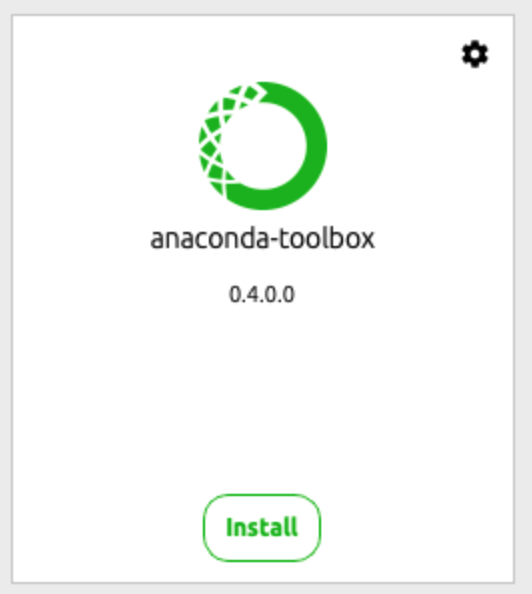
- Once the installation is complete, click the Launch button from the same tile. JupyterLab will launch.
- Open a new Jupyter notebook, and the Assistant will appear on the right side of the Notebook.
- Log in or create an account. You can try the Assistant for free (you’ll receive 30 requests for free; after that, you’ll need to upgrade).
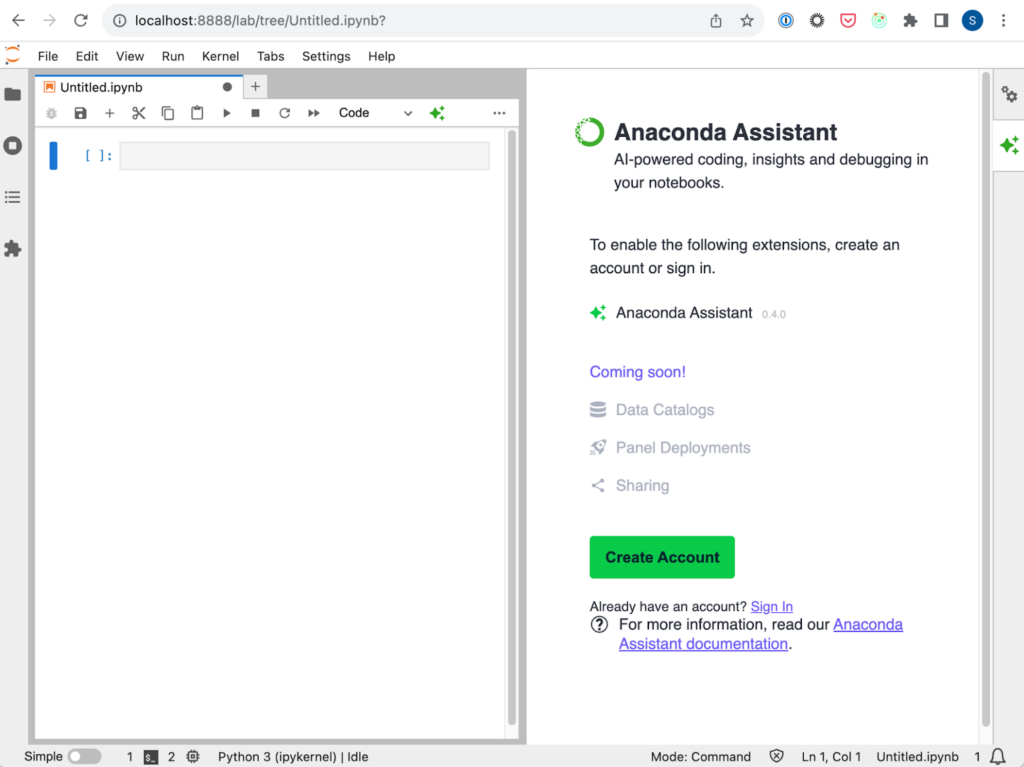
Install the Assistant in the Command Line
You can install the Assistant in the command line by following these instructions:
- Create and activate a new conda environment
conda create -n my_environment jupyterlab=3 conda activate my_environment - Install the anaconda-toolbox package (which contains the Assistant) and then launch JupyterLab.
conda install anaconda-toolbox jupyter lab - Open a new Jupyter notebook, and the Assistant will appear on the right side of the Notebook.
- Log in or create an account. You can try the Assistant for free (you’ll receive 30 requests for free; after that you’ll need to upgrade).
That’s it! A new JupyterLab session will be launched with our ex
