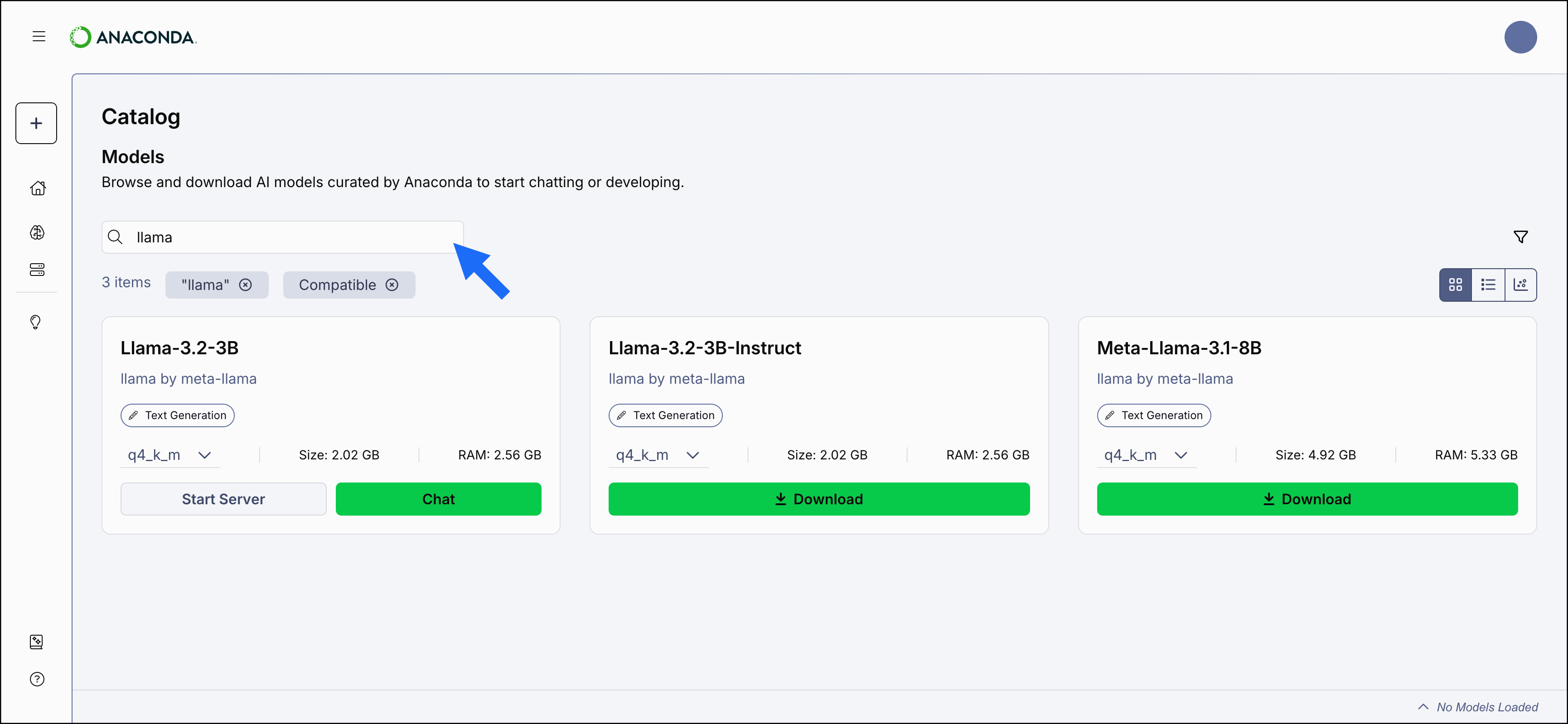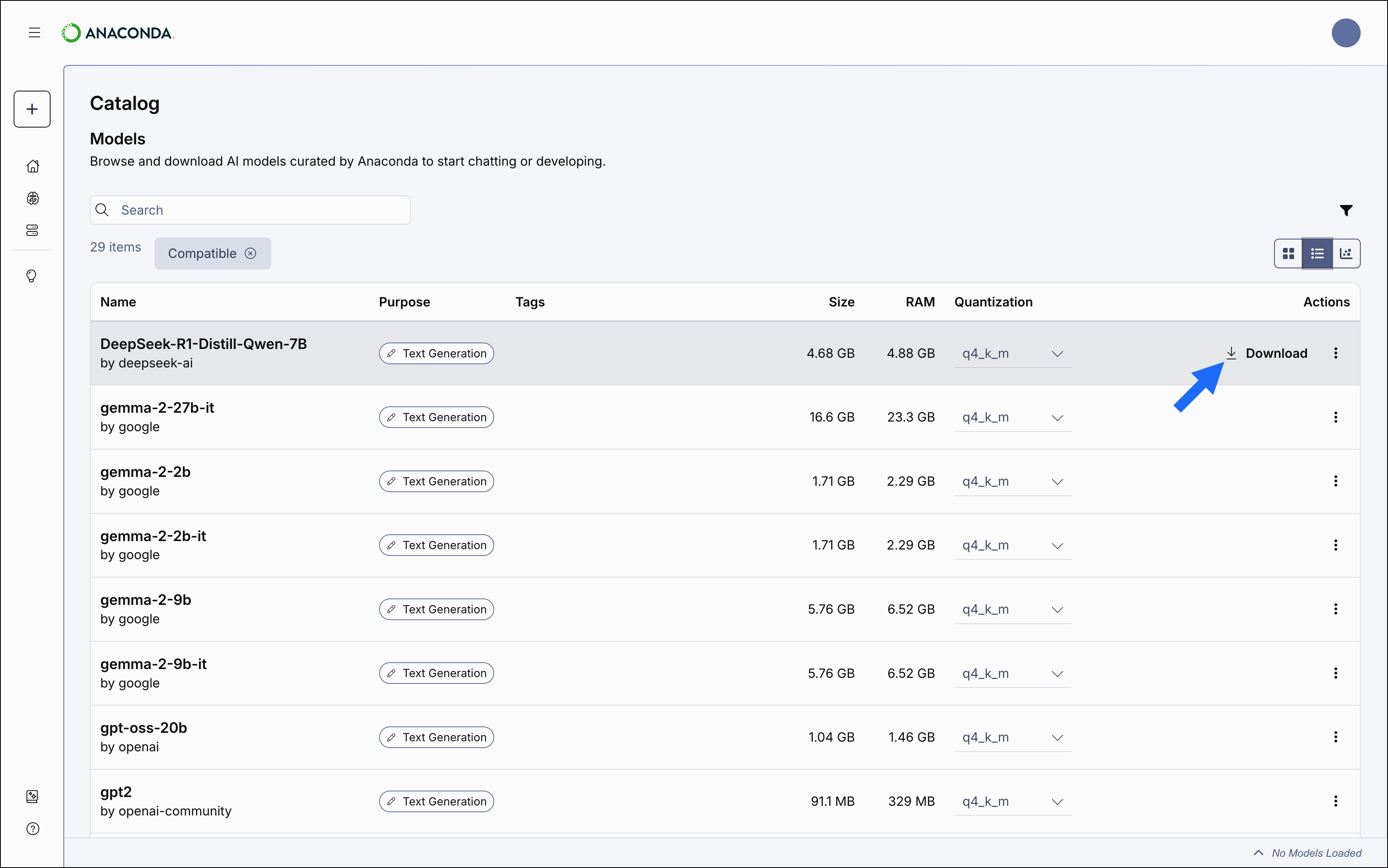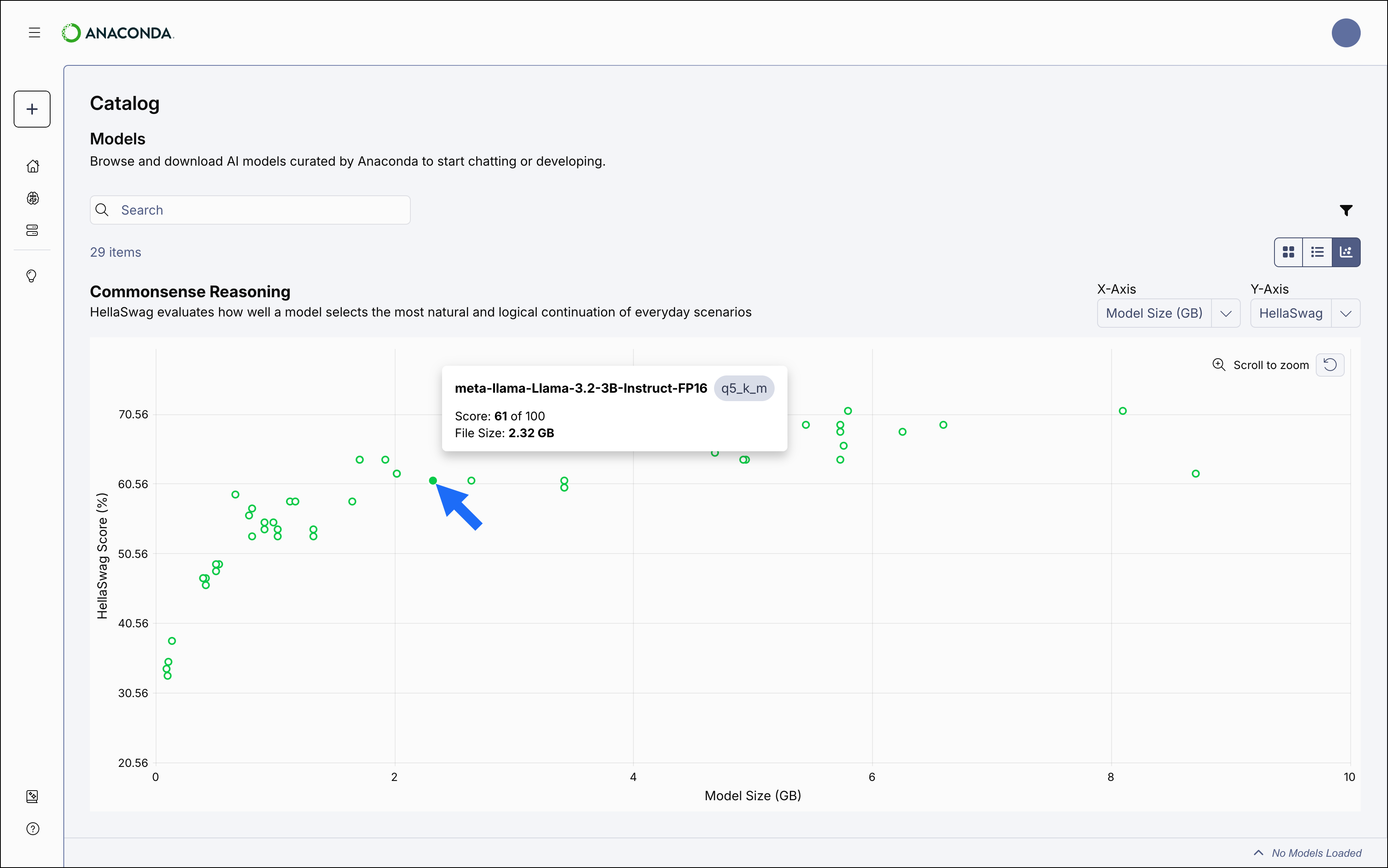Anaconda Desktop is currently available through a limited early access program. Anaconda AI Navigator provides many of the same capabilities and is available to all users.
Exploring models
Anaconda hosts a of open-source and partner models that you can explore and use to test and develop your applications, accessible from the Model Catalog.Models with a lock icon beside their name have been restricted from use by your administrator.
Model catalog views
The model catalog can be displayed as a tile grid, a table, or as a comparative chart. Use the icons in the upper-right of the Model Catalog page to switch between views.- Tile
- Table
- Chart
The Tile view displays a list of models in a grid, listed alphabetically. Each tile displays the model’s name, publisher, model type, a dropdown, and the model’s resource requirements. Select any tile to view the model’s details.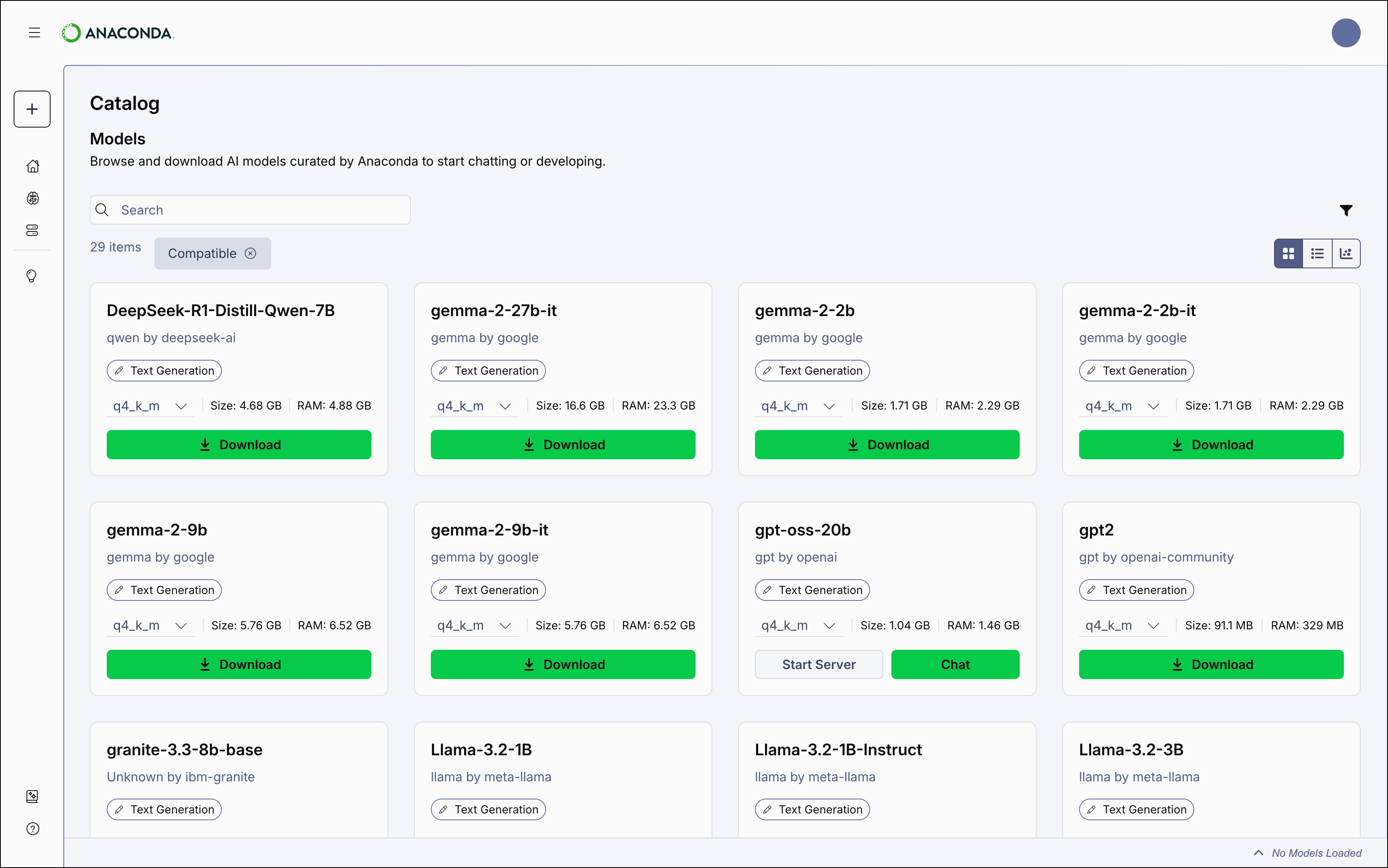
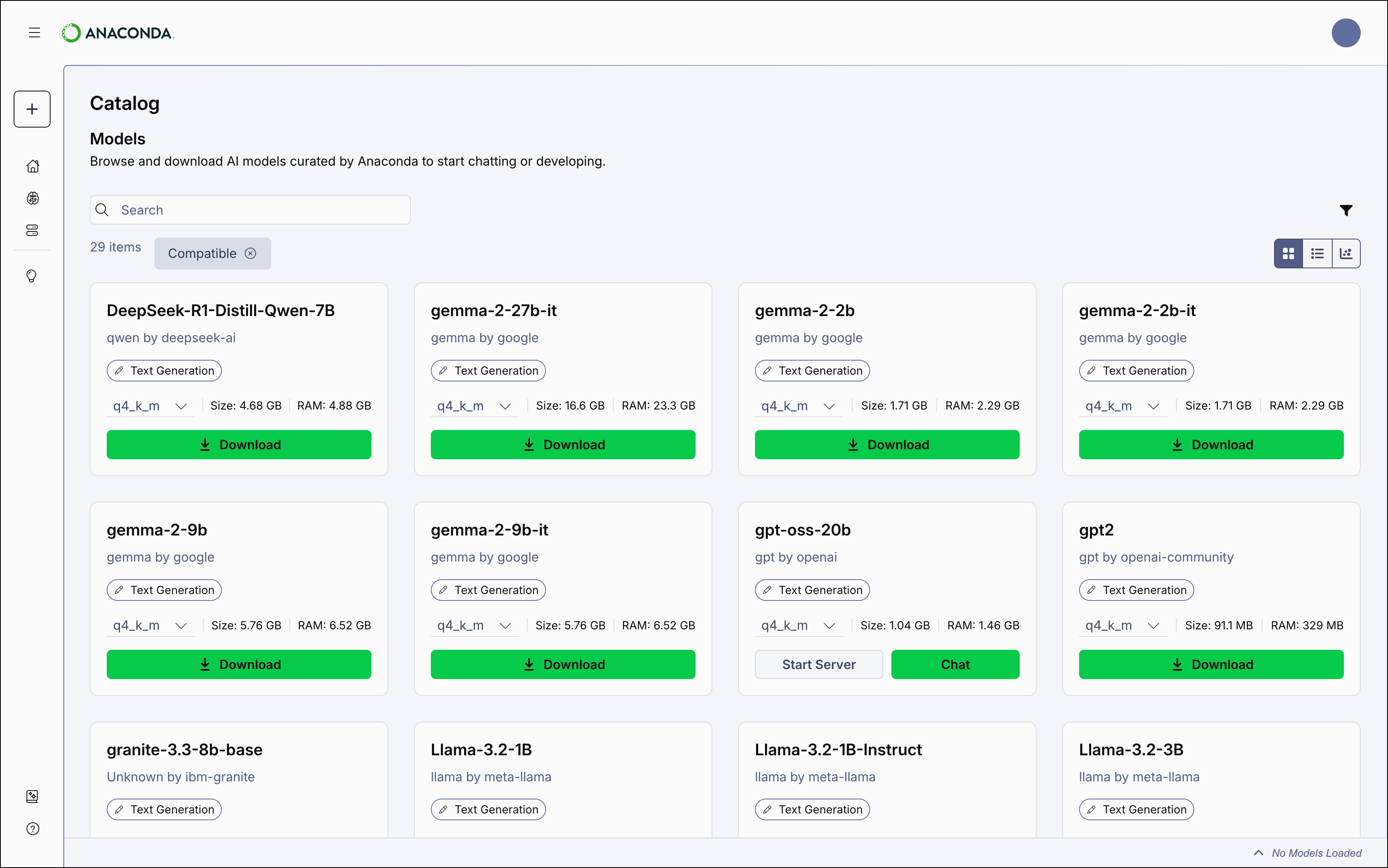
Model types
Anaconda Desktop currently supports the following types of models:Text-generation- Designed to produce coherent, contextually relevant natural language based on user input. Common use cases include:
- Content creation - Drafting articles, outlines, summaries, or creative pieces.
- Coding assistance - Generating or autocompleting code and troubleshooting issues.
- Data extraction - Summarizing and interpreting large datasets to uncover insights.
- Conversational AI - Powering chatbots and virtual assistants to generate natural dialogue.
Sentence-similarity- Encodes text into a vector database (embedding) that captures semantic meaning. These embeddings enable efficient comparison and analysis of text based on contextual relationships. Common use cases include:
- Semantic search - Finding documents or items contextually similar to a query, beyond keyword matching.
- Recommendation systems - Suggesting relevant items by comparing semantic similarity to user preferences.
- Text classification - Categorizing text (for example, spam detection or sentiment analysis) based on meaning.
- Clustering analysis - Grouping similar text data to uncover patterns or organize information.
Filtering models
Apply filters to help you find the models that you want to use. To apply a filter:- From the Model Catalog page, select Filter.
- Add or adjust a filter to narrow down the list of models.
- Repeat as necessary to list only the models you want.
Model filters
- Hide restricted models - Filters out models that have been restricted from use by your administrator.
- Only Show Compatible Models - Filters out models that require more memory than your system’s RAM+VRAM can provide. Enabled by default.
- Publisher - Filter models by the organization that built them.
- Quantization - Filter models by the quantization method used to build them.
- File Size - Adjust the slider to filter models by the amount of disk space they require.
- RAM - Adjust the slider to filter models by the amount of RAM they require.
- License - Filter models based on their usage, modification, and distribution terms.
- Date Published - Filter models based on the date they were published to Desktop. Click Refresh to reset the currently applied date filter.
- Purpose - Filter models based on their associated model type.
- Language - Filter models by which spoken languages they can understand.
Select the icon beside any filter to remove it, or select Clear in the All Filters panel to clear all filters at once.
Range filters (File Size and RAM) can be reset by dragging the slider to fill the entire range.
Range filters (File Size and RAM) can be reset by dragging the slider to fill the entire range.
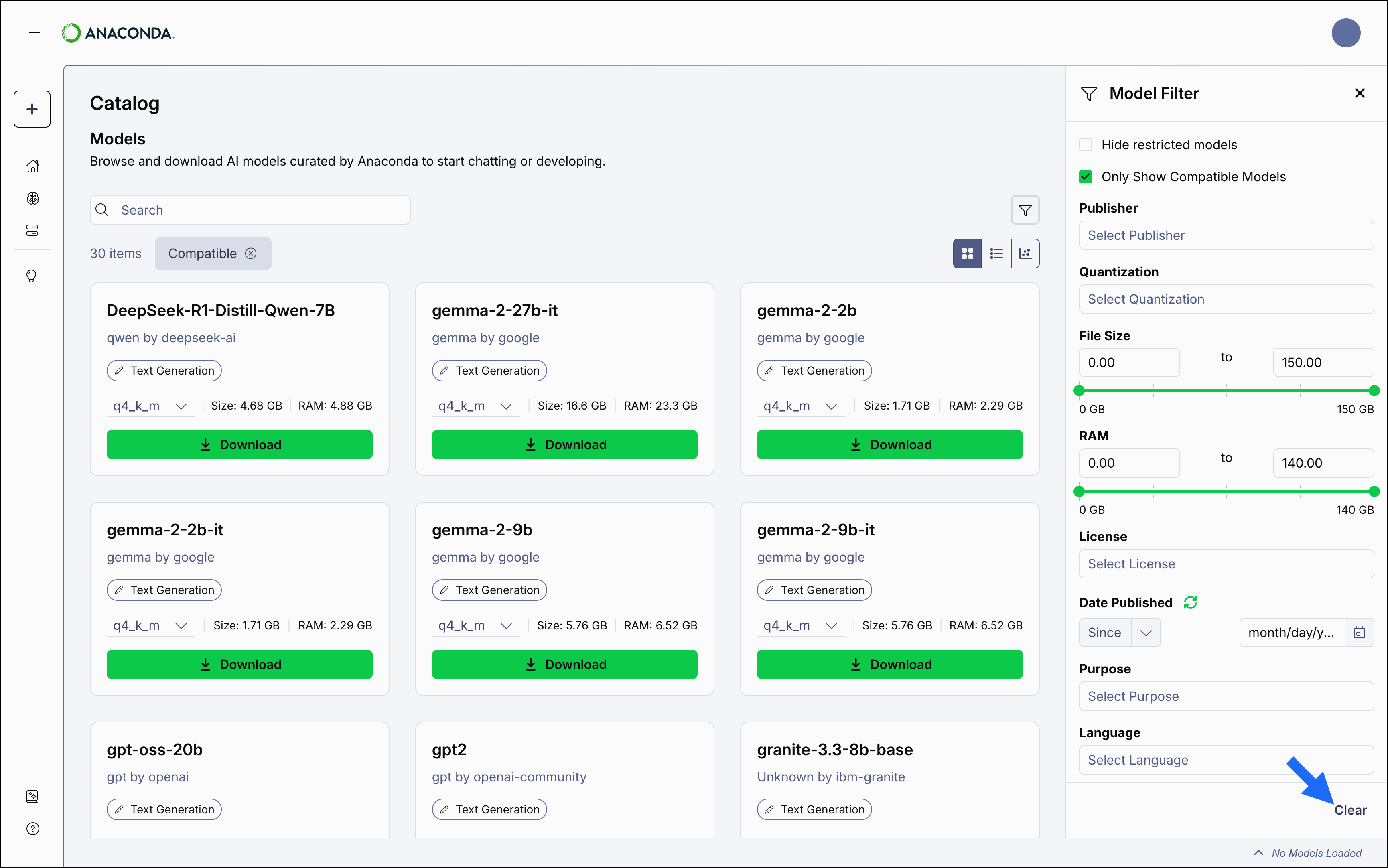
Viewing model details
Select a model to view its details. From here, you can read a brief description of the model and see important information about it, such as its file size at each quantization level, count, the quality you can expect from the model’s output, how much resource usage can be expected by the model, and its intended purpose (for use in either development or production).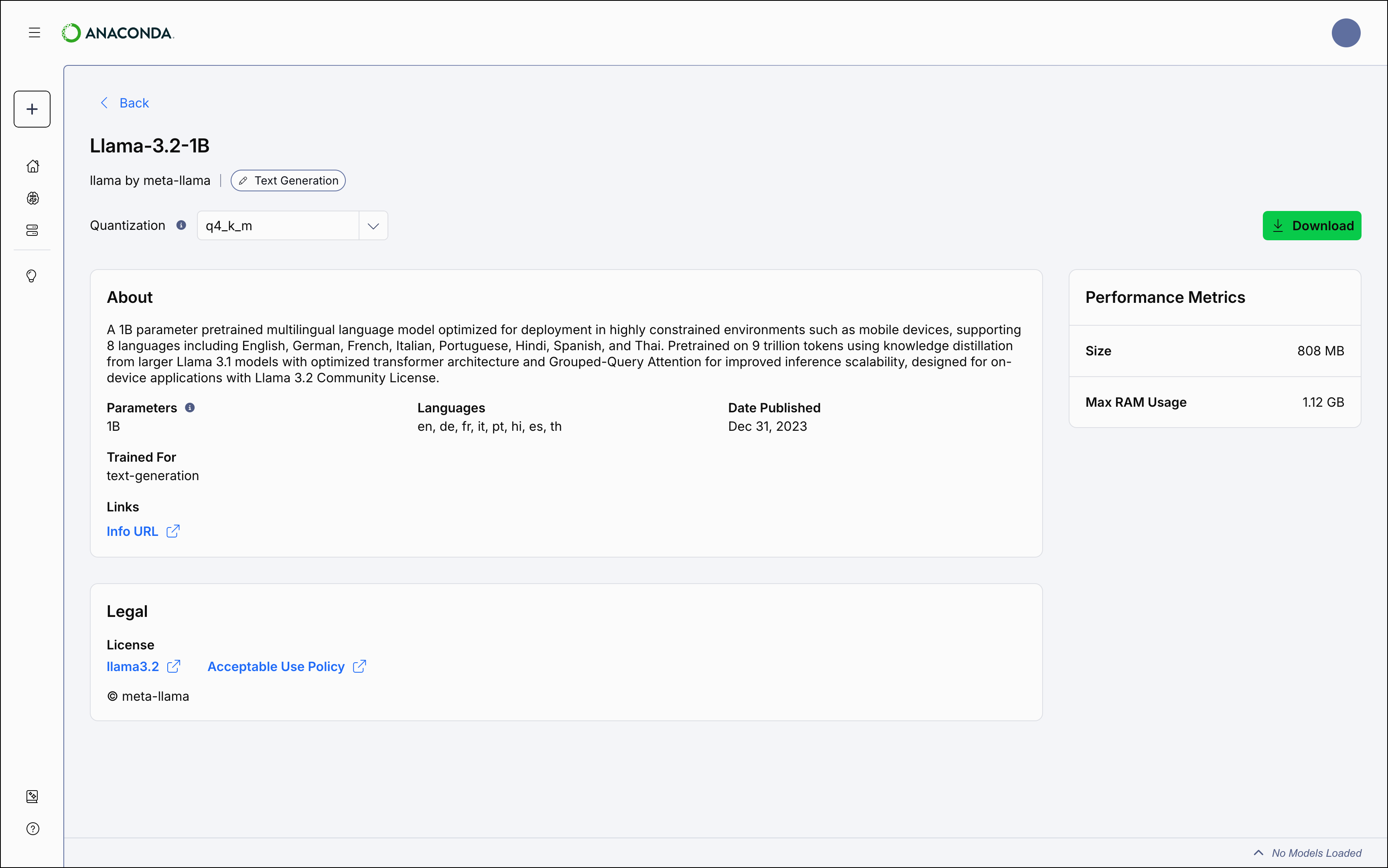
Downloading models
Anaconda provides a variety of LLM models for you to work with, constructed at various levels of quantization. To download a model:- Select Model Catalog from the left-hand navigation.
- Locate a model you want to download.
-
Open the Quantization Method dropdown and select a file quantization level, then select Download to download the model locally.
 Models that show a Start Server or Chat button on their tile indicate that you have downloaded that quantization level.
Models that show a Start Server or Chat button on their tile indicate that you have downloaded that quantization level.
models folder in the Anaconda Desktop directory. To change the download location:
- Select your profile icon in the upper right-hand corner.
- Select Settings.
- Navigate to the Models section, then select Change Location.
- Use the file explorer to select where you’d like to download your models.
Managing downloads
Manage your downloads using the pause, play, or cancel buttons beside the progress bar at the bottom of the model’s tile.Deleting models
To delete models that you have downloaded, navigate to the AI Models page, select Actions beside the model, then select Delete.Models cannot be deleted while they’re loaded into the API server. On the Model Servers page, select Stop Server to unload a model.