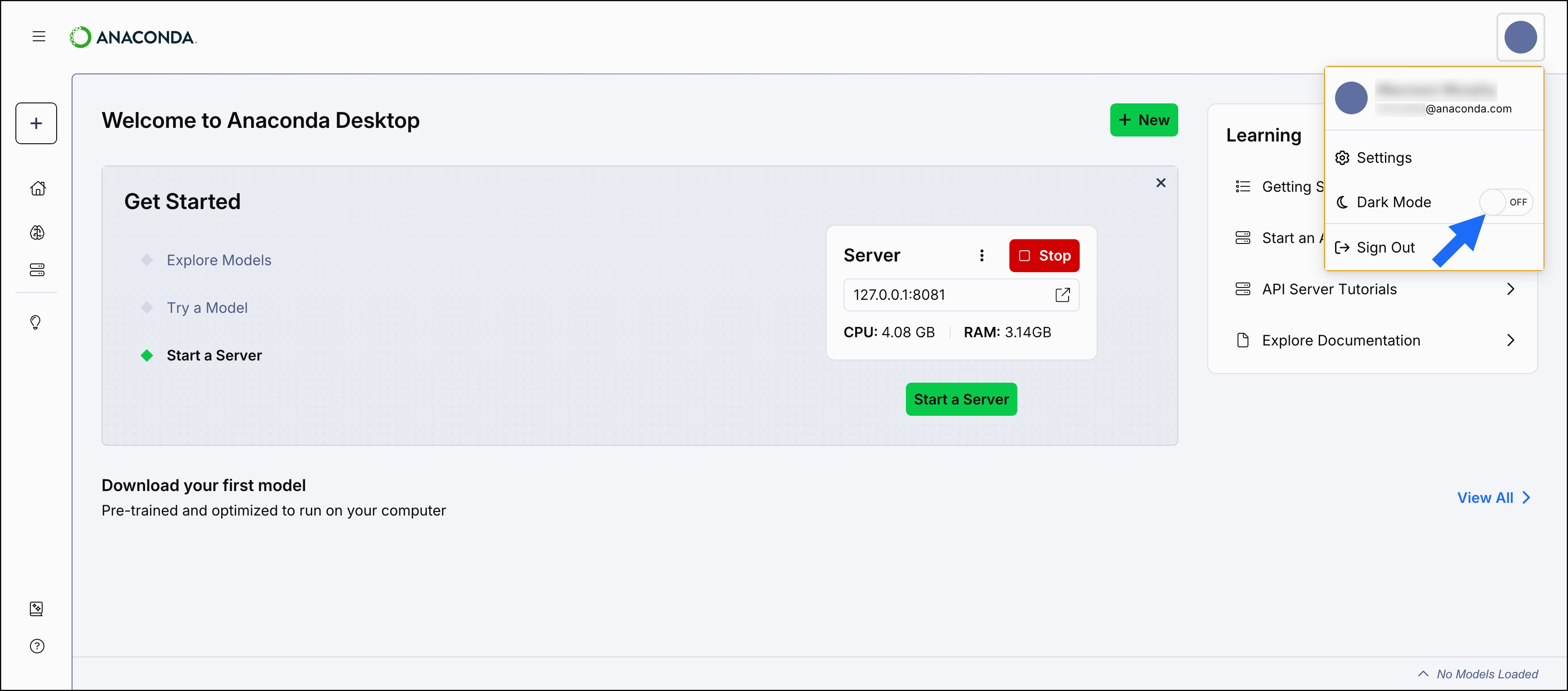Anaconda Desktop is currently available through a limited early access program. Anaconda AI Navigator provides many of the same capabilities and is available to all users.
Before you start
Make sure you have Anaconda Desktop installed.Launching Desktop
Open Desktop using the following instructions:- Windows
- macOS
From the Start menu, search for “Anaconda Desktop” and select to open.
Signing in
Anaconda Desktop requires you to have an Anaconda account to sign in. If you’re a part of an Anaconda Platform organization, sign in with your assigned credentials.
Understanding Desktop
The Dashboard
When Desktop opens, you’ll start at the Dashboard, where you’re provided a few ideas on how to get started. After you’ve interacted with Desktop by, for example, downloading a model or starting a chat, your most recent activities will appear on your dashboard.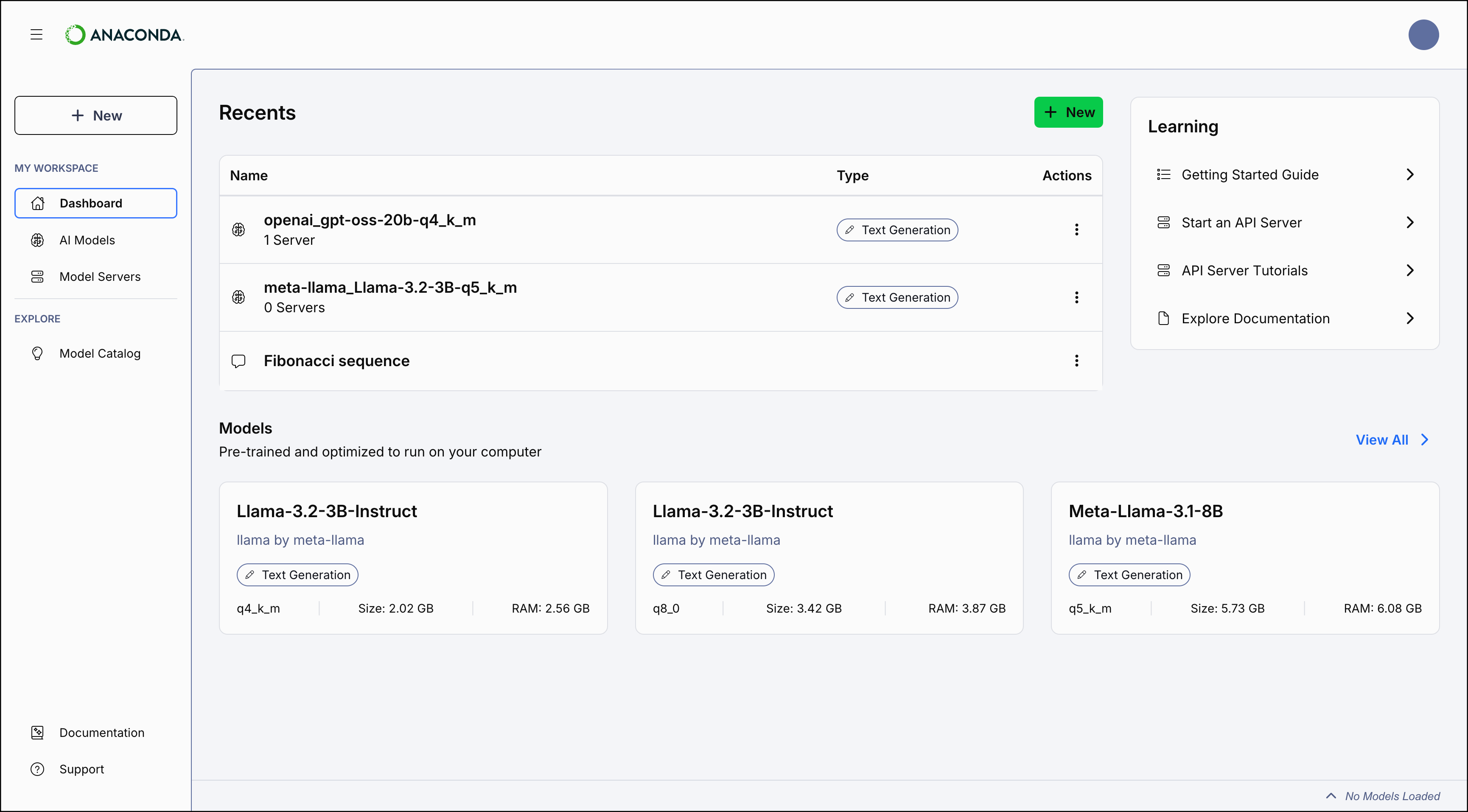
text-generation type models only), or start an API server. Hover over a table row and select Chat or Start Server. Select the Actions menu to Delete a table item.

Navigating Desktop
Let’s take a look at the Anaconda Desktop navigation menu.
New
Quickly open a new chat or navigate to the Model Catalog page.
Dashboard
See your most recent activity, view and download popular models, and access learning materials.
AI Models
View your downloaded models.
Model Servers
Start an API server to interact with your models.
Model Catalog
Search, filter, and download models to interact with locally.
Documentation
Visit Anaconda’s Desktop documentation (you’re already here!).
Support
Open a Support ticket to request help with a technical issue.
Downloading and interacting with models
A typical workflow in Desktop might start with browsing available models and downloading one, then chatting with the model to understand its capabilities, and finally using it in a development workflow with the API server.Exploring and downloading models
If you haven’t downloaded a model yet, you can explore Anaconda’s curated collection:- Select Model Catalog from the left-hand navigation.
- Browse the available models or use the search and filter options to find one that suits your needs.
- Select a model tile to view its details, including resource requirements and performance information.
- Select a Quantization Method from the dropdown.
- Select Download to download the model locally.
Models are listed alphabetically by name. Verify that you have the available disk space and RAM required before you download a model. Most models fall between 2-10 GB, but some require up to 150 GB of storage space.
Chatting with a model
Once you have a model downloaded, the easiest way to interact with it is through the chat interface:You can only chat with models labeled
text-generation. Learn more about model types.- Select Dashboard from the left-hand navigation.
- Locate your downloaded model in the Recents table.
- Hover over the model and select Chat.
- Enter a prompt to start chatting with the model!
Starting an API server
If you want to test a model’s performance within applications you’re developing, load the model into the built-in API server:- Select Model Servers from the left-hand navigation.
- Choose your model from the Model dropdown.
- Select your model file from the File dropdown.
- Configure your server settings (address, port, API key) as needed.
- Select Start to start the server.
What’s next?
Now that you have Desktop set up and running:- Learn with tutorials - Get hands-on experience by building a chatbot application or text comparison tool with step-by-step guidance.
- Explore different models - Try various models or quantization methods to see how they handle different types of tasks.
- Use the Desktop API - Explore the Desktop API to programmatically manage models, control servers, and integrate Desktop’s capabilities directly into your applications.
- Dive deeper - Check out the user guide for detailed information on chat settings, API servers, resource consumption, and settings.