Who is this for?
This tutorial is for users who want to generate an Anaconda Navigator app from a given recipe. Prior knowledge of or conda recipes is recommended.Prerequisites
Any application you intend to launch from Anaconda Navigator should include a Graphical User Interface (GUI) component. Not all conda packages have graphical interfaces.
- Install Miniconda or Anaconda.
-
If you installed Miniconda, you also need to install the
conda-build,anaconda-client, andanaconda-navigatorpackages. Open an Anaconda Prompt (Terminal for macOS/Linux users) and run the following commands: -
If necessary, create an account on Anaconda.org.
Your Anaconda.org username is the same as your Anaconda.org channel name.
Using a recipe
-
Make a new directory called myapp and then change to the new directory:
-
Create the recipe by opening a text file and naming it
meta.yaml. - For this tutorial, we will use the jupyterlab recipe yaml from the jupyterlab feedstock as a base.
Because JupyterLab is already an application in Navigator, you must change the
name: parameter in the example jupyterlab meta.yaml to make sure that the app appears properly in Navigator.App parameter in meta.yaml
The app: parameter in the meta.yaml file declares a conda package to be an app. The app parameter can contain four keys: entry, summary, icon, and type.
entry: The command required to run the packageicon: (Optional) The path to an image you want to appear on your app’s tile in Navigator.summary: A short description of the app.type: The application type, such asdeskfor desktop application orwebfor a web application.
Build
Now that you have theconda-build recipe ready, you can use the conda-build tool to create the package.
You must build and upload your app separately on Windows, macOS, and Linux machines in order for the package to be available on all platforms.
-
Navigate to your
myappdirectory by running the following command:Replace <PATH-TO-DIRECTORY> with the file path to yourmyappfolder. -
Build your application by running the following command:
-
When conda-build is finished, it displays the exact path and filename of the conda package. See the Troubleshooting section if the conda-build command fails.
The path and filename will vary depending on your installation and operating system. For example:
- Save the path and filename information for the upload step.
Upload to Anaconda.org
Now you can upload the new local packages to Anaconda.org.-
First, log in to Anaconda.org from your terminal by running the following command:
-
Provide your Anaconda.org username and password. If the login is successful, you will see output similar to the following:
-
Now that you are logged into your channel, you can upload the JupyterLab package. Choose a command that works for your operating system:
Configure Anaconda Navigator
Now that the JupyterLab package has been uploaded to your Anaconda.org channel, you can add the channel to Anaconda Navigator.-
Open Anaconda Navigator.
- Windows
- macOS
- Linux
From the Start menu, search for “Anaconda Navigator” and click to open. -
To add your , click Channels, then Add. Enter the URL to your Anaconda.org channel:
https://conda.anaconda.org/{CHANNEL}, replacing{CHANNEL}with your Anaconda.org username. -
Press Enter (Windows)/Return (Mac) and click Update Channels.
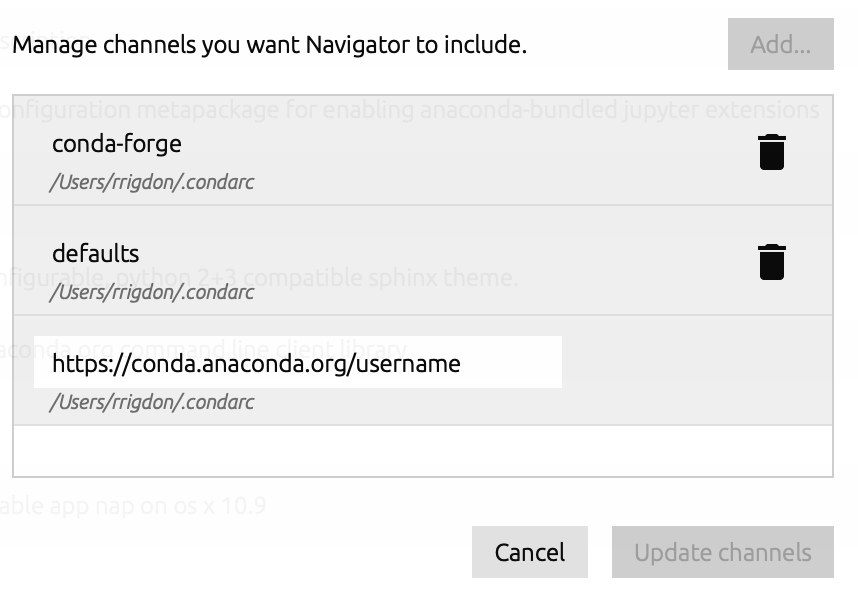
- Close and restart Anaconda Navigator. Your app will be displayed on the Home page.
Troubleshooting
Custom Navigator app isn’t appearing on the Home page
Cause
Apps may not appear on the Home page if the conda package hasn’t been uploaded to your Anaconda.org channel, your channel isn’t in the Channels list, or Navigator’s configuration information is corrupted.
Solution
- Check that the conda package has been uploaded to your Anaconda.org channel.
- Check that your channel has been added to the Channels list.
- Remove the
.anaconda/navigatorfolder from your home directory to reset Navigator’s configuration information, then restart Navigator.
Custom Navigator app won’t launch
Cause
The app can fail to launch due to Navigator configuration issues, even if the application itself is functioning correctly.
Solution
-
If the application does not launch after installation, confirm that it works via the command line by running the following command:
If you are not using the example feedstock, the command after
runwill be theentry:command you have designated. -
If JupyterLab starts correctly with conda, remove the
.anaconda/navigatorfolder from your home directory to reset the Navigator configuration information and enable the app to launch correctly from the Navigator application. Then, restart Navigator.