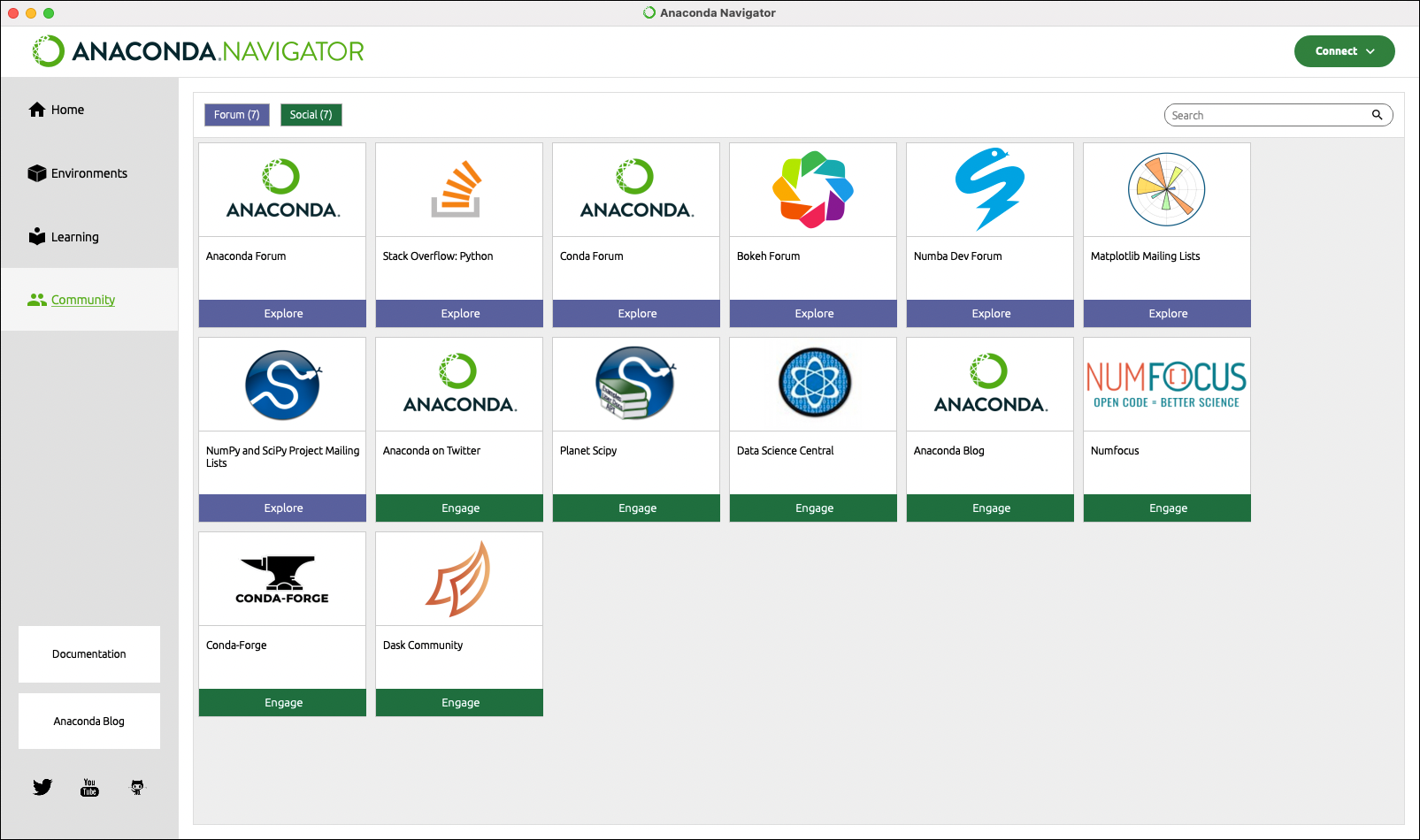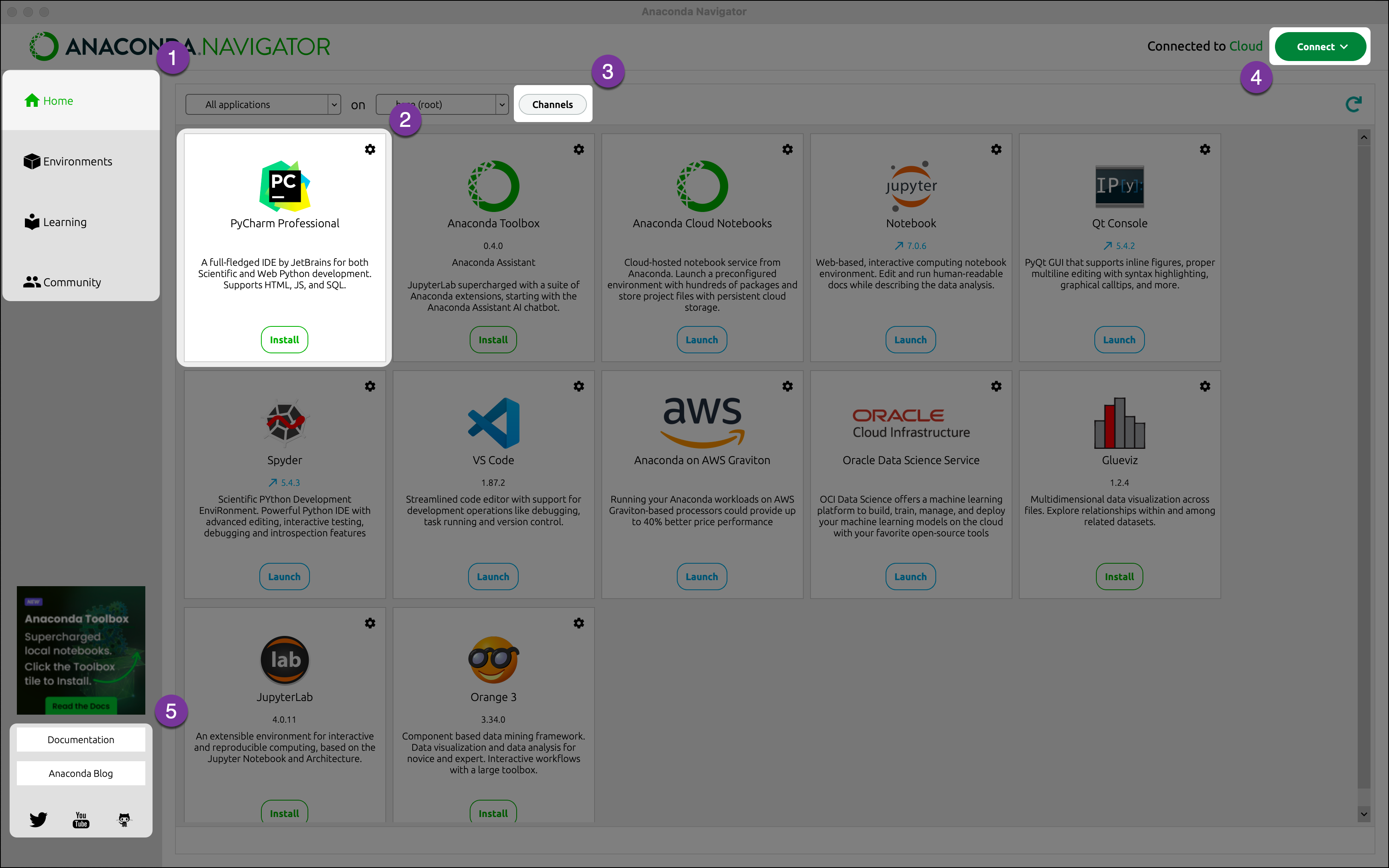
1
Navigator page
Access the main pages of the Navigator application. The Home page is open by default. For more information on the contents of each page, see Navigator pages.
2
Application/package tile
Install or launch popular graphical Python applications that work well with Navigator.
3
Channels
Manage the Navigator can use to source and install packages.
4
Connect
Connect to Anaconda.com or any of the free or subscription Anaconda provides. Signing into a repository service will enable searching for packages within that repository.
5
Outside links
Visit Anaconda’s documentation, blog, and social media.
Home page
The Home page is open by default when Navigator starts. Home displays all of the available applications that you can manage with Navigator. The first time you open Navigator, the following popular graphical Python applications are already installed or are available to install:Available applications
Available applications
- Anaconda AI Navigator
- Anaconda Notebooks
- Anaconda Toolbox
- EduBlocks
- Glueviz multidimensional data visualization
- IBM watsonx
- JupyterLab
- Jupyter Notebook
- OCI (Oracle Cloud Infrastructure) Data Science
- Orange data visualization
- PyCharm
- PythonAnywhere
- PyScript
- Qt Console
- RStudio IDE
- Spyder IDE
- VS Code IDE
Working with application tiles
In each application tile, you can:- Launch the application with the Launch button.
- Install an application with the Install button.
- Update, remove, or install a specific version of an application with the gear icon in the top-right corner of the application tile.
Environments page
The Environments page allows you to manage installed environments, packages, and channels.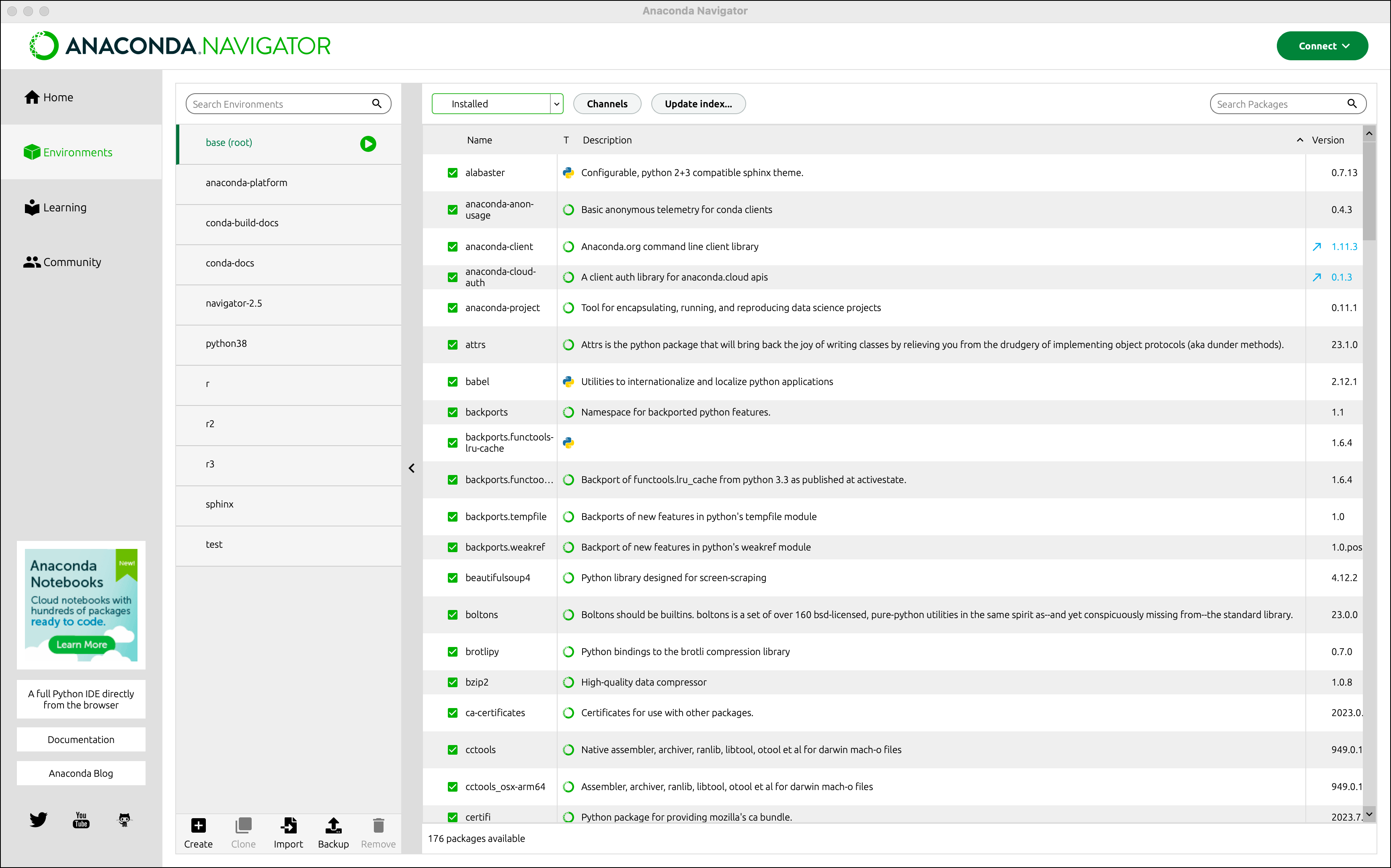
Learning page
On the Learning page, you can learn more about Navigator, the Anaconda platform, and open data science. Click Documentation or Training to filter the learning tiles visible to you. Click any tile to open it in a browser window.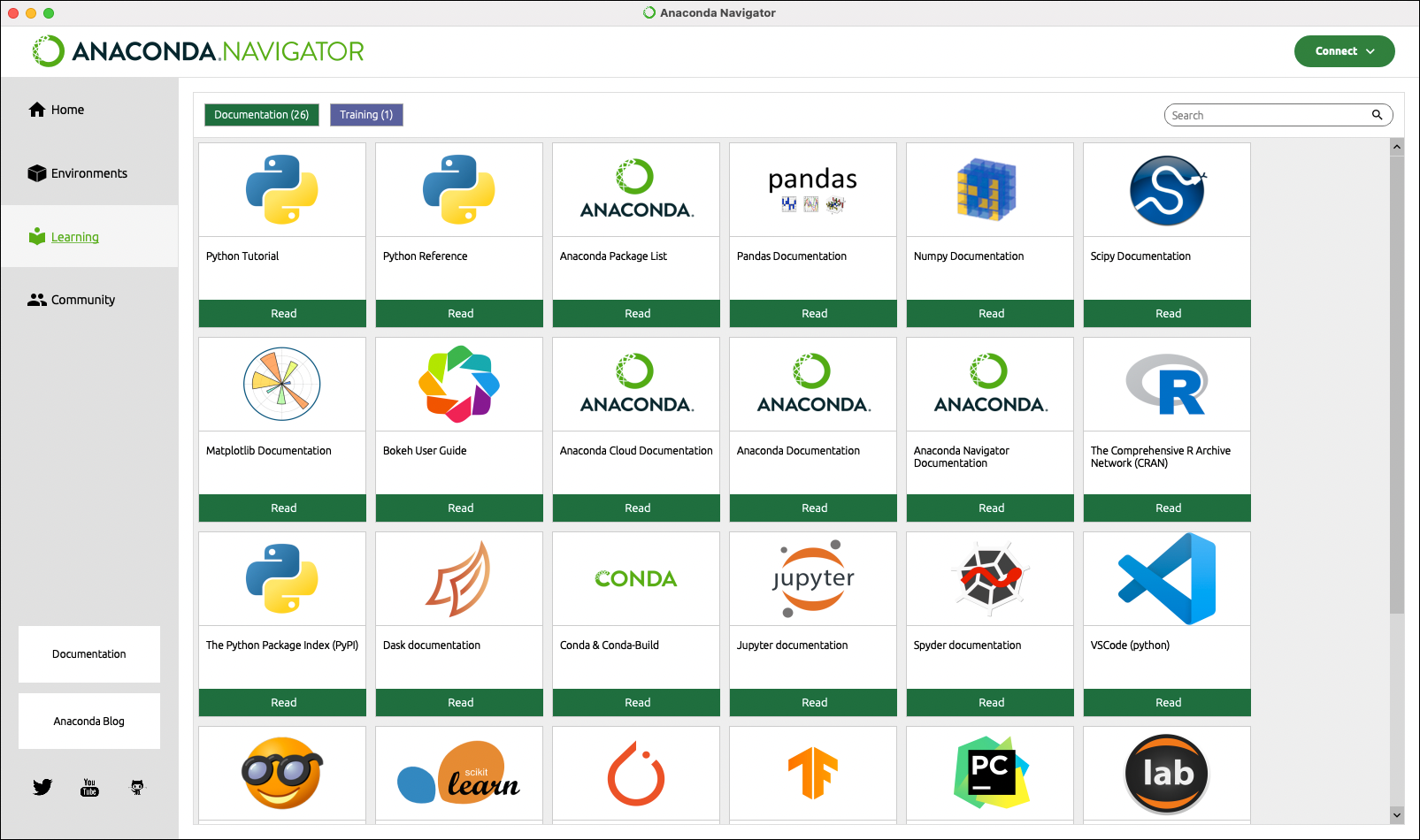
Community page
On the Community page, you can learn more about support forums and social networking relating to Navigator. Click Forum or Social to filter the community tiles visible to you. Click any tile to open it in a browser window.