Be careful when changing values directly in the configuration files for Navigator or conda. Incorrect configuration can cause issues with these products.
- Navigator Preferences dialog
- Preferred text editor
-
In Anaconda Navigator, open the Navigator Preferences dialog.
- Windows/Linux
- macOS
Open the File menu and click Preferences.Open the Anaconda Navigator or python menu and click Preferences. -
Click Configure Navigator to open the
anaconda-navigator.inifile or click Configure Conda to open the.condarcfile within Navigator. -
Edit the file to change any configurations.
When you edit the Navigator and conda configuration files in Navigator, a validation tool warns you about missed requirements or incorrect formatting. The
.condarcfile must be a valid.yamlformat file.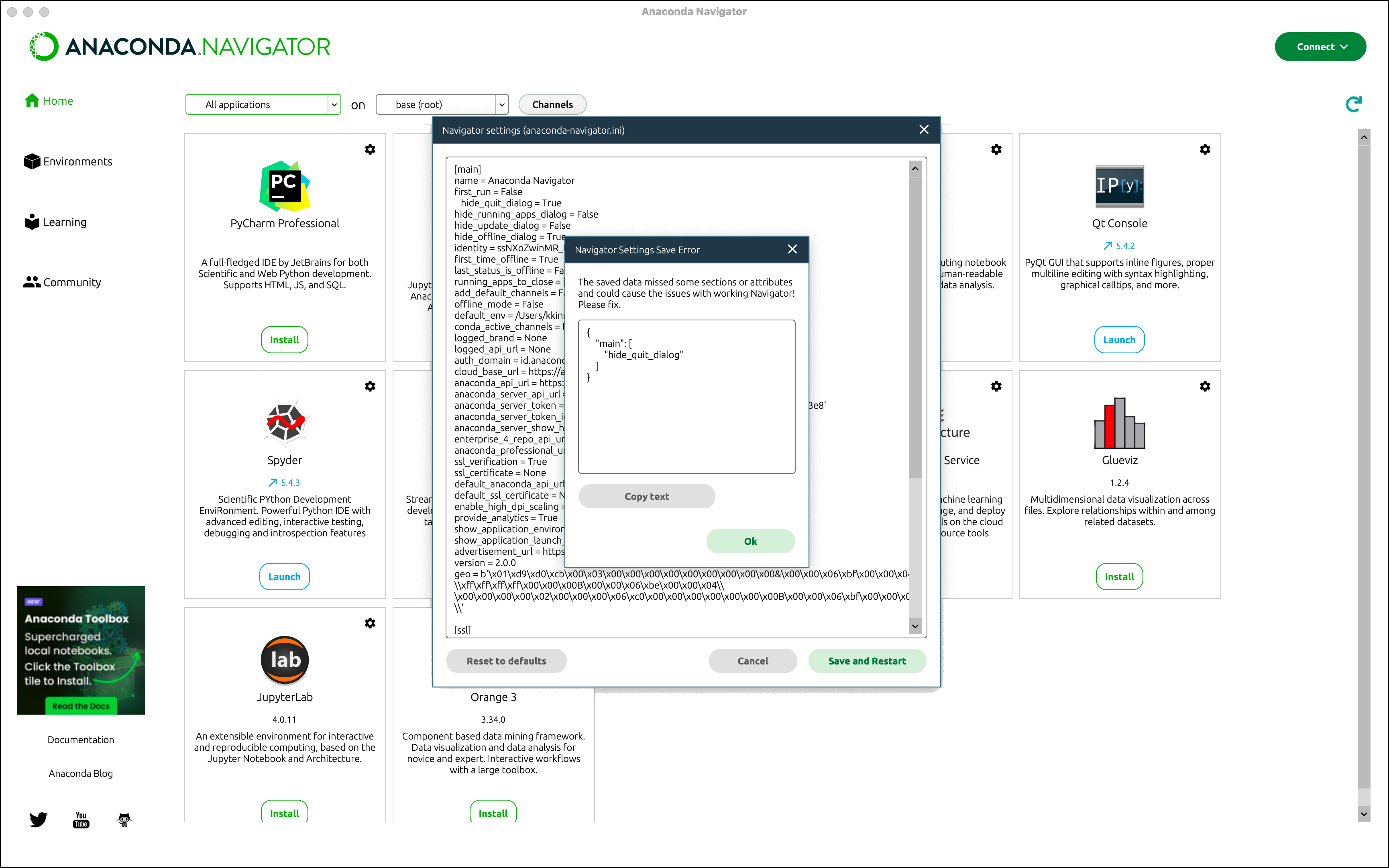
- Click Save and Restart to save any changes to the open configuration file and restart Navigator.
Follow these steps to locate, open, and edit the
.condarc or anaconda-navigator.ini files in your preferred text editor:- Edit .condarc
- Edit anaconda-navigator.ini
-
Open your
.condarcfile in your text editor of choice.Where is my .condarc file?
To locate your.condarcfile, open Anaconda Prompt (Terminal on macOS/Linux) and run the following command:Report incorrect codeCopyAsk AIconda config --show-sourcesExample return:Report incorrect codeCopyAsk AI==> /Users/<USERNAME>/miniconda3/.condarc <== channels: - defaultsThe.condarcis a hidden file on macOS and Linux. View hidden files and folders using the following guidance for your operating system:- macOS
- Linux
Use Shift+Cmd+. in your Finder.Use Alt+. or Ctrl+H (depending on your file manager).
For more information on the.condarcfile, see Using the .condarc conda configuration file in the official conda documentation. -
Make and save your changes.
The
.condarcfile must be a valid.yamlformat file. - Close and reopen Navigator or any Anaconda Prompt or command line windows.
-
Open your
anaconda-navigator.inifile in your text editor of choice.Where is my anaconda-navigator.ini file?
Theanaconda-navigator.inifile is created after you have opened Navigator for the first time. It is located in thenavigatorfolder, which is inside an.anacondafolder in your Home directory. This folder is hidden on macOS and Linux and is not visible in file browsers under normal circumstances.You can view hidden files and folders using the following guidance for your operating system:- macOS
- Linux
To view hidden files on macOS, use Shift+Cmd+. in your Finder.To view hidden files on Linux, use Alt+. or Ctrl+H (depending on your file manager). - Make and save your changes.
- Close and reopen Navigator or any Anaconda Prompt or command line windows.