Purchasing a subscription
- Sign in to Anaconda.com.
- Navigate to your Organizations page.
-
Select the organization you are purchasing a subscription for.
If you do not have an organization, select Create Organization and complete the steps to set up your organization profile. It’s okay to skip steps two and three; you can add a description and invite members to the organization later.
- Select Subscriptions in the left-hand navigation.
-
Select Upgrade.
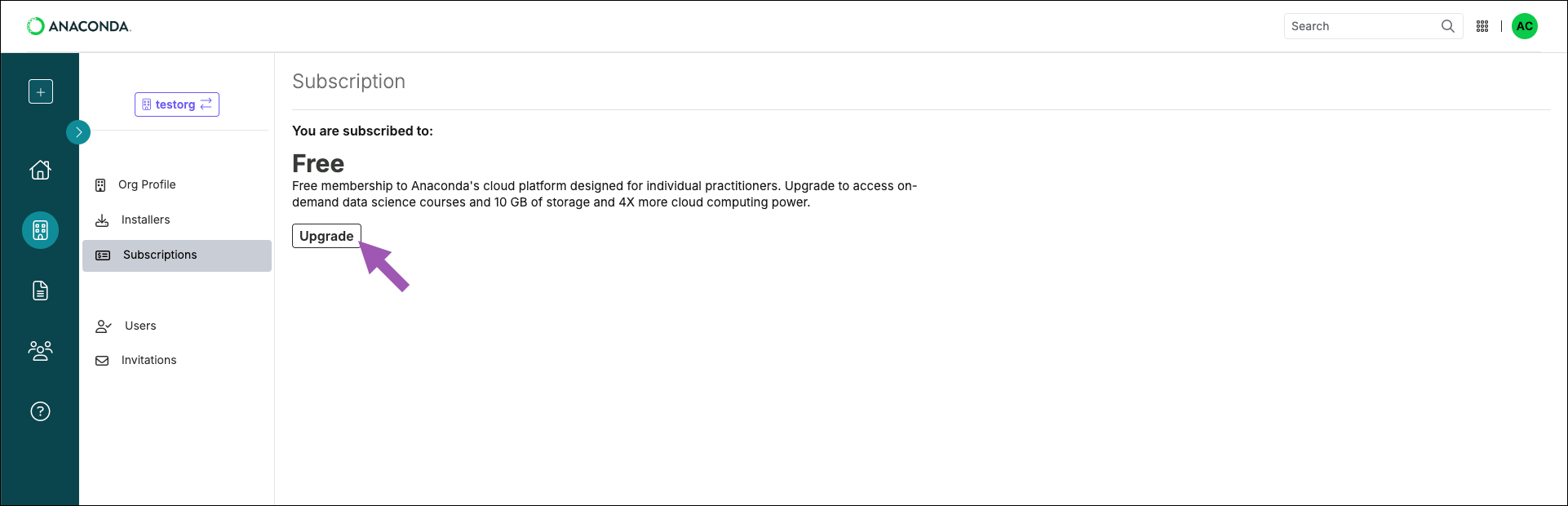
- Verify that your organization’s information is correct, as shown in the purchase details.
- Adjust the number of seats to meet the needs of your organization (this can be increased/decreased later, if necessary).
- Select Continue.
- Enter your organization’s billing information and select Continue.
- Verify that your order summary is correct and enter your organization’s payment information.
-
Select Subscribe.
You will receive two emails. One is an invoice for your subscription purchase. The other is a welcome email for the organization you created. You can now manage and invite members to your organization!
Managing a subscription
- Sign in to Anaconda.com.
- Select Subscriptions on the dashboard.
- Select Manage Subscription.
- Choose a billing cycle and add or remove seats as needed.
- Select Continue.
- Verify or update your address information and select Update Address.
- Review your changes. If necessary, select Manage payment method to access the Stripe billing portal and update your payment method.
- Select Confirm to update your subscription.
Managing billing information
- Sign in to Anaconda.com.
- Select Subscriptions on the dashboard.
-
Select Manage Billing to access the Stripe billing portal.
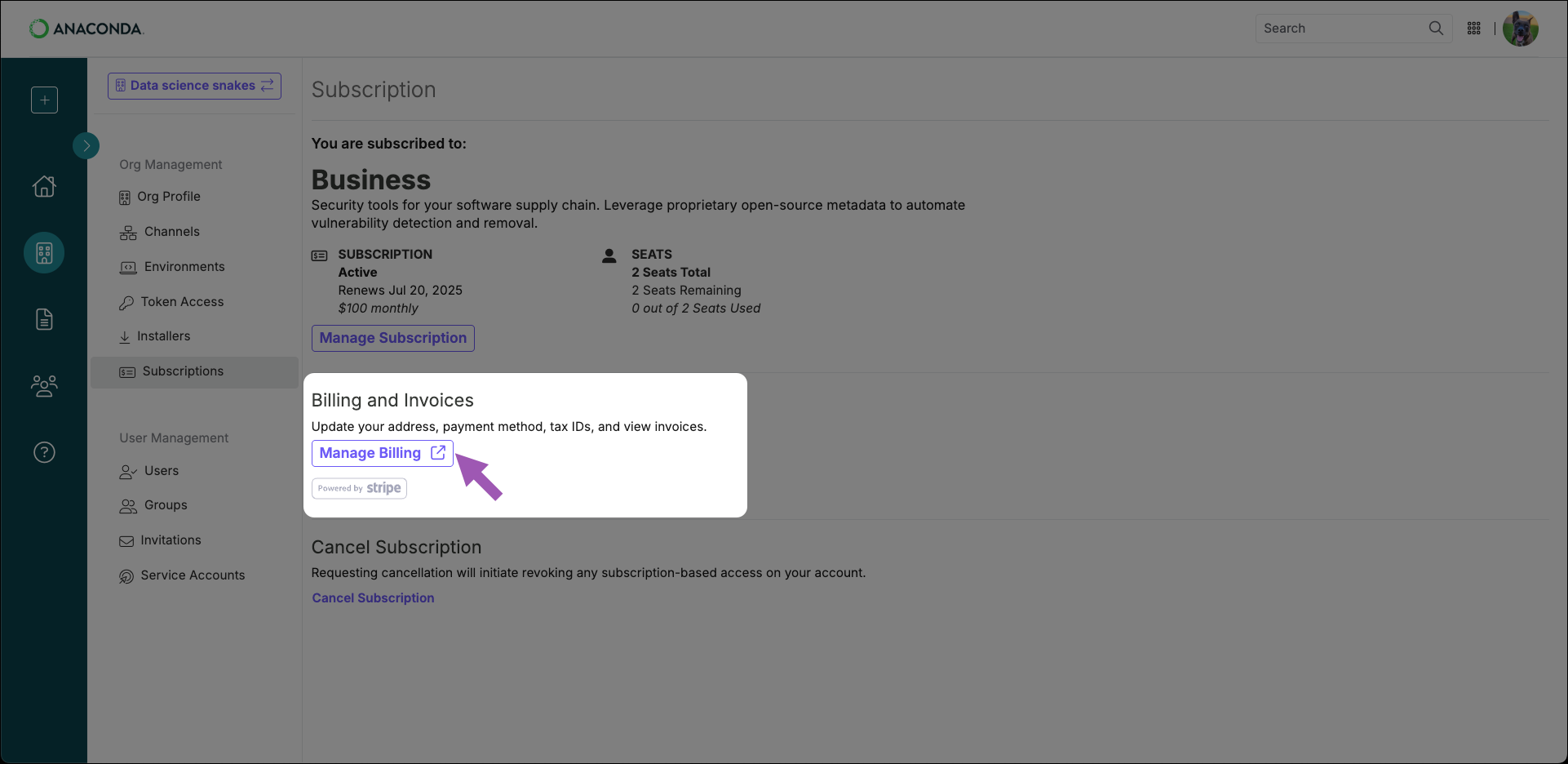 The Stripe billing portal allows you to:
The Stripe billing portal allows you to:- View your billing details and invoice history
- Add or remove payment methods
- Set a default payment method
- Update your billing information
Canceling a subscription
- Sign in to Anaconda.com.
- Select Subscriptions on the dashboard.
-
Select Cancel Subscription.
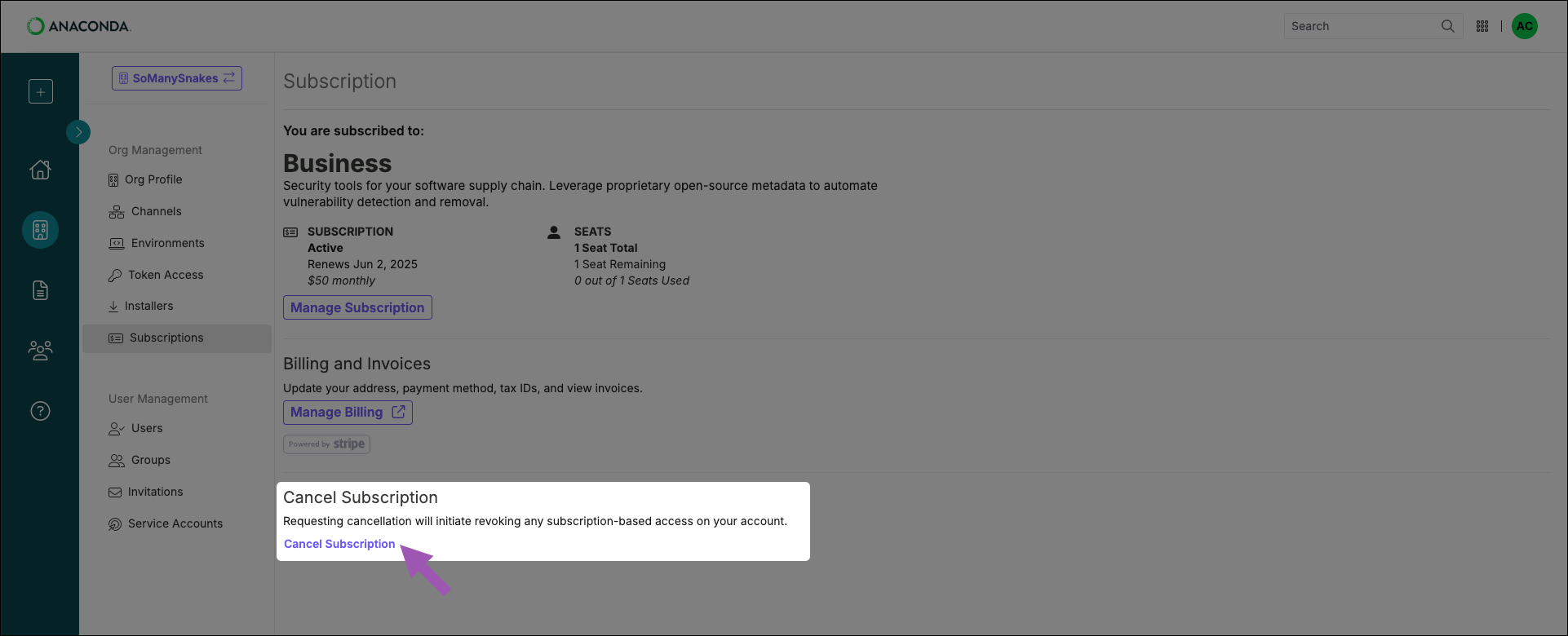
- Select Cancel Subscription again.

