- Provide a common collaboration space
- Ensure consistent tooling
- Manage access and costs
Anaconda.com users can create and belong to multiple organizations.
Creating an organization
- Sign in to Anaconda.com.
- Navigate to your Organizations page.
-
Click Create Organization.
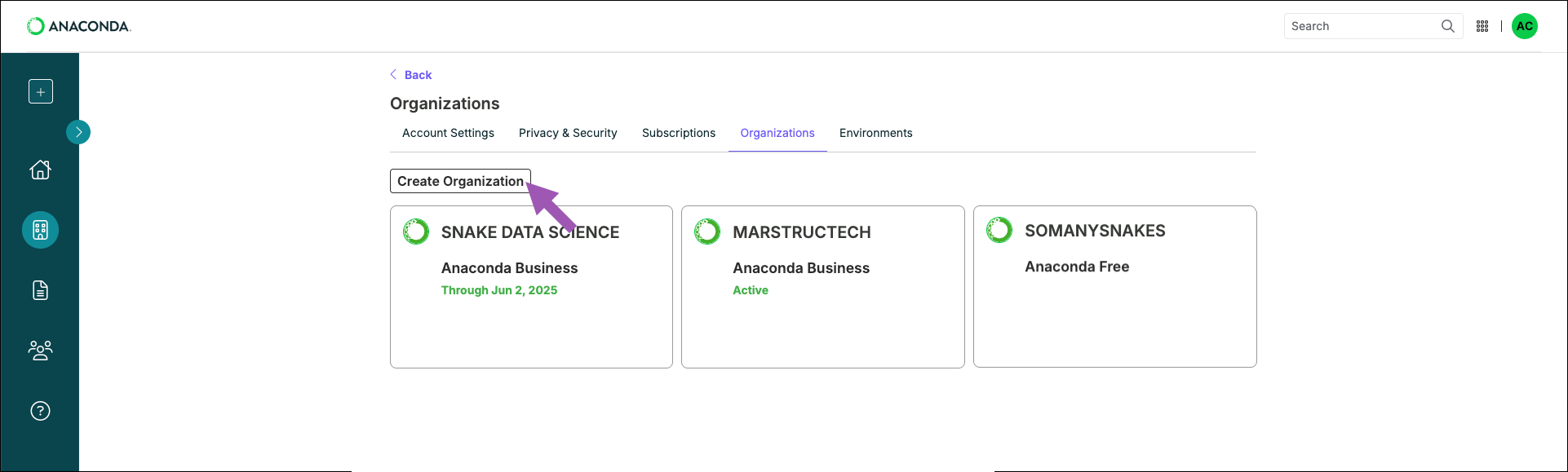
-
Follow the on-screen instructions to set up your organization. Don’t worry if you don’t have all the necessary information; you can come back and complete your organization’s information at a later time.
As the creator, you are the owner and default admin of the organization.
Your Organization Name is the publicly displayed name of your organization. It can be changed at any time after your organization is created.
Your Organization ID can be found in your organization’s Uniform Resource Locator (URL) identifier:https://anaconda.com/app/organizations/<ORG_ID>/<CHANNEL_NAME>.The Organization’s URL must be unique and cannot be changed.
Subscribing your organization
For information and help with managing subscriptions, see Subscriptions.Organization settings
Organization administrators are provided with some control over the access their members have to Anaconda.com assets, ensuring that members have appropriate access to the tools and data they need, while safeguarding sensitive information by restricting access where necessary.- Navigate to your Organizations page.
- Select your organization.
-
From the Org Profile page, click Edit Organization Settings beside the organization name.

-
Toggle settings
ONorOFFas needed. - Click Save Changes.
Available organization settings
- AI Navigator: Controls your organization members’ access to Anaconda AI Navigator.
- Cloud Notebooks: Controls your organization members’ access to Anaconda’s cloud notebooks.
- Community Channel: Enable or disable the
communitychannel for your organization. - Anaconda Assistant: Controls your organization members’ ability to access the Anaconda AI Assistant. Access is enabled by default.