- Click Session to open the project in the default editor. This is Jupyter Notebook, unless you’ve specified a different editor under Settings.
- Click Deployments to view deployments initiated from this project.
- Click Schedules to view and schedule deployments of the project.
- Click Runs to view a list of all project deployments that have run based on a schedule.
- Click Share to share the project with selected collaborators.
- Click Audit Trail to view a list of all actions performed on the project.
-
Click Settings to change the project name or choose a default editor for the project. Jupyter Notebook is the default editor for all newly created projects.
You can also select a resource profile that meets or exceeds your requirements for the project, or delete the project. With admin configurations, your projects (sessions/deployments) can now run separately from the master node.
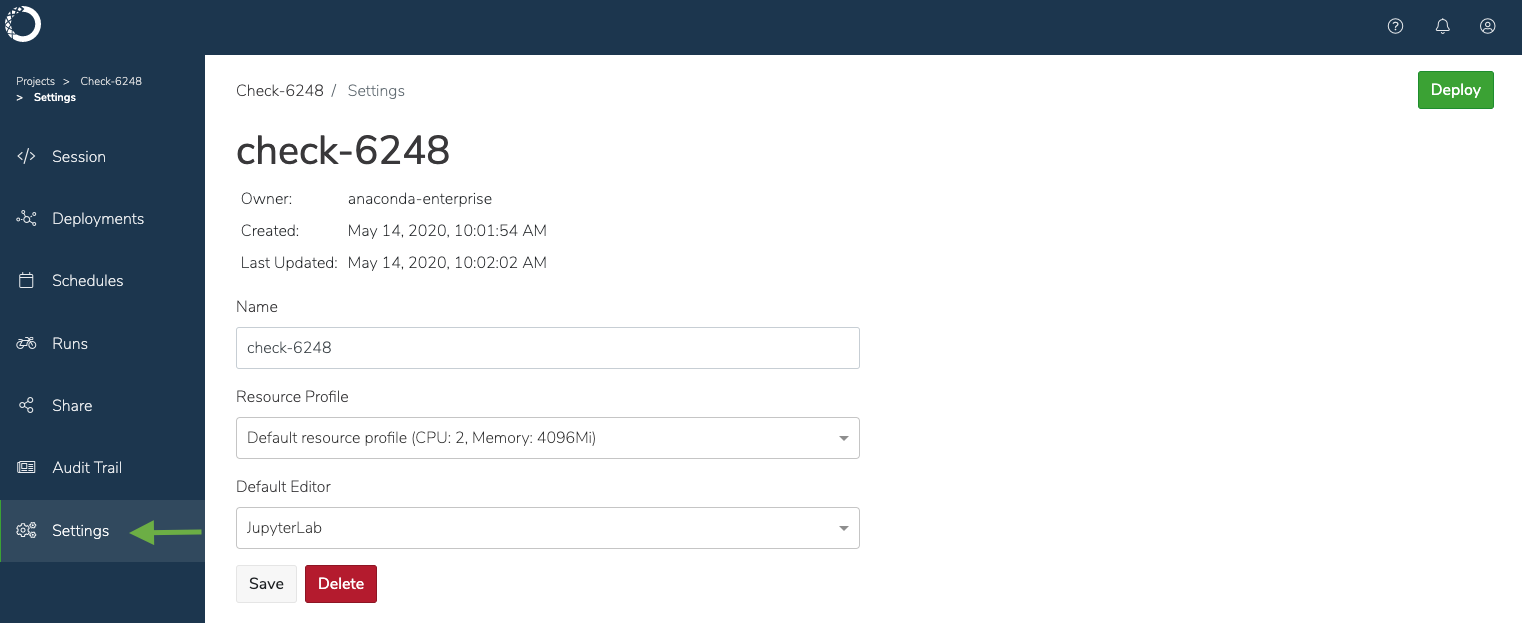
Deleting a project is irreversible. Only the project owner or an administrator can delete shared projects.
To make changes to the project files, click Open session .
If the system gets overloaded and there are issues copying, opening, or saving changes to a project, the platform will visually notify you by displaying it in red, and generating a text notification. Anaconda recommends you check the notifications in the Audit Trail for additional information about the error, or delete the project and try again.
To maintain performance, there is a 1GB file size limit for uploaded project files. Anaconda Enterprise projects are versioned using Git, so Anaconda recommends you commit only text-based files relevant to a project, and keep them under 100MB. Binary files are difficult for version control systems to manage, so Anaconda recommends using storage solutions designed for that type of data, and connecting to those data sources from within your Anaconda Enterprise sessions.