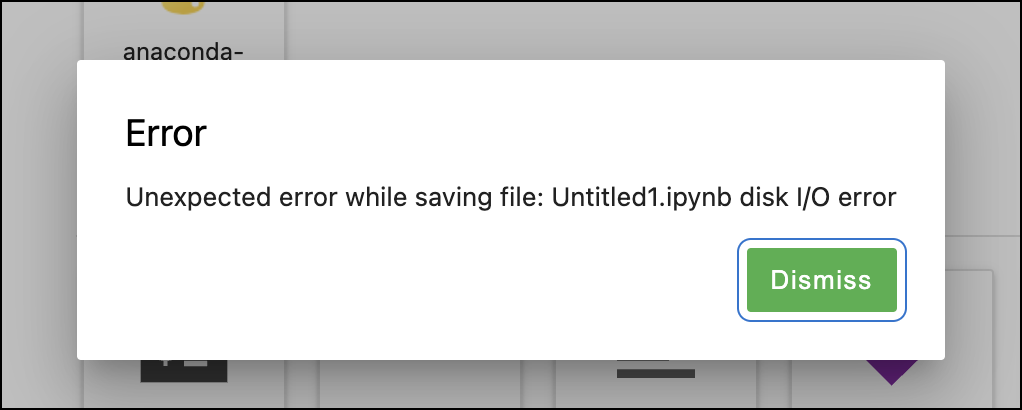Most common issues
command not found: conda
Cause
command not found: conda error occurs when your command line interface (CLI) can’t find the conda command in order to use it. This might be because:- You don’t have conda properly initialized.
- You have set
auto_activate_basetofalse. - You’re using a shell that conda doesn’t support.
- Conda is not installed or the install was incomplete or corrupted.
Solution
Initialize conda in your shell
Initialize conda in your shell
bin directory:Set auto_activate_base to true
Set auto_activate_base to true
auto_activate_base, run the following command:false, this means that conda is not automatically activating your base environment when you start a new shell. This behavior emulates your system Python, and some users prefer to have their conda environment be inactive until they need it. However, this is not conda’s default behavior after installation.To change the value of auto_activate_base to true, run the following command:auto_activate_base set as false, the conda command will still be available as a shell function, but your base environment will not be active when a new shell is started. To activate your base environment, run conda activate.Use a shell that conda supports
Use a shell that conda supports
Verify your installation of conda
Verify your installation of conda
CondaHTTPError: HTTP 400 Bad Request for URL
Cause
-c flag, conda doesn’t validate whether the channel exists—it just makes the request. If the path is wrong, the server returns a 400 error.Solution
UnavailableInvalidChannel: HTTP 404 Not Found for channel
Cause
.condarc file or when using the -c flag.Solution
.condarc file, see Managing channels.PackagesNotFoundError: The following packages are not available from current channels
Cause
PackagesNotFoundError occurs when conda cannot find the requested packages in any of your currently configured channels in order to install or update it. This might be because:- The package name is misspelled.
- The package doesn’t exist in the channels included in your conda configuration file (
.condarc). - The package is not available for your operating system or architecture.
Solution
Verify your command syntax
Verify your command syntax
Install from the package's details page
Install from the package's details page
Add the missing channel to your .condarc file
Add the missing channel to your .condarc file
channels: section of your .condarc file will be searched by conda every time you install a new package.Verify the package is compatible with your system architecture
Verify the package is compatible with your system architecture
platform: in your conda info output.DirectoryNotACondaEnvironmentError: The target directory exists, but it is not a conda environment
Cause
conda deactivate while in your base environment and deactivated conda.Solution
base environment or another environment:EnvironmentNotWriteableError
Cause
Solution
Replace <PATH_TO_USER_DIRECTORY> with the file path to a directory you have control over.
ModuleNotFoundError: No module named X
Cause
ModuleNotFoundError occurs when your project tries to use a package that isn’t available in your currently active environment. You could be in the wrong environment for the project you’re working on, or the package could simply not have been included in your project’s environment.Solution
Receiving a 403 Forbidden error from an Anaconda channel
Cause
The 403 error you are receiving may look like the following:
Solution
anaconda token install to issue and set a new token for yourself, then try again.If the 403 Forbidden error persists, ensure you are not blocked by a Terms of Service violation by consulting our Terms of Service error page.
If you believe you have been blocked in error, please open a support ticket.
HTTP 000 CONNECTION FAILED
Cause
Solution
conda update anaconda command does not install the latest version of the anaconda metapackage
Cause
anaconda metapackage was removed from Anaconda Distribution installers in February of 2023 and no longer appears in your base environment by default. This troubleshooting topic assumes you are working with package incompatibilities in an environment containing the anaconda metapackage.conda update anaconda updates the Anaconda metapackage to the latest compatible version. Keep in mind this might not be the latest version.Solution
-
Obtain a list of the conflicting packages by running
conda update anacondaorconda install anaconda=2023.07.Replace2023.07with the latest version number. -
Enter
nto cancel the installation or update. -
Once you know which packages are conflicting, you can:
- update all current packages without upgrading to the latest version of the
anacondametapackage, or - remove the conflicting packages and then upgrade to the latest version of the
anacondametapackage.
- update all current packages without upgrading to the latest version of the
anaconda metapackage:-
Remove the
anacondametapackage itself by running the following command: -
Update all currently installed packages by running the following command:
anaconda metapackage:-
Remove the conflicting packages by running the following command for each one:
-
Update to the latest version of the
anacondametapackage:
Recovering your Anaconda installation
Cause
Solution
-
Download a new installer, then follow the instructions for your operating system.
Use the actual path, filename, and directory name for your installation.
- Windows
- macOS
- Linux
- Open a terminal application, such as Command Prompt.
-
Change your original installer’s name so you do not overwrite it:
-
Run the Anaconda.exe installer as usual and use robocopy to sync the directories:
-
Delete your old Anaconda installation directory:
-
Run
conda listto view the packages from the previous installation. -
Run
conda info --envsto list the environments created in the previous installation, which are now available in the new installation.
Channels list adding extra channels
Cause
.condarc file has been added to the root folder of your Anaconda Distribution and Miniconda installations. This file has a channels: list that contains either:- a list of hard-coded URLs
- the
defaultschannel
.condarc files together in specific ways. For more information on how conda uses your .condarc files, see the Searching for .condarc section of the official conda documentation.All
channels: lists in your .condarc files are merged together when conda searches for packages. This causes the Anaconda default URLs to be appended to (added to the end of) your channels: list.To see all the
.condarc files influencing your currently active conda environment, run the following command:.condarc file locations and their contents.Solution
.condarc file:If you have write access to the installation directory .condarc file
If you have write access to the installation directory .condarc file
Add defaults to the installation directory .condarc file (Recommended)
Add defaults to the installation directory .condarc file (Recommended)
defaults to configure your channels, you should edit the installer root .condarc file to use defaults as well.-
Locate the installer root
.condarcfile usingconda config --show-sources. -
Add defaults to the installation directory
.condarcfile’schannels:list, then remove the hardcoded URLs. You can edit the files manually using your preferred text editor, or by using the following conda CLI command:Example commands
- Windows
- Linux/macOS
Delete the installation directory .condarc file
Delete the installation directory .condarc file
.condarc file (whether you use defaults or not), you can also delete the installation directory .condarc file.-
Locate the installation directory
.condarcfile usingconda config --show-sources. -
Delete the installation directory
.condarcfile. This is a hidden file on macOS and Linux and is not visible in file browsers under normal circumstances. You can view hidden files and folders using the following guidance for your operating system:- macOS
- Linux
To view hidden files on macOS, use Shift+Cmd+. in your Finder.
If you do not have write access to the installation directory .condarc file
If you do not have write access to the installation directory .condarc file
defaults channels and cannot edit or remove the installation directory .condarc file (for example, you installed on macOS using the graphical installer without sudo access):- You must use the
--override-channelsflag with every conda command that installs or updates packages. - You must also specify at least one channel using the
--channel(or-c) flag.
.condarc files and only use the channels you explicitly specify to install or update packages and their dependencies.Anaconda.com account issues
Not receiving Anaconda.com account verification email
Cause
Alternatively, the verification email may have been sent but filtered to your spam, junk, or promotions folder by your email provider.
Solution
If you still do not receive the email, please submit a support ticket.
I can’t access my learning courses
Cause
Solution
If the issue persists, sign out completely, then sign back in.
If you still cannot access your courses, navigate to https://auth.anaconda.com/api/auth/sessions/whoami, copy the contents displayed, and include them when you submit a support ticket.
Unable to reset Anaconda.com account password
Cause
Solution
If you still have trouble resetting your password after verifying your account, submit a support ticket.
Subscribed to Academic tier but seeing Starter tier
Cause
Solution
Anaconda Distribution issues
Using Anaconda behind a firewall or proxy
Cause
Solution
.condarc file, located in the user’s home directory. This information should be made available by your IT team and may contain a username and password that is included in the URL. For more information, see configure conda for use behind a proxy server.Example
.condarc file configuration:HTTP_PROXY and HTTPS_PROXY environment variables.InsecurePlatformWarning error
Cause
InsecurePlatformWarning appears only when the installed version of Python is older than version 2.7.9. This message warns only that the validity of the SSL connection is not being verified. It should not affect your package downloads.Solution
ndg-httpsclient:Anaconda search error: not recognized as an internal or external command/unrecognized arguments
Cause
anaconda-client is not installed and you search for a package on anaconda.org using the Anaconda search command:Solution
-
Install
anaconda-clientby running the following command: -
Search for a package:
Replace <PACKAGE> with the name of the package you are looking for.
Collecting package metadata (repodata.json): - Killed
Cause
Solution
conda user guide.Error message: Unable to remove files
Cause
Solution
Using 32- and 64-bit libraries and CONDA_FORCE_32BIT
Cause
Solution
Installation issues
Anaconda installer download problems
Cause
Solution
- Download Miniconda
- Restart the download
- Download and install the smaller Miniconda (between 70 and 100 MB).
-
Download and install the remaining packages in Anaconda by using the following command:
conda install anaconda again. Conda only downloads the packages that were not finished in any previous attempts.Error message on install: Already installed
Cause
Solution
--force or -f option by running the following command:Windows-specific issues
Cannot see Anaconda menu shortcuts after installation on Windows
Cause
This may be caused by the way Windows updates the Start menu, or by having multiple versions of Python installed that are interfering with one another. Existing Python installations, installations of Python modules in global locations, or libraries that have the same names as Anaconda libraries can all prevent Anaconda from working properly.
Solution
If that doesn’t work, clear your
$PYTHONPATH environment variable, if applicable, and re-install Anaconda.Other potential solutions are covered in the “Conflicts with system state” section of the following blog post.
Windows error: Failed to create Anaconda menus or Failed to add Anaconda to the system PATH
Cause
Solution
- Do not install on a PATH longer than 1024 characters.
- Turn off anti-virus programs before installing, then turn the anti-virus programs back on.
- Uninstall all previous Python installations.
- Clear all PATHs related to Python in sysdm.cpl file.
- Delete any previously set up Java PATHs.
- If JDK is installed, uninstall it.
- Search for “environment variables” in the search in your taskbar.
- Select Edit the System Environment Variables in the sidebar.
- Click Environment Variables in the System Properties dialog.
- Highlight the path variable for your user.
- Click Edit.
Anaconda interfering with other software on Windows
Cause
Solution
Files left behind after uninstalling Anaconda on Windows
Cause
.spyder2, .ipython, .matplotlib, and .astropy remain. Depending on your version of Windows, these may be in C:\Documents and Settings\<USERNAME> or in C:\Users\<USERNAME>.<USERNAME> with your Windows username as it appears in the Documents and Settings or Users folder.Solution
Spyder errors or failure to launch on Windows
Cause
Solution
- Close and relaunch Spyder and see if the problem remains.
- Open the Start Menu and then click Reset Spyder Settings and see if the problem remains.
-
Close Spyder and relaunch it from Anaconda Prompt with the following command:
-
Delete the directory
.spyder2and then repeat the first item in this list. Depending on your version of Windows,.spyder2may be inC:\Documents and Settings\<USERNAME>or inC:\Users\<USERNAME>.Replace<USERNAME>with your Windows username as it appears in theDocuments and SettingsorUsersfolder.
Uninstaller requests admin privileges on Windows
Cause
This occurs when running the uninstaller by choosing Control Panel > Uninstall a program, selecting Anaconda or Miniconda from the list of programs, and clicking Uninstall.
Solution
anaconda3 or miniconda3 installation folders and run the .exe file uninstaller from that location. Uninstallation will complete without prompting for administrative privileges.EXAMPLE: If you installed Miniconda3, the uninstall file will be
Uninstall-Miniconda3.exe. Users who installed Miniconda2 or Anaconda will find a similar file with the appropriate name.Windows permission errors when installing from Favorites folder
Cause
Solution
Trouble with activation on PowerShell on Windows
Cause
Solution
- Open a Command Prompt window.
-
Navigate to where you installed conda. The following command shows the default:
-
Run the following command:
-
Close the Command Prompt window.
If the above method didn’t work, try running:
Linking problems when Python extensions are compiled with gcc
Cause
Solution
libpython, a mingw import library that Anaconda builds and includes with the Anaconda Distribution.macOS-specific issues
”This package is incompatible with this version of macOS” error when running a .pkg installer on OSX
Cause
.pkg installer, you may encounter this error during the “Installation” step: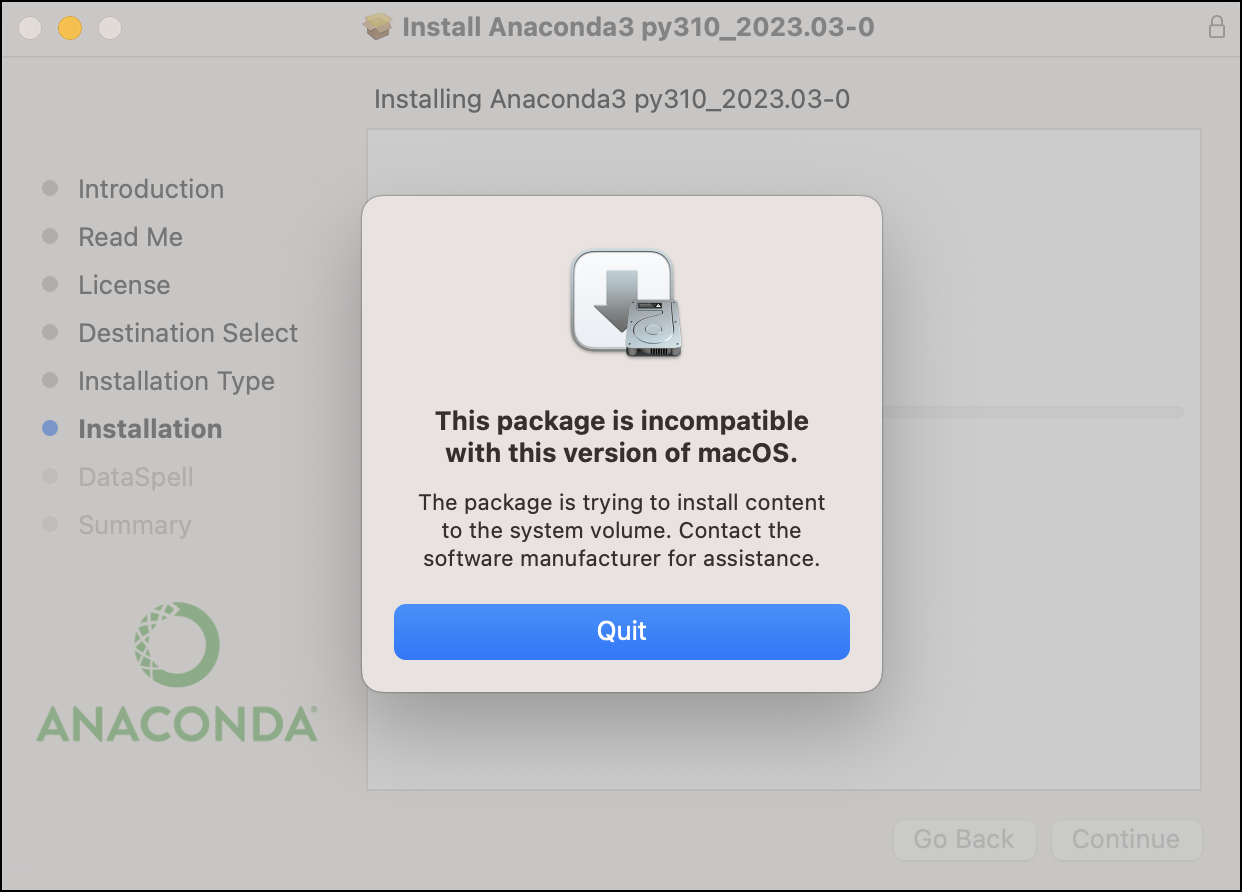
This error occurs when the installation attempts to write to a directory for which it does not have write permissions.
Solution
- Re-run the installer and click through until you reach either the Installation Type or Destination Select page.
-
If you reach the Installation Type page first, click Change Install Location…. This will take you to the Destination Select page.
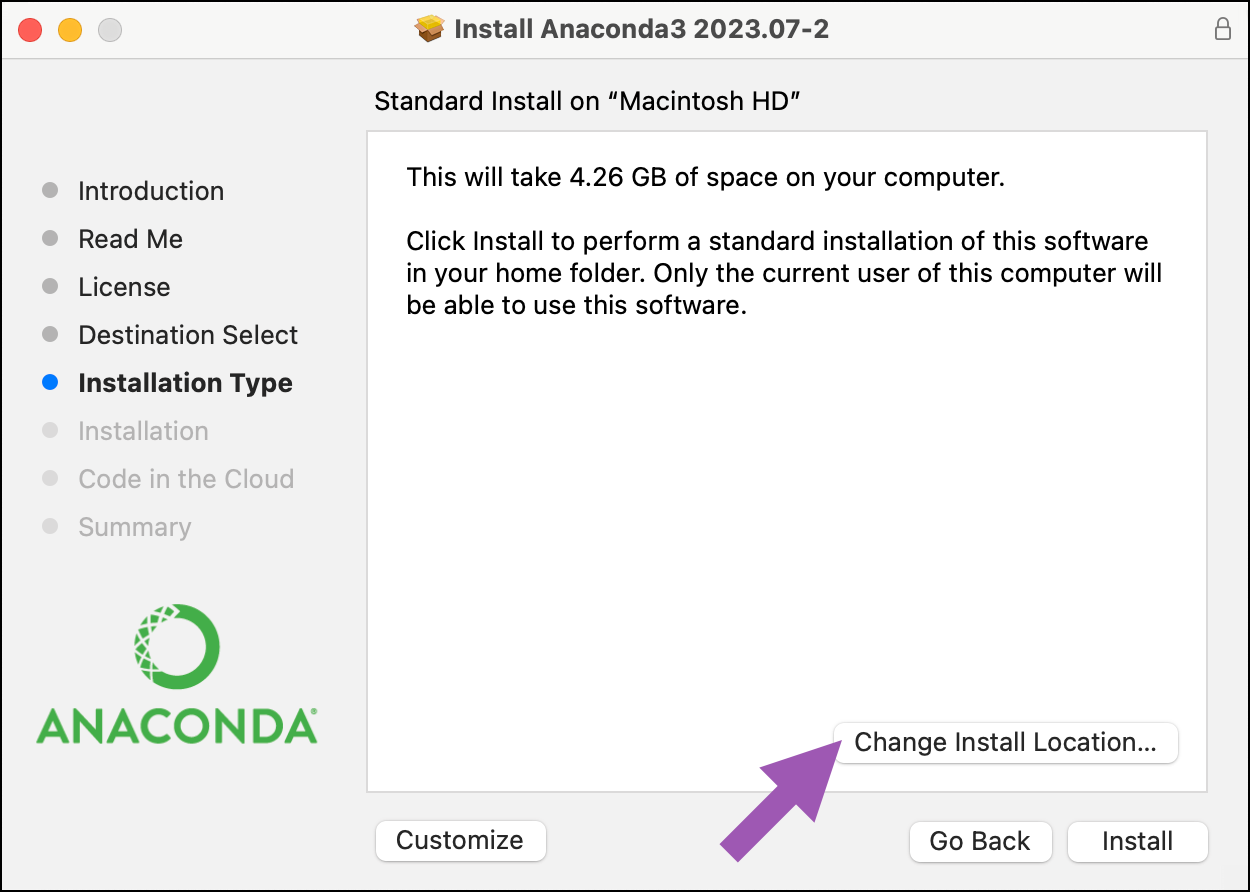
- Click Install on a specific disk….
-
Select the appropriate destination drive. Then click Choose Folder….
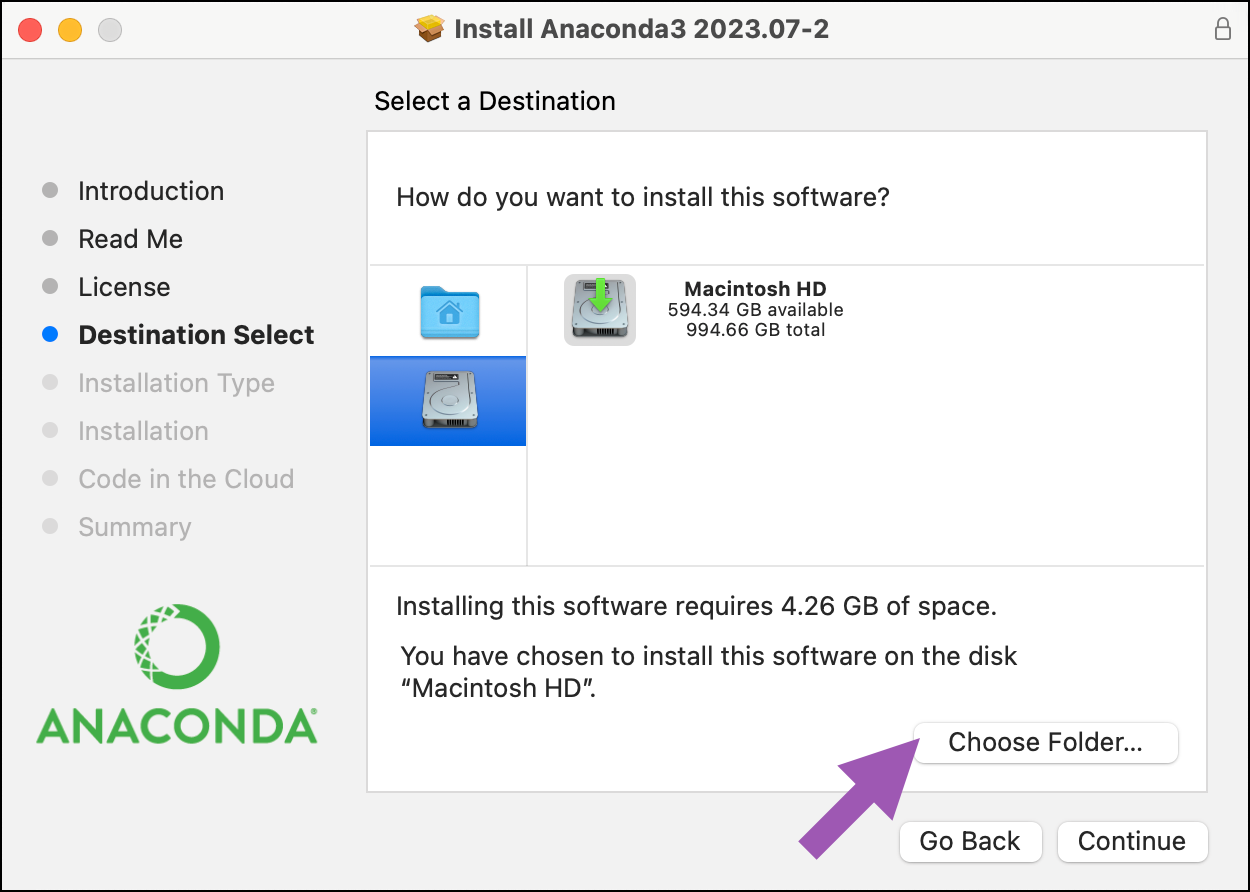
- Select your user’s home directory (for example, /Users/john.doe/). Then click Choose.
-
In the message box, confirm the name of the install folder you chose in the previous step. Then click Continue.
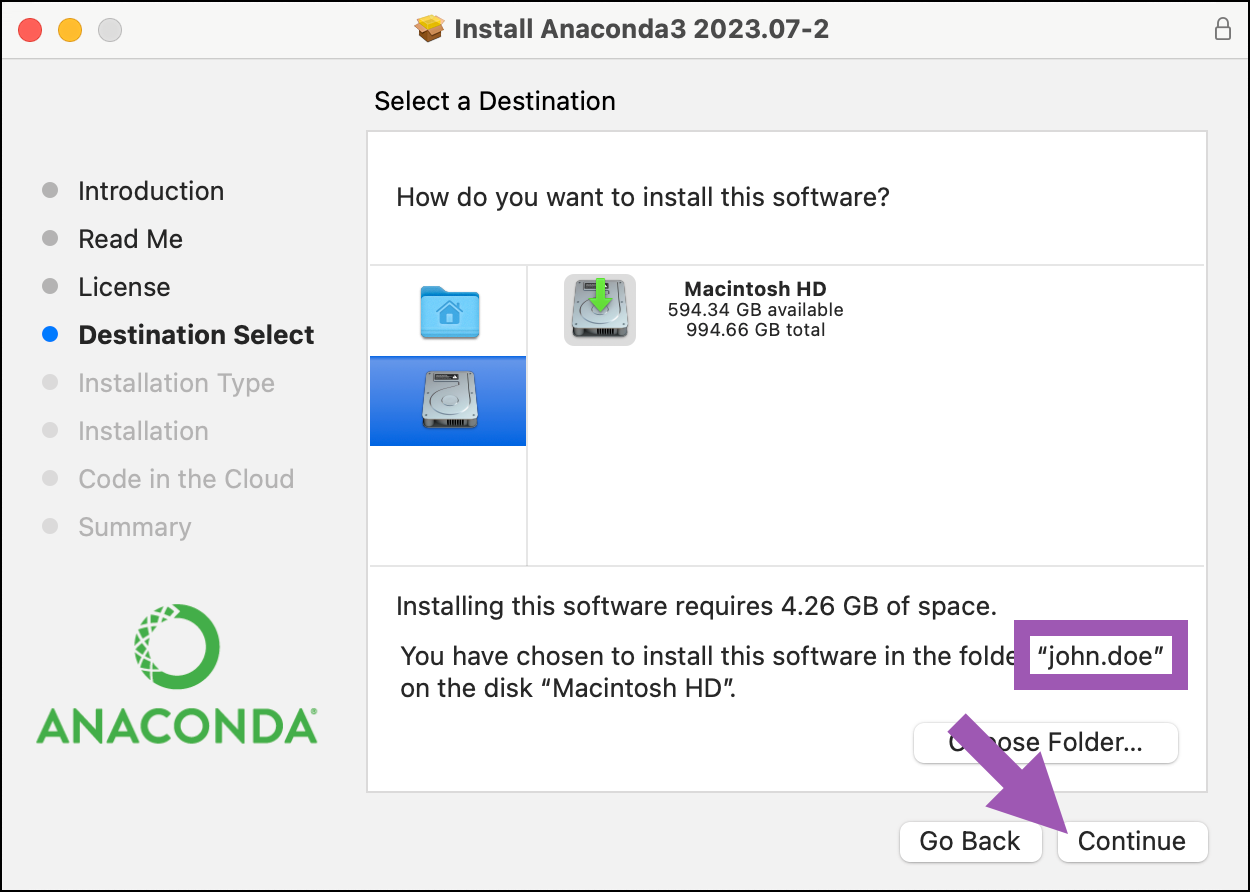
- Click Install, and then proceed with the rest of the installation.
install.log file, which can be found at /var/log/install.log.Linux-specific issues
Missing libgomp on Power8
Cause
import numpy fails, the system is likely missing the libgomp system library. Most Power8 Linux distributions include libgomp, but some may not.Solution
libgomp by running the following command:libgomp.so.1 is listed in the not found: section, it must be installed.Install libgomp on Ubuntu by running the following command:libgomp on Red Hat Enterprise Linux (RHEL) or CentOS by running the following command:Anaconda on Power8 reports “can not execute binary file”
Cause
Solution
Anaconda Distribution installation failed with “‘ascii’ codec can’t encode character ‘xe4’ in position 96” error
Cause
conda-package-streaming requires certain encoding variables that fresh installations of Linux may not have properly set, causing an ASCII error and a failed installation of Anaconda Distribution.Solution
-
Add the following to your current shell config file (for example,
.bashrcor.zshrc): - If your installer partially ran before failing, your installation directory may not be empty. If so, delete your installation directory.
- Rerun your installer.
Desktop issues
Model won’t load (exit code 3221225781)
Cause
Solution
Navigator issues
Custom Navigator app isn’t appearing on the Home page
Cause
Solution
- Check that the conda package has been uploaded to your Anaconda.org channel.
- Check that your channel has been added to the Channels list.
- Remove the
.anaconda/navigatorfolder from your home directory to reset Navigator’s configuration information, then restart Navigator.
Custom Navigator app won’t launch
Cause
Solution
-
If the application does not launch after installation, confirm that it works via the command line by running the following command:
If you are not using the example feedstock, the command after
runwill be theentry:command you have designated. -
If JupyterLab starts correctly with conda, remove the
.anaconda/navigatorfolder from your home directory to reset the Navigator configuration information and enable the app to launch correctly from the Navigator application. Then, restart Navigator.
Navigator fails to update to version 2.6.4
Cause
anaconda-navigator package and the anaconda-toolbox package. (Each package lists incompatible versions of anaconda-cloud-auth as a dependency.)Solution
anaconda-toolbox package, open Anaconda Prompt (Terminal on macOS/Linux) and run the following command:anaconda-navigator and anaconda-toolbox:- Close Navigator, if open.
- Open Anaconda Prompt (Terminal on macOS/Linux).
-
Run the following command:
-
Enter
yto approve the package changes. - Reopen Navigator.
Navigator error on start up
Cause
.condarc file.Solution
.condarc file and restart Navigator.-
Find the
.condarcfile. Open Anaconda Prompt (Terminal on macOS/Linux) and enter the commandconda info. The output will tell you the location of your.condarcfile(s). You can also search for “.condarc” on your computer.
The.condarcfile is frequently found in: -
Optional: Save custom configurations.
If you had custom configuration in your.condarcfile before it was corrupted, save the information to add that configuration back to the new file.
-
Delete the
.condarcfile.
- Restart Navigator.
Issues launching or initializing
Cause
Solution
-
If you cannot launch the Anaconda Navigator desktop app via its desktop or application shortcut, you might still be able to launch it via Anaconda Prompt (Terminal on macOS/Linux). Enter the following command:
-
If you have permissions issues, there may be a problem with the hidden licenses directory,
.continuum. To delete the.continuumdirectory, open Anaconda Prompt (Terminal on macOS/Linux) and run the following command, depending on your operating system:Then, relaunch Navigator from the desktop app or Anaconda Prompt (Terminal on macOS/Linux). -
If removing the licenses directory does not resolve the issue, manually update Navigator by opening Anaconda Prompt (Terminal on macOS/Linux) and running the following command:
-
If you have updated Navigator and still have problems, remove and reinstall Anaconda Navigator by opening Anaconda Prompt (Terminal on macOS/Linux) and running the following command:
-
If none of the above work, reset the Anaconda Navigator configuration back to default values by opening Anaconda Prompt (Terminal on macOS/Linux) and running the following command:
PermissionError on macOS Catalina
Cause
Solution
-
Update Navigator by opening Anaconda Prompt (Terminal on macOS/Linux) and running the following command:
-
Once updated, have Navigator generate the permissions prompt by launching Spyder and running the following in the console:
Replace <DIRECTORY> with the folder you need access to.
Access denied error
Cause
Solution
Navigator buttons are missing
Cause
.condarc file, or an unknown issue.Solution
- Run Update Index from the Environments page of Navigator.
- Quit and restart Navigator.
-
Confirm that your
.condarcfile is not corrupt (see the “Navigator error on start up” troubleshooting topic). Specifically confirm that your channel settings containdefaults. -
Open Anaconda Prompt (Terminal on macOS/Linux) and run the following command:
This downloads a fresh copy of the repodata, which should resolve the problem.
- If none of the above options work, open an issue detailing the error.
Trouble logging in to Package Security Manager (On-prem) in Navigator
Cause
Solution
-
Set
logged_api_url,anaconda_server_token, andanaconda_server_token_idin the Navigator config file (anaconda-navigator.ini) to None.Thetokenandtoken_idconfig variable names have been updated fromteam_edition_tokentoanaconda_server_tokenandteam_edition_token_idtoanaconda_server_token_idas of Navigator Version 2.4.0. If you downgrade your Navigator application to a version older than 2.4.0, you must manually change these variable names back to their previous versions within youranaconda-navigator.inifile. -
Remove the
channel_alias:entry from the conda configuration file (.condarc). - Try signing in again.
VS Code is not appearing on the Navigator Home tab
Cause
Solution
Ensure that executable is installed in the default location
Ensure that executable is installed in the default location
- Close Navigator.
-
Uninstall (if necessary) and reinstall VS Code.
On macOS, make sure the VS Code application is moved from your Downloads folder to your Applications folder.
- Re-open Navigator.
Edit VS Code's path in your Navigator user preferences
Edit VS Code's path in your Navigator user preferences
Anaconda Navigator fails to start and gives Permission denied error
Cause
/.continuum/anaconda-client/config.yaml). This error is likely due to anaconda-client being installed with admin rights, which leads to incorrect user permissions for the anaconda-client config file.Solution
Delete your .continuum folder
Delete your .continuum folder
- Back up your
.config.yamlfile to a different location. - Delete your
.continuumfolder. - Start Navigator again.
- Copy your saved
.config.yamlfile back into/.continuum/anaconda-client.
Uninstall and reinstall without admin privileges
Uninstall and reinstall without admin privileges
Manually change the .continuum folder's user permissions
Manually change the .continuum folder's user permissions
- Windows
- macOS/Linux
- Search for “powershell”.
- Right-click the Windows PowerShell app and select Run as administrator.
-
Run the following command:
Replace <USERNAME> with your username.
Navigator gives ‘Email verification failed’ error 403
Cause
Solution
Verify your anaconda.org account
To fully resolve the issue, we recommend verifying your account on Anaconda.org:
- Log in to your Anaconda.org account.
- If your email is unverified, you will be prompted to verify it.
- Click Resend Confirmation Email.
- Follow the instructions in the email you receive to complete the verification process.
Navigator fails to start due to “Could not load the Qt platform plugin “xcb” in "" even though it was found” error
Cause
Solution
- Open a terminal application.
-
Install the missing system libraries and run updates:
Disable Anaconda.com login reminder
Cause
Solution
- 2.6.1 and later
- 2.5.2 to 2.6.0
- 2.5.0
Update popup not automatically appearing
Cause
- The dialog has been hidden
- Your package index is out of sync
defaultsis missing from your channels list
Solution
The dialog has been hidden
The dialog has been hidden
Your package index is out of sync
Your package index is out of sync
defaults is missing from your channels list
defaults is missing from your channels list
defaults added to your channels list can also cause Navigator’s Update popup to fail to appear.To add defaults to your channels list:- Click Channels on the Home or Environments page.
- Click Add.
- Enter
defaults, then press Enter (Windows)/Return (Mac) on your keyboard. - Click Update channels.
- Close and reopen Navigator.
Anaconda.org issues
Captcha not appearing when trying to create an Anaconda.org account on Firefox
Cause
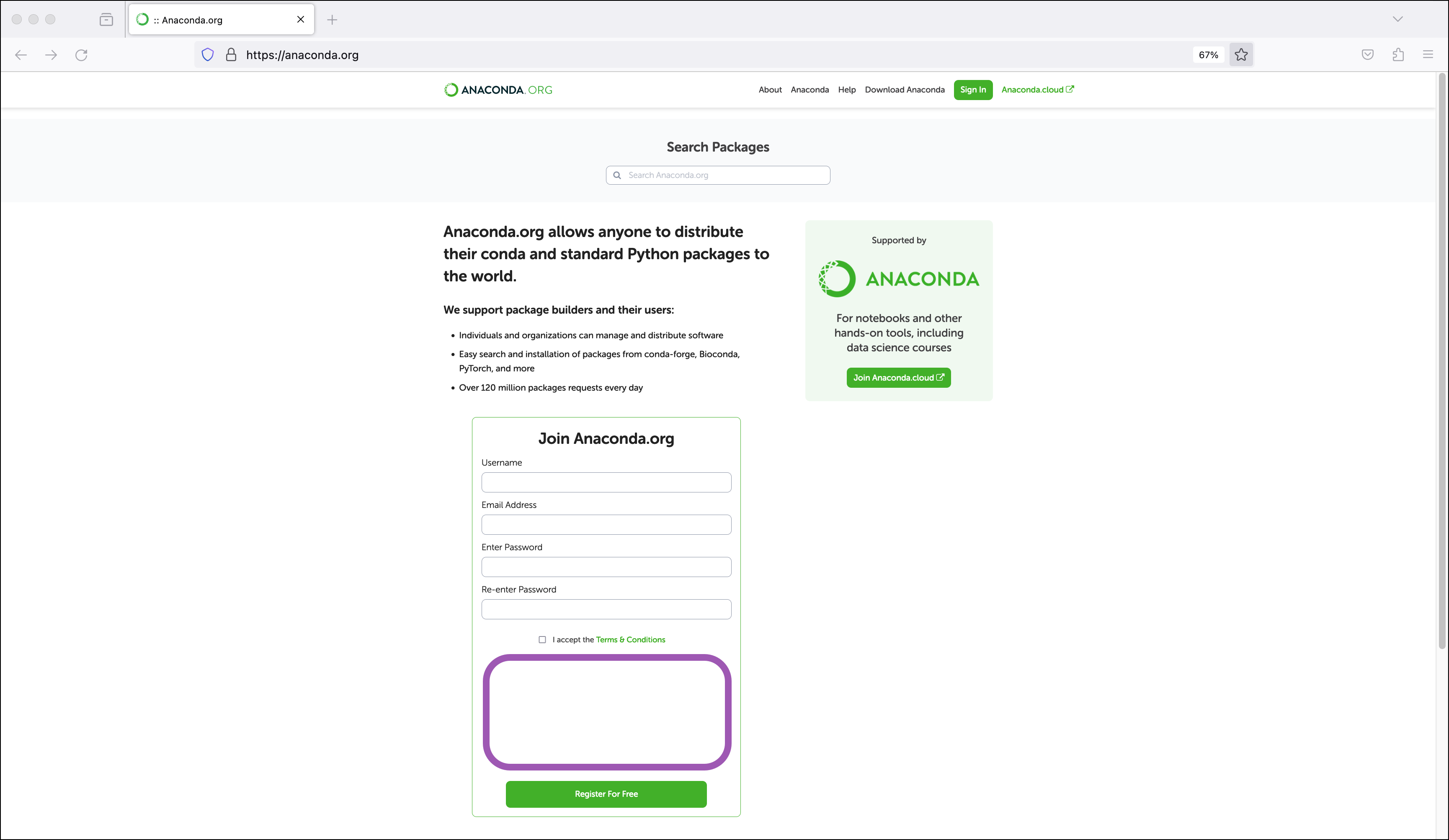
Solution
- Refresh your browser and try again. If refreshing multiple times, wait a few seconds between each refresh.
- Check your extensions. Extensions that block tracking or ads may also block the captcha.
- Check your browser settings. Privacy settings may block the captcha.
- Open the sign in page in a private browsing window.
”URI no longer exists and has been permanently removed” 410 error when attempting to upload notebooks or environments to Anaconda.org
Cause
anaconda upload command.Solution
Notebooks issues
Toolbox environment card says the environment is installed, but no environment in the Launcher or runtime selector
Cause
Solution
Quickstart environment installation errored
Cause
.condarc file, organizational policies blocking installation, connectivity issues, or stale Jupyter kernel states.Solution
.condarc file and verify that your channels are set to either defaults or conda-forge. If your channels are set correctly and you’re still experiencing issues, check with your administrator to see if they have defined any policies that could be blocking installation.If neither of the above resolves the issue, you can try:
- Refreshing the page
- Checking your internet connection
- Shutting down all running Jupyter kernels and restarting your Jupyter instance
CLI or Navigator gives “error starting kernel” message
Cause
Error starting kernel: [Errno 2] No such file or directory message, because the Jupyter kernel references aren’t properly removed when the environment is deleted.Solution
- Open Anaconda Prompt (Terminal in macOS/Linux)
-
Run:
- Find the name of the quick start environment you deleted.
-
Then run:
Replace <ENV_NAME> with the name of the deleted environment.
The GPU runtime does not start up
Cause
Solution
My code isn’t running in GPU runtime
Cause
Solution
Published Panel app is blank
Cause
Solution
All CPU seconds have been used up in Notebooks
Cause
Solution
To prevent your CPU seconds from being used while you are not actively using Notebooks, make sure you shut down all runtimes in all open instances of Notebooks before logging off for the day. You can do this from the Running Terminals and Kernels tab:
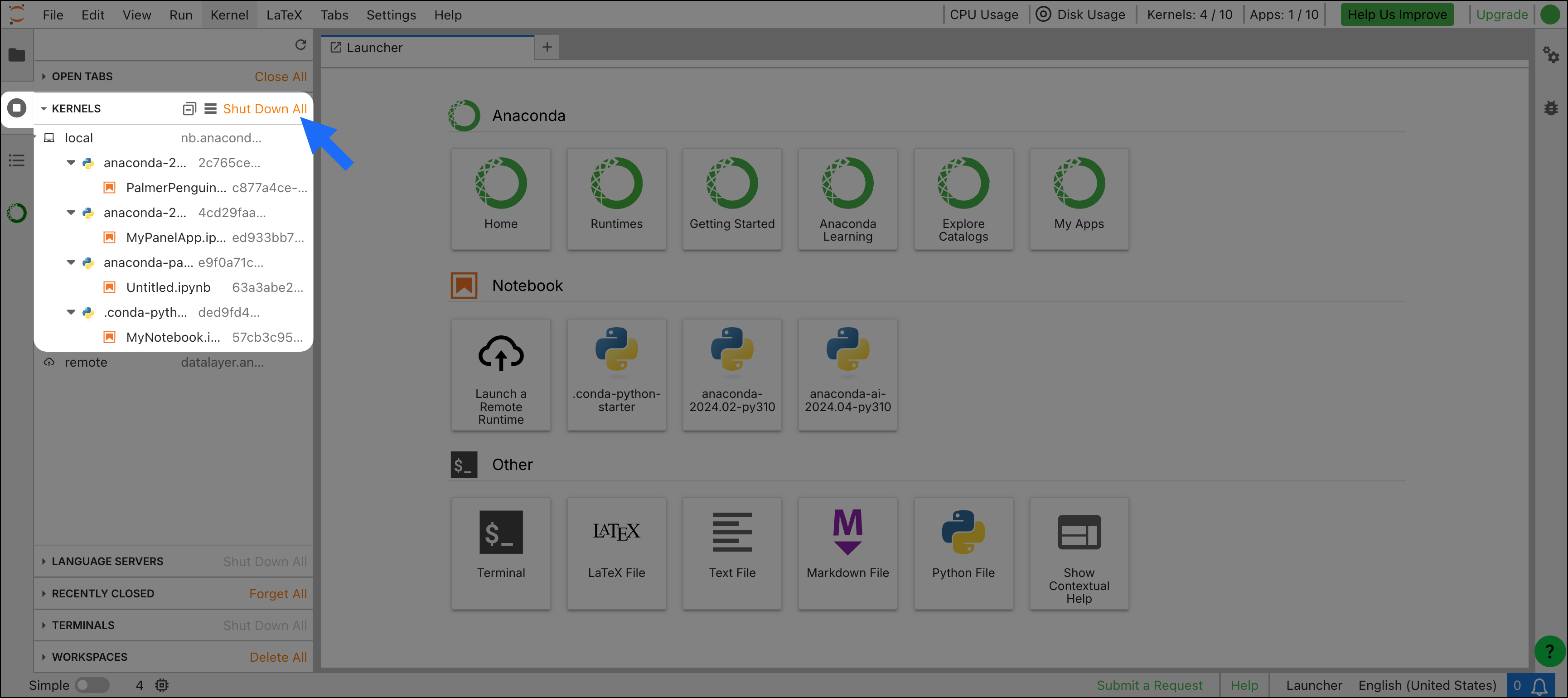
If the problem persists, please raise the issue in the Anaconda community forums or file a support ticket.
You can upgrade your subscription tier to access additional CPU seconds. See our pricing page for further details.
Error when importing packages in Notebooks
Cause
Solution
Make sure you have the right runtime selected
anaconda-<YEAR>.<MONTH>-py<PYTHON_VERSION> runtimes have a broad selection of packages, but you may have created a custom environment for your notebook. Separate environments are represented as “runtimes” in JupyterLab. You can view and switch between available runtimes by clicking the runtime name in the upper-right corner of the content pane.List the packages available in an environment
conda list.To view packages in a specific environment, run conda list --name <ENV_NAME>.To see a list of available environments, run conda info --envs. An asterisk appears beside your current active environment.Create a custom runtime
”Missing ipykernel dependency” error
Cause
missing ipykernel dependency error is caused by an environment dependency list not including the required ipykernel package.Solution
ipykernel package to your environment’s dependency list. For example:Custom runtime not appearing in Launcher or Assign a Runtime modal
Cause
Solution
”File load error,” “unhandled error,” or “unexpected error” message
Cause