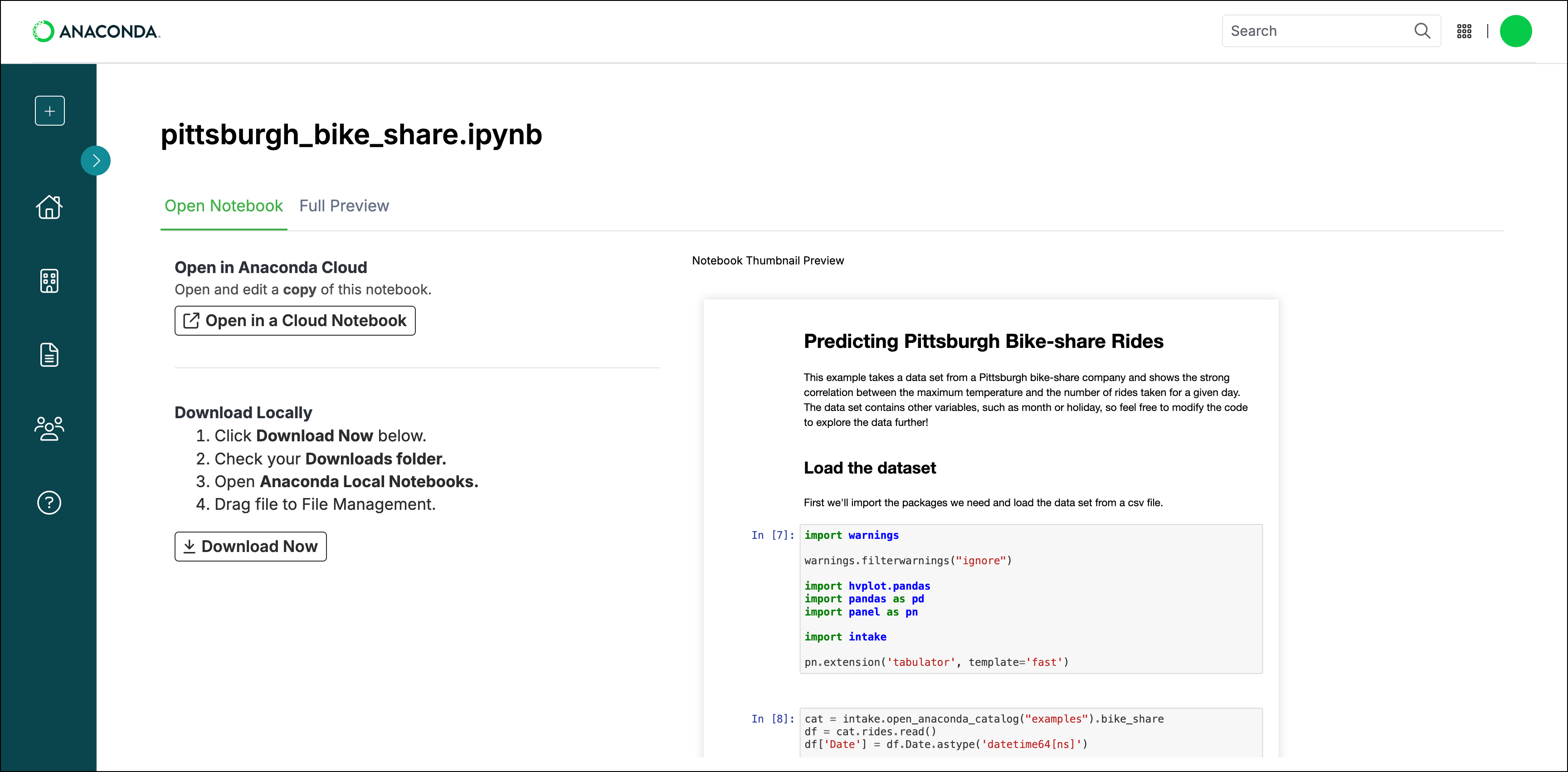Skip to main contentWhen you’re ready for others to interact with your notebook, you can share a copy of the notebook via a direct link or a clickable “badge” on a webpage. This is great if, for example, you’re a teacher looking to provide an easy way for students to access notebooks from your GitHub account, or you’re a developer looking for feedback (and praise) on a project from your colleagues.
What are notebook badges?
Using a consistent and recognizable style, badges are clickable tiles that provide direct access to a notebook. Add these badges to websites, blog posts, documentation, GitHub repositories, or social media posts so anyone can open your notebook in a new instance of Anaconda Notebooks.
Badges can be created directly in Anaconda Notebooks by clicking Share at the top of your notebook, as shown in the following section. This provides you with HTML for a badge, which can be copied and embedded anywhere.
You can also generate a badge for notebooks hosted on GitHub and many other sites using this badge creator. For GitHub, use the Raw button to get a URL starting with raw.githubusercontent.com.
Sharing notebooks
To generate either a direct link or a badge to access a copy of your notebook, complete the following steps:
-
Click Share at the top of your notebook.
-
Enter a name for your notebook, select the associated project, and then click Share Notebook.
If you receive a 403 error, it is likely because you are a member of an organization that has prohibited notebook sharing. Speak with your organization administrator if you need help.
If you don’t have any projects in Anaconda Toolbox, a new project sharing the notebook’s name is created. You can access the new project in the Projects section of Anaconda Toolbox.
-
In the Share Link Generated dialog:
- Click Copy Link to copy the notebook link to your clipboard. You can now share this link with whomever you want to provide access to a copy of the notebook.
- Click Copy Embed Code to copy the badge HTML to your clipboard. You can now paste this code in your websites, blog posts, documentation, GitHub repositories, or social media posts so anyone can access your notebook.
Share your project with other members of your organization from the Invite tab. For more information on sharing projects, see how to share a project.
-
Click Done to close the dialog.
Users who click the badge but don’t have an Anaconda.com account will be prompted to create one.
Previewing a notebook
Clicking your shared link takes users to an overview of your notebook on Anaconda.com, where they can perform the following actions:
- Open a copy of your notebook in Anaconda.com
- Download a copy of your notebook
- Preview your notebook from the Full Preview tab

 If you receive a 403 error, it is likely because you are a member of an organization that has prohibited notebook sharing. Speak with your organization administrator if you need help.
If you receive a 403 error, it is likely because you are a member of an organization that has prohibited notebook sharing. Speak with your organization administrator if you need help. Share your project with other members of your organization from the Invite tab. For more information on sharing projects, see how to share a project.
Share your project with other members of your organization from the Invite tab. For more information on sharing projects, see how to share a project.