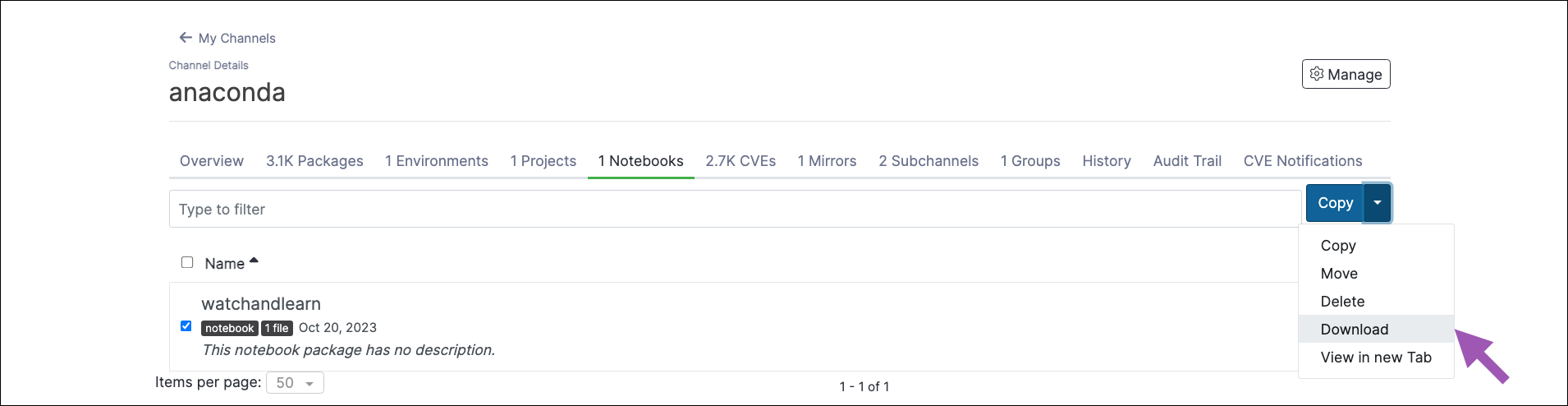Uploading an existing notebook to a channel
- Preparation for uploading notebooks differs depending on your notebook type. Please follow the relevant guide for your respective notebooks:
- Open the Manage dropdown menu and select Upload File.
- Open the Type dropdown menu and select Notebook.
- Click Select files… then locate and upload your notebook, or drag and drop the notebook file into the field.
-
Click Upload.
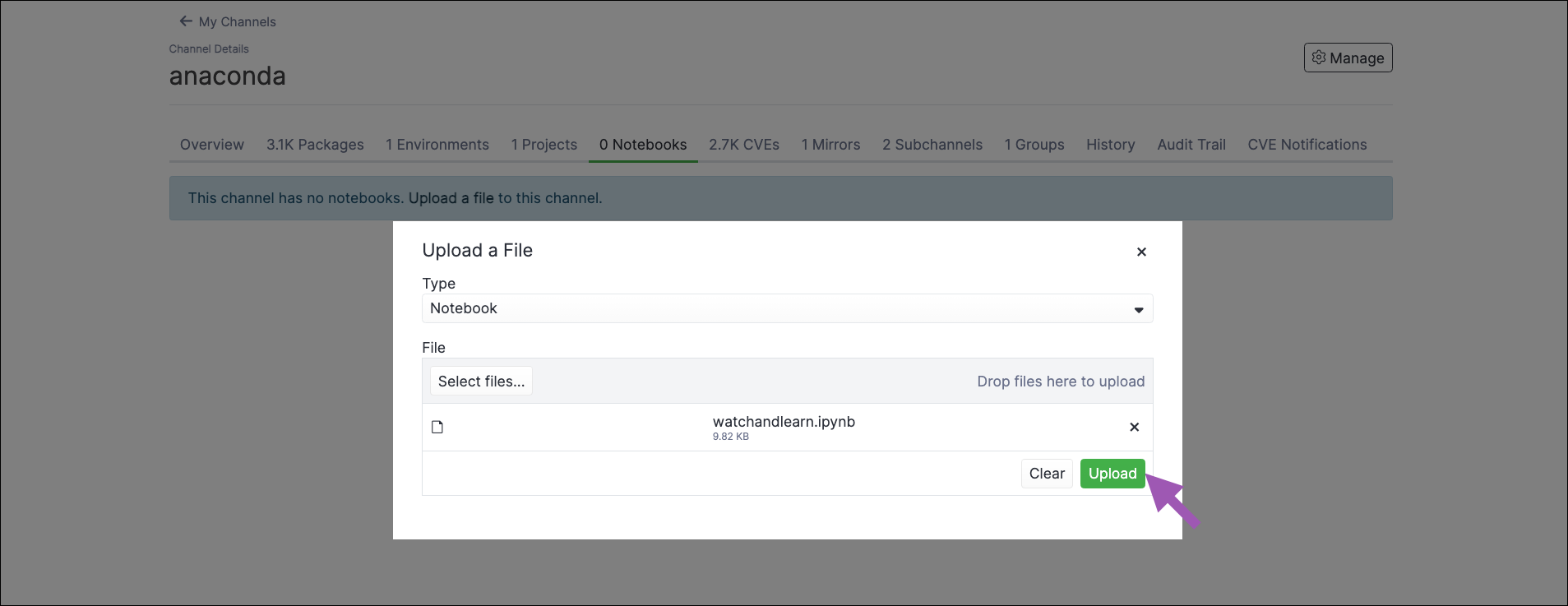
Previewing a notebook
Click on a notebook to preview it in Anaconda Server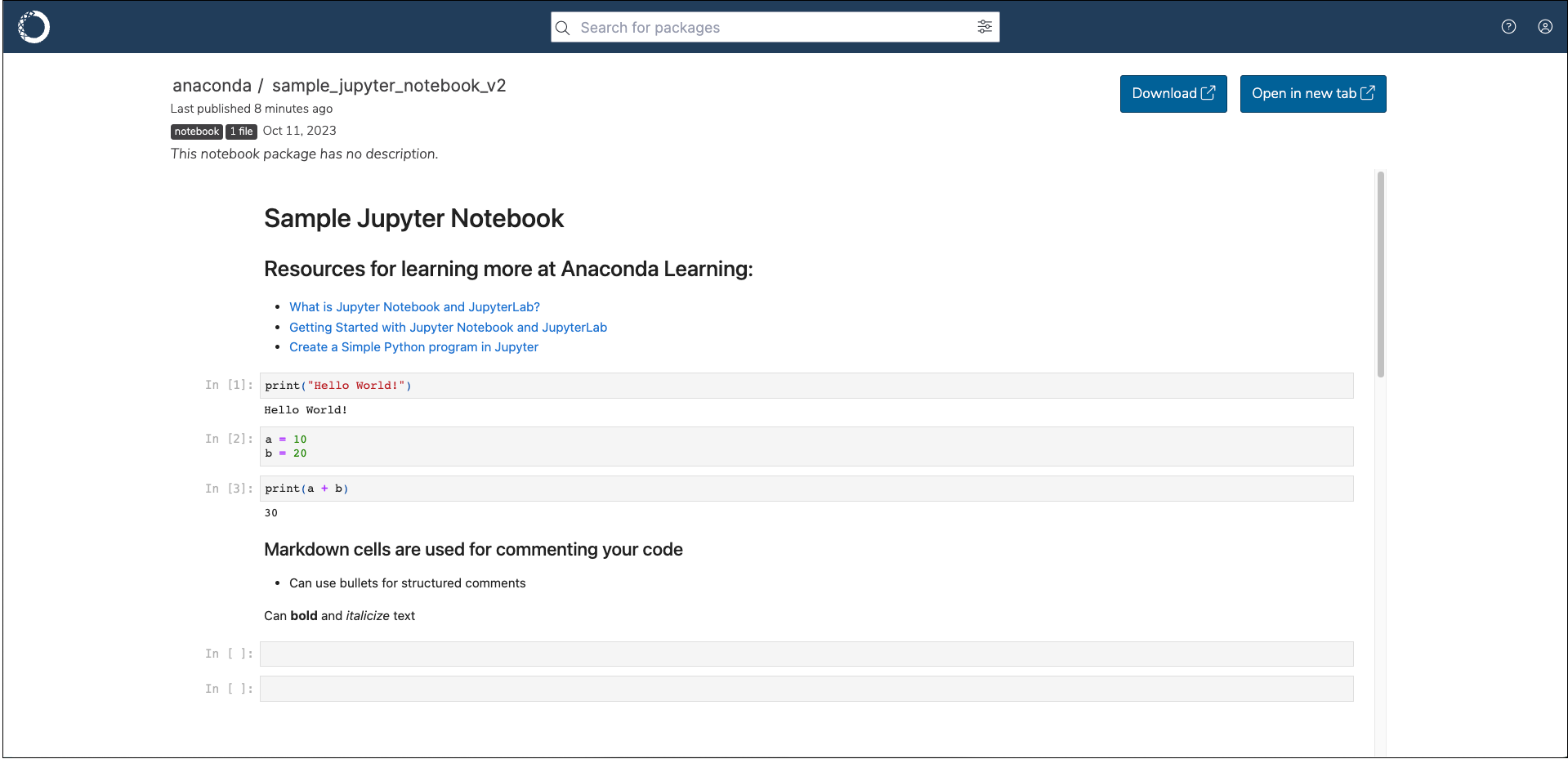
Moving a notebook
To move a notebook from one channel or subchannel to another:- From the channel details page, select the Notebooks tab.
- Select the checkbox next to the notebooks you want to move.
-
Open the Copy dropdown menu and select Move.
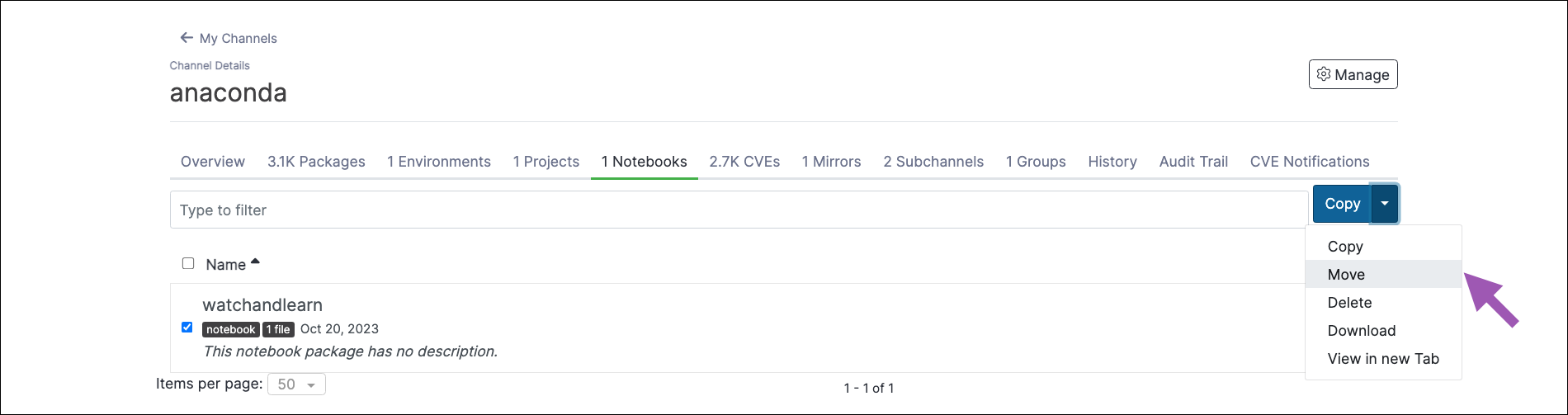
- Open the Move To: dropdown menu and select a destination channel for your notebook.
- Click Move.
Moving a notebook will remove it from its origin channel.
Copying a notebook
To copy a notebook from one channel or subchannel to another:- From the channel details page, select the Notebooks tab.
- Select the checkbox next to the notebooks you want to copy.
-
Open the Copy dropdown menu and select Copy.
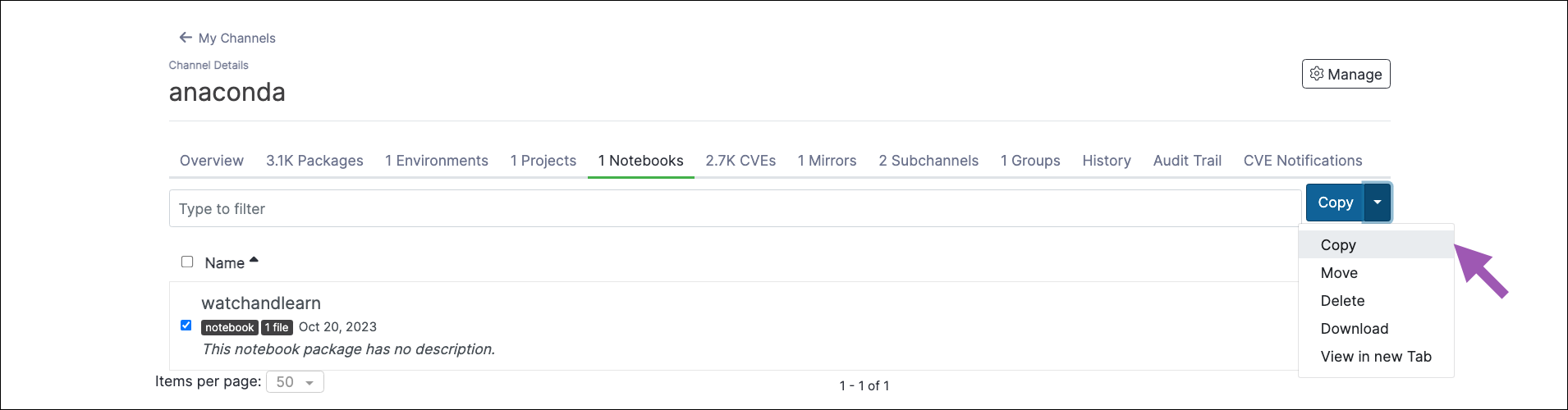
- Open the Copy To: dropdown menu and select a destination channel for your notebooks.
- Click Copy.
Copying a notebook will not remove it from its origin channel.
Deleting a notebook
To delete a notebook from a channel or subchannel:- From the channel details page, select the Notebooks tab.
- Select the checkbox next to the notebooks you want to delete.
-
Open the Copy dropdown menu and select Delete.
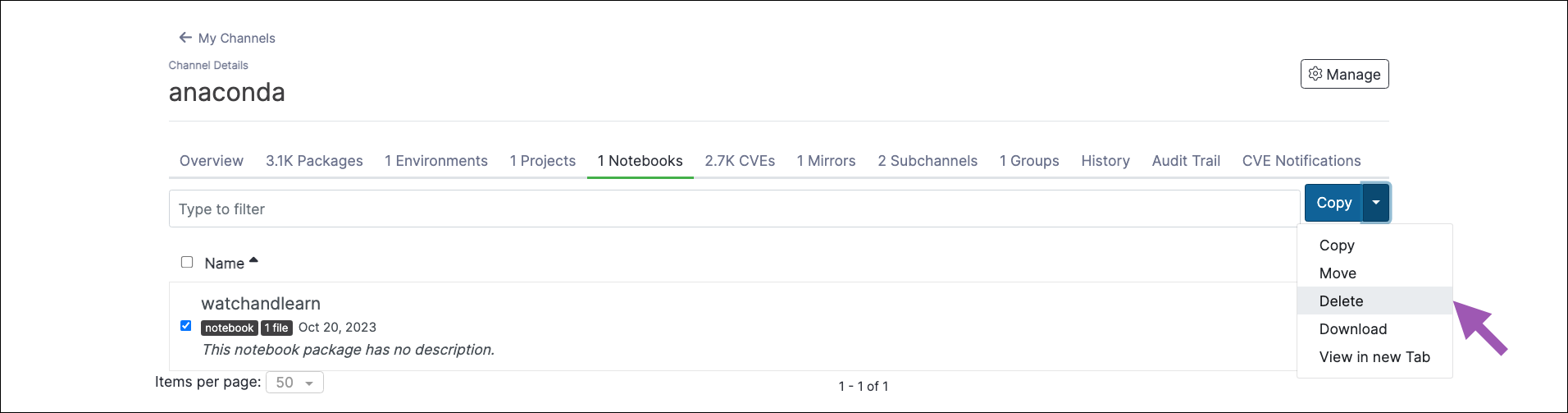
- Click Delete to verify you want to delete your selected notebook.
Downloading a notebook
To download a notebook from a channel or subchannel:- From the channel details page, select the Notebooks tab.
- Select the checkbox next to the notebooks you want to download.
-
Open the Copy dropdown menu and select Download.