Anaconda Platform
7.0.0 is available through a limited early access program. Contact your Anaconda Technical Account Manager (TAM) if you’re interested in adopting the latest version.Creating restriction rules
Organizational restrictions establish rules to control which models are not allowed to be used by anyone in the organization.Models must meet every selected parameter to be included in the filter.
- Select Model Governance from the left-hand navigation.
- Select Create Rule.
- Apply filters as necessary to establish a rule that blocks models from use by your organization.
- Select Next.
- Enter a unique name for your rule that helps identify what it’s blocking.
- (Optional) Include a brief description for the rule.
- Select Create.
- Sync your catalog for the rule to take effect.
Assigning group permissions
In order for users to have access to a model, administrators must assign it to them through group permissions.Organizational restrictions take precedence over group permissions.
- Select Model Governance from the left-hand navigation.
- Scroll down and select Assign Models beside the group you want to provide models to.
- Apply filters as necessary to determine which models are available to the users in the group.
- Select Save.
- Sync your catalog to download the assigned models to your instance of Anaconda Platform and make them available to the users you’ve assigned them to.
Model governance filters
- Model Name - Filter models by name.
- Publisher - Filter models by the organization that built them.
- Date Published - Filter models based on when they were published.
- Purpose - Filter models by their model type.
- Language - Filter models by the languages they support.
- License - Filter models based on their usage, modification, and distribution terms.
- Quantization - Filter models by the quantization method used to build them.
- File Size - Adjust the slider to filter models by disk space requirements.
- RAM - Adjust the slider to filter models by RAM requirements.
- HellaSwag - Filter models by their HellaSwag benchmark score.
- WinoGrande - Filter models by their WinoGrande benchmark score.
- TruthfulQA - Filter models by their TruthfulQA benchmark score.
Synchronizing the model catalog
Any time a change is made to organizational rules or group permissions, Anaconda Platform indicates that you must sync to apply your changes.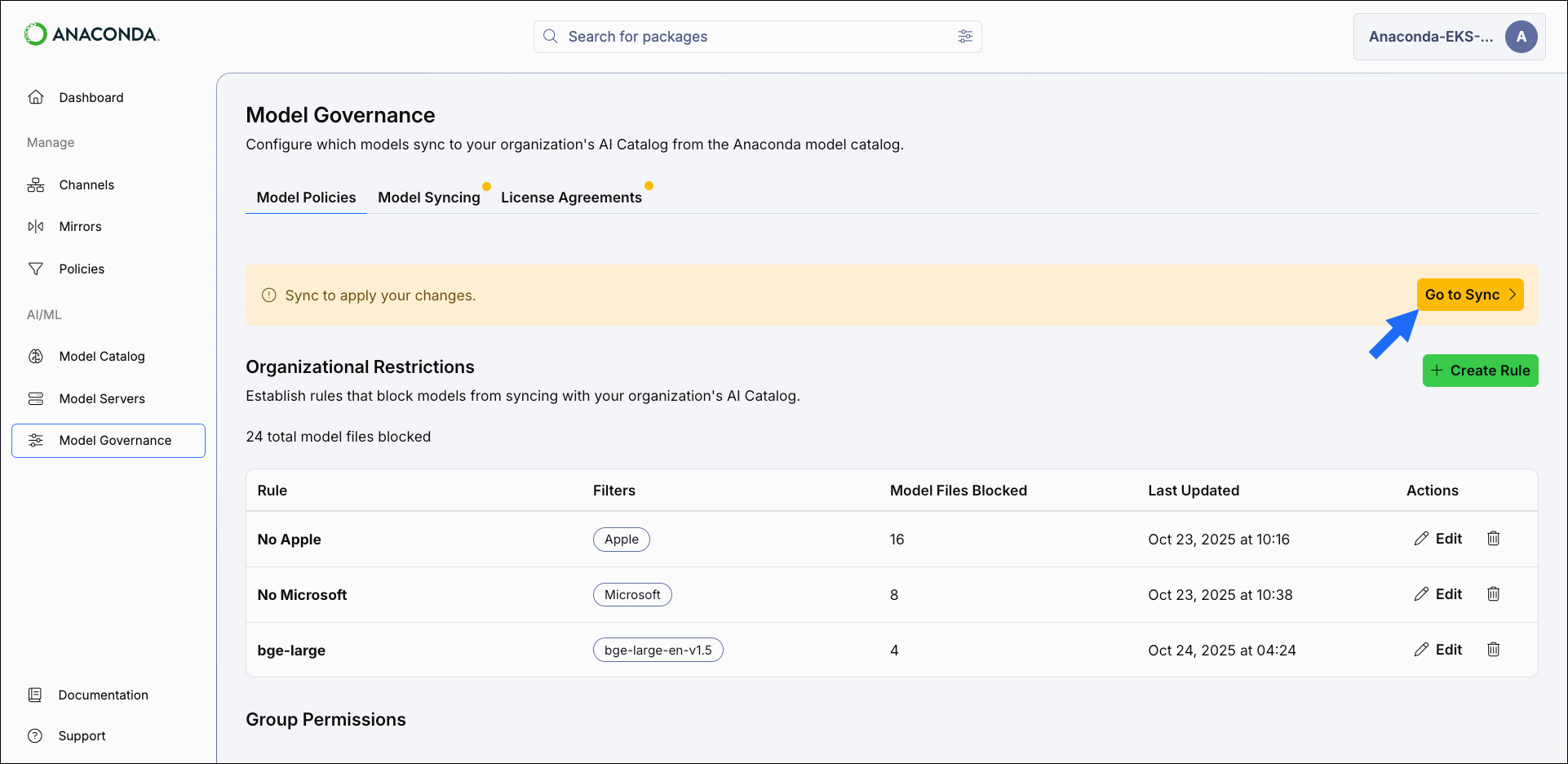
- Manual sync
- Auto sync
- Select Model Governance from the left-hand navigation.
- Select the Model Syncing tab.
- Select Sync Now to perform an immediate synchronization based on current governance rules.
- Wait for the sync to complete, then check the Recent Syncs list for results.
Model license agreements
Some models in Anaconda’s model catalog are associated with third-party license terms and acceptable use policies that must be reviewed and accepted before the model can be used by organization members. Administrators are responsible for acknowledging and accepting these agreements on behalf of their organization. Once accepted, the model becomes available for use across the platform.- Select Model Governance from the left-hand navigation.
- Select the License Agreements tab.
-
Review the License and Acceptable Use Policy for the models under Pending Licenses.
- License - The model’s usage and distribution terms.
- Acceptable Use Policy - Additional restrictions or obligations.
- If the model’s license and use policy align with your organization’s security policies, select Accept. The model moves to the Accepted Licenses list and becomes available for syncing or deployment.
If license terms change upstream, you might be required to accept the license terms again.