- Author and manage packages
- Upload packages
- Create organizations
Creating an account
To sign up for an Anaconda account:- On Anaconda.org, click Sign up.
-
From here, you can sign up via a Google, Microsoft, or GitHub account, or select Sign Up with Email and enter an email and password.
Users who register with an .edu email are granted some additional features.
- If you chose Sign Up with Email, verify your account using the email sent to your email address.
- Enter your name and optional information about yourself.
- Create a username and select Save Username.
Resetting your password
To reset your password:- Log in to Anaconda.org.
- From your profile in the top-right corner, select Settings.
- Select My Account in the left-hand menu. Verify your password, if prompted.
- In the Change Password section, enter your old password, then enter and confirm a new password.
- Select Change Password.
Upgrading or downgrading your plan
If you require more private packages or storage space than is included in a personal plan, contact Anaconda so we can customize a plan for you.Troubleshooting
Captcha not appearing when trying to create an Anaconda.org account on Firefox
Cause
The captcha at the bottom of the Sign In panel on Anaconda.org sometimes fails to appear on Firefox browsers. The captcha may be blocked by an ad blocker extension, tracking blocker extension, or Firefox’s privacy settings.
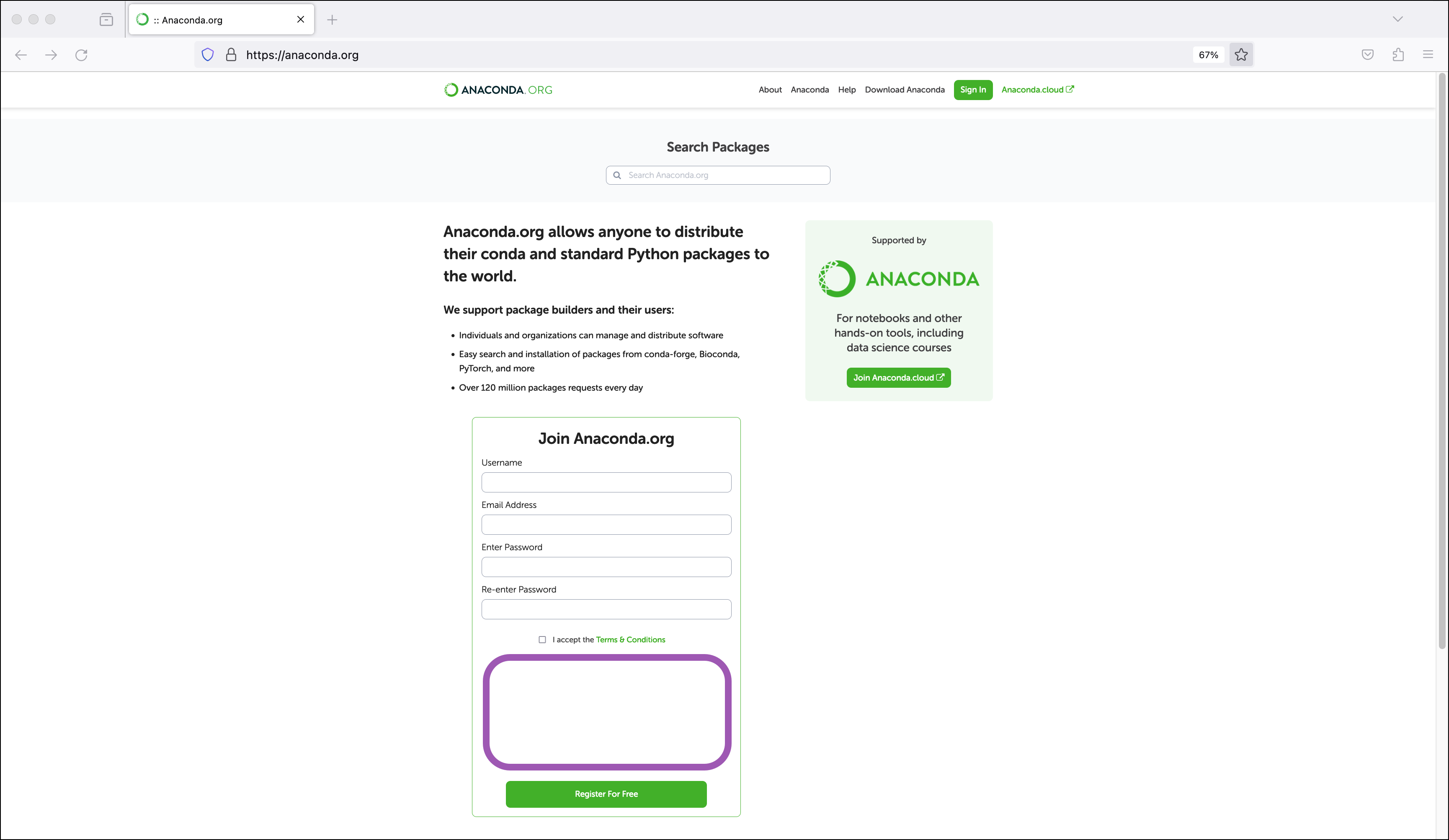
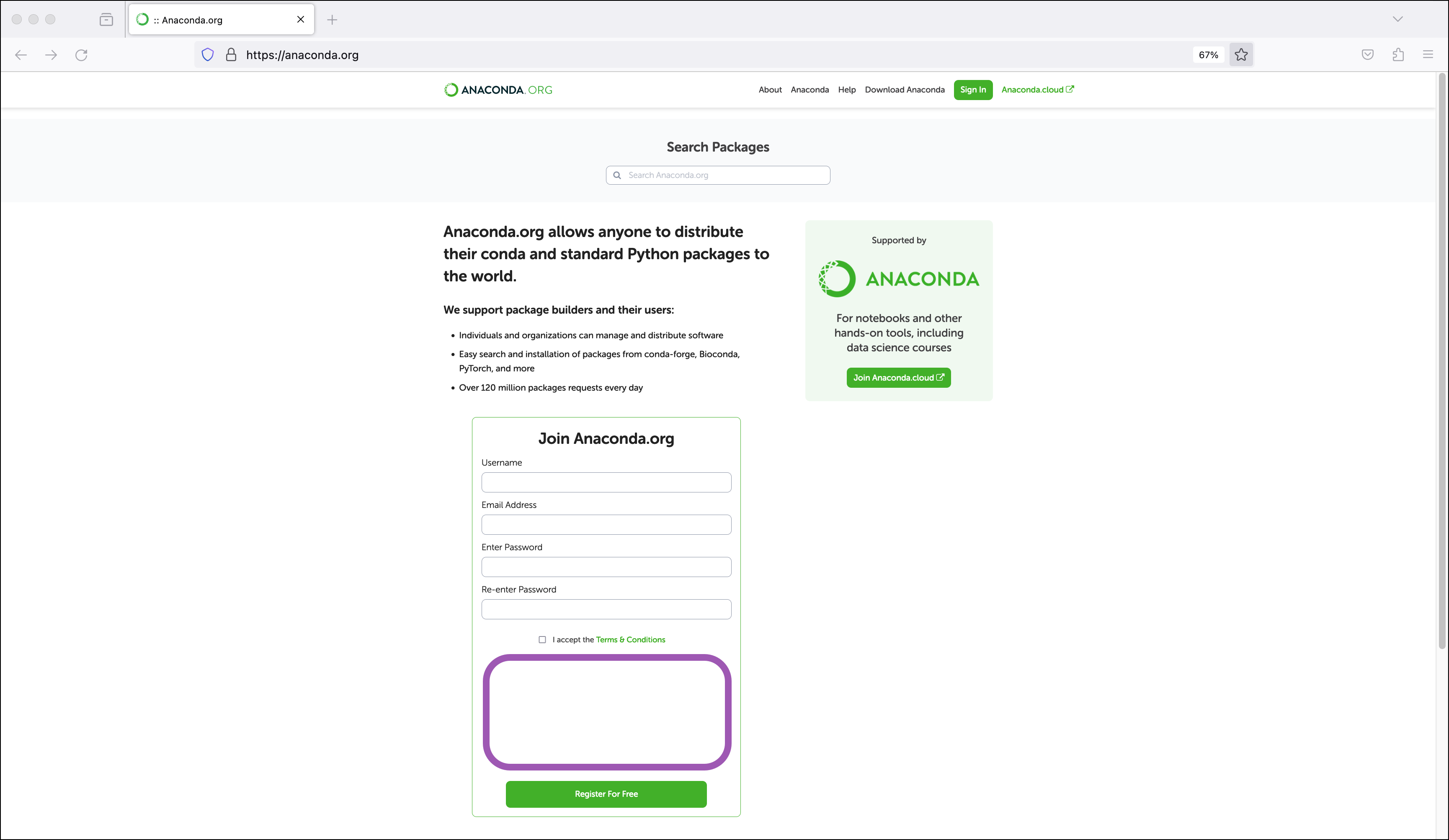
Solution
- Refresh your browser and try again. If refreshing multiple times, wait a few seconds between each refresh.
- Check your extensions. Extensions that block tracking or ads may also block the captcha.
- Check your browser settings. Privacy settings may block the captcha.
- Open the sign in page in a private browsing window.
”URI no longer exists and has been permanently removed” 410 error when attempting to upload notebooks or environments to Anaconda.org
Cause
The Notebooks and Environments features have been removed from Anaconda.org as part of an initiative to streamline and improve Anaconda.org and enable the site to focus on package hosting and management. Because of this, notebook and environment files can no longer be uploaded to Anaconda.org using the
anaconda upload command.Solution
Although you can no longer upload notebooks to Anaconda.org, you can share your notebooks with others using Anaconda Notebooks instead. Anaconda Notebooks come with their own preloaded Environments and allow you to create your own custom environments as well. For more information on sharing notebooks with Anaconda Notebooks, see Sharing notebooks.