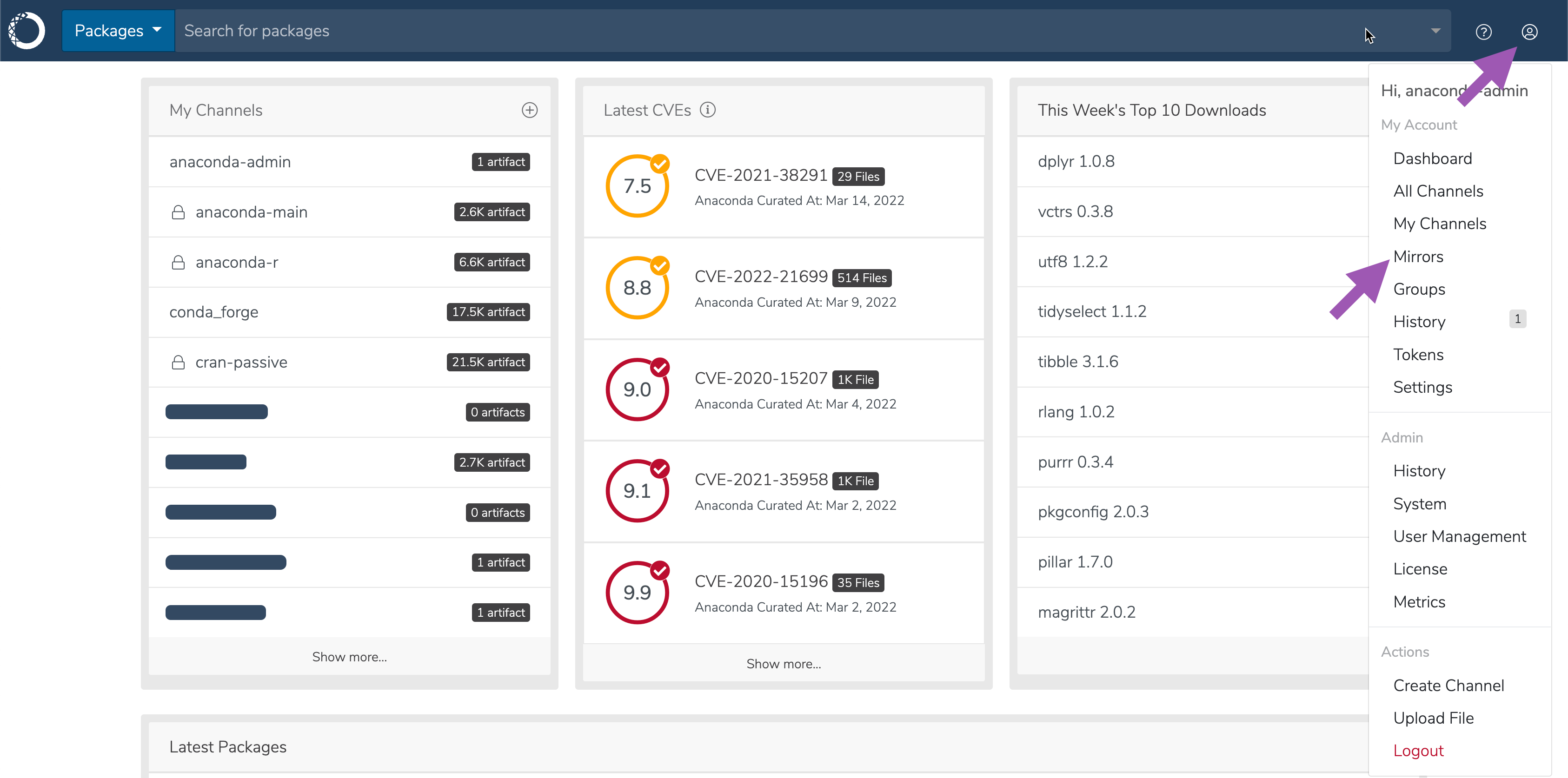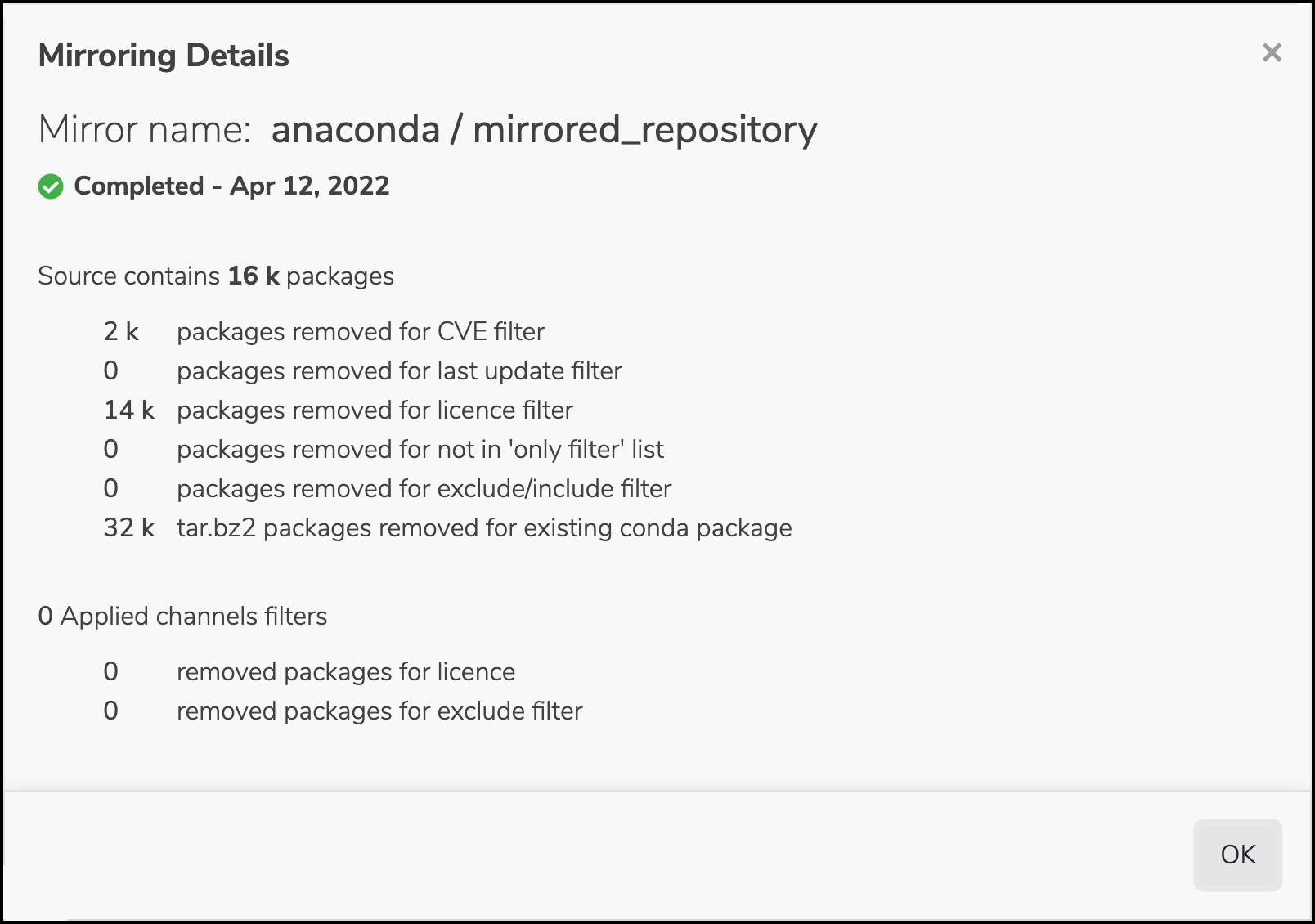In order to mirror, you must first create a channel for your organization to use.
Common use case of channel filtering with multiple mirrors configured to that channel: You can set up multiple mirrors into a single channel of whatever artifacts you choose. Filters can be set at the channel level to apply to all mirrors of a channel, or at the mirror level to apply to specific mirrors. For example, say you want to achieve the following mirroring goals:
- Prevent all packages with a GPL license from being mirrored
- Prevent a specific Windows package from getting into the channel
Creating mirrors
To create a mirror, click the green Mirror button from any channel page.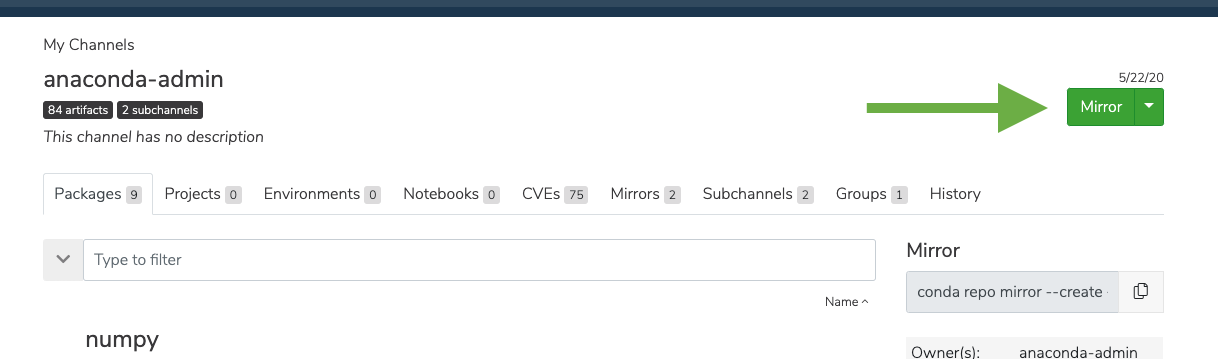
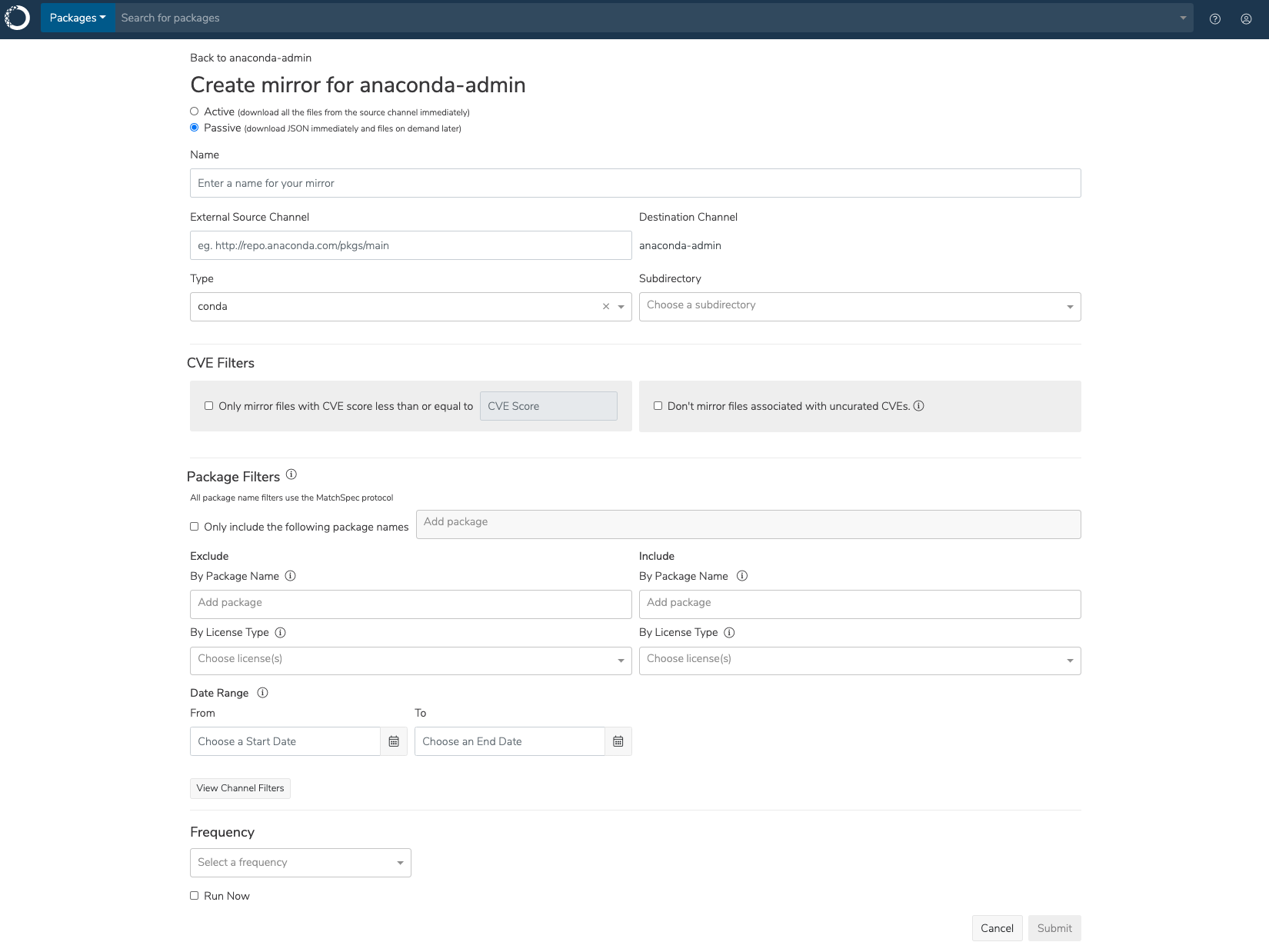
Active or passive mirroring
Mirroring can be either active or passive. An active mirror would clone channel artifacts with their binary content (files) and metadata. A passive mirror would only clone channel artifacts metadata, while the actual files would be fetched on demand (on first request). Essentially, when you mirror actively, you’re really mirroring passively and manually going through and fetching files from the upstream channel.Defining your external source and mirror type
Please whitelist the following URLs before mirroring:
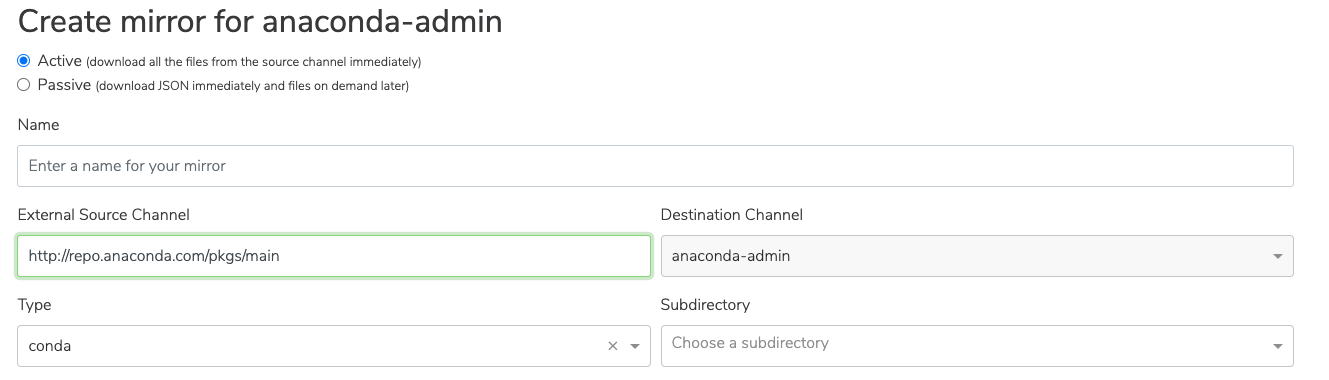
Make sure to add the specific PyPI packages you’d like to mirror to the Projects cell. Hit enter after typing in the name of each package. This will turn the name blue, indicating that the package you entered has been accepted.
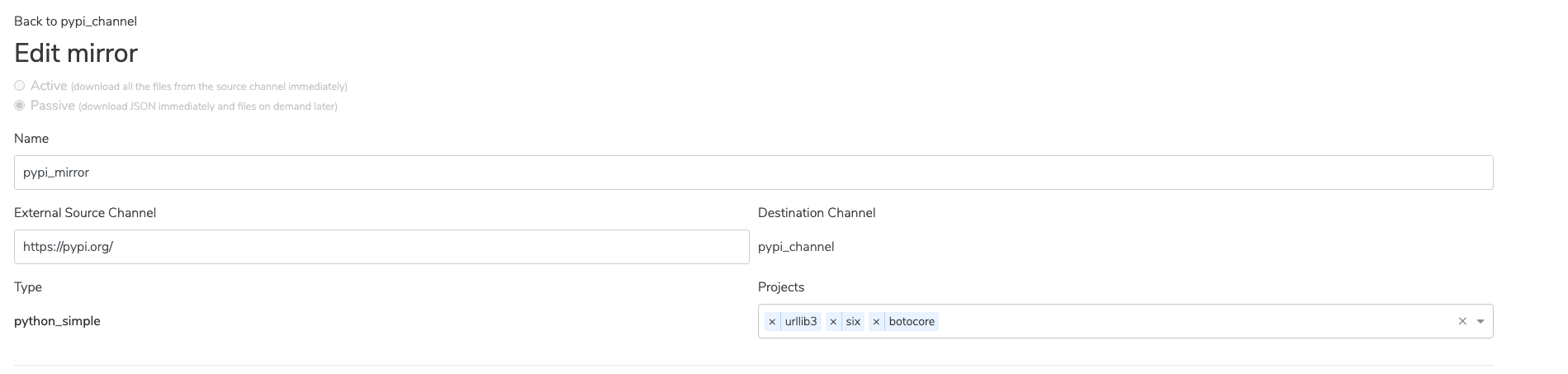
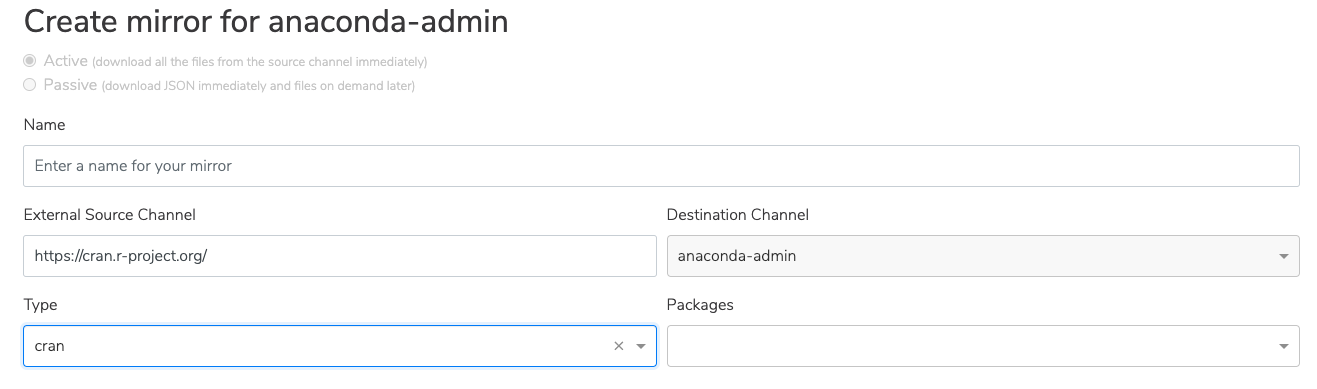
Mirroring filters
CVE filters
On the Edit mirror page, you have the ability to limit the files being mirrored based on their CVE score. Use the cell labeled CVE score to set the maximum CVE score you’re willing to mirror. Ensure the box to the left is checked. You also have the ability to omit files that have not gone through Anaconda’s curation process. If this box is checked, packages with at least oneReported CVE will not be mirrored. If this box is left unchecked, those packages will be mirrored regardless. This filter applies only to active mirroring.

Package filters
You can filter which packages will be included in a mirror in the Package Filters section on the Edit mirror page. Include and exclude by package name and license type.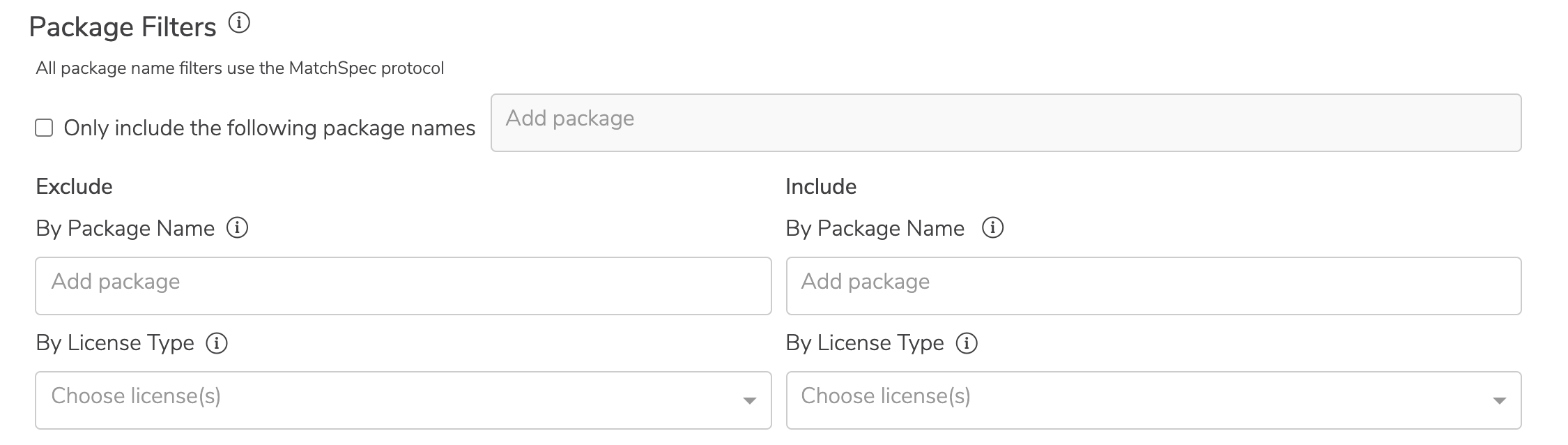
Date range filters
You can also filter packages by the date the package was modified on the source site.
View channel filters
Click the View Channel Filters button at the bottom of the Package Filters section on the Edit mirror page to view the filters applied to all mirrors within the channel.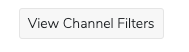
Mirror frequency
You can modify how frequently a channel is mirrored at the bottom of the Edit mirror page. You can also run the mirror immediately by checking the box beside Run Now. Custom mirroring frequency expressions are written in cron syntax. you can use https://crontab.guru to learn about and validate cron expressions.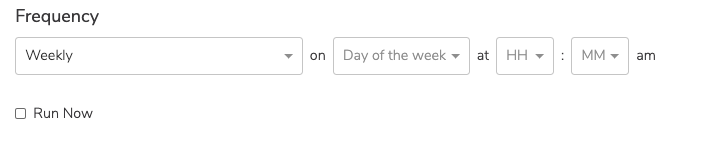
Even if you want to run the mirror immediately by selecting the Run Now checkbox, you still need to set a frequency for how often you would like the channel updated to reflect the current state of the mirrored repository.
Editing mirrors
Click the three dots on a mirror, and then click Edit.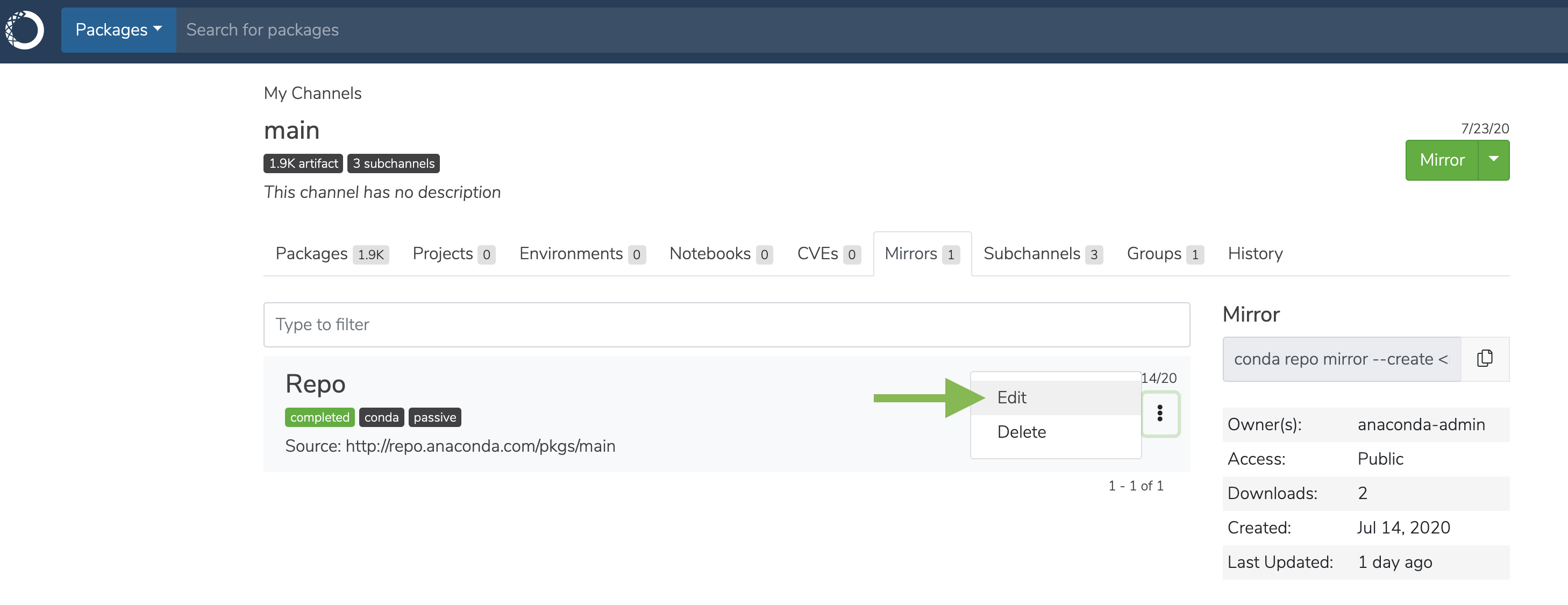
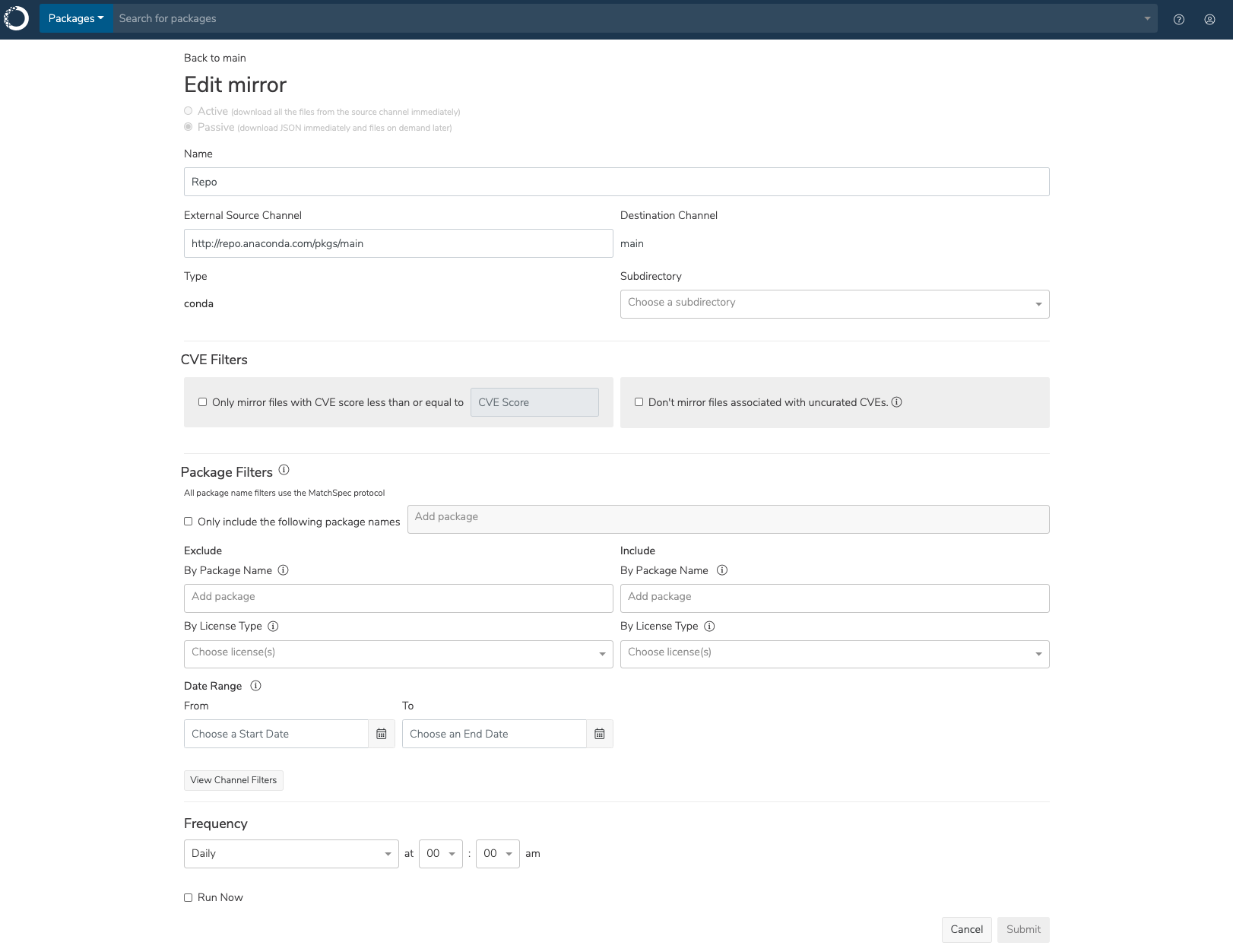
Edit mirror frequency
You can modify how frequently a channel is mirrored at the bottom of the Edit mirror page. You can also run the mirror immediately by checking the box beside Run Now. Custom mirroring frequency expressions are written in cron syntax. you can use https://crontab.guru to learn about and validate cron expressions.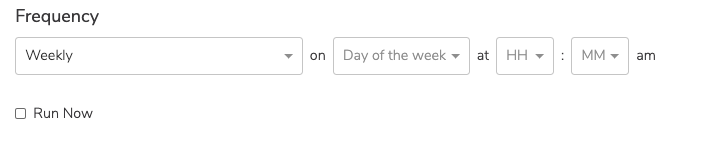
Viewing mirror history
You can view the history of mirrors you have created by clicking the History tab in a channel. On the History page, you will see the following possible states for mirroring:- completed
- failed
- pending
- running
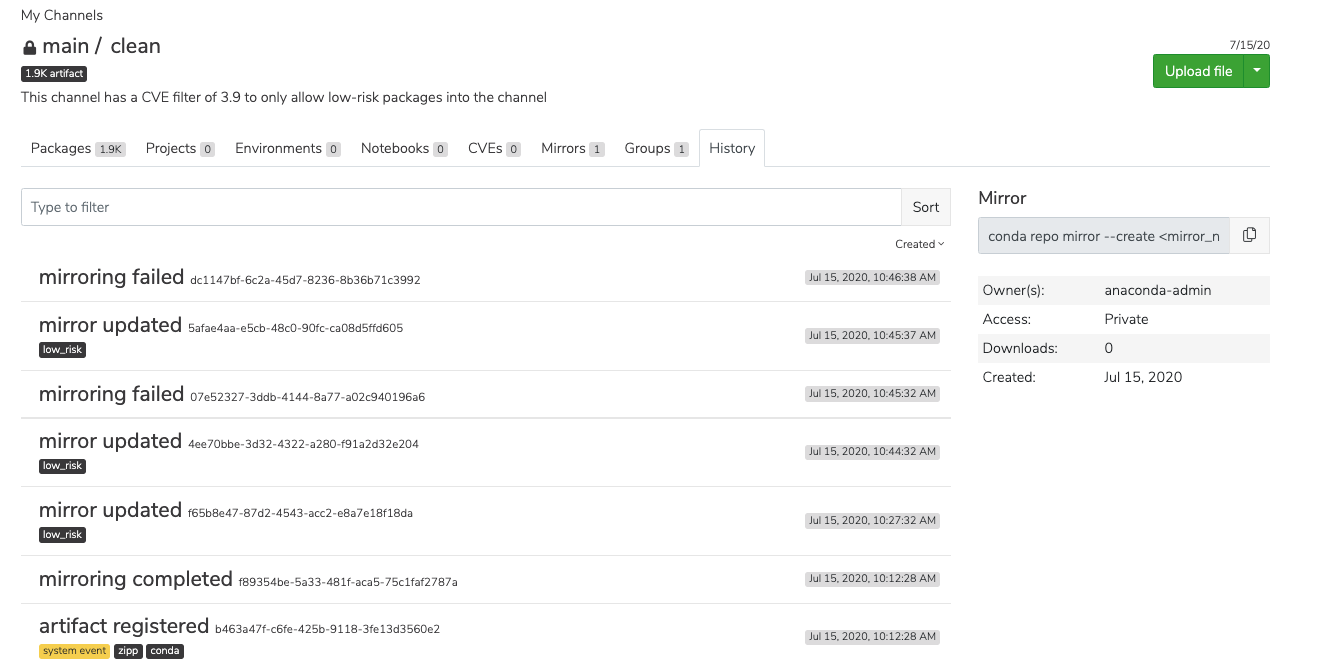
Viewing CVEs by channel
On a channel page, click the CVEs tab to view the CVEs within that channel.The number located on the CVEs tab itself represents the number of CVEs that match packages in your channel, not the full collection of CVEs maintained by Anaconda Server.
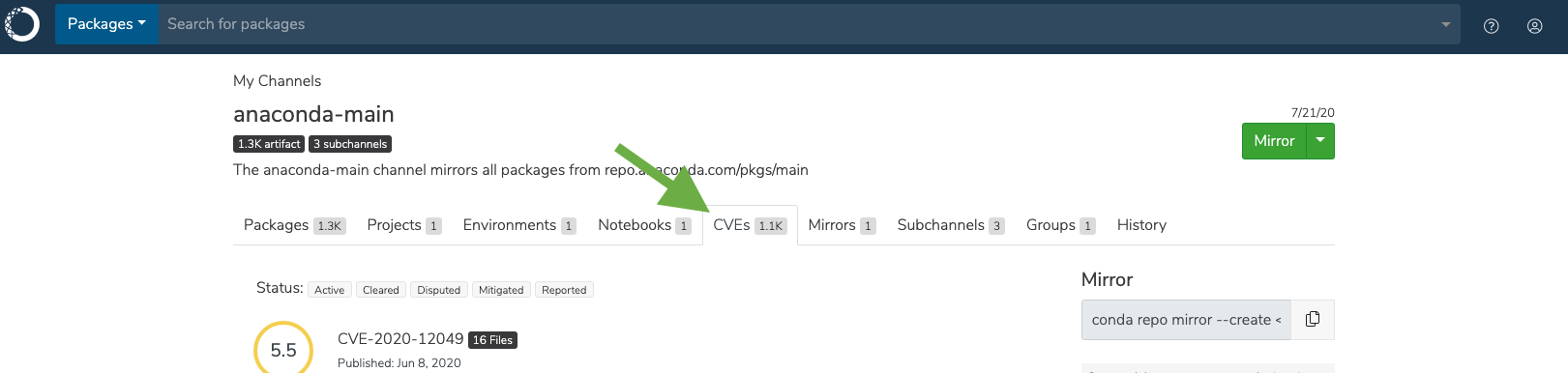
Viewing CVEs by package
Click on a package to view its details. Under the Files tab, you can see the CVE score and the number of associated CVEs for each package listed. If you click on that number, you can then access all associated CVEs for greater detail. The score displayed in the Score column represents the highest score of the associatedActive and Reported CVEs. If no Active or Reported CVEs are found, the maximum score for Cleared, Disputed, and Mitigated CVEs is displayed instead.
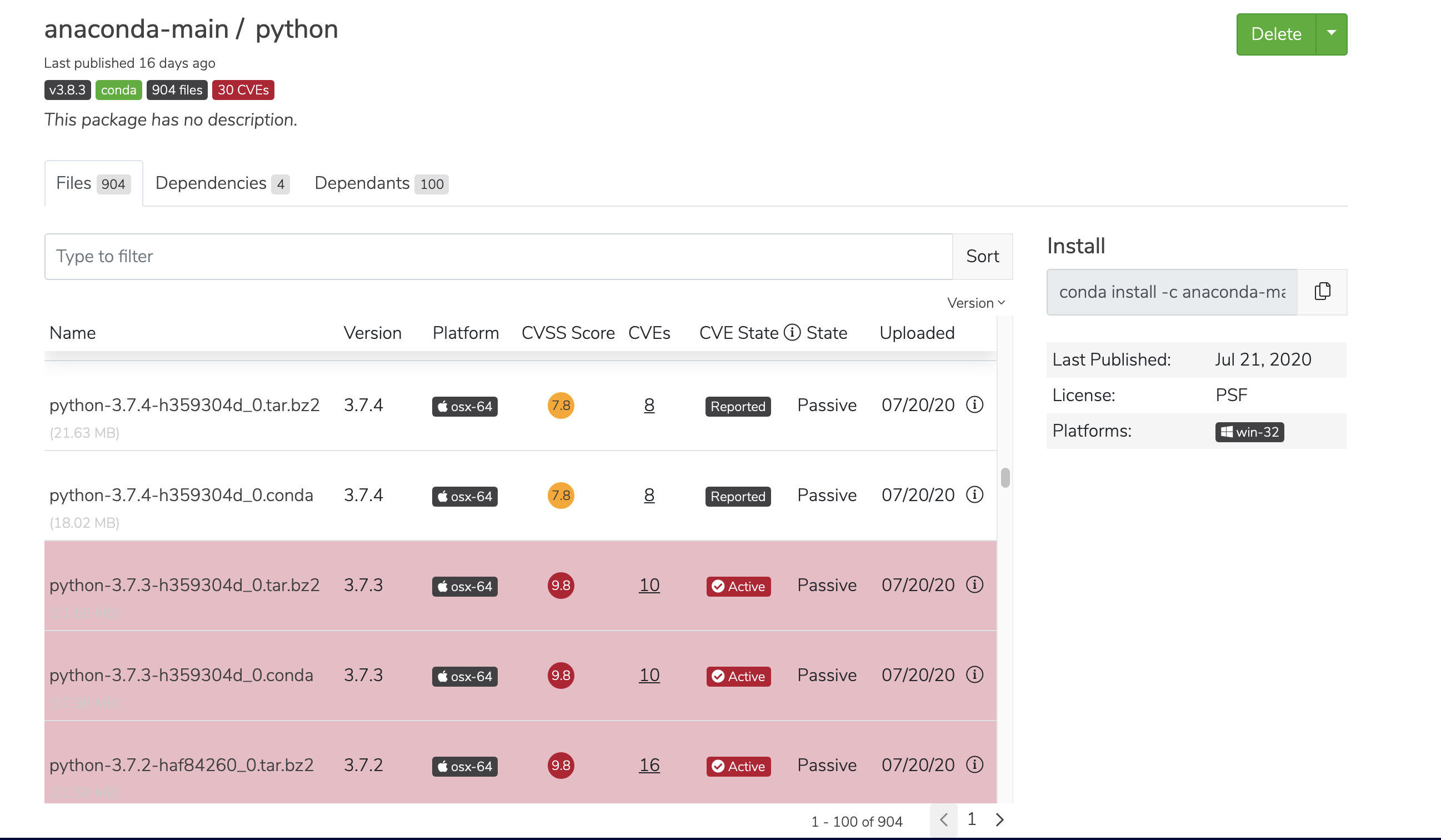
Viewing all repository mirrors
View mirror progress and results globally for all users from the All Repository Mirrors view.