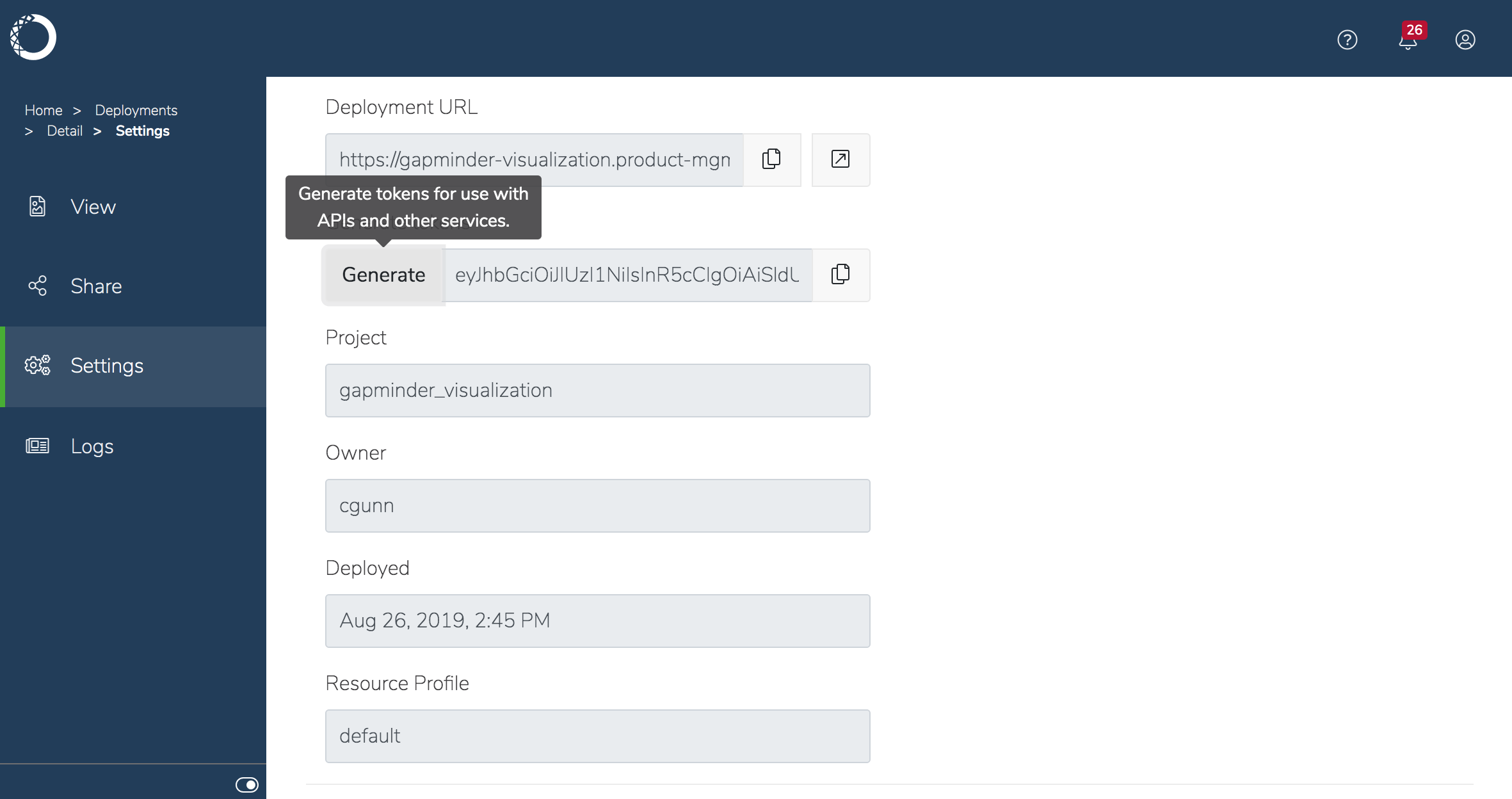Your Workbench Administrator creates the users and groups with whom you can share your deployments, so check with them if you need a new group created.
To share a deployment:
-
If you’re already working with the associated project, select Deployments in the left menu. Otherwise, click the top-level Deployments menu item to display all of your deployments.
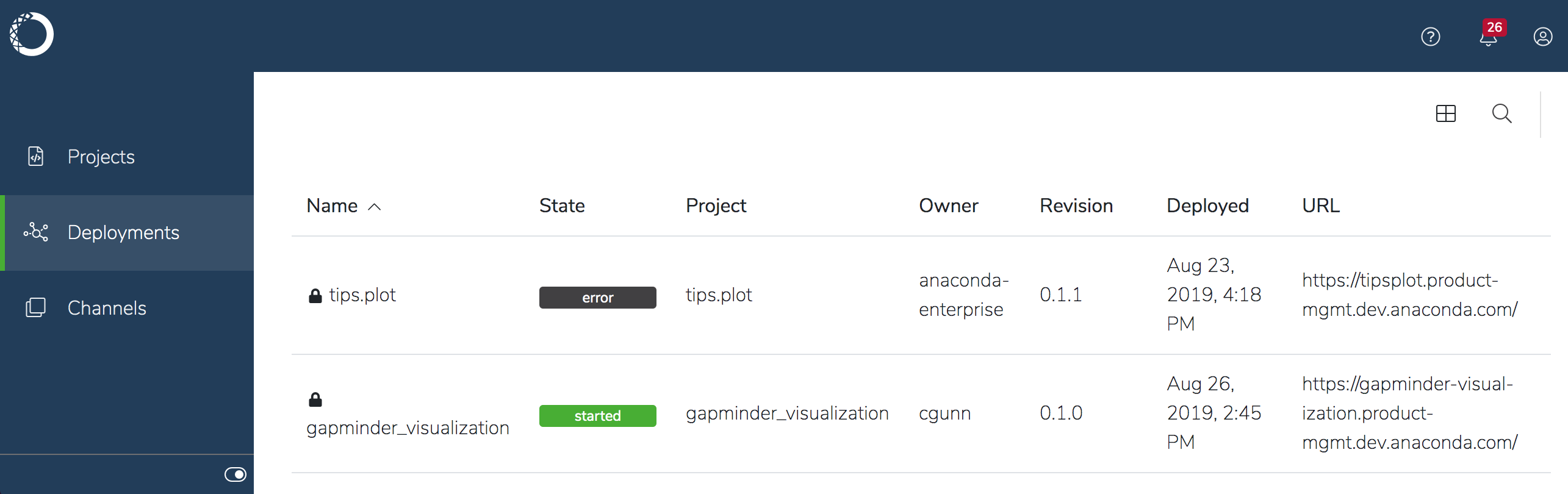
-
Click the specific deployment you want to share and select Share in the left menu.
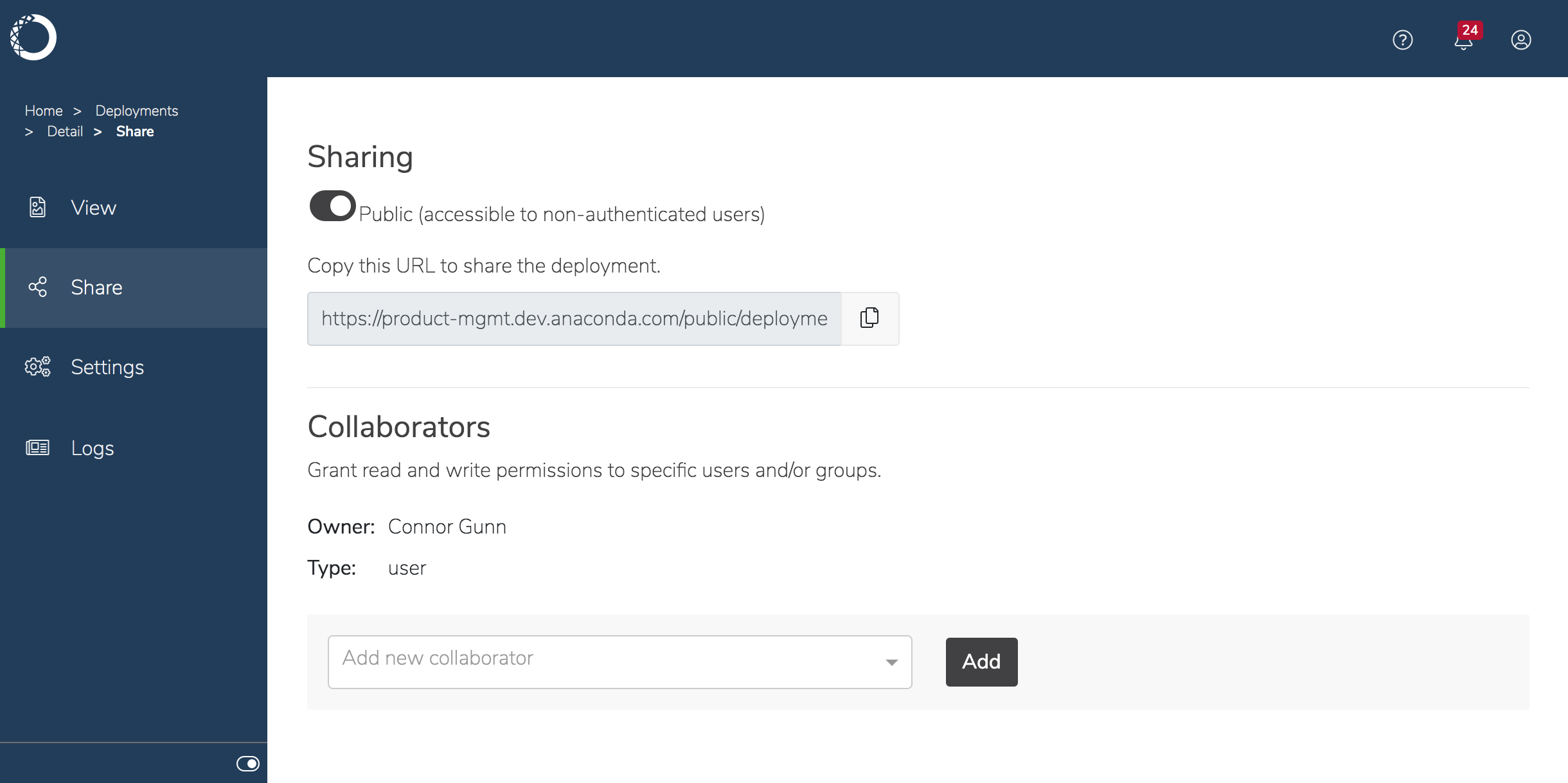
-
The deployment is
Public, or accessible to any one who has the deployment URL, by default. You can copy and distribute the unique URL that’s generated when you deploy the project to others with whom you want to share the deployment.To limit access to the deployment to only those users with an access token, enable theIf the deployment is going to be used as an endpoint that’s called by other code (for example, a REST API), you’ll want to provide a static URL when deploying the project, and NOT use the generated URL displayed here. For more information, see the instructions below.Publictoggle so it switches toPrivate.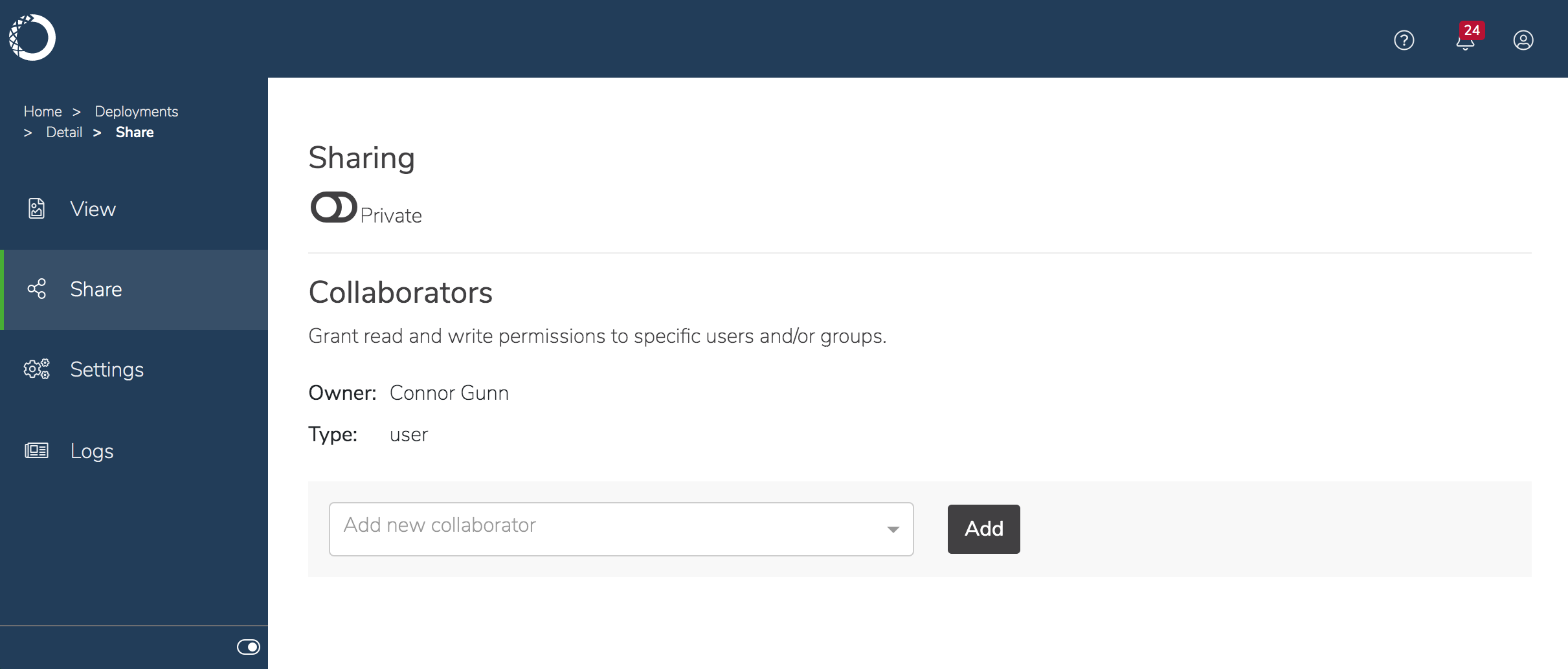
-
To share the deployment with other users of the Workbench platform, start typing the name of the user or group in the Collaborators drop-down to search for matches. Select the one that corresponds to what you want, and click Add.
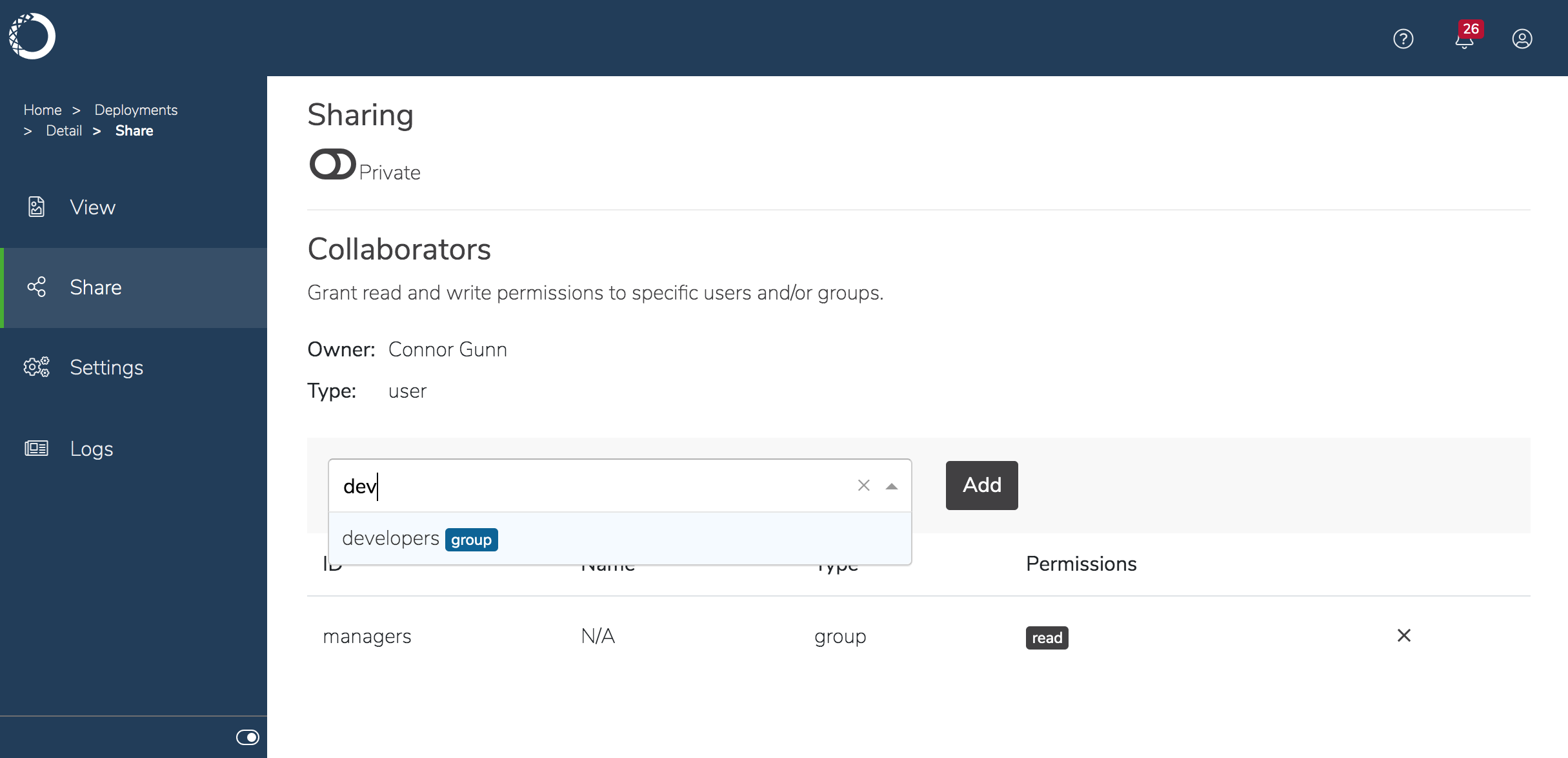
To enable others to reference a deployment from within their code:
Rather than sharing your model with other data scientists and having them run it, you can give them an endpoint to query the model, which you can continue to update, improve and redeploy as needed.If the deployment is going to be used as an endpoint that’s called by other code, you’ll want to provide a static URL when deploying the project, and NOT use an auto-generated URL.
Private, you’ll also need to generate a token that can be used to connect to the associated Notebooks, APIs or other running code. People will need both the deployment URL and the token to access a private deployment. Tokens are powerful and should be protected like passwords.
- Click the deployment you want to generate a token for and select Settings in the left menu.
-
Scroll to the Generate Tokens setting and click Generate. Copy the token that’s generated to the clipboard with the icon, or by copying it with mouse or keyboard shortcuts like any other text.