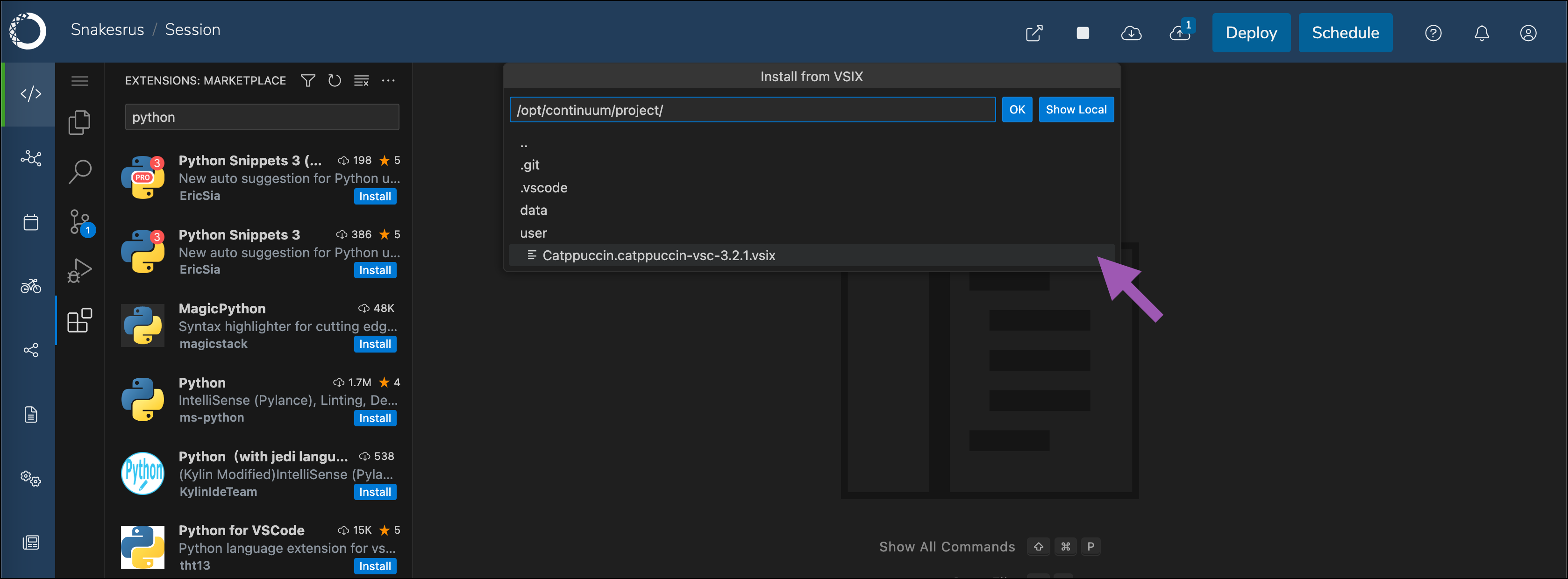code-server, a patched version of VSCode that allows it to be run in the browser.
Anaconda recommends installing VSCode during a scheduled maintenance interval to prevent users from creating new sessions during installation. Existing sessions or deployments do not need to be halted.
Installing VSCode
- Download the VSCode tarball file.
-
Open a browser and log in to Workbench as the
anaconda-enterpriseuser. - Open any existing project and view its settings.
- If necessary, change the Default Editor to JupyterLab.
- Open a project session.
- Upload the VSCode tarball you just downloaded into the project.
- Open a terminal for your session.
-
Unpack the tarball you just downloaded into the tools directory by running the following command:
Enabling VSCode as an editor option
Once you have unpacked the tarball, you must enable VSCode as an editor option for project sessions.- Access your Kubernetes cluster resource management console.
-
Open the
anaconda-enterprise-anaconda-platform.ymlfile. -
Find the
tools:section of the file. -
Add the following line, nested under
tools:: - Save your work and close the file.
-
Open a terminal window and restart the
workspaceanduipods by running the following command:
Removing VSCode as an editor option
- Access your Kubernetes cluster resource management console.
-
Open the
anaconda-enterprise-anaconda-platform.ymlfile. -
Search for the
tools:section of this file and remove the following line: - Save your work and close the file.
-
Open a terminal and restart the
workspaceanduipods by running the following command:
Verifying your installation
- Return to Workbench in your browser and navigate to the projects grid.
- Create a new project.
- Open your project and view its settings.
-
Open the Default Editor dropdown menu and select Visual Studio Code.
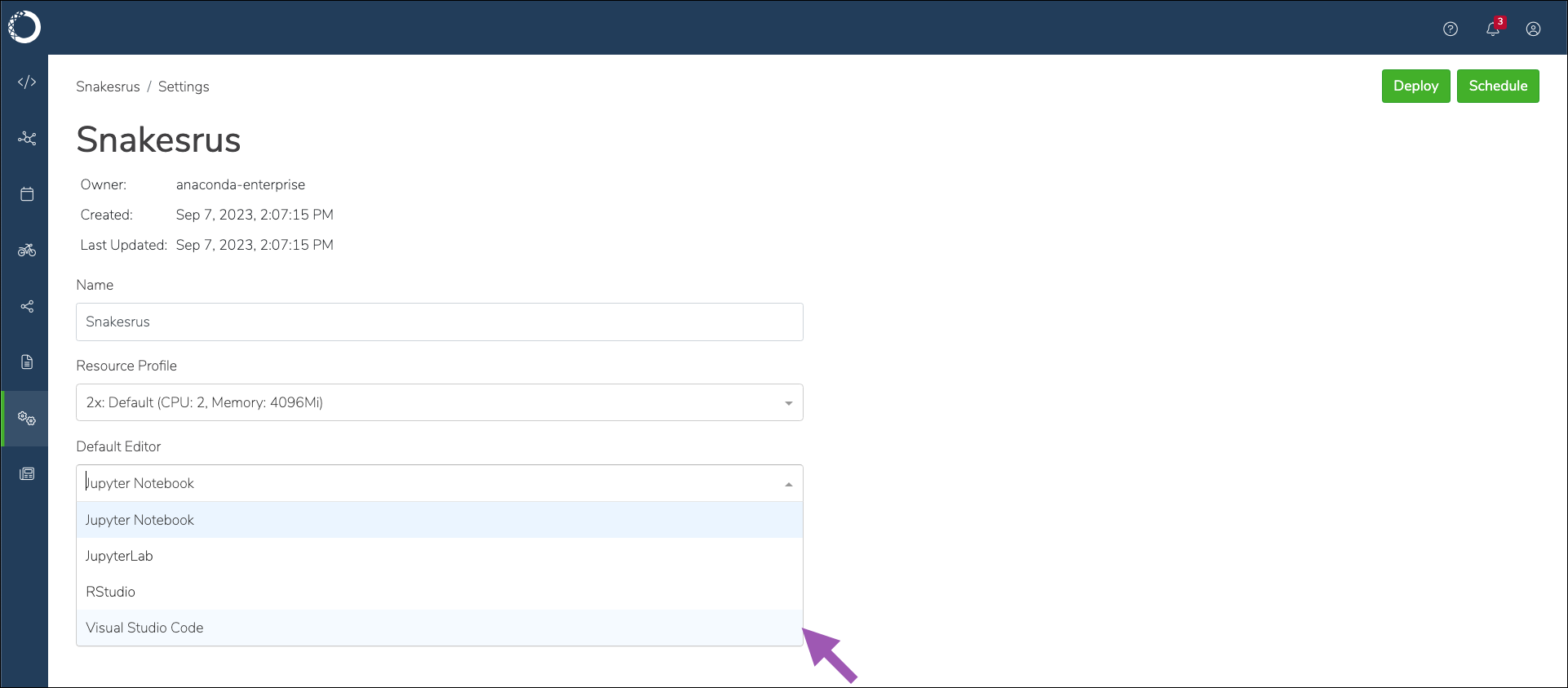
- Click Save.
-
Open a session for your project.
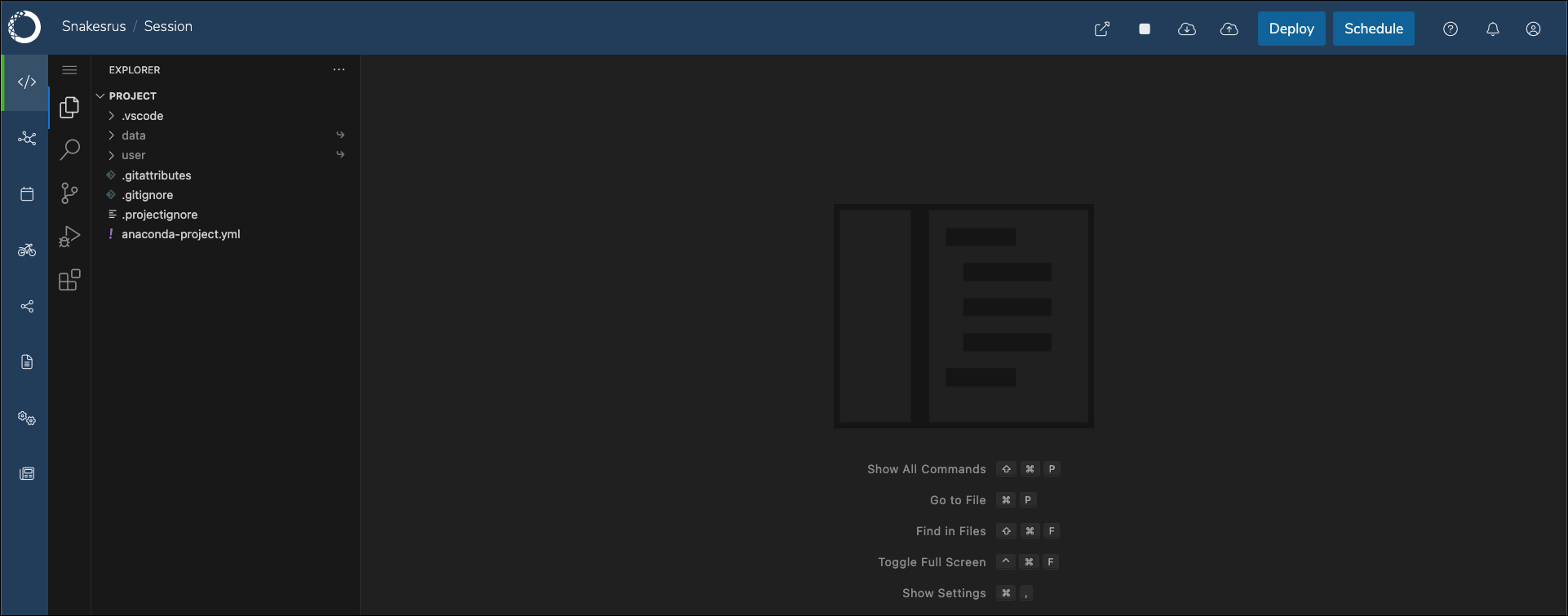
Uninstalling VSCode
To completely remove VSCode from your instance of Workbench:- Stop any existing project session that is currently using VSCode. These sessions must also choose a different default editor, such as JupyterLab.
- Access your Kubernetes cluster resource management console.
-
Open the
anaconda-enterprise-anaconda-platform.ymlfile. -
Search for the
tools:section of this file and remove the following line: - Save your work and close the file.
-
Open a terminal and restart the
workspaceanduipods by running the following command: -
Once the cluster is stable, you can remove VSCode from the
/toolsvolume by running the following command:
Upgrading to a new version of Workbench
Upgrading Workbench will not affect the VSCode installation. However, the upgrade process will re-hide VSCode as an editor option. For more information, see Enabling VSCode as an editor option.Updating the VSCode installation
Anaconda recommends performing a fresh installation if you need to upgrade VSCode, as this minimizes the risk of unexpected issues.- Stop any existing project session that is currently using VSCode.
- Download the latest VSCode installation project and save it locally.
- Open a browser and log in to Workbench as an administrator with managed persistence permissions.
- Open a session for your VSCode installation project.
- Open a terminal in your session.
-
Move the existing VSCode installation aside in case you need it by running the following command:
-
Remove the directory by running the following command:
- Upload your new VSCode tarball file to the project.
-
Install VSCode by running the following command:
- Verify your installation by running the following command:
Installing VSCode extensions
Anaconda relies on the Open VSX Registry as a source for VSCode extensions.Installing an extension into a project
- Open a session in your project using the VSCode editor.
- Click the extensions icon in the left-hand navigation.
- Enter an extension’s name in the search field.
-
Click Install next the extension you want.
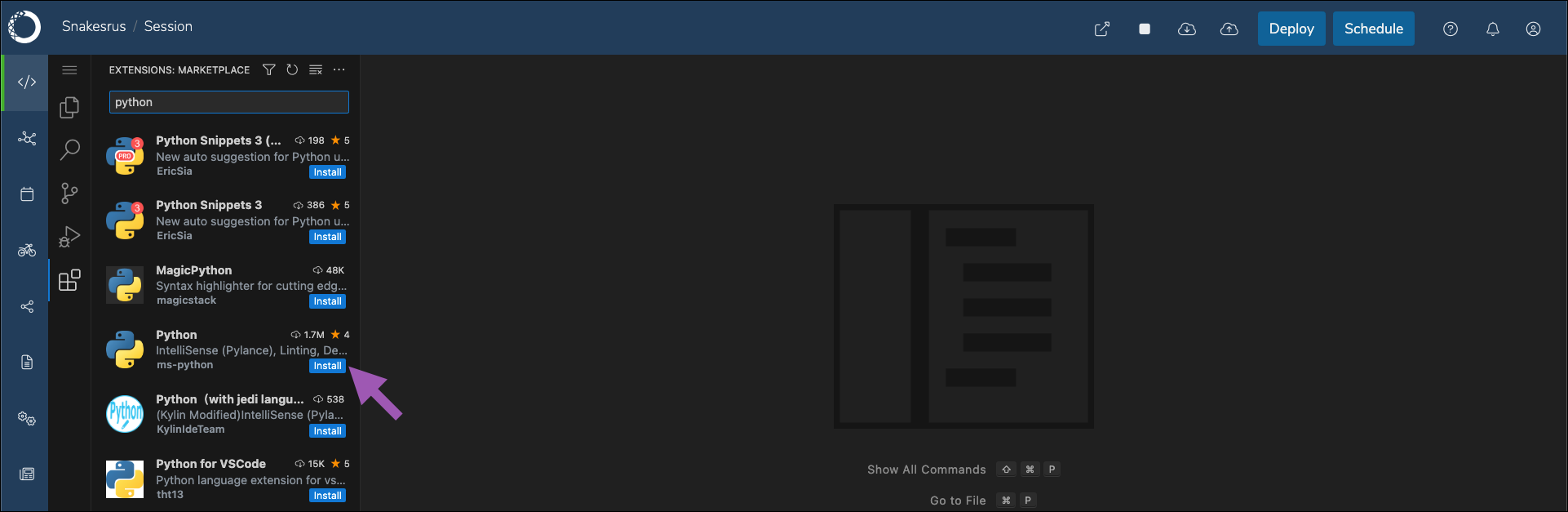
.vsix file manually, then upload it to the project you want to use it in.
Installing an extension manually
- Open a browser and log in to Workbench as an administrator with managed persistence permissions.
- Open a project session using the VSCode editor.
-
Upload your
.vsixfile to the project. - Click the extensions icon in the left-hand navigation.
-
Click the more actions icon, then select Install from VSIX….
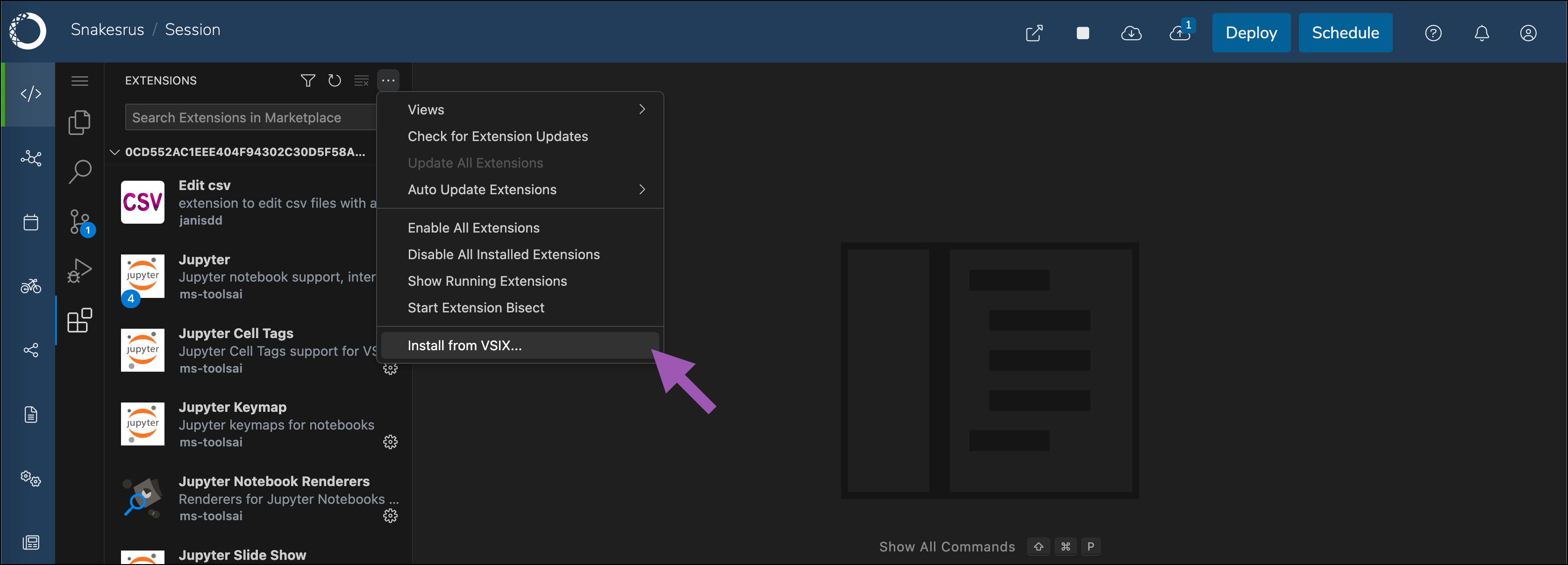
-
Navigate to
/opt/continuum/project/and select your extension from the list.