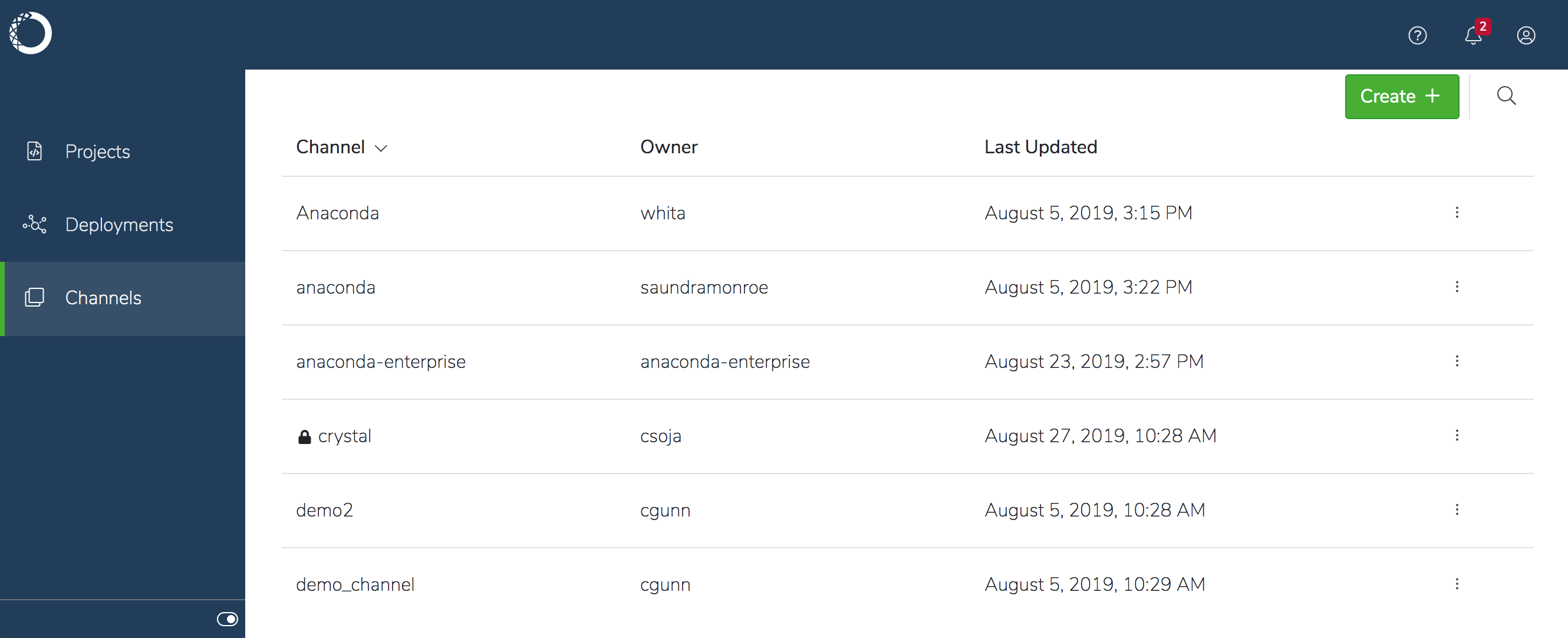
The default is to grant collaborators read-write access, so if you want to prevent them from adding and removing packages from the channel, be sure they have read-only access. You’ll need to use the CLI to make a channel read-only.
To share a channel with unauthenticated users:
- Select the channel in the Channels list, and verify that the packages in the channel are all appropriate to share.
- Click Share in the left menu.
- Ensure the channel is set to
Public, copy the URL location of the channel, and distribute it to the people with whom you want to share the channel.
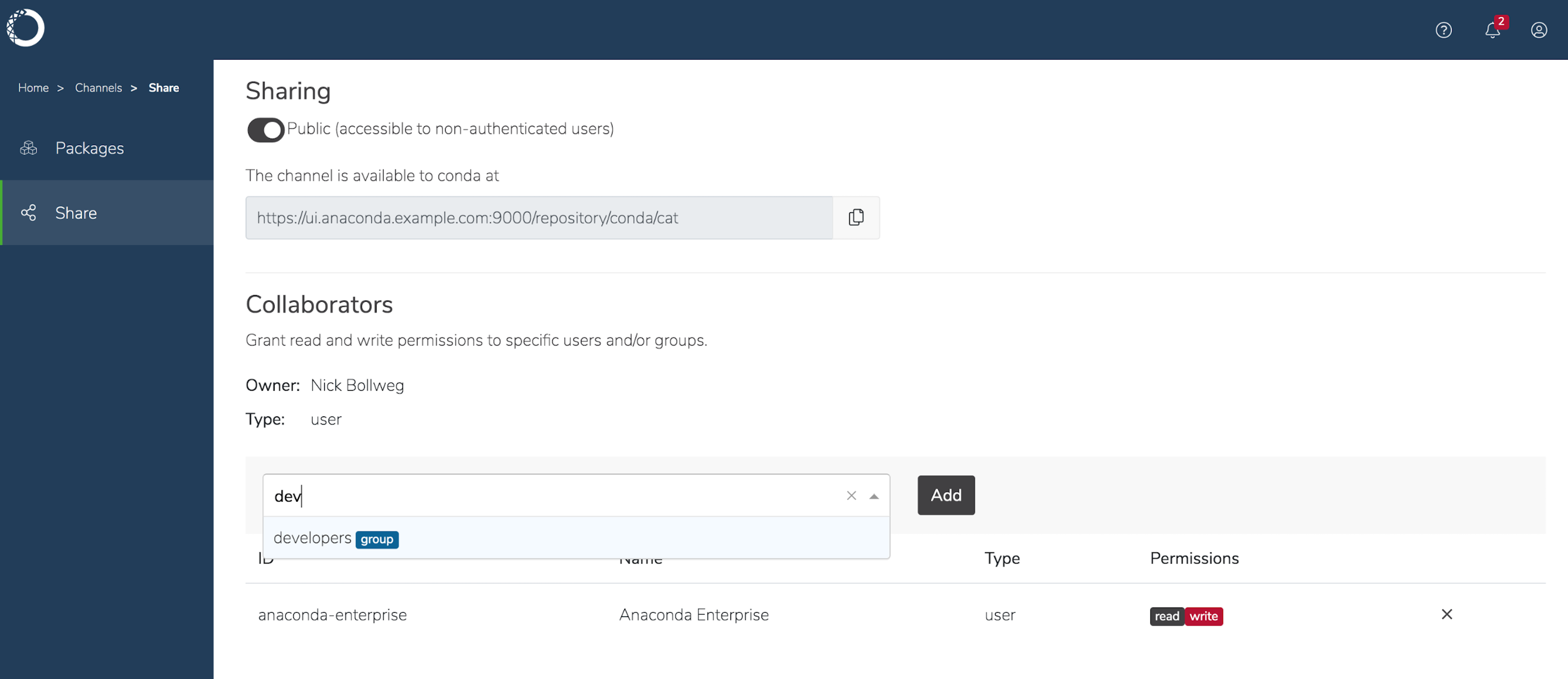
To share a channel with other platform users:
- Select the channel in the Channels list and verify that all the packages you want to share are listed.
- Click Share in the left menu.
Channels are
Public—accessible by non-authenticated users–by default. To make the channel Private, and therefore available to authenticated users only, disable the toggle to switch the channel setting from Public to Private.- Start typing the name of the user or group in the Add New Collaborator drop-down to search for matches. Select the option that corresponds to what you want. You can add multiple users or groups at the same time.
- Click Add when you’re satisfied with your selections.
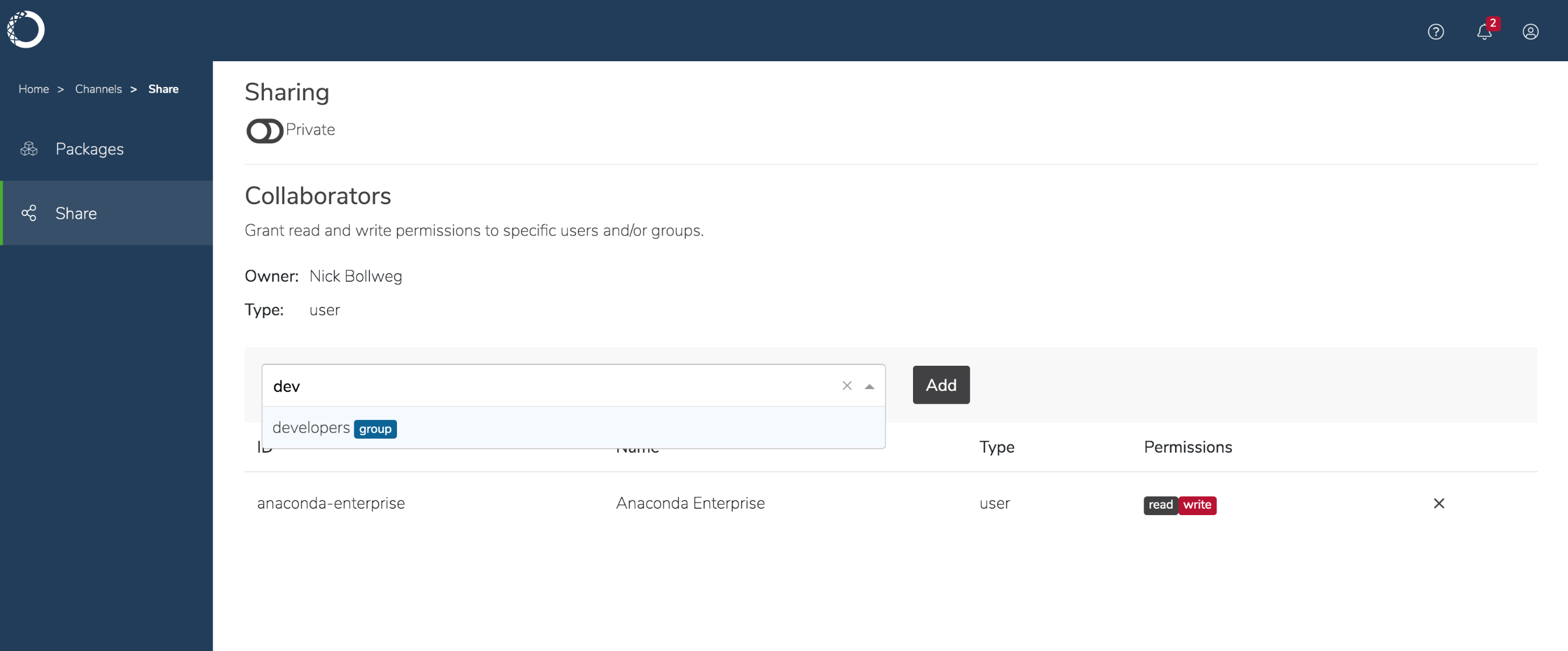
Using the CLI:
Get a list of all the channels on the platform with thechannels list command:
share command:
Adding
--level r grants this group read-only access to the channel.anaconda-enterprise-cli channels --help to see more information about
what you can do with channels.
For help with a specific command, enter that command followed by --help: