Anaconda recommends installing RStudio during a scheduled maintenance interval
to prevent users from creating new sessions during installation. Existing
sessions or deployments do not need to be halted.
Prerequisites
These instructions are written for AE version 5.5.2 or later, and require the/tools volume from managed persistence to be enabled. For more information, see Mounting an external file share.
Installing RStudio
Launch the RStudio installer project
1.Log in to AE5 as a user with read/write access to the/tools volume. Typically, this will be the anaconda-enterprise user.
- Download the RStudio installer project and save it to your machine.
- Open a new browser window and login to AE5.
- Use the Create+ / Upload Project dialog to upload the RStudio installer project you just downloaded. Anaconda recommends using the JupyterLab editor for this project.
- Open a session for the RStudio installer project.
Obtain the RStudio Server binaries
Now that your project is created, you need to obtain and install the Red hat Package Manager (RPM) files and pull them into the project session. There are multiple methods for accomplishing this.Downloading RStudio directly from AE5
Anaconda recommends users with clusters that have internet access download RStudio directly through AE5.- From your RStudio project session, open a new terminal window.
- If you need to set proxy variables manually to access the internet, do so now.
-
Run the command:
Using the download script on another Unix server
If you need to download the binaries on a separate machine first, use thedownload_rstudio.sh script.
-
Download the script file
download_rstudio.shfrom the project to your desktop. -
Move the script file to a machine that can run
bashandcurland has connectivity todownload2.rstudio.org. -
Run the command:
-
If necessary, transfer the binaries
rs-centos7.rpmandrs-centos8.rpmto the machine from which you access AE5. - Use the JuptyerLab upload button to upload both binaries into the RStudio installer project.
Manually obtaining the files
If it is not possible for you to use thedownload_rstudio.sh script, you must obtain the files manually.
The installation process requires two different RPM files that have identical filenames. For this reason, obtaining the files manually requires that each file is renamed after downloading.
-
Download the CentOS 8 RPM:
-
Rename this file
rs-centos8.rpm. -
Download the CentOS 7 RPM:
-
Rename this file
rs-centos7.rpm. - If necessary, transfer the files to the machine you use to access AE5.
- Use JuptyerLab’s upload button to upload both binaries into the RStudio installer project.
Run the installation script
Now that you have obtained the RStudio binaries and placed thers-centos7.rpm and rs-centos8.rpm files in the correct locations:
- Open a terminal window.
-
If you have previously installed content into
/tools/rstudio, remove it now. Run the command: -
Run the command:
The script will verify that all prerequisites are met before performing any
file modifications.
Enable RStudio as an editor
With installation complete, the next step is to add RStudio to the editor selection list within AE5s User Interface (UI).-
Return to the
anaconda-platformConfigMap editor you left open earlier and search for therstudio:section of the file. The default values in this section will look like this: -
Change the value
hidden: truetohidden: false. - Once you have verified the correct formatting, click Save Changes.
-
Return to the kubectl terminal window you left open earlier and restart the UI pod:
Minor disruptions in UI responsiveness may occur while the pod is stabilizing.
If you have allowed users to continue working during this installation, they
may need to refresh their browsers.
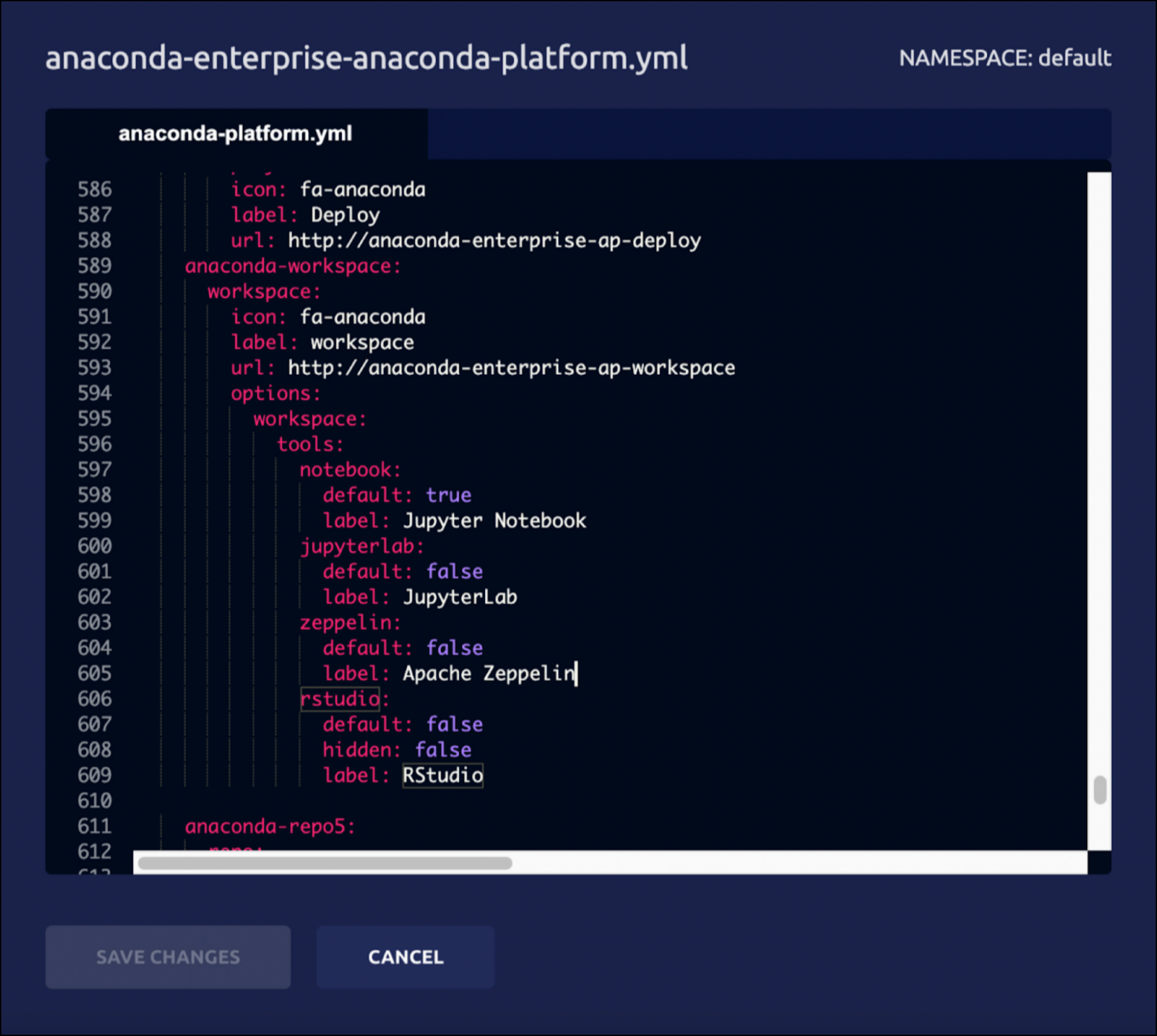
Verify your installation
- If necessary, stop the session for your RStudio installer project.
- Go to the project’s Settings page.
- Select RStudio in the Default Editor dropdown, and click Save.
-
Start a new session and wait for the editor to launch.
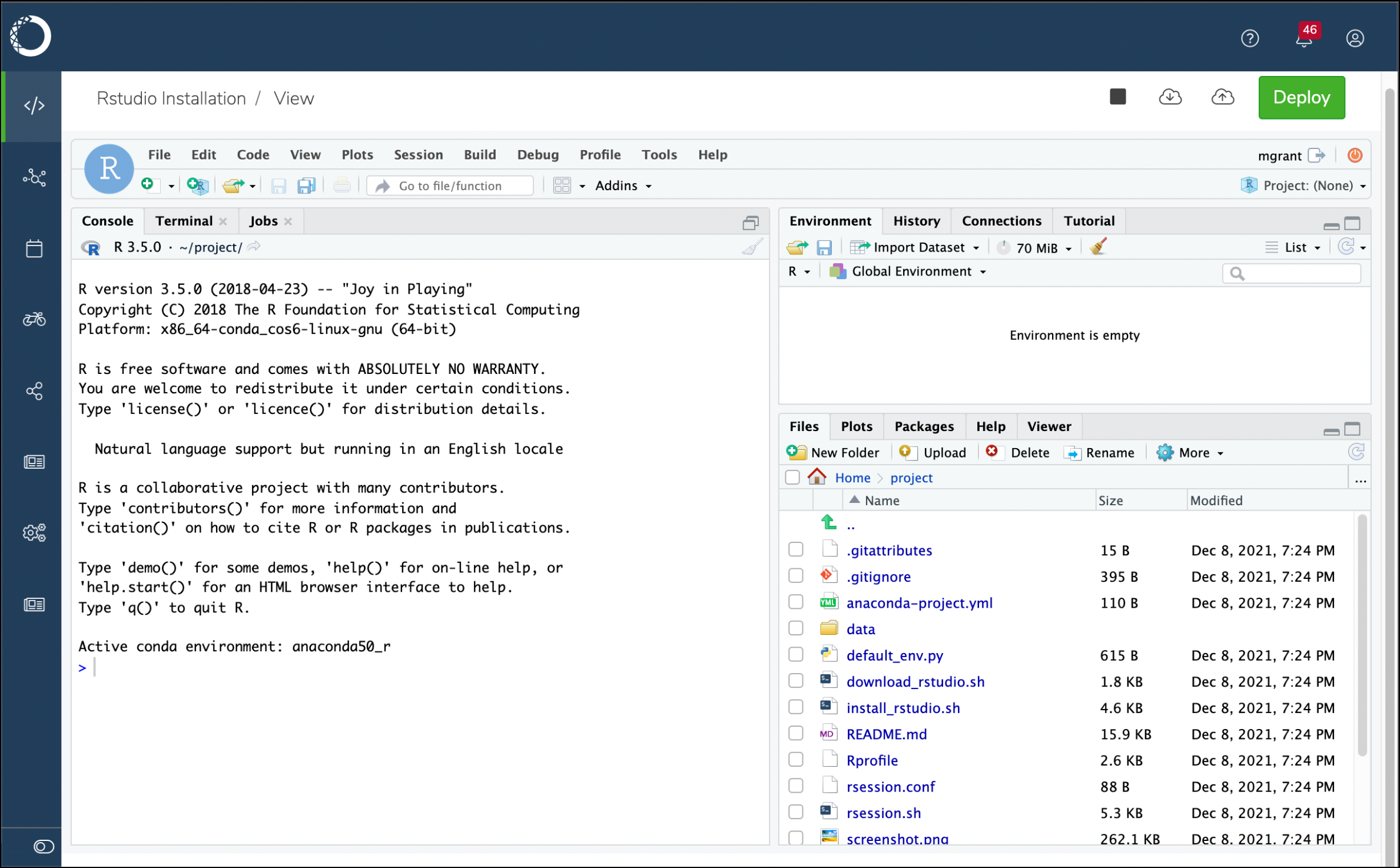
- Click on the Logs tab.
- Search the editor logs for a section titled AE5 R Session Manager and look for errors there and below.
- Copy the full content of this log so it can be shared with Anaconda.
- Stop the session completely.
- Go to the project’s Settings page, and change the Default Editor back to JupyterLab.
- If your errors are obvious to you and understand what corrective action is needed, open a new session to make those changes.
Disabling RStudio
To remove RStudio as an editor option for new projects:-
Open your
anaconda-platform.ymlConfigMap. -
Search for the
rstudio:section of this file. The default values in this section will look like this: - Once you have verified the correct formatting, click Save Changes.
-
Return to the
kubectlterminal window you left open earlier and restart the UI pod:
hidden: false to hidden: true at any time to re-enable RStudio as an editor option for new projects.
Uninstalling RStudio
To permanently uninstall RStudio, you need to remove the/tools/rstudio directory. Anaconda recommends removing the directory from outside AE5 if possible. If necessary, instructions are provided to remove RStudio using AE5.
Uninstalling RStudio using AE5
-
Log in to AE5 as a user with read/write access to the
/toolsvolume. Typically, this will be theanaconda-enterpriseuser. -
Remove
/tools/rstudiofrom within an AE5 session. Run the command:
Upgrading to a new version of AE5
Upgrading to a new version of AE5 will not affect your RStudio installation; however, the upgrade process will cause the editor to be hidden. Once the upgrade is complete, you’ll need to enable RStudio as an editor again.Upgrading RStudio
Anaconda recommends performing a fresh installation when upgrading RStudio.- Launch the RStudio installation project.
- Obtain the RStudio server binaries.
-
(Optional) Rename your existing RStudio directory. If your installation is unsuccessful for any reason, you can rename the existing RStudio directory back to its original state to avoid downtime. Run the command:
- Instruct all users to stop all sessions currently using RStudio.
- Run the installation script.
- Enable RStudio as an editor.
- Verify your installation.
-
If necessary, remove the old installation
/tools/rstudio.old. Run the command: - Log out of AE5.
Installing RStudio on additional AE5 instances
Once you have successfully installed RStudio on one instance, you can copy and move the/tools/rstudio directory to another instance, reducing the amount of work involved for a second install.
Create an archive of an existing installation
- Log in to an instance of AE5 with a running RStudio installation.
- Open a session using the JupyterLab editor.
- Open a terminal window.
-
Create the archive. Run the command:
- Download this file to your desktop. Once you have done so, you can remove the file from your AE5 session.
Move the archive to a new instance
- Open any session using the JupterLab editor.
-
Upload the archive
rstudio.tar.gzinto the project. - Open a terminal window.
-
(Optional) Rename your existing RStudio directory. If your installation is unsuccessful for any reason, you can rename the existing RStudio directory back to its original state to avoid downtime. Run the command:
-
Install the archive. Run the command:
- Verify your installation.
-
If necessary, remove the old installation
/tools/rstudio.old. Run the command: - Enable RStudio as an editor.
- Log out of AE5.