Make sure the wildcard domain has a TLS cert and DNS entry that meets these requirements before you follow the process below to specify it as an
apps-host or workspace-host.- Log in to Anaconda Enterprise, select the Menu icon in the top right corner and click the Administrative Console link displayed at the bottom of the slide out window.
- Click Manage Resources.
- Log in to the Operations Center using the Administrator credentials configured after installation.
- Select Configuration from the menu on the left.
- Verify that the
anaconda-enterprise-anaconda-platform.ymlconfiguration file is selected in the Config map drop-down menu.
Any changes you make will impact how Anaconda Enterprise functions, so we strongly recommend that you save a copy of the original file before making any changes.
- Scroll down to the
Deployment server configurationsection of the Config map:
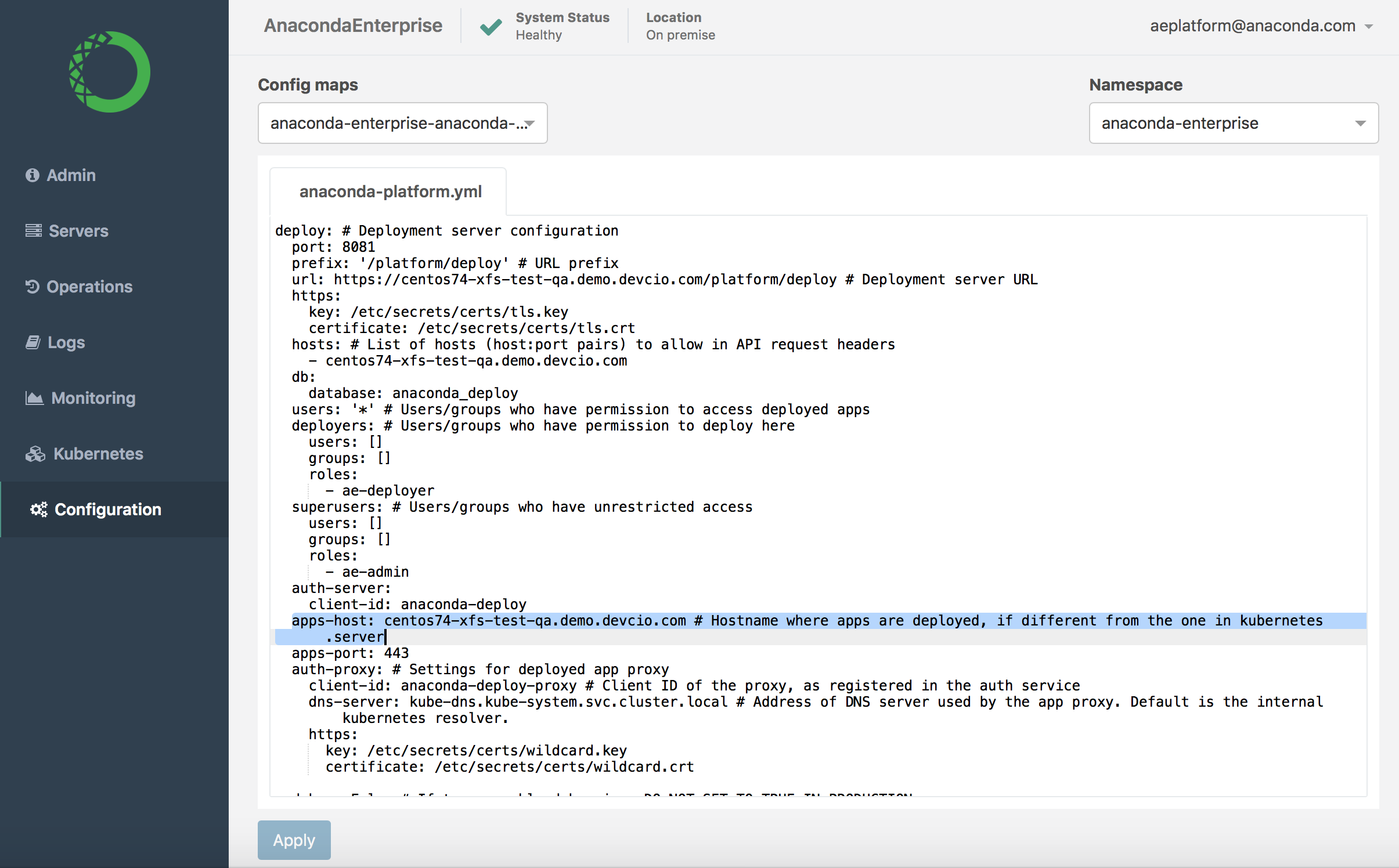
- Search for and update the
apps-hostsetting with the FQDN of the host server you’ll be deploying apps to, if it’s different than the default Kubernetes server. - Scroll down to the
Workspace server configurationsection of the Config map:
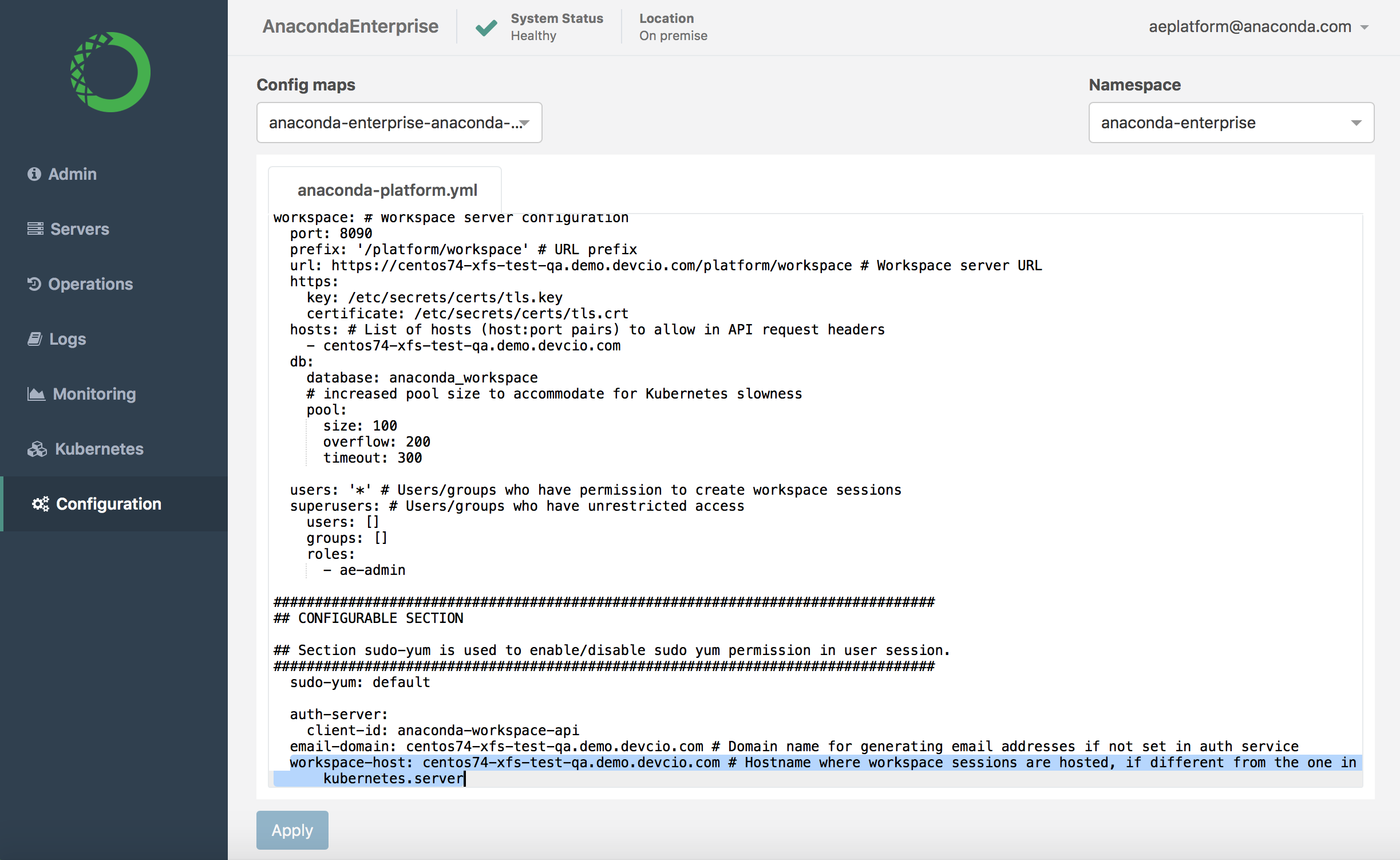
- Update the
workspace-hostsetting with the FQDN of the host server you’ll be using as a workspace server, if it’s different than the default Kubernetes server. - Click Apply to save your changes.
- To update the Anaconda Enterprise server with your changes, restart services by running these commands on the master node: