Anaconda Platform
7.0.0 is available through a limited early access program. Contact your Anaconda Technical Account Manager (TAM) if you’re interested in adopting the latest version.Prerequisites
- System requirements are met and the environment is prepared.
- Access to the Replicated download portal for your organization (invite provided by Anaconda).
- SSH access, root/
sudoaccess, and permissions to upload/download files to the host where you’ll install Anaconda Platform. - A Fully Qualified Domain Name (FQDN) for the host where you’ll install Anaconda Platform.
- SSL/TLS plan:
- Preferred: Organizational certificates ready to upload during setup.
- Temporary: If organizational certs are not yet available, proceed with self-signed certificates during setup and replace them later from the Admin Console.
Installation overview
Anaconda Platform (Self-Hosted) is installed and managed using Replicated, a commercial software distribution platform. However, when interacting with Replicated, all web traffic is routed through anaconda.com domains.Installing Anaconda Platform
1
Download and run the installer
- Open a terminal and SSH into your prepared host environment.
- Open a browser and access the Replicated download portal.
- Follow the instructions provided in the portal to download, extract, and install Anaconda Platform in your terminal.
- Establish a password for your Admin Console when prompted.
- The installer initializes and runs preflight checks on your system.
-
Allow time for the installer to complete. A successful installation looks like this:
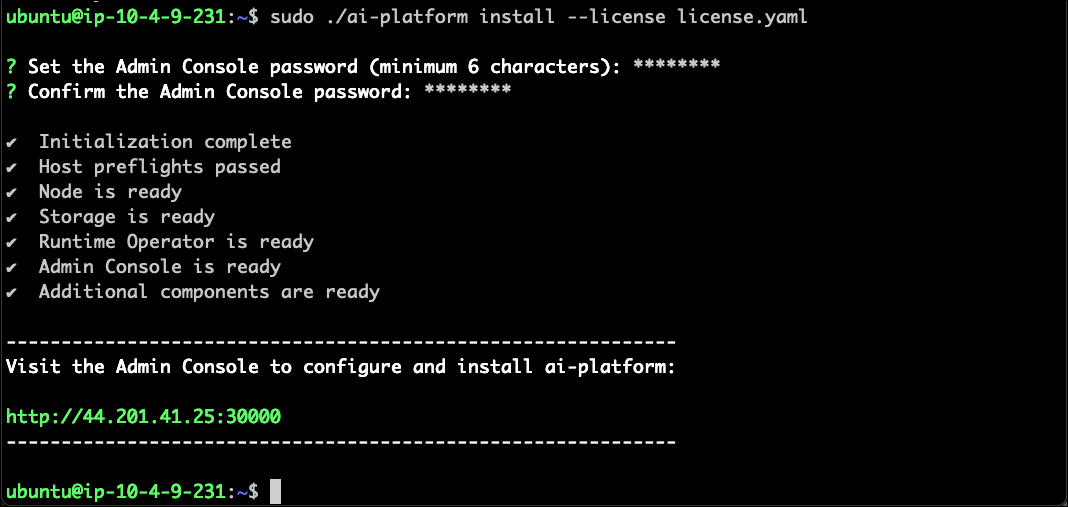
2
Configure the Admin Console
- Open a browser and navigate to the displayed Admin Console URL.
- Select Start and follow the instructions provided to proceed with setup.
- Enter your hostname’s FQDN.
-
Choose to upload your organization’s SSL/TLS certificate and private key or use the self-signed certificate to get started.
These SSL/TLS and Hostname configurations apply to the Admin Console only.
- Select Continue.
3
Configure the cluster
- Use the password you established during installation to access the Admin Console.
- Scroll down and select Continue to set up a single node cluster.
4
Configure the platform
- Enter your hostname’s FQDN.
-
Supply your SSL/TLS certificates, or clear the Upload a TLS Certificate checkbox and select the Use Let’s Encrypt Staging Environment checkbox to use self-signed certificates.
These SSL/TLS and Hostname configurations apply to the platform itself, not the Admin Console.
Using the Let’s Encrypt staging environment also requires you to enter a valid email address for expiration reminders. - Select the checkboxes for the features you want to include in your platform installation.
- Select Continue.
-
Wait for all services to report as Ready in the console dashboard.
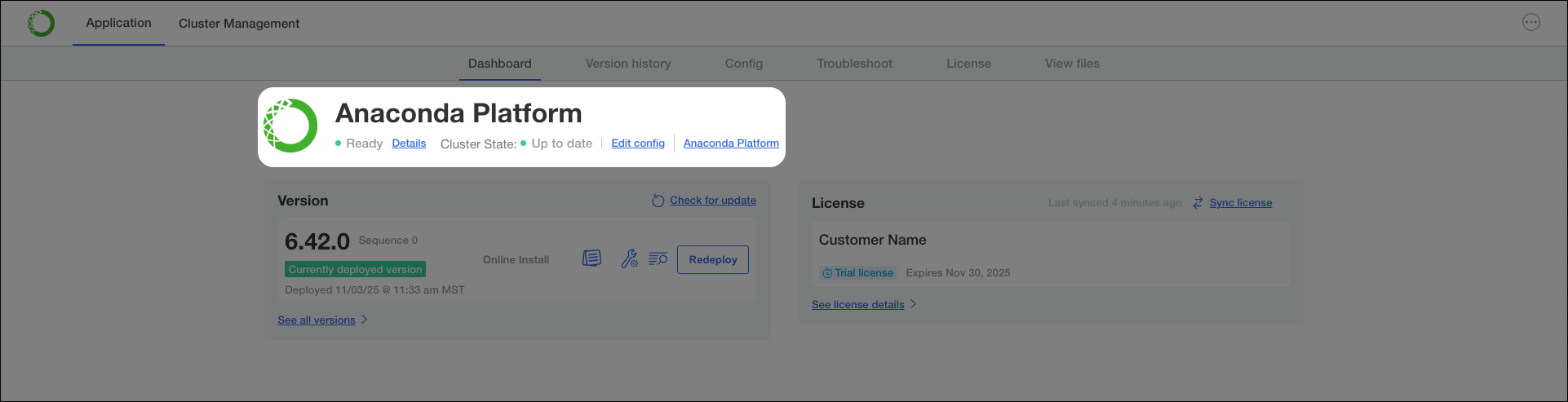
- When deployment is complete, open a new browser tab and navigate to your FQDN to access Anaconda Platform.
Post install setup
Once installation is complete and you can reach your Anaconda Platform URL, you must create a user to log in with. However, you must first extract and decrypt your administrator login information for Keycloak.1
Extract and decode your Keycloak password
-
Return to your terminal and enter the platform debug shell by running:
-
List all available namespaces in the cluster:
-
Find the KeyCloak secret:
-
Copy the value for
adminPassword. -
Decode the Keycloak admin password:
Replace <ENCODED_STRING> with the
adminPasswordvalue you copied. -
Copy the return from the command.
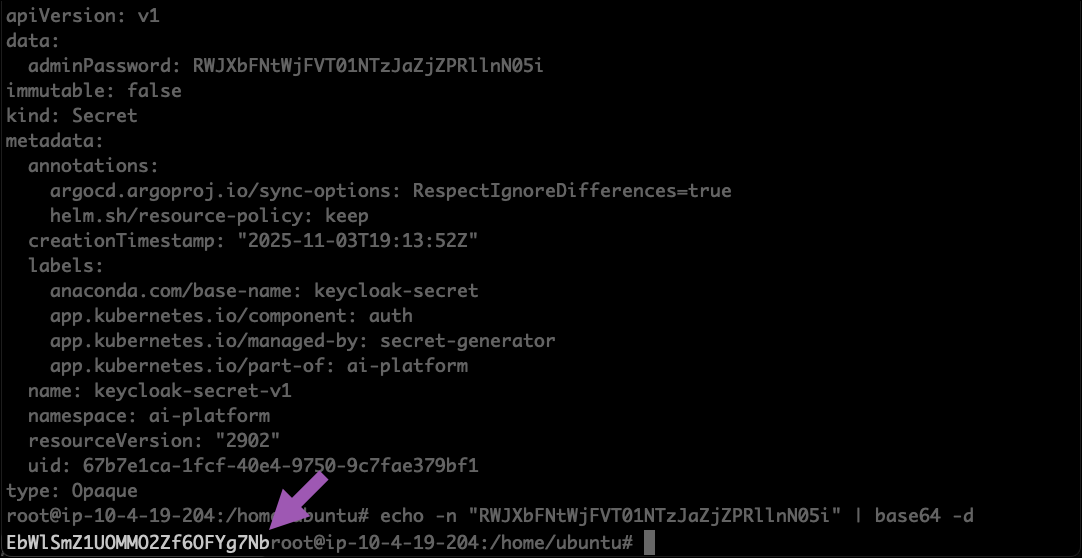
2
Create your first admin user
- Return to your browser and navigate to the Keycloak console at
https://<FQDN>/auth/adminin your browser, where<FQDN>is your Anaconda Platform fully qualified domain name. - Sign in as
adminusing the decoded password. - Select Manage realms.
- Select repo.
- Select Users from the left hand-navigation.
- Select Create new user.
- Enter
anacondaas the Username. - Select Join Groups.
- Select admins.
- Select Join.
- Select Create.
- Select the Credentials tab.
- Select Set password.
- Enter and confirm a password for the
anacondaadmin user. - Toggle Temporary
OFF. - Select Save.
- Return to your Anaconda Platform FQDN and sign in as the
anacondaadmin user. - Submit your license.
Unable to enter license key after initial setup
Cause
Only users with the admin role can enter a license key. After signing up during post-installation setup, the user you create won’t have admin privileges by default. If you’ve skipped assigning the admin role to your user in Keycloak before logging in, you won’t have permission to activate the license, and an error message is displayed.
Solution
Complete the post-installation setup by logging in to Keycloak and assigning the admin role to your user account. Then log out and back in to Anaconda Platform to enter your license key.