Obtaining a license
You can get a new license or upgrade an existing license by contacting the Anaconda sales team or one of our OEM partners.Enabling your license
Anaconda Server prompts you to enter your license on your initial login to the application. Once a valid license is entered, you are directed to the dashboard.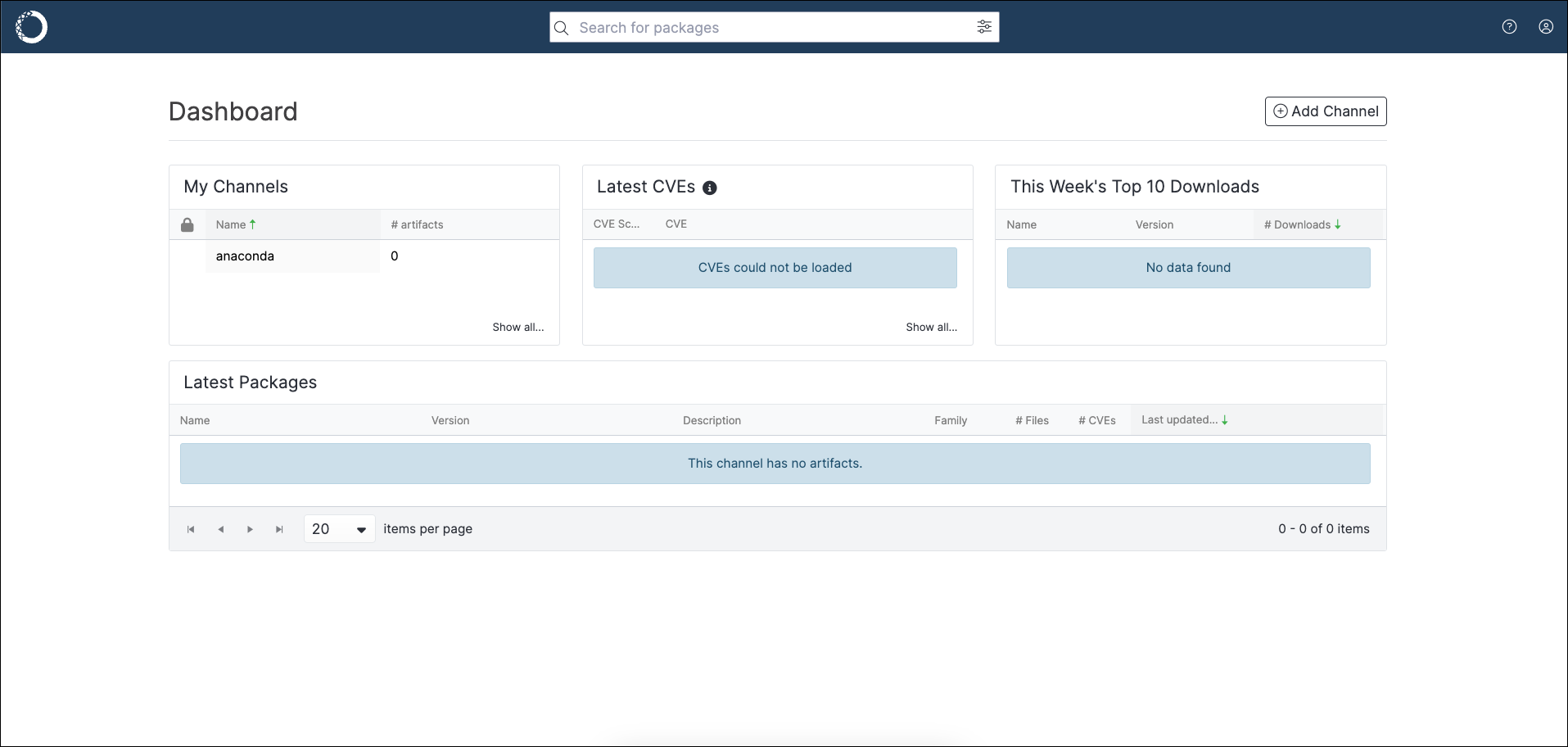
Viewing your license
Depending on your permissions, you may or may not be able to view the licensing section. Follow these steps to view your license:- Click on the My account button in the top right.
-
In the dropdown, under Admin, select License.
You will be presented with the License Details page:
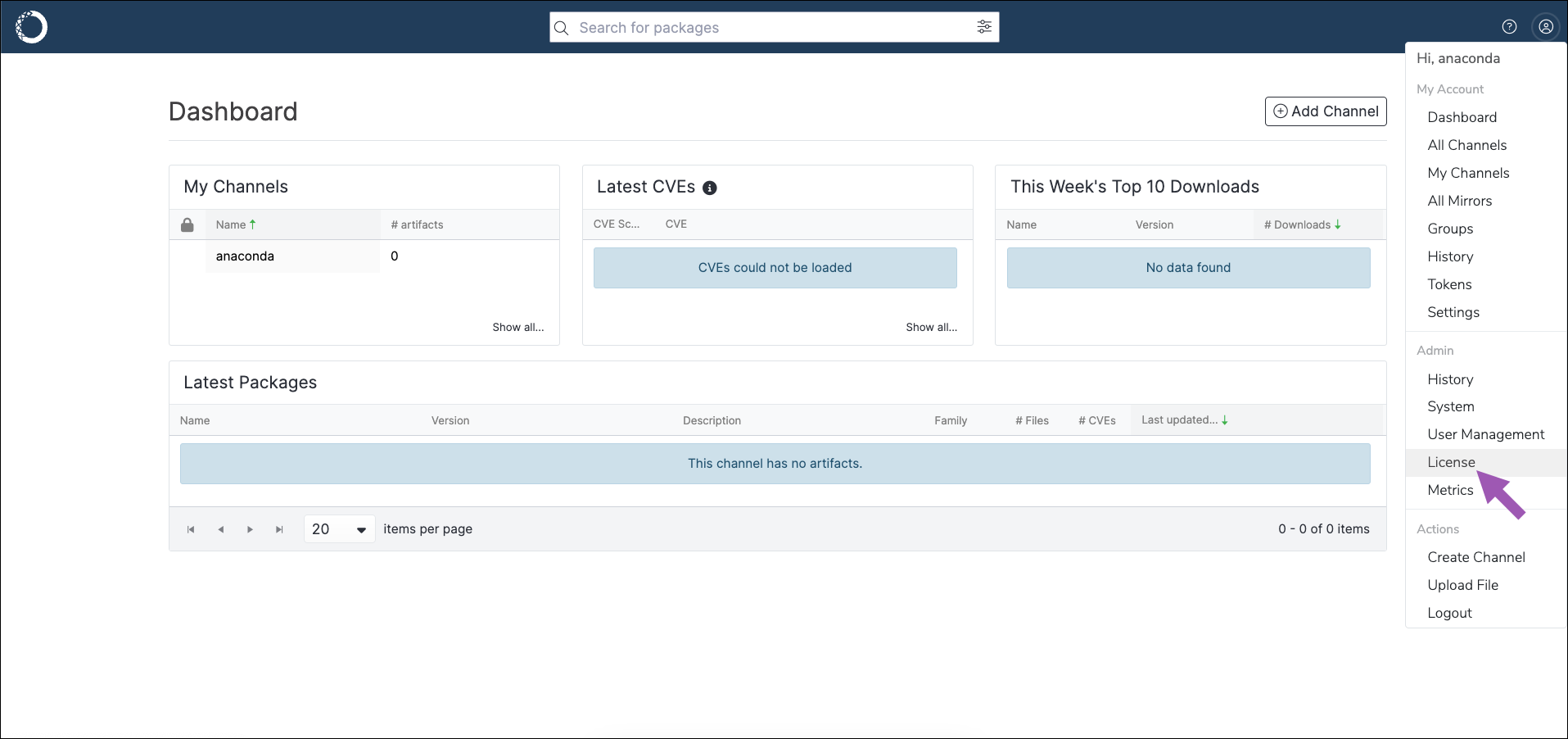
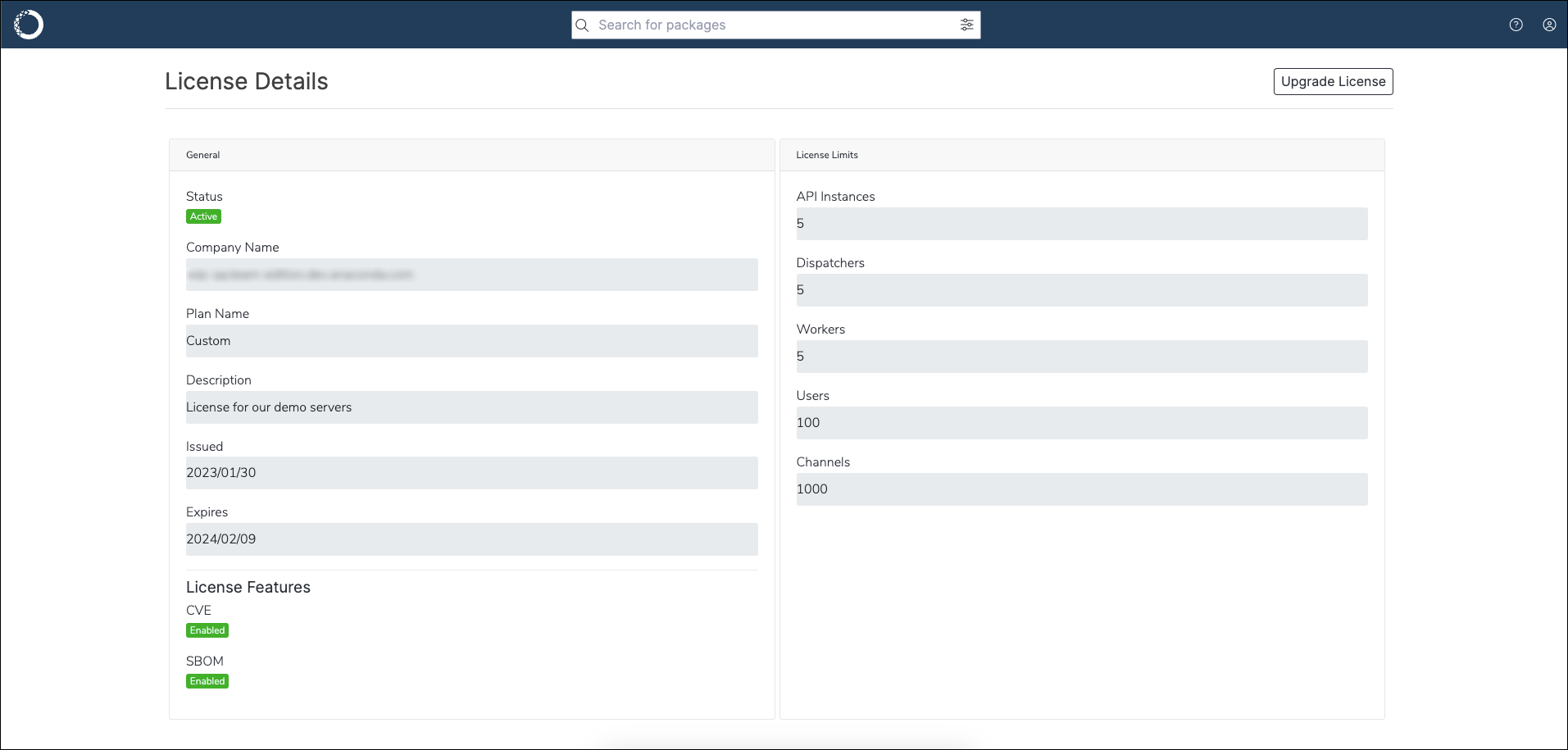
Updating your license
If you obtain a new license, you’ll need to update your license by completing the following steps:- Clear the browser cache/cookies for your Anaconda Server URL.
- Create an Anaconda Server user in Keycloak from the Dev Realm and assign an admin role if one is not already assigned.
- Log in to Anaconda Server using the new credentials at
https://<FQDN>. - You will be taken to the license page. Copy and paste the license.
Understanding licensing limitations
A license will limit you to a certain number of users/workers. These limitations are used to track your usage of resources, such as the number of users in your Anaconda Server instance. Banners at the top of Anaconda Server will inform you of any limits you are reaching or have already passed. For example, if your user count exceeds its limit, you may receive a banner like the following:
Anaconda Server user account limitations are triggered by the first login of a new user, not from the creation of that user’s account in Keycloak.