To successfully install Anaconda Server in an air-gapped environment, you must have already prepared your environment according to the Air gap environment preparation topic.
- System validation checks
- Installing Anaconda Server
- Installing packages and CVEs in Anaconda Server
- Restarting and logging in to Anaconda Server as admin
- Administering Anaconda Server in Keycloak
- Using Anaconda Server
- Accessing Anaconda Server hosted installers
System validation checks
Run the following commands to gain information on your system and validate that it is ready for a Anaconda Server install. Display what type of processor your system is running, including the number of CPUs present:Installing Anaconda Server
Obtain the Anaconda Server installer and your Anaconda Server license from your Anaconda representative before proceeding. Download Anaconda Server:Keep an eye out for the admin credentials generated during the install. You’ll need these usernames and passwords later.
Installing packages and CVEs in Anaconda Server
After downloading the zip files during air gap environment preparation, move them to the desired location. We have used/repo/airgap/ in the following example:
REPO_CVE_DEFAULT_MIRROR in the .env file to the following:
Restarting and logging in to Anaconda Server as admin
In your base Anaconda Server directory, run the following commands:http://<DNS> or http://<your instance public IP address>.
Use the following credentials when logging in:
Username: anaconda
Password: your generated password from when you installed Anaconda Server
On your very first login, you will be redirected to Keycloak to authenticate your access.
Administering Anaconda Server in Keycloak
Once you’ve been redirected to Keycloak upon login, you can begin setting up your keycloak. Log in using the following credentials: Username: admin Password: your generated password from when you installed Anaconda Server Once you have logged in to Keycloak, you will see the main page, as shown below. On the left-hand side, navigate to Users. Click on the blue hyperlink in the ID column to take you to the admin profile.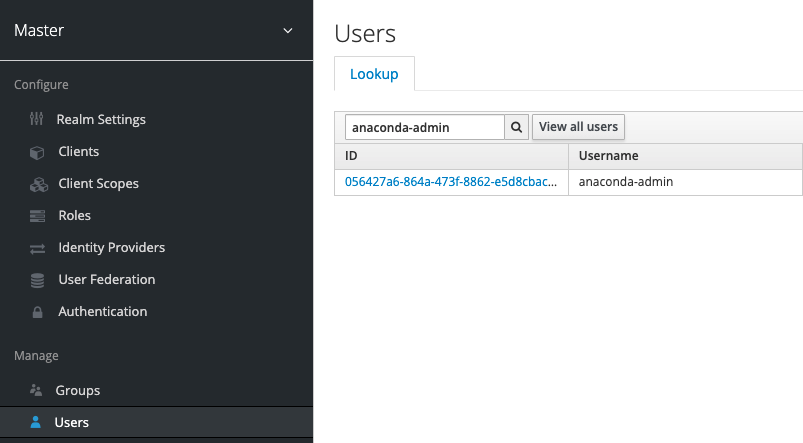
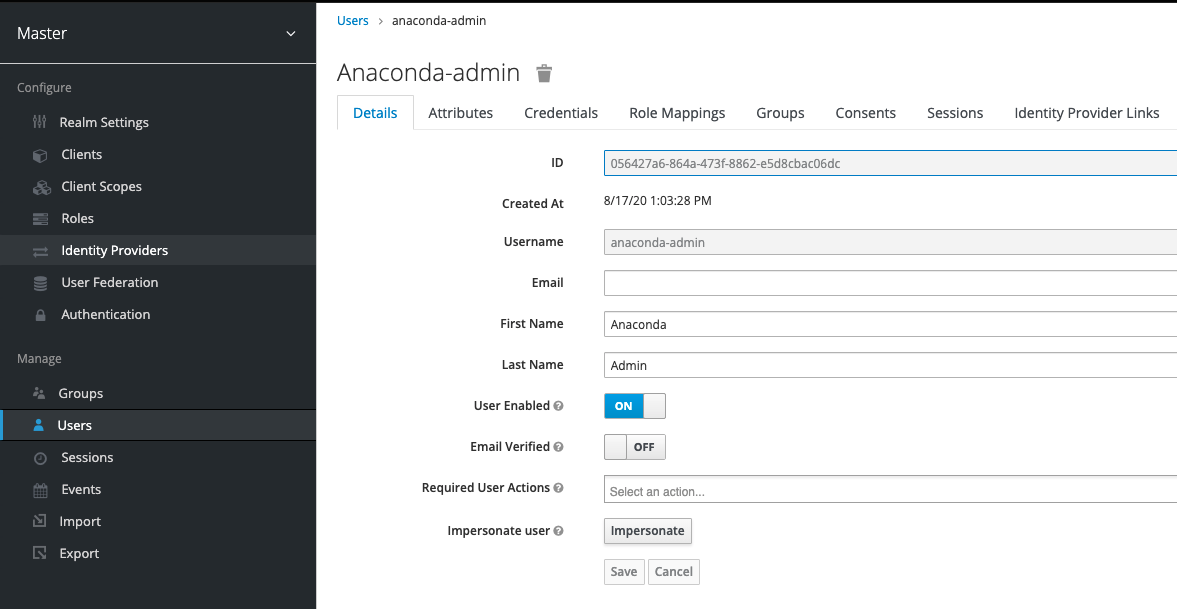

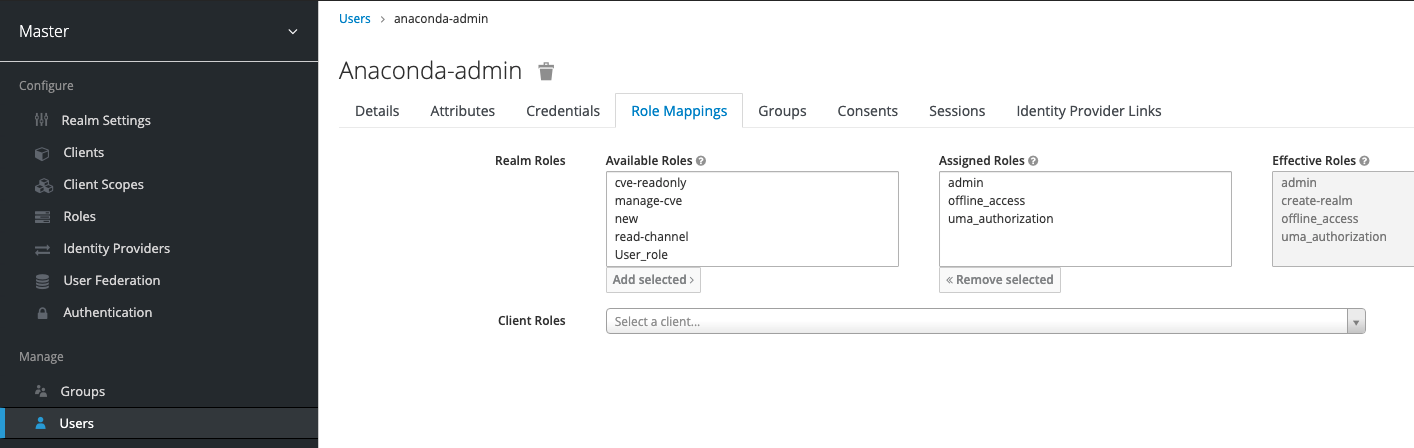
Using Anaconda Server
Log in to your Anaconda Server instance as administrator with the generated ID and password.Creating a channel
There are a few key things to note when creating a channel:- If a channel name is already in use, create a new channel with a different name. That channel can then be set as the default channel on the Settings page under My Account.
- If an email is used as a username, the portion of the email before the “@” symbol (also known as the “local-part”) will be used as the username. Because channel names are restricted to a limited set of characters (a-z 0-9 - _), some characters may be replaced with
_. For example, if the email address[email protected]is used as a username, the channelannie_anacondawill be created. - If you don’t see any way of creating a channel (as shown in the following section), you may be lacking the permission to do so. Ask your administrator about modifying your permissions to allow you to create channels.
-
Click on the My account button in the top right, and then click Create a Channel. You can also create a channel by clicking the green Create Channel button from your channel page.
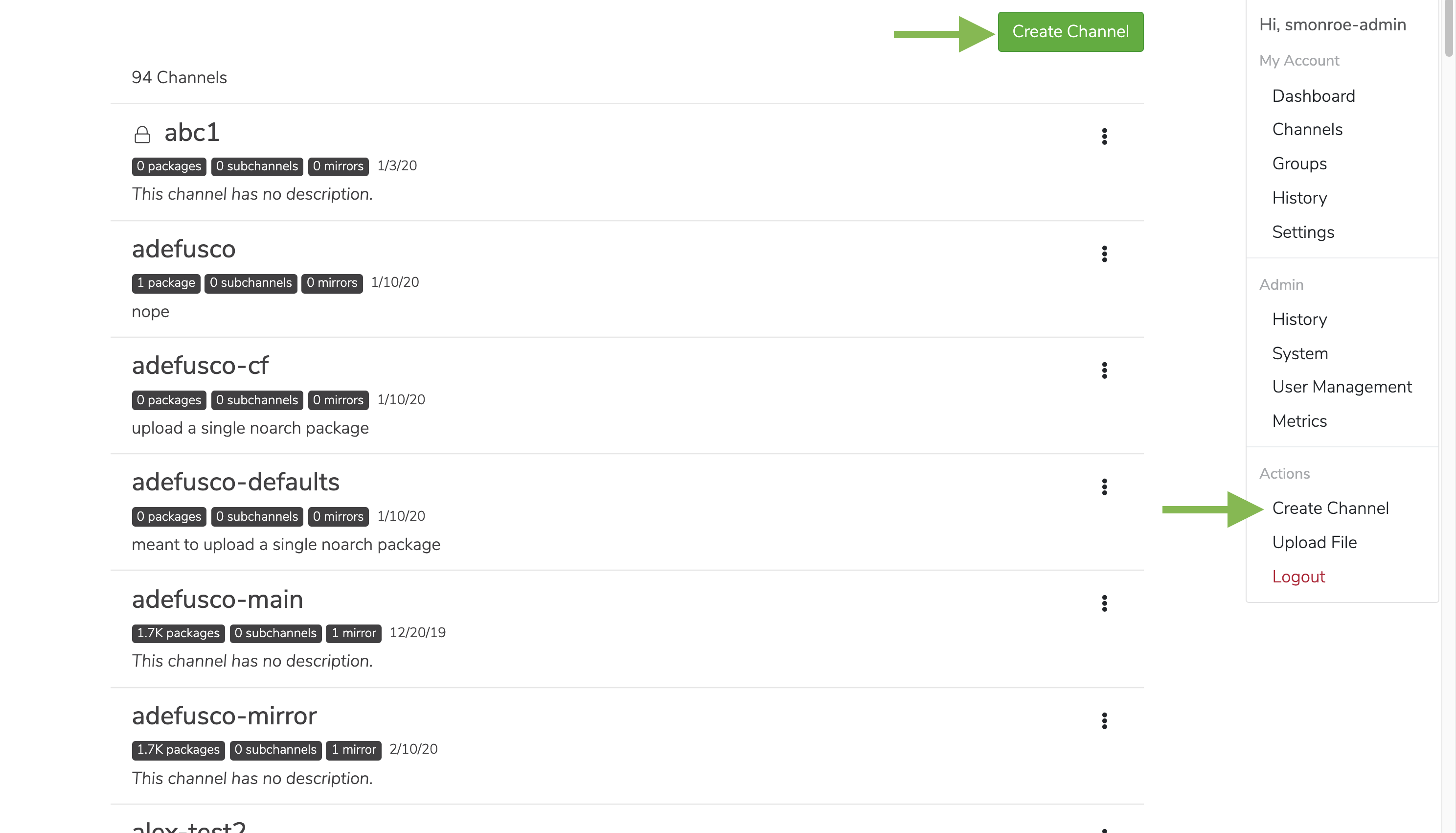
-
Fill in a name and description when prompted.
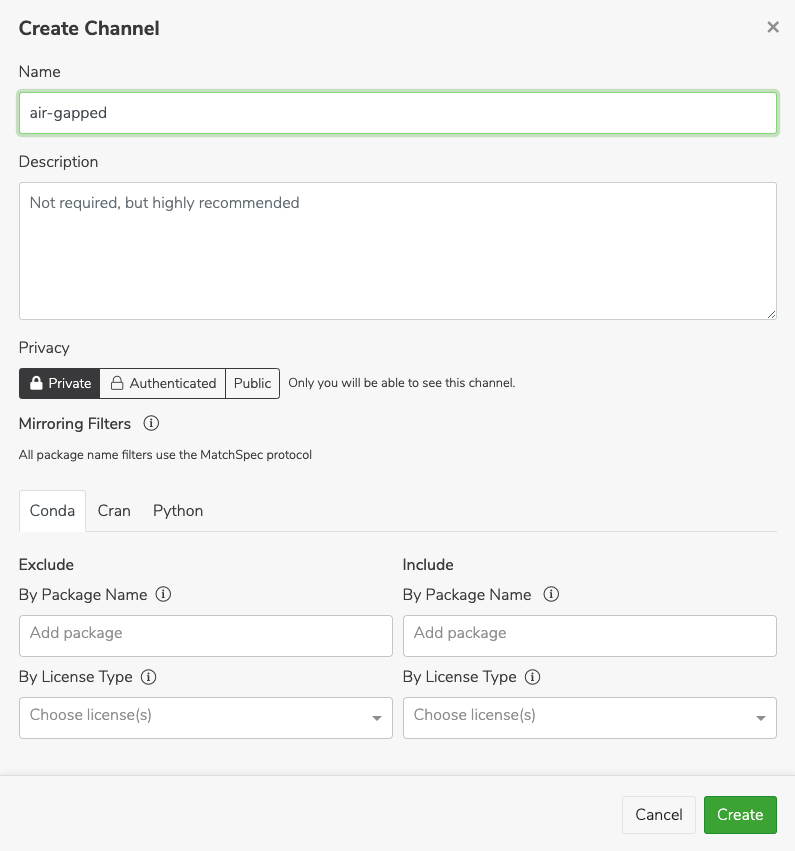
Creating a mirror
In the new channel, create a new mirror by clicking the green Mirror button in the channel. Ensure Passive is selected at the top.Mirroring passively reduces the storage space used. You will still get the packages you need, as they are already stored in the Anaconda Server instance.
conda_main_airgap.zip file.
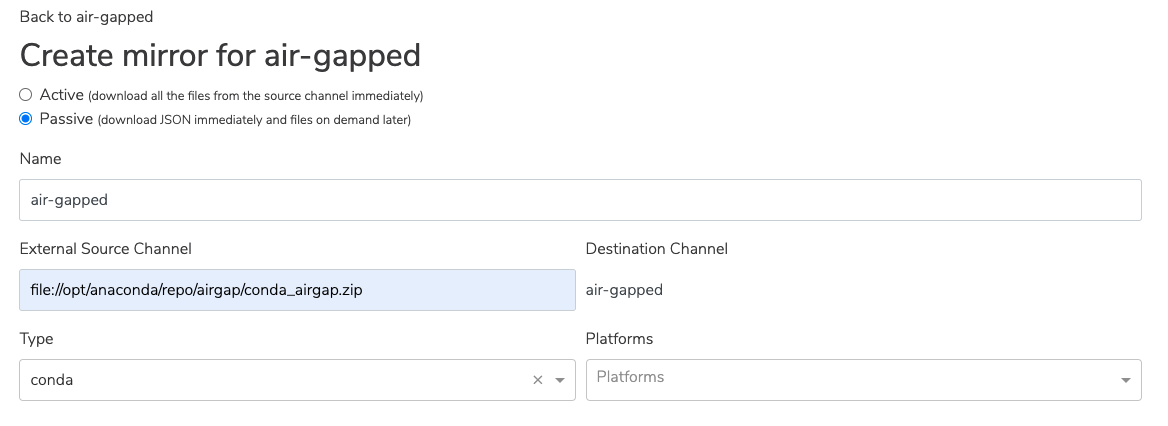
Once you have created the mirror, you are all set to use Anaconda Server!
Accessing Anaconda Server hosted installers
Access installers for your company’s use through Anaconda Server.You must log in to the VPN provided by Anaconda to access the hosted installer files.
installers.zip file from the s3 bucket:
installers.zip file to the airgap folder of Anaconda Server repository. The default path to this folder is /opt/anaconda/repo/airgap:
docker-compose.yml file in the Anaconda Server installation directory.
Verify that the docker has access to the airgap folder contained in the volumes section.
For example:
environments section of the .yml file: