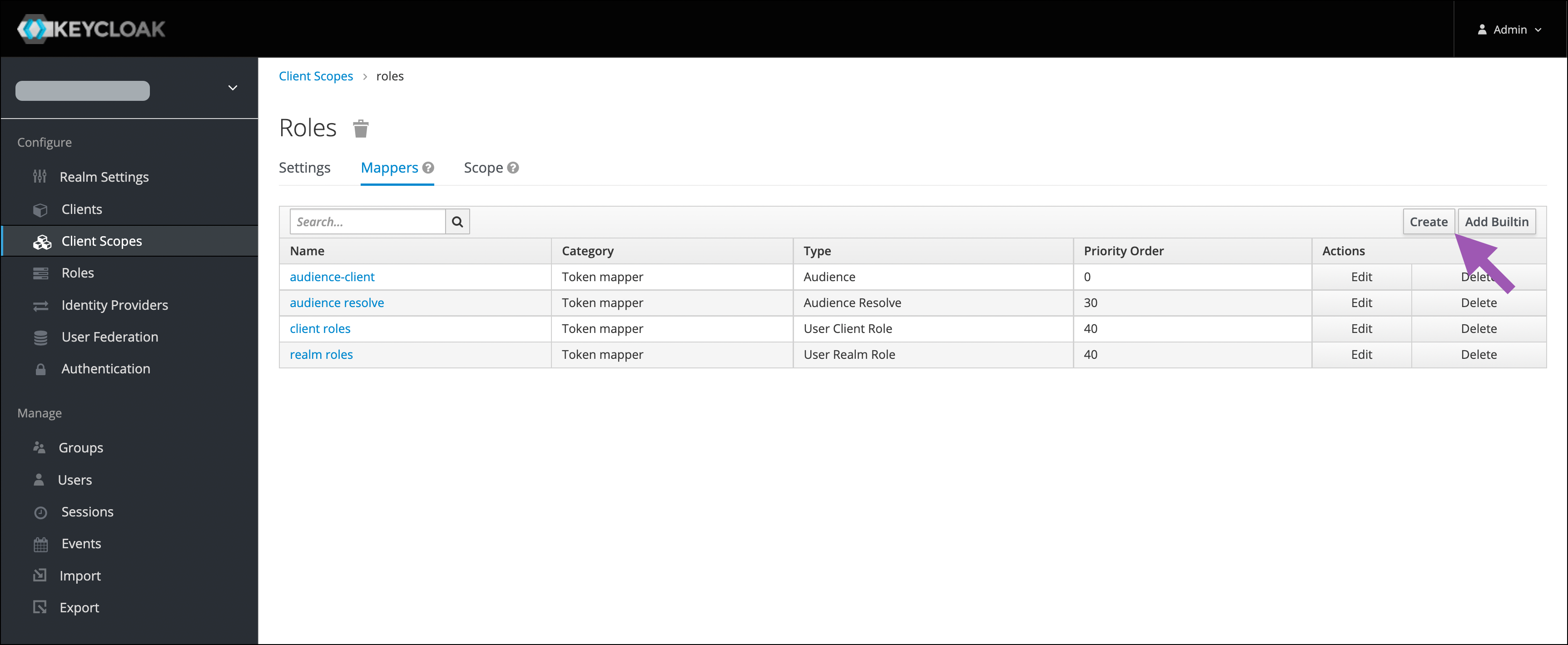Skip to main contentWith the release of Anaconda Enterprise 5.6, significant improvements have been made to our Keycloak implementation. For details, please see the release notes.
Upgrading to Anaconda Enterprise 5.6 requires Keycloak configuration changes to access your instance. You’ll need to add a protocol mapper to the roles client scope, then add a service account with permissions to the anaconda-platform client.
Adding the protocol mapper
After your upgrade to Anaconda Enterprise 5.6 completes:
-
Open a browser and log in to your Keycloak admin panel using your existing Keycloak credentials. Your Keycloak admin panel can be found at
www.YOUR\_DOMAIN/auth/admin.
-
Navigate to the Client Scopes page from the left-hand navigation menu, then select roles from the list.
-
Select the Mappers tab at the top of the page, then click Create to begin creating a new protocol mapper for this client scope.
-
Fill in the fields and set the toggle switches as indicated:
- Name: my-app-audience
- Mapper Type: Audience
- Included Client Audience: anaconda-platform
- Add to ID token:
ON
- Add to access token:
ON
-
Click Save.
Adding the service account
-
Navigate to the Clients page from the left-hand navigation menu, then select anaconda-platform from the list.
-
Set the Service Accounts Enabled toggle to ON, then click Save at the bottom of the page.
-
Select the new Service Account Roles tab at the top of the page, then open the Client Roles dropdown menu and select realm-management.
-
Select view-users from the Available Roles list and then click Add Selected >>.
-
Verify that the view-users, query-users, and query-groups roles appear in the Effective Roles list.
Success! You can now log in to your instance from an existing account and use AE5 normally.