anaconda-project.yml. For more information, see Developing a project.
Project components are all compressed into a .tar.bz2, .tar.gz or .zip file to make the project portable–so it’s easier to store and share with others.
To get you started, Anaconda Enterprise provides several sample projects, including the following:
- Anaconda Distribution for Python 2.7, 3.5 and 3.6
- Minimal Python templates for versions 2.7, 3.5, 3.6, and 3.7
- Matplotlib and HvPlots written in Jupyter Notebooks
- Panel and HoloViz tutorials
- Dashboards for Gapminder data set, oil and gas exploration, NYC taxi data, and attractor equations
- TensorFlow apps for Flask, Tornado and MNIST trained data
- Tutorial on the Intake data catalog package
- Tutorials for database access and time series modeling
To work with a project, click on it or select View details from its menu in the list view. Then use the menu on the left as follows:
- Click Session to open the project in the default editor. This is Jupyter Notebook, unless you’ve specified a different editor under Settings.
- Click Deployments to view deployments initiated from this project.
- Click Schedules to view and schedule deployments of the project.
- Click Runs to view a list of all project deployments that have run based on a schedule.
- Click Share to share the project with selected collaborators.
- Click Audit Trail to view a list of all actions performed on the project.
-
Click Settings to change the project name or default editor–Jupyter Notebook–for the project. For example, if you prefer to work with Apache Zeppelin or JupyterLab, choose it as your default editor.
You can also select a resource profile that meets or exceeds your requirements for the project, or delete the project. With admin configurations, your projects (sessions/deployments) can now run separately from the master node.
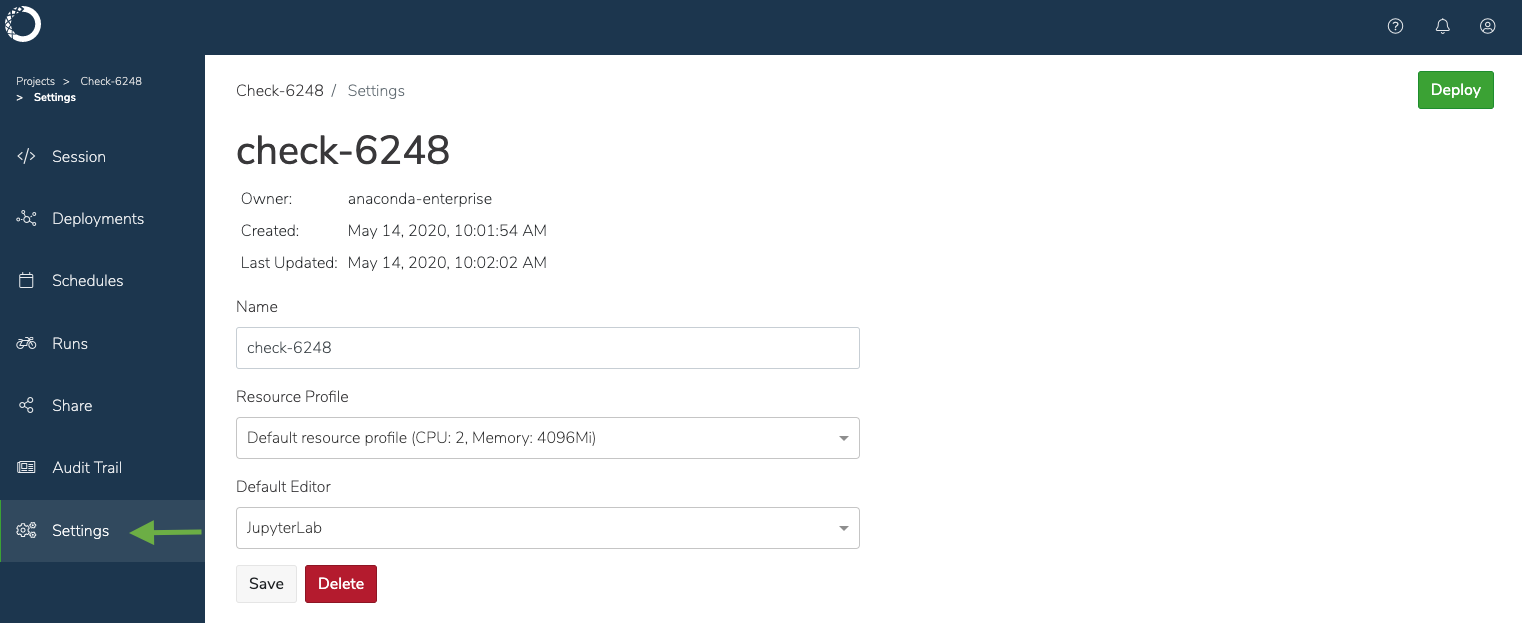
Deleting a project is irreversible. You can only delete projects that are not shared.
To make changes to the project files, click Open session .
If the system gets overloaded and there are issues copying, opening, or saving changes to a project, the platform will visually notify you by displaying it in red—in addition to generating a text notification. Anaconda recommends you check the notifications in the Audit Trail for additional information about the error, or delete the project and try again.
To maintain performance, there is a 1GB file size limit for project files you upload. Anaconda Enterprise projects are versioned using Git, so Anaconda recommends you commit only text-based files relevant to a project, and keep them under 100MB. Binary files are difficult for version control systems to manage, so Anaconda recommends using storage solutions designed for that type of data, and connecting to those data sources from within your Anaconda Enterprise sessions.