Uploading an environment file
- Create your environment.yml file.
- Log in to your instance of Package Security Manager (On-prem).
- Open a channel from the Dashboard or from the My Channels page.
- Open the Manage dropdown menu and select Upload File.
- Open the Type dropdown menu and select Anaconda Environment.
- Click Select files… then locate and upload your environment file, or drag and drop the environment file into the field.
- Click Upload.
Downloading an environment file
- From the channel details page, select the Environments tab.
-
Select an environment, then click on an environment file to download it.
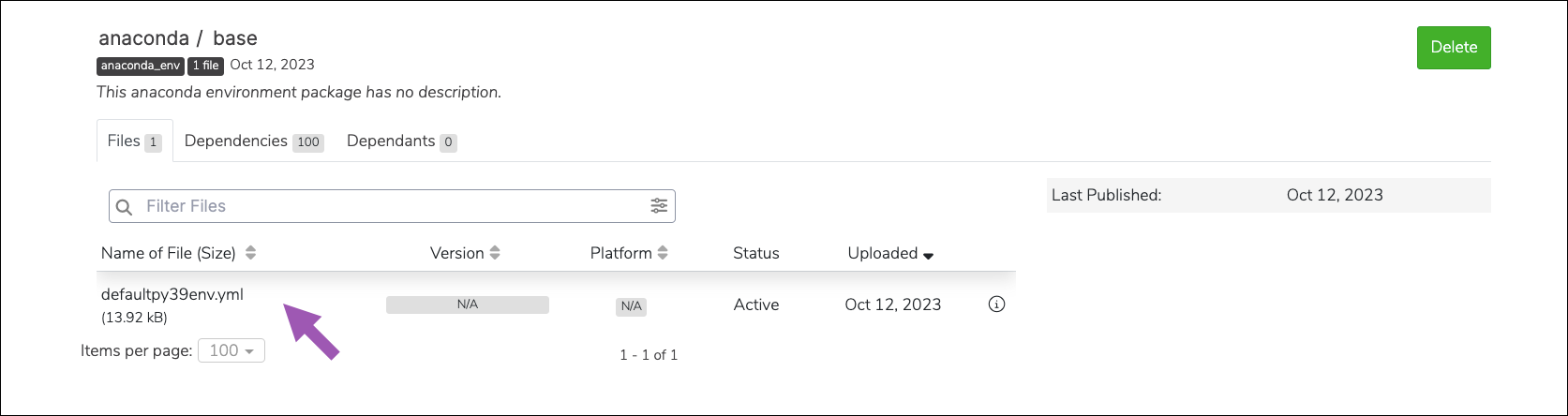
Viewing environment dependencies
- From the channel details page, select the Environments tab.
-
Click on an environment, then select the Dependencies tab to view the packages your environment depends on.
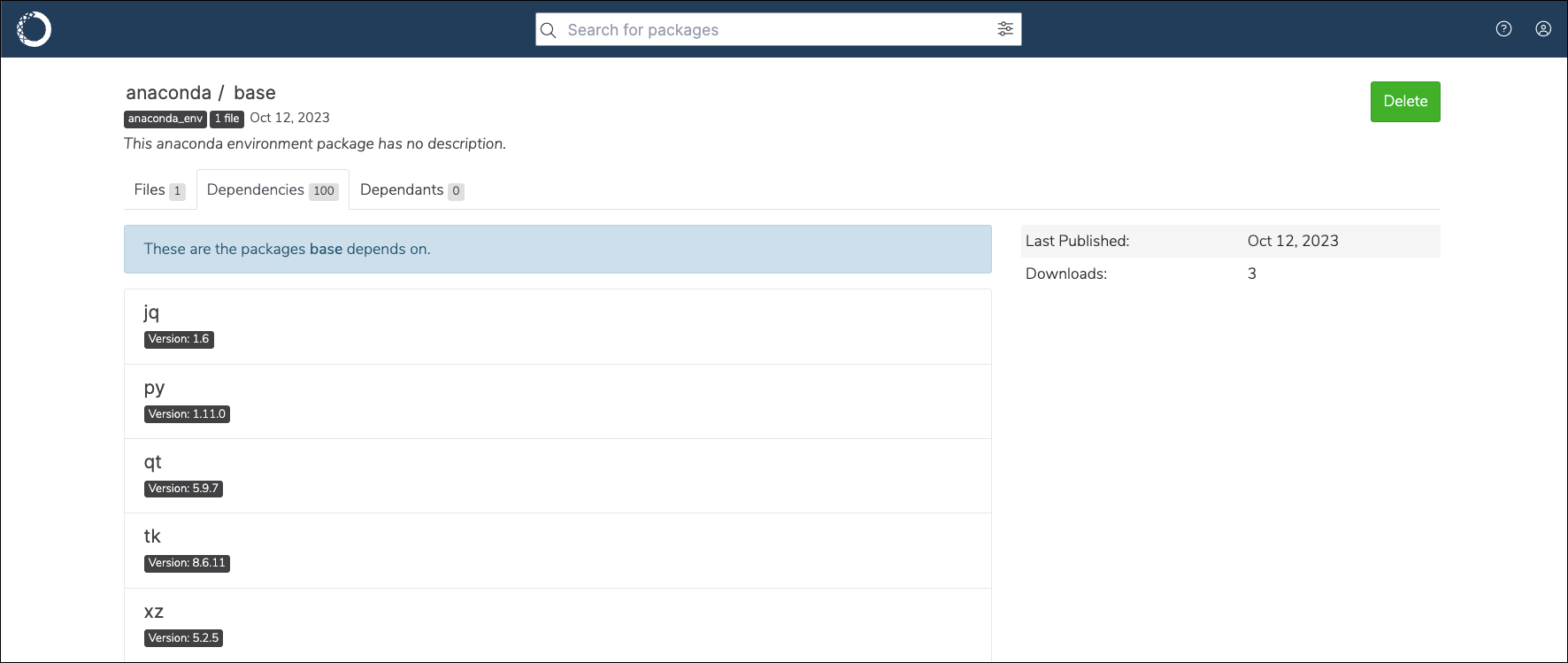
Viewing environment metadata
- From the channel details page, select the Environments tab.
- Click on an environment.
-
Click View more information beside the
.ymlfile to view its metadata.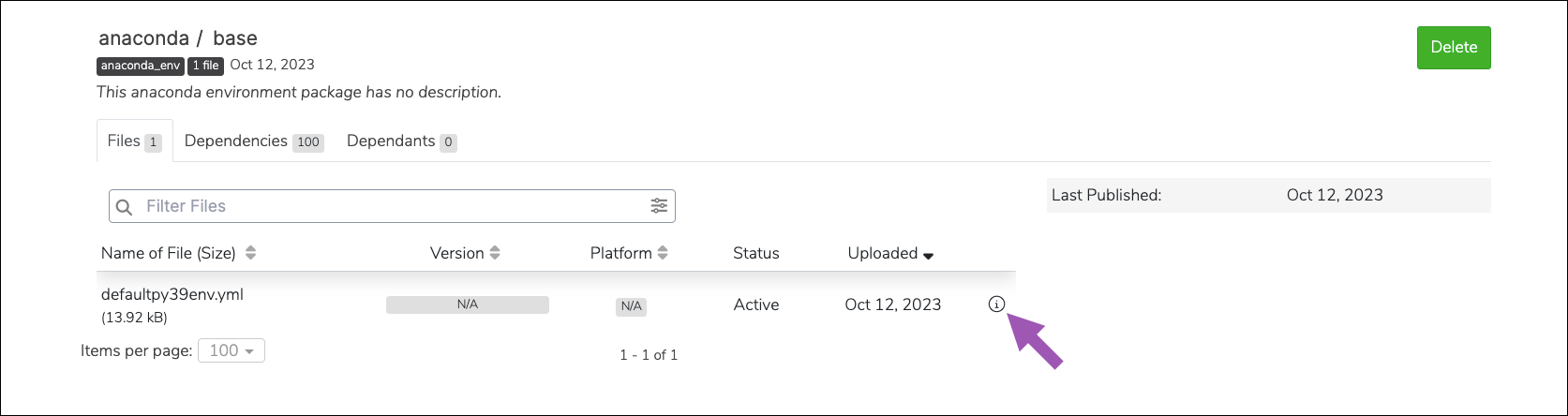
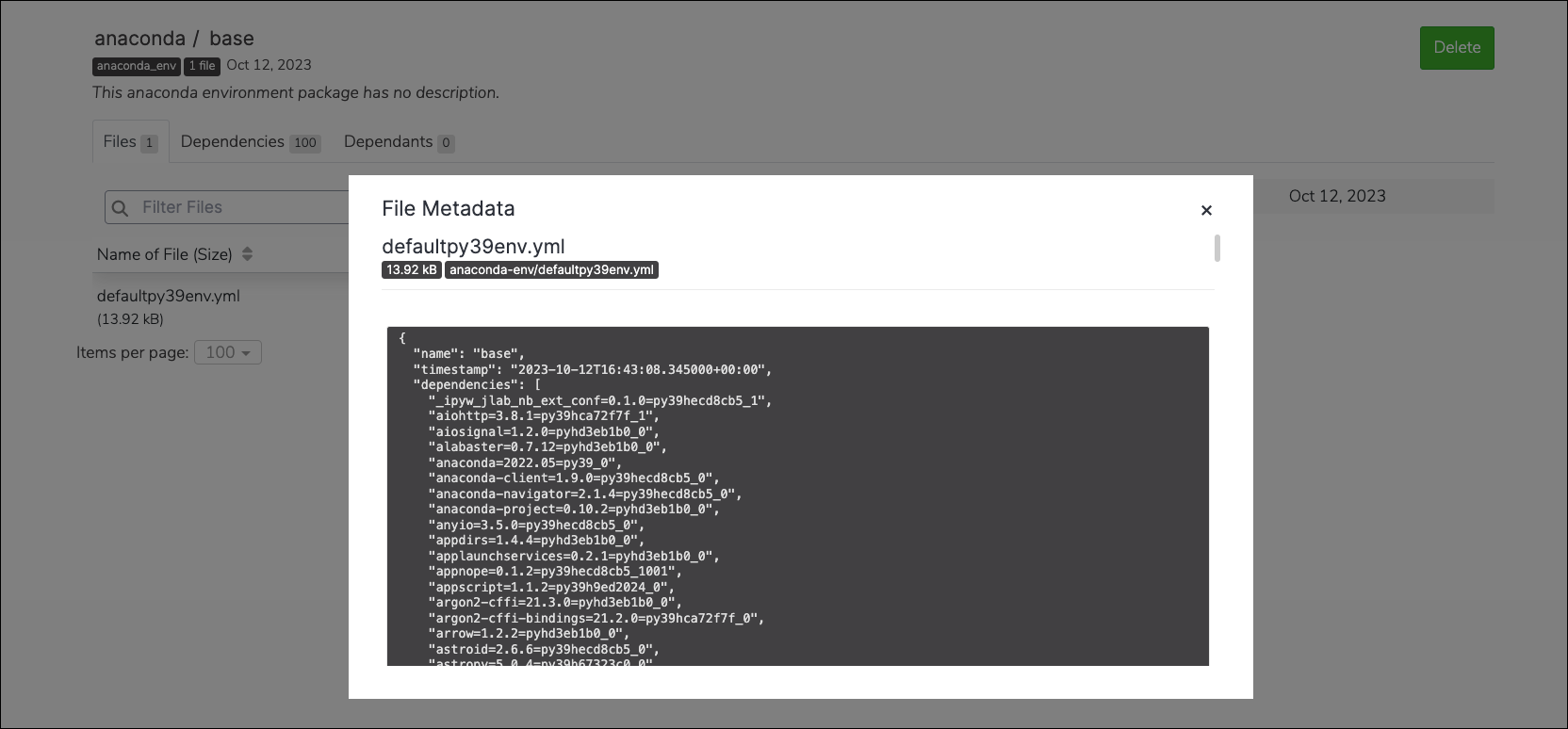
Moving an environment file
To move an environment file from one channel or subchannel to another:- From the channel or subchannel details page, select the Environments tab.
- Select the checkbox beside the environment file you want to move. File management buttons appear at the top of the list.
- Click Move # Environments.
- Open the Move To: dropdown menu and select a destination channel for your environment file.
-
Click Move.
Moving an environment file will remove it from its origin channel.
Copying an environment file
To copy an environment file from one channel or subchannel to another:- From the channel or subchannel details page, select the Environments tab.
- Select the checkbox beside the environment file you want to copy. File management buttons appear at the top of the list.
- Click Copy # Environments.
- Open the Copy To: dropdown menu and select a destination channel for your environment file.
-
Click Copy.
Copying an environment file will not remove it from its origin channel.
Deleting an environment file
To delete an environment file from a channel or subchannel:- From the channel or subchannel details page, select the Environments tab.
- Select the checkbox beside the environment file you want to copy. File management buttons appear at the top of the list.
- Click Delete # environments.
- Click Delete to verify you want to delete your selected environment file.