@ will be used as the username. Because channel names are restricted to a limited set of characters, some characters in an email address will be replaced with an underscore.
Channel names must be unique. If your username is already in use as a channel name, a new channel will not be generated for you on your initial login.
Viewing channels you can access
The dashboard shows a list of channels that you have access to. If you have access to more than 10 channels, you can click Show all… at the bottom of the list to view all your channels. Private channels that you don’t have access to will not appear in this list.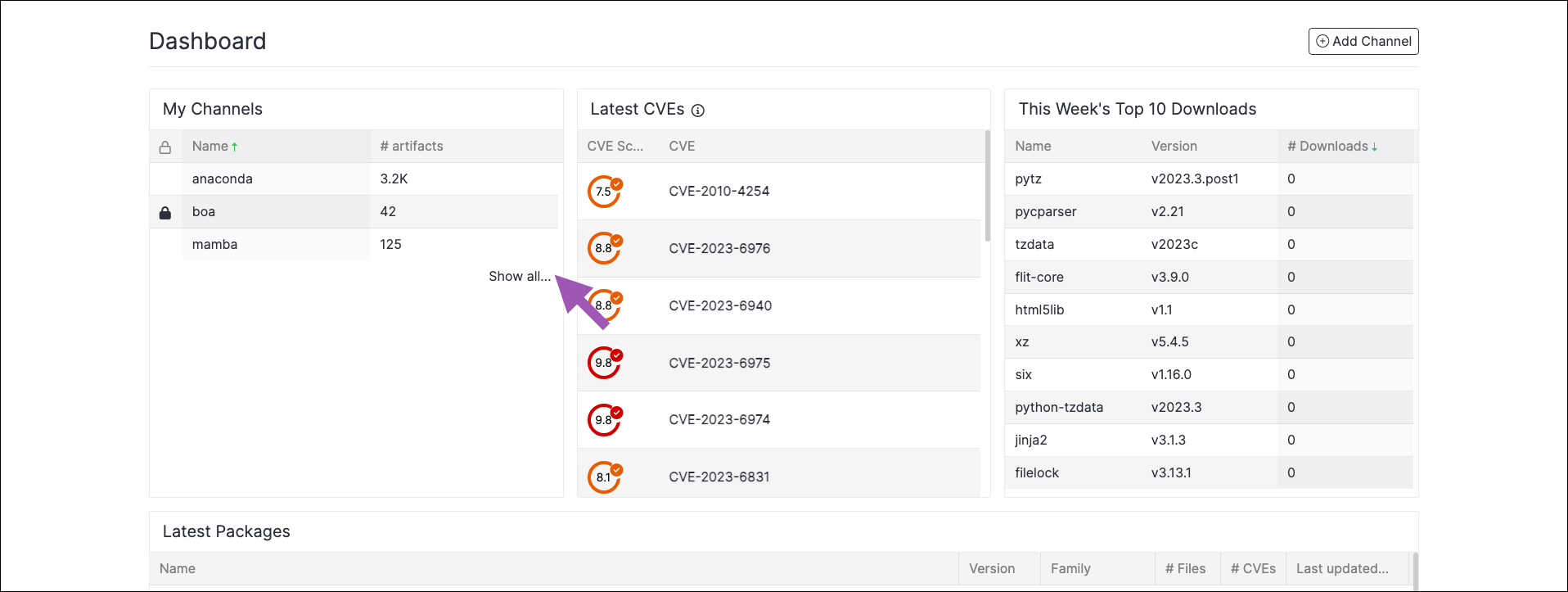
Viewing channel details
Open a channel from the Dashboard or from the My Channels page to view its details. Selecting the channel’s information icon displays additional information, such as the channel’s metadata, as well as a command for creating a mirror in this channel from an external source using the CLI. For more information about using the CLI, see Package Security Manager (On-prem) CLI.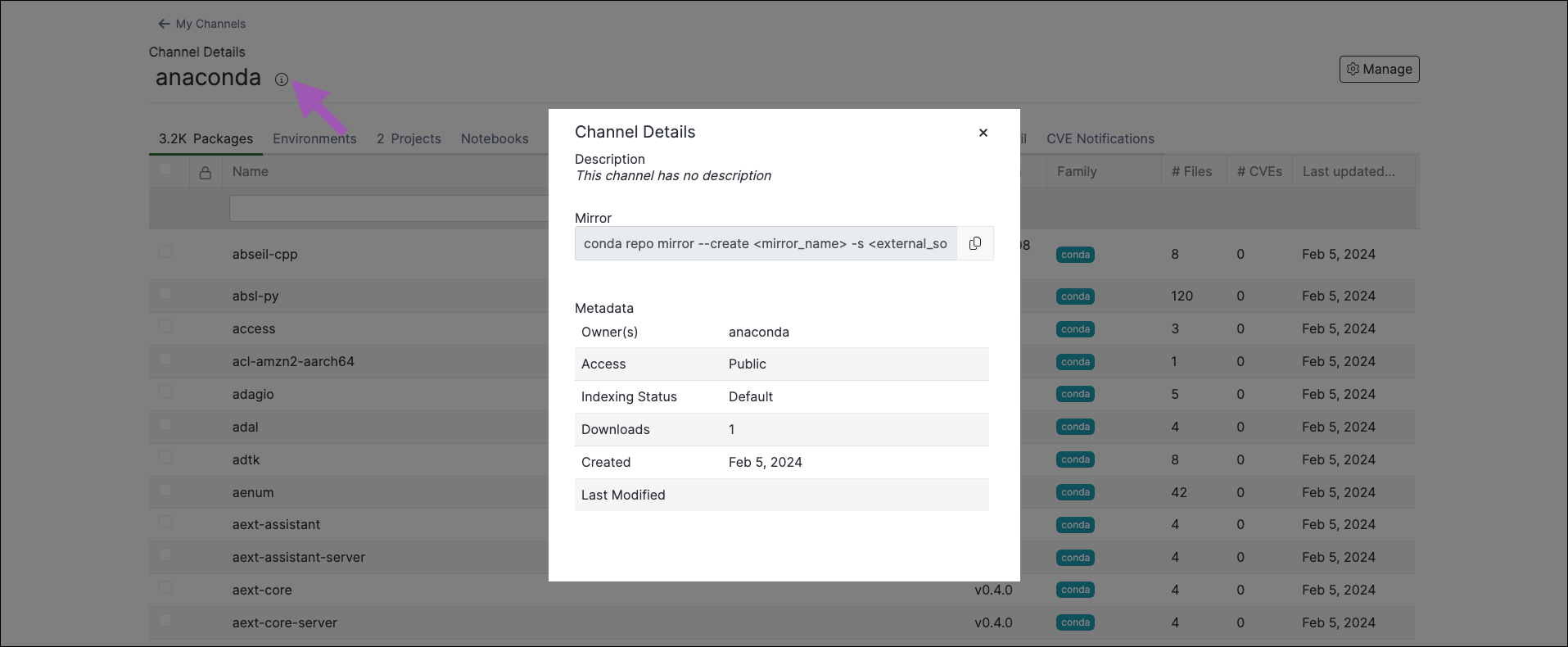
Viewing subchannel details
To view a subchannel’s details:- Open a channel from the Dashboard or from the My Channels page.
- Select the Subchannels tab.
- Click on the name of the subchannel you want to view.
Similar to channels, selecting the subchannel’s information icon displays additional information about the subchannel.
Creating a channel
To create a new channel in Package Security Manager:- From the Dashboard, My channels, or All channels pages, click Add Channel.
- Enter a unique name for your channel.
- Provide a brief description of the channel.
- Set the privacy level for your channel.
- Set the CVE notifications for your channel.
- Set any mirroring filters for your channel.
- Click Submit.
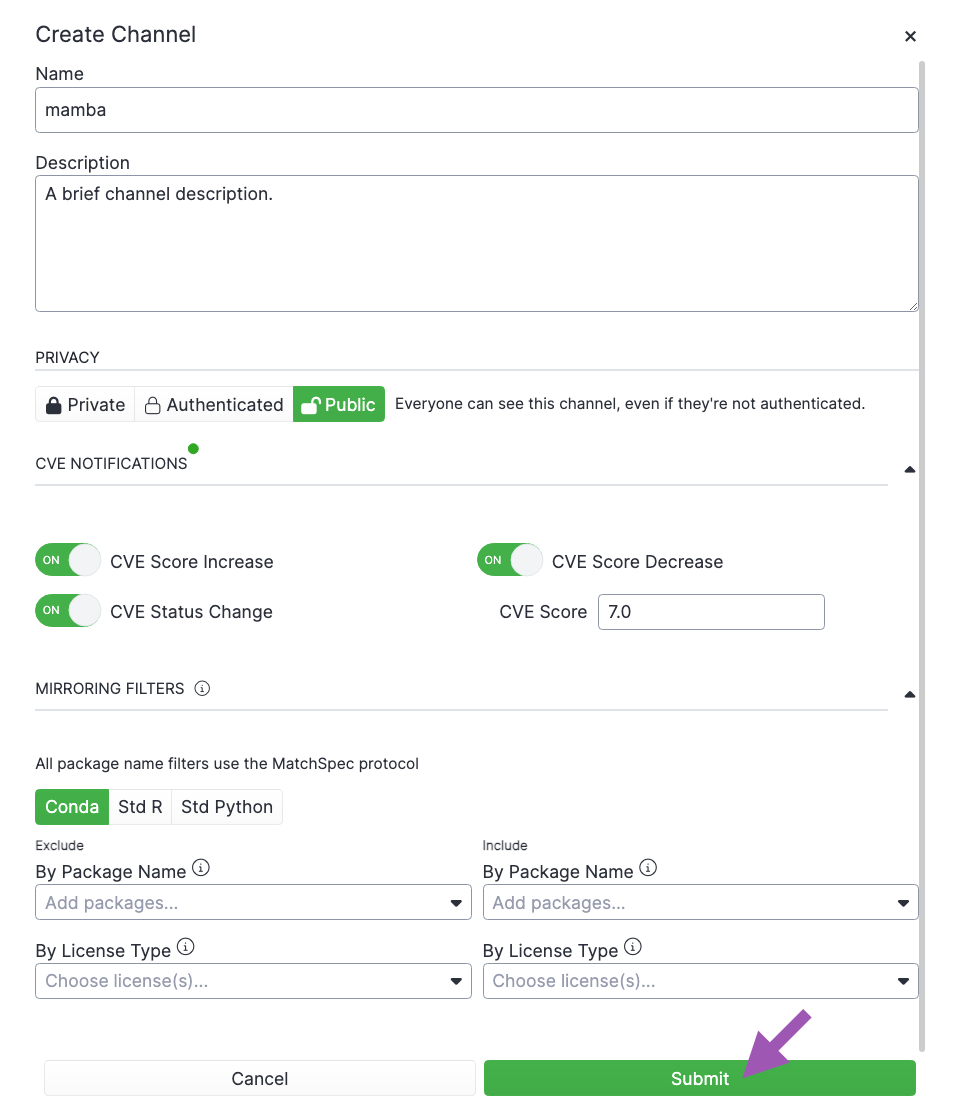
For more information on CVE notifications, see CVE notifications.
Creating a subchannel
To create a subchannel in Package Security Manager:- Open a channel from the Dashboard or from the My Channels page.
- Open the Manage dropdown menu and select Add Subchannel.
- Enter a unique name for your subchannel.
- Provide a brief description of the subchannel.
- Set the privacy level for your subchannel.
- Set the CVE notifications for your subchannel.
- Set any mirroring filters for your subchannel.
- Click Submit.
Editing a channel
You can update the name, description, privacy level, and package filters of your channel at any time after creation. To edit a channel:- Navigate to the channel’s details page.
- Open the Manage dropdown menu and select Edit.
Editing a subchannel
You can update the name, description, privacy level, and package filters of your subchannel at any time after creation. To edit a subchannel:- Navigate to the subchannel’s details page.
- Open the Manage dropdown menu and select Edit.
Deleting a channel
To delete a channel in Package Security Manager:- Navigate to a channel’s details page.
- Open the Manage dropdown menu and select Delete.
You cannot delete channels that contain subchannels.
Deleting a subchannel
To delete a subchannel in Package Security Manager:- Navigate to the subchannel’s details page.
- Open the Manage dropdown menu and select Delete.
- Navigate to a channel’s details page.
- Select the Subchannels tab.
- Select the checkboxes next to the subchannels you want to delete.
- Click Delete # subchannels.
- Click Delete to verify you want to delete your selected subchannels.
Freezing a channel
Creating a mirror consumes a large amount of CPU resources. This is because, each time an artifact is added to the channel from the mirror, the channel index is rebuilt to add the artifact to the Packages tab of your channel. If you want to conserve or reduce your CPU usage, you can freeze your channel before creating a mirror to prevent the channel index from being rebuilt every time an artifact is registered from the mirror’s source.Because the channel index is prevented from being built, the Rebuild Index option is disabled while a channel is frozen. Channels and subchannels that are frozen also have their Move and Delete options disabled for packages, projects, environments, and notebooks. In addition, you cannot Copy packages to a channel that is frozen.
- Navigate to the channel’s details page.
- Open the Manage dropdown menu and select Freeze.
- Click Freeze.
Frozen channels display a Frozen tag on the My channels page, and a Frozen indexing status in the channel metadata.
Unfreezing a channel
Once the mirror completes, unfreeze the channel to rebuild the channel index. To unfreeze a channel:- Navigate to the channel’s details page.
- Open the Manage dropdown menu and select Unfreeze.
- Click Unfreeze.
It can take some time for packages to appear in the Packages tab. As a general rule, the larger the repository, the longer the wait.
It is not necessary to freeze the channel again once its mirror has completed. The best practice is to freeze the channel, create your mirror, allow it to complete, then unfreeze the channel.
Channel change log
Sometimes, due to newly reported CVEs or an updated CVE score or status, the contents of your channel will change when the mirror performs its scheduled run. A package may become available that was not available previously, or you could discover that a package you’ve been using is removed from your channel entirely! The channel change log shows a record of all package additions and removals within a channel, and provides a reason why the package was added or removed. Packages that are manually moved, copied, or deleted will also appear in the channel change log. To view the channel change log:- Navigate to the channel’s details page.
- Open the Manage dropdown menu and select Channel Changes.
-
Click Export to download an
.xlsxfile of your channel changes.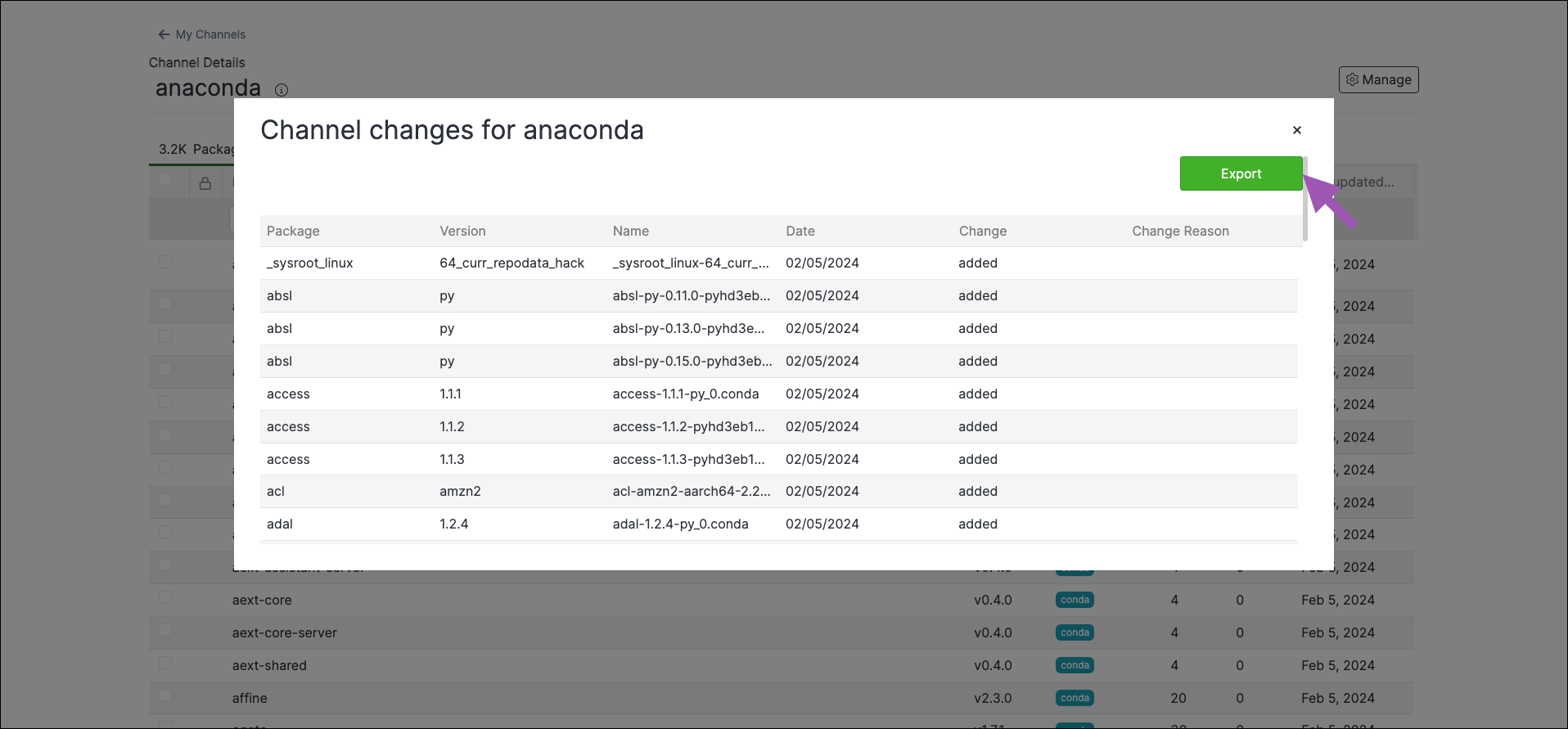
Running the blob cleanup tool
The blob cleanup tool removes artifacts associated with deleted channels to free disc space. If an artifact on a deleted channel exists in another channel, it will not be removed. You can turn on and schedule the blob cleanup tool to run on its own by adding a few lines of code to thedocker-compose.yml file.
- Open a terminal.
- Log in to your Package Security Manager instance. Speak with your system administrator if you need help with this step.
-
Open your Anaconda installer directory by running the following command:
-
Open your
docker-compose.ymlfile. -
Find the
repo_worker:section of the file and append the following lines:REPO_ENABLE_CLEANUP_BLOBS_JOB=trueREPO_SCHEDULE_CLEANUP_BLOBS_CRON=0 0 1 * *
- Save your additions and close the file.
-
Restart your instance for changes to take effect. To restart your instance, run the following commands:
0 0 1 * * will run the tool on the first day of the month at midnight. To modify when this job runs:
- Open your
docker-compose.ymlfile. - Find the
REPO_SCHEDULE_CLEANUP_BLOBS_CRON=<CRON_EXPRESSION>line and replace the<CRON_EXPRESSION>with a valid cron expression, then save it. - Restart your instance for changes to take effect.
Running the blob cleanup tool via file configuration will not clear index files generated due to mirroring.
Rebuilding your channel index
The channel index is automatically rebuilt when certain actions, such as adding or deleting a package, are made. However, if you need to manually rebuild your channel’s index for any reason, follow these steps:- Navigate to the channel’s details page.
- Open the Manage dropdown menu and select Rebuild Index.
Setting your default channel
If your permissions allow, you can update your default channel at any time. To update your default channel:- Open the user dropdown menu and select Settings.
- Update the current entry in the Default Channel field.
-
Click Save.
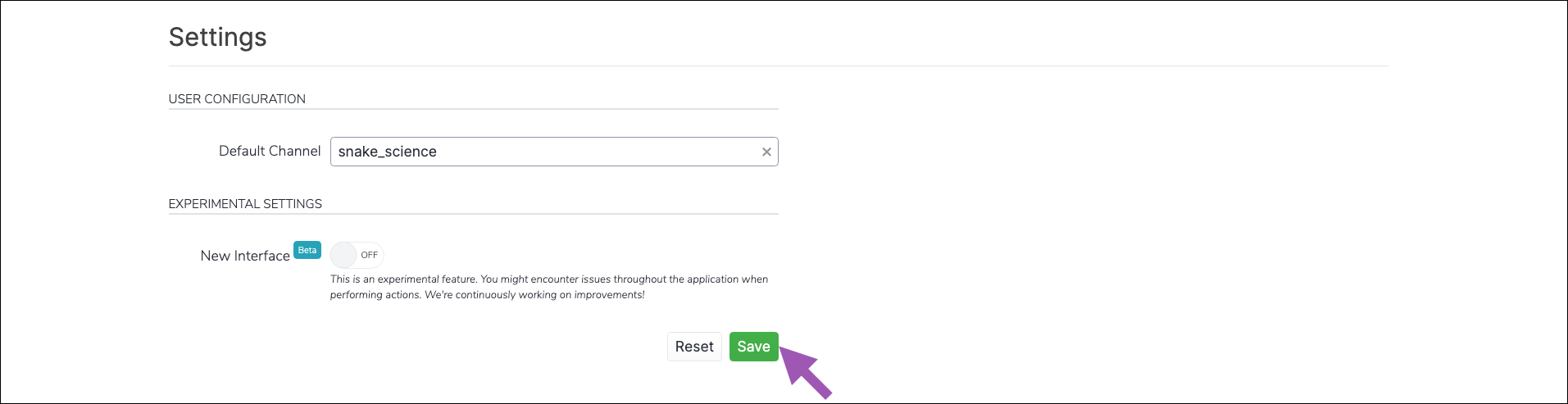
Managing channels with the CLI
If you want to create and manage your channels using the CLI, see Package Security Manager (On-prem) CLIManaging channels with the API
You can also use the API to perform various functions for channels and subchannels. Access the API interface by opening a browser and navigating tohttp(s)://<FQDN>/swagger/ui, replacing <FQDN> with your Package Security Manager fully qualified domain name.
The following is a list of available endpoints you can use to manage your channels in Package Security Manager.