Prerequisites
- pg_dump version 9.6.4+
- pg_restore version 9.6.4+
- Linux’s open file maximum must be set to 300,000
Increasing the Open File Limit in Linux
Increasing the Open File Limit in Linux
To increase the number of files that are allowed to be open at once in Linux, run the following command:
Backing up Package Security Manager
Follow these steps to back up your instance of Package Security Manager:- Open a terminal and connect to your instance of Package Security Manager. Work with your IT administrator if you need help with this step.
- Enter your installer directory.
-
Using your preferred file editor, open the
docker-compose.ymlfile. -
Locate the
postgres: expose:section of the file.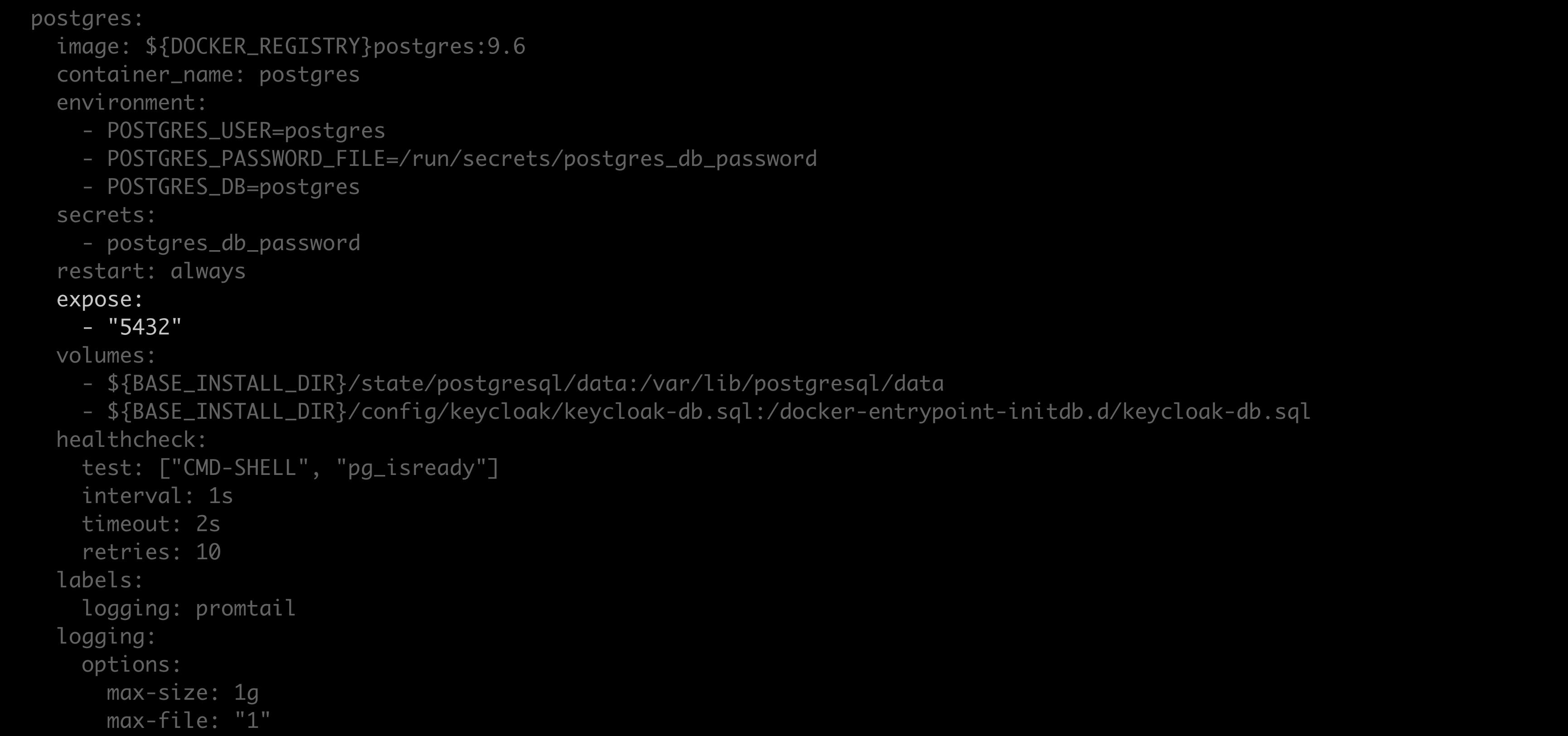
-
Replace
exposewithports, and replace"5432"with"5432:5432".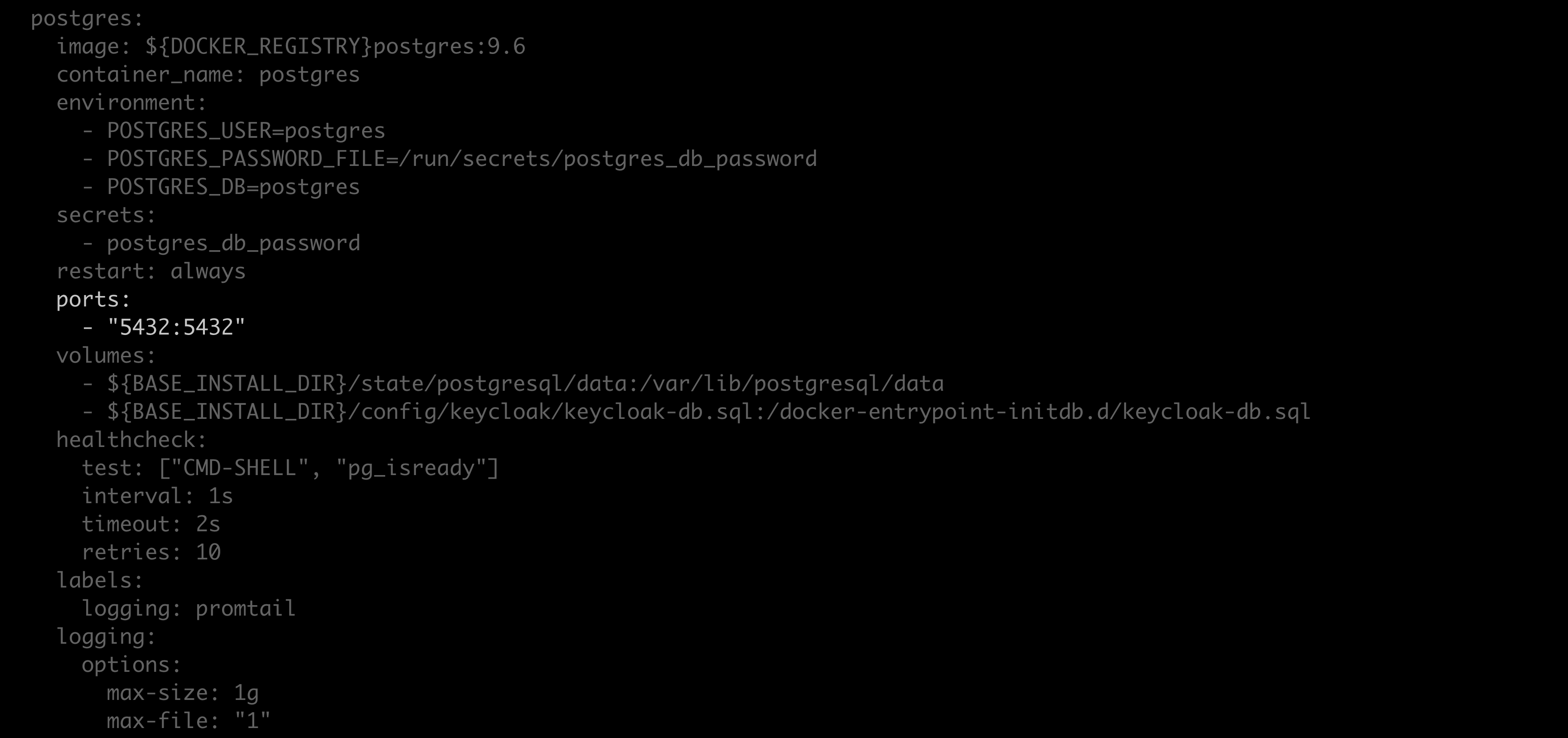
- Save your work and close the file.
-
Restart your containers by running the following command:
-
Create a backup of the
docker-compose.ymland.envfiles. These files contain your server’s custom configurations and are overwritten during reinstallation. -
Run the following command from the install directory:
You can find your postgres password here:
<BASE_INSTALL_DIR>/config/postgres/postgres_db_password.txt. By default, the<BASE_INSTALL_DIR>is/opt/anaconda/repo. -
Save the
repo.backup.zipfile to a secure location. -
Revert the changes made to the
postgres: expose:section of thedocker-compose.ymlfile. -
Restart your containers by running the following command:
Restoring Package Security Manager
Follow these steps to restore your instance of Package Security Manager:- Reinstall Package Security Manager (On-prem).
- Open a terminal and connect to your instance of Package Security Manager. Get help from your IT administrator if you need help with this step.
- Enter your installer directory.
-
Using your preferred file editor, open the
docker-compose.ymlfile. -
Locate the
postgres: expose:section of the file.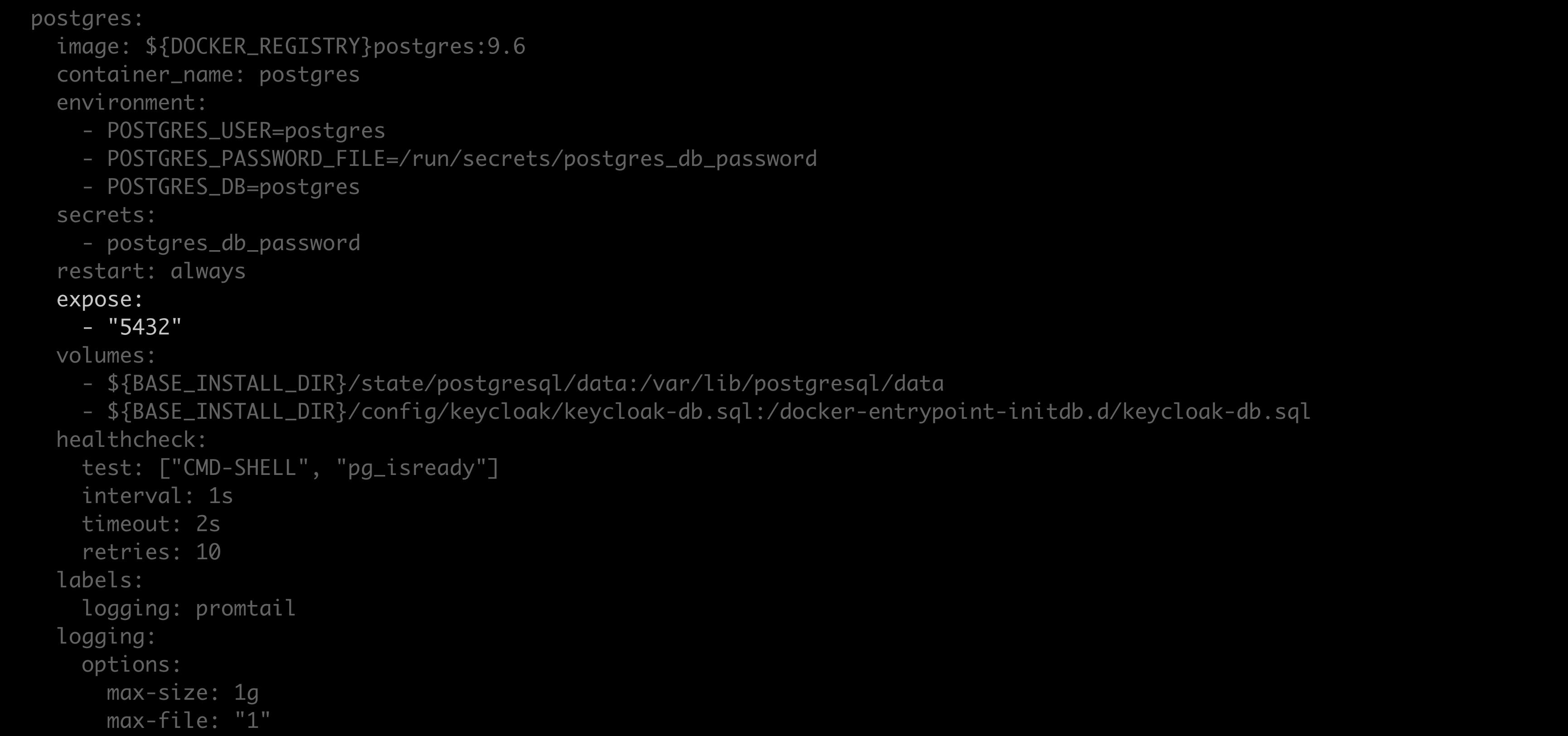
-
Replace
exposewithports, and replace"5432"with"5432:5432".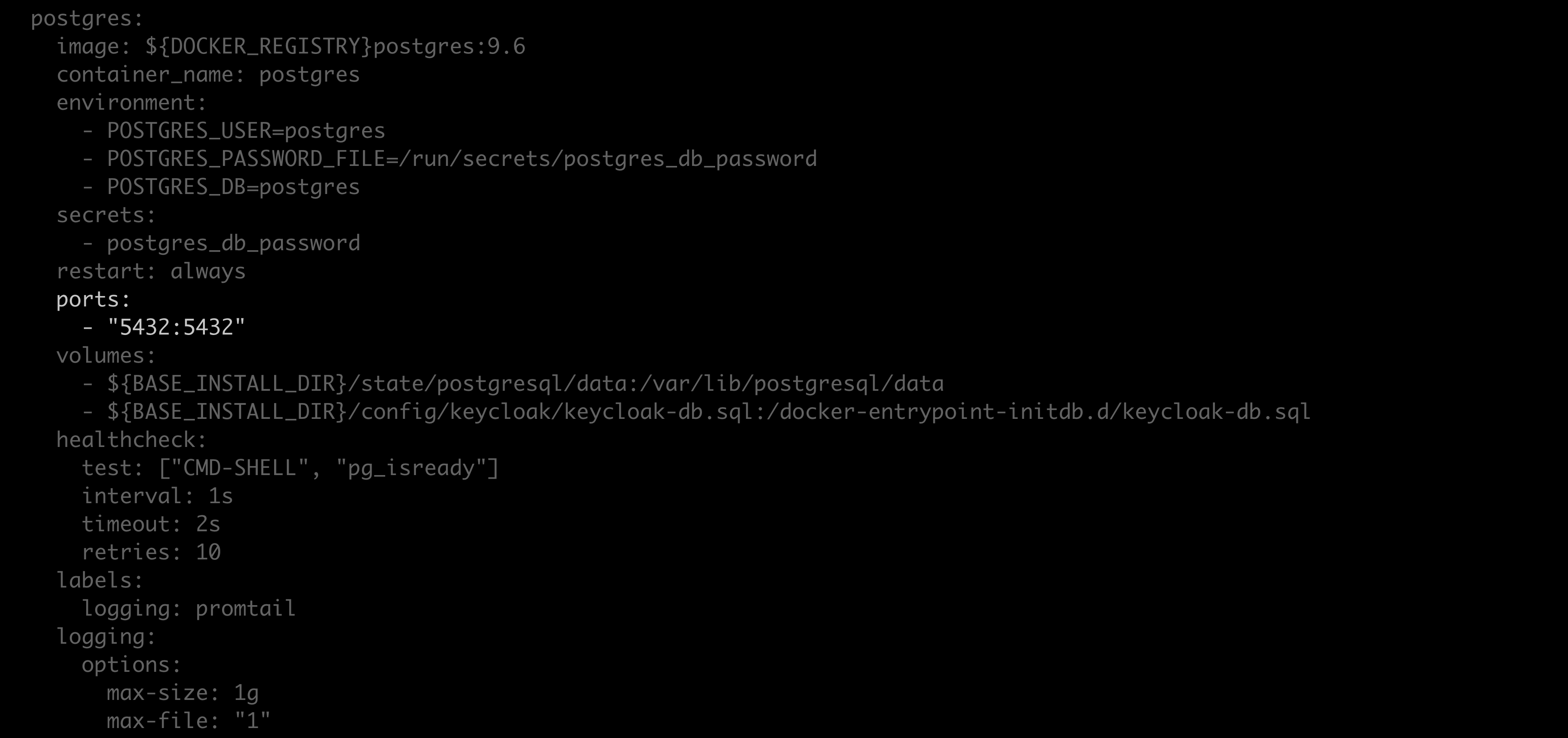
- Save your work and close the file.
-
Restart your containers by running the following command:
-
Copy the
repo.backup.zipfile. -
Run the following command from the install directory:
You can find your postgres password here:
<BASE_INSTALL_DIR>/config/postgres/postgres_db_password.txt. By default, the<BASE_INSTALL_DIR>is/opt/anaconda/repo. -
Open your
docker-compose.ymlfile. -
Revert the changes to the
postgres: expose:section of the file and restore your server’s custom configurations. - Save your changes and close the file.
-
Open the
.envfile and restore your server’s custom configurations. - Save your changes and close the file.
-
Run the following in the install directory: