- Log in to Keycloak as an administrator.
- Go to Realm Settings from the left-hand navigation menu.
- Select the Security Defenses tab.
- Select the Brute Force Detection tab.
-
Set the Enabled toggle to
ON. - Set the parameters for your organization’s brute force defenses. Hover your mouse over the question mark icon to see what each parameter manages.
-
Click Save.
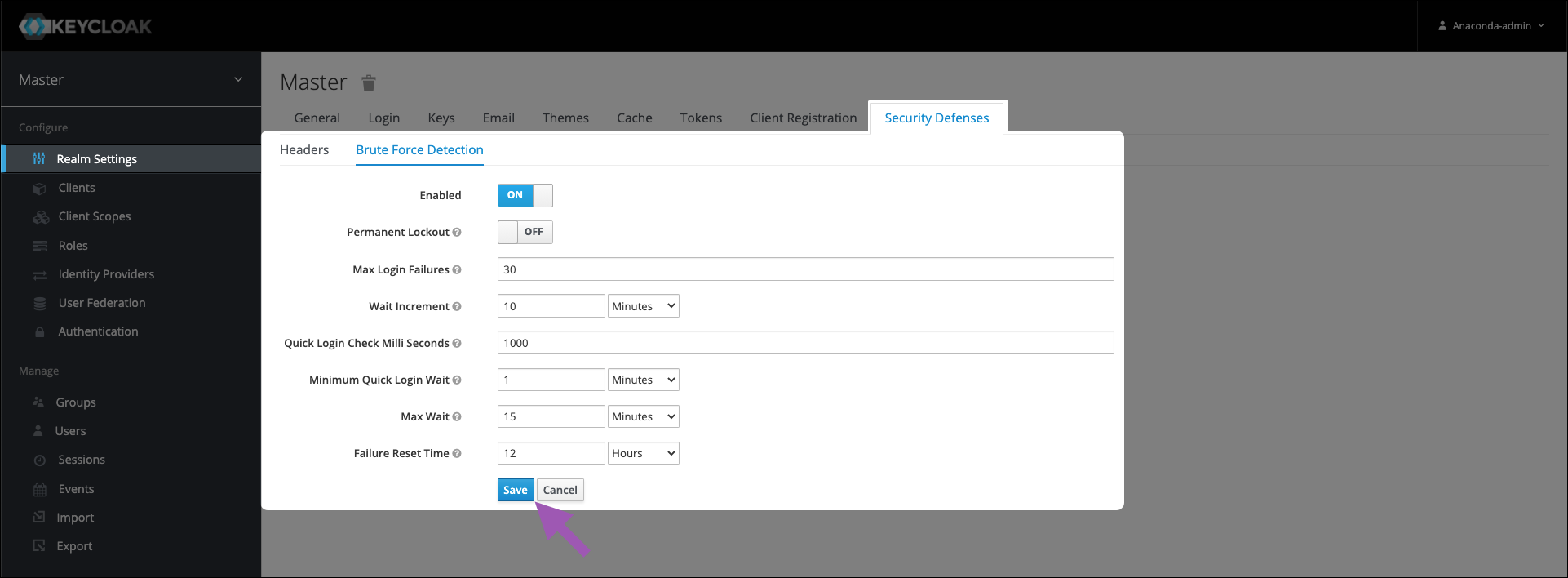
OFF.