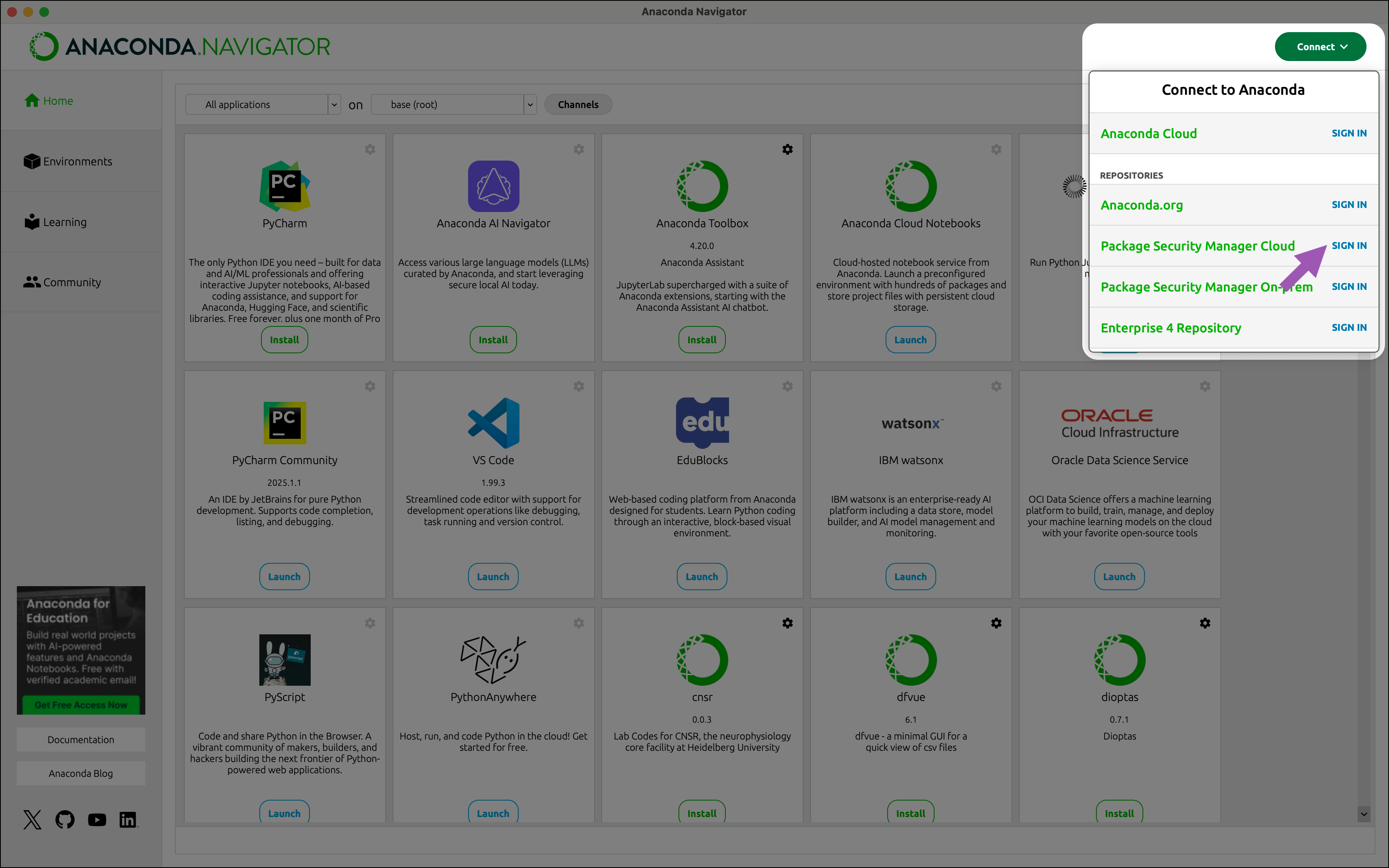- Individual access tokens: Your individual access token provides access to use from your organization’s to build local . Each user in an organization has a unique access token, unless the organization is using a site token for access.
-
Site token: A site token is an access token that is used by the entire organization. This one token can authenticate any organization member. Site tokens are provided to users by organization administrators.
You do not need to be assigned a seat if your organization is using a site token.
Installing Anaconda authentication tools
Connecting to Anaconda’s premium repository channels requires specific tooling to enable authentication. These tools let you sign in and help you manage access to your organization:-
anaconda-auth- This tool is used to authenticate you (log you in) to your Anaconda organization at the command line. It can also be used to issue and set a new Anaconda.com organization access token, and can (optionally) configure your.condarcfile to use Anaconda’s premium repository channels by default.For more information about theanaconda-authpackage, see anaconda-auth reference. -
conda-token- This tool is used to set an access token that you have issued for yourself from your Anaconda organization or received from your organization administrator.
- Open Anaconda Prompt (Terminal on macOS/Linux).
-
Install your token management tools:
https://repo.anaconda.cloud/repo/anaconda-toolsis hosted and maintained by Anaconda to supply critical tooling to users who are unable to connect to Anaconda’s public repo.anaconda.com channels.
Issuing and setting your token
Use one of the following methods to issue and set your organization access token:- If you are issuing a token for the first time or need to issue a new token, use the
anaconda-authCLI method. - If you prefer to use applications with a user interface, issue your token from Anaconda.com and set it with Anaconda Navigator.
- If a token has been provided to you, set it using the
conda-tokenCLI method.
- anaconda-auth CLI
- conda-token CLI
Issuing a token using
anaconda-auth automatically sets the token for you.- Open Anaconda Prompt (Terminal on macOS/Linux).
-
If necessary, activate your base environment:
-
Issue and set your token by running the following command:
This command initiates a sign-in workflow in a browser window. If you are already signed in, authentication is automatically completed. If you are not signed in, you are prompted to sign in with your Anaconda.com credentials.If your organization has configured SSO, you are redirected to your company’s SSO login page.
If you belong to more than one organization, use the arrow keys to select the organization you want to issue and set a token for.
This command also configures your.condarcfile to use Anaconda’s curated repository channels atrepo.anaconda.cloud. - Return to your terminal and follow the prompts to complete the workflow.
Reissuing a token
You can reissue a token usinganaconda-auth or from your Anaconda.com organization.
- anaconda-auth CLI
- Anaconda.com
- Open Anaconda Prompt (Terminal on macOS/Linux).
-
Issue and set a new token:
All newly issued tokens are set to expire when your organization’s subscription expires.
Synchronizing your token
Tokens have a lifespan that is tied to your organization’s subscription, and expire either 30 days after the organization’s subscription has ended or immediately if the subscription has been cancelled. Renewing your subscription does not automatically extend the lifespan of your token. If you’ve renewed your subscription and want to retain your current token, synchronize your token to extend its lifespan to your organization’s new subscription expiration date. To synchronize your token:- Go to your organization’s page.
- Under Org Management, select Token Access.
- Select Sync token.
Token storage
Your access token is securely stored in your system’s local files. but gets saved in different locations based on which method you use to set your token.- anaconda-auth CLI
If you set your token using the
anaconda token install command, your token is stored in the anaconda-keyring location:- Windows
- macOS/Linux
C:\Users\<USER_NAME>\.anaconda\keyring