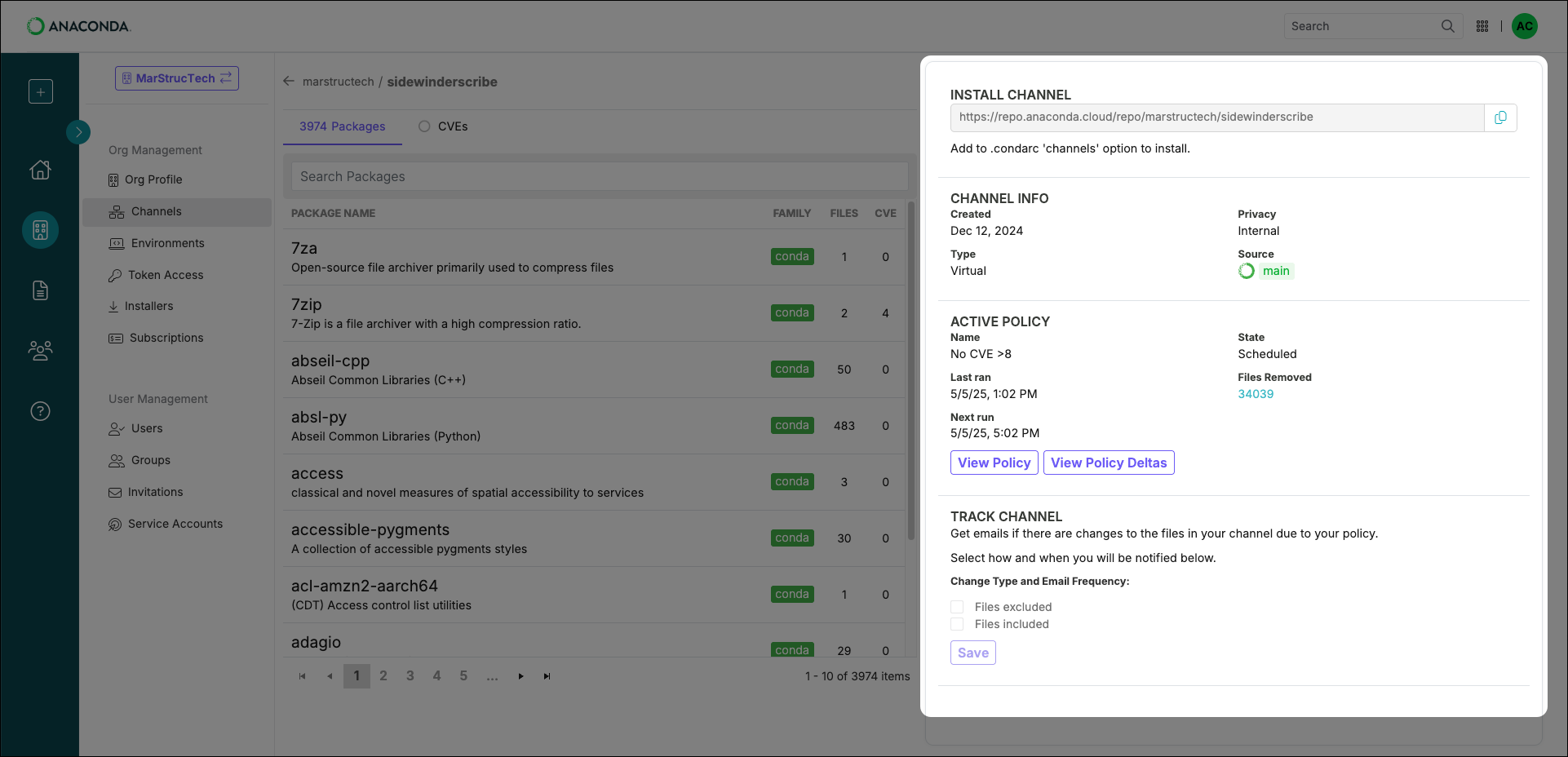Adding a channel to your .condarc file
Business tier only.
.condarc file to tell conda where the channel is located.
Complete the following steps to add one of your organizations’ channels to your .condarc file:
- Navigate to your Organizations page.
- Select your organization.
- Select Channels from the left-hand navigation.
-
Select Copy channel path.
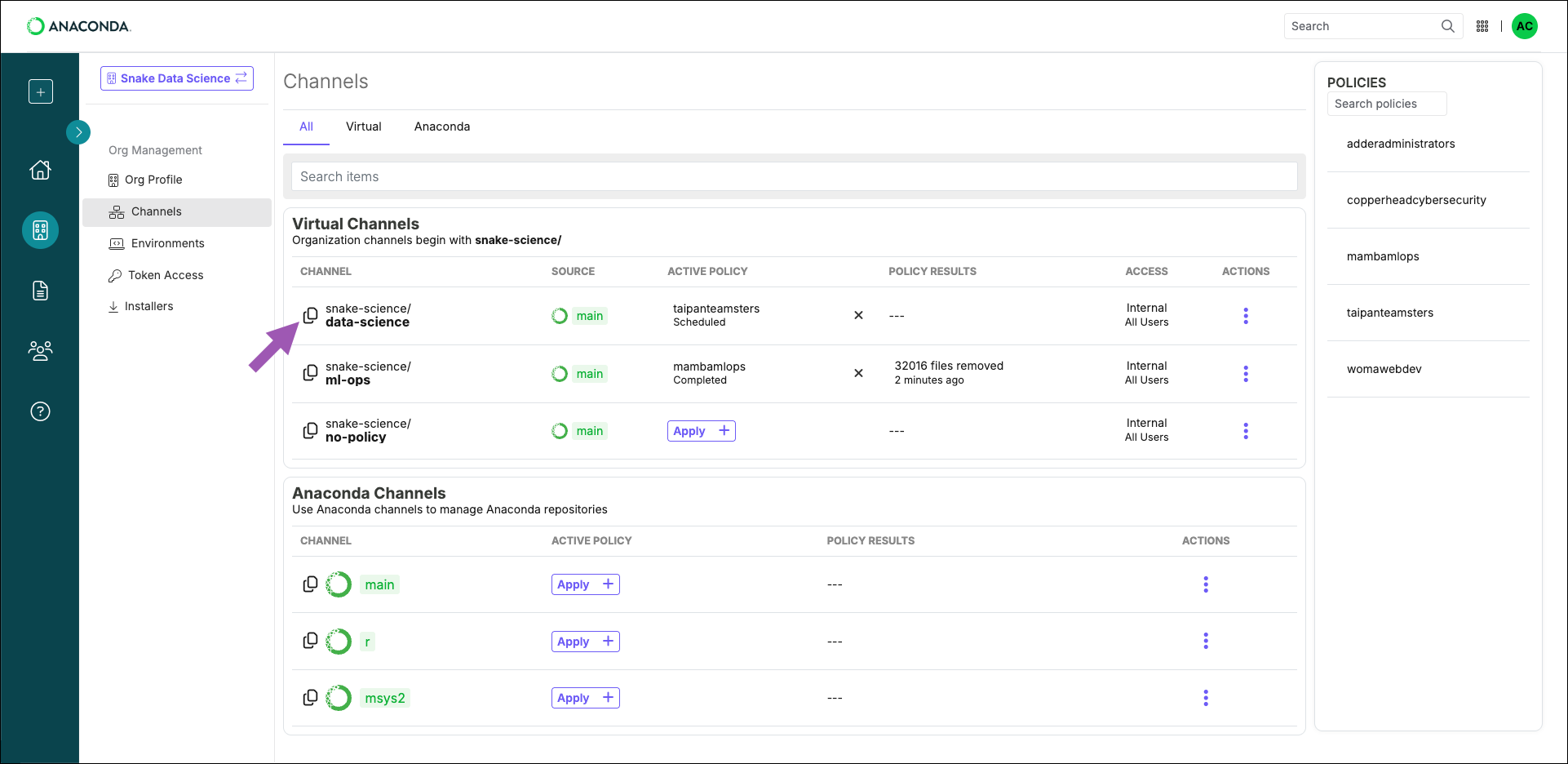
-
Open your terminal and run the following command:
This command adds the specified channel to the top of your
channels:list, giving it top priority when conda is searching for packages. For more information about channel priority and additional conda config command arguments, see Channels.Example .condarc fileIf you want to use your organizations’ channels exclusively, make sure that they are the only channels present in your.condarc’schannels:list.
Removing a channel from your .condarc file
To remove a channel from your channels: list, open Anaconda Prompt (Terminal on macOS/Linux) and run the following command:
Replace <CHANNEL> with the URL listed in the channels: section of the
.condarc file.This will leave the channels listed under
You can add the default channels to your
default_channels: in the .condarc file for later use, if needed, but won’t look for packages in those locations.You can add the default channels to your
.condarc file’s channels: list at any time by running the command: conda config --append channels defaultsViewing channel details
From the Channels page, select any channel to view its details. You can also explore the channel’s packages from this page. The channel details page provides the following information about the channel:- The channel’s address (the URL you add to your
.condarcfile to access the channel’s packages) - General information about the channel
- Information about the policy that is applied to the channel