Creating an environment
- Log in to the console using the Administrator credentials configured after installation.
- Select Environments in the left menu.
- Click Create in the upper right corner, give the environment a unique name and click Save.
Environment names can contain alphanumeric characters and underscores only.
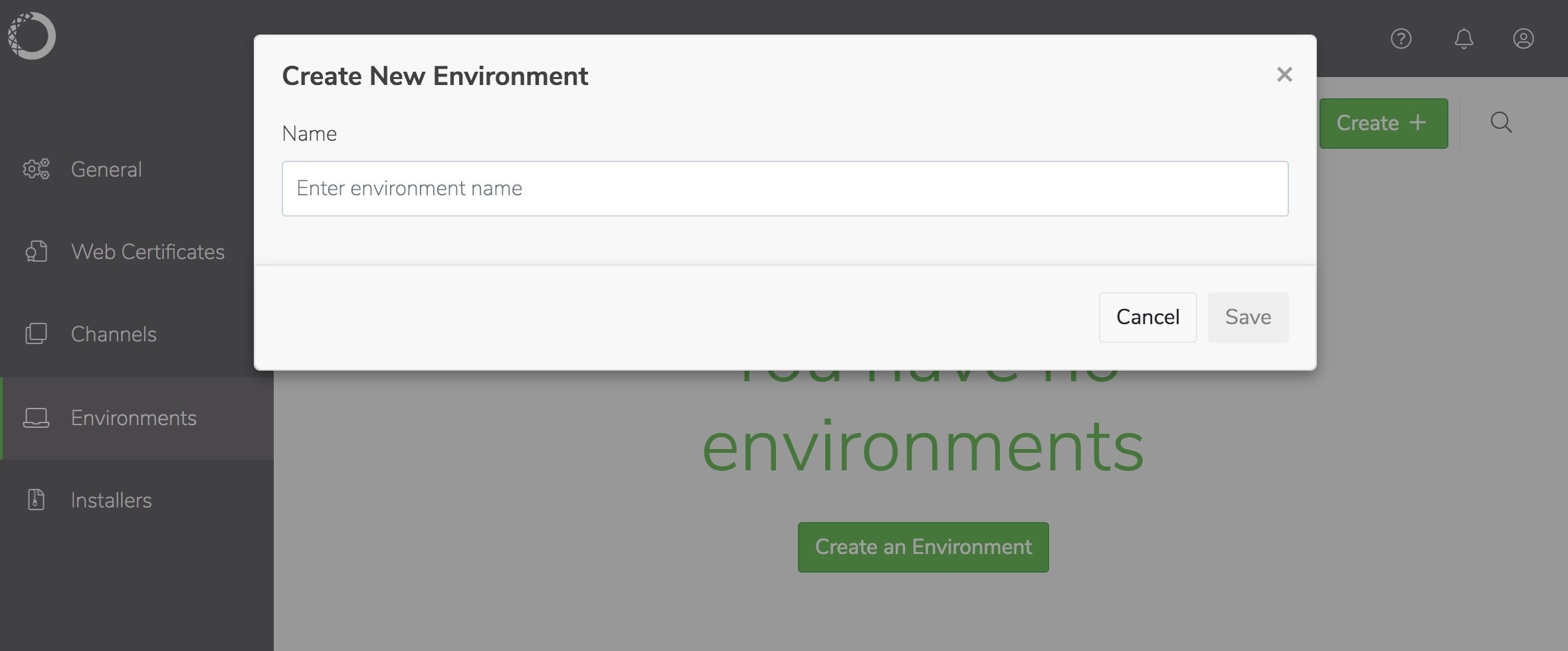
- Check the channel you want to choose packages from, then select the specific packages–and version of each–you want to include in the installer.
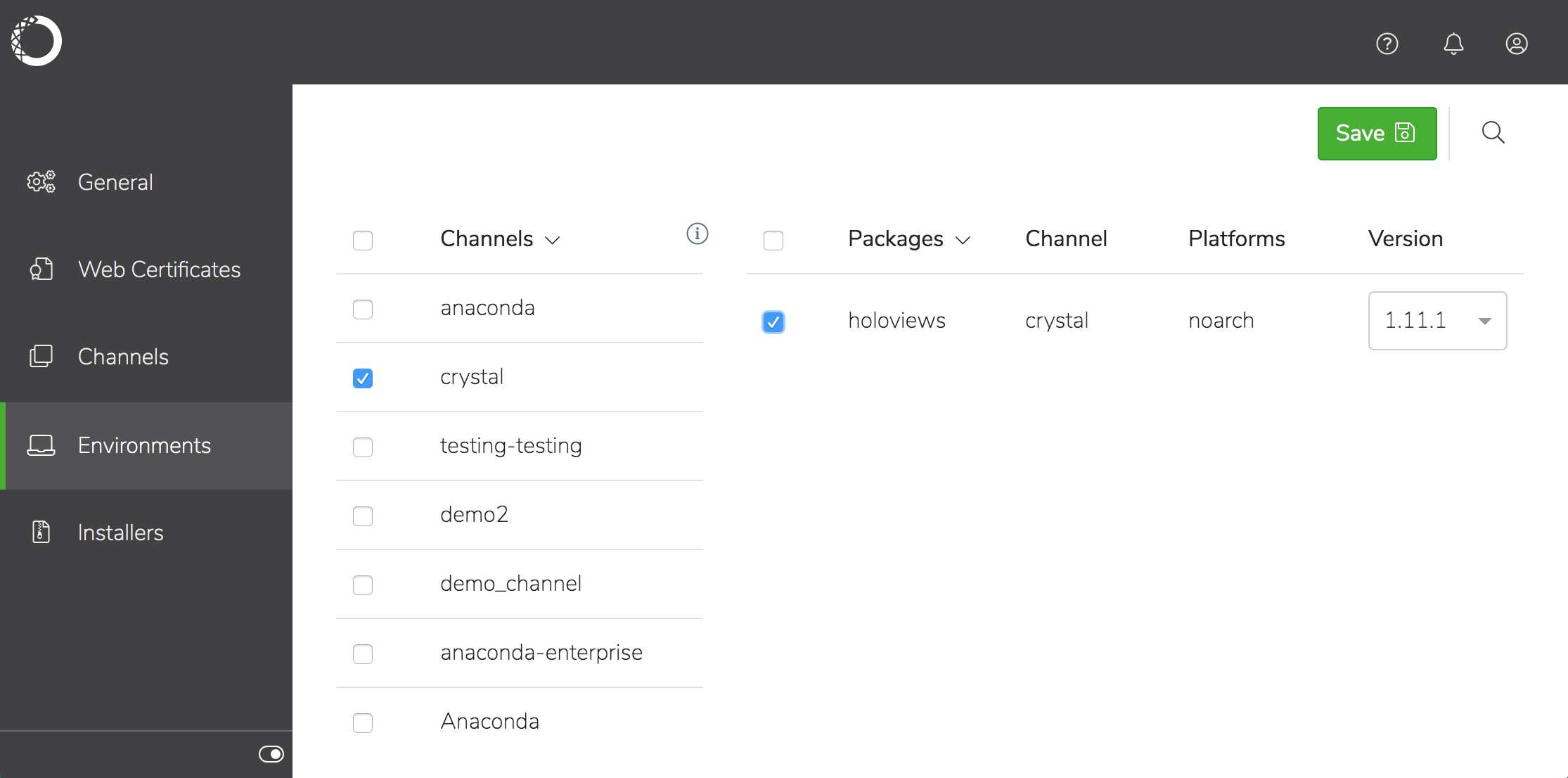
- Click Save in the window banner to create the environment.
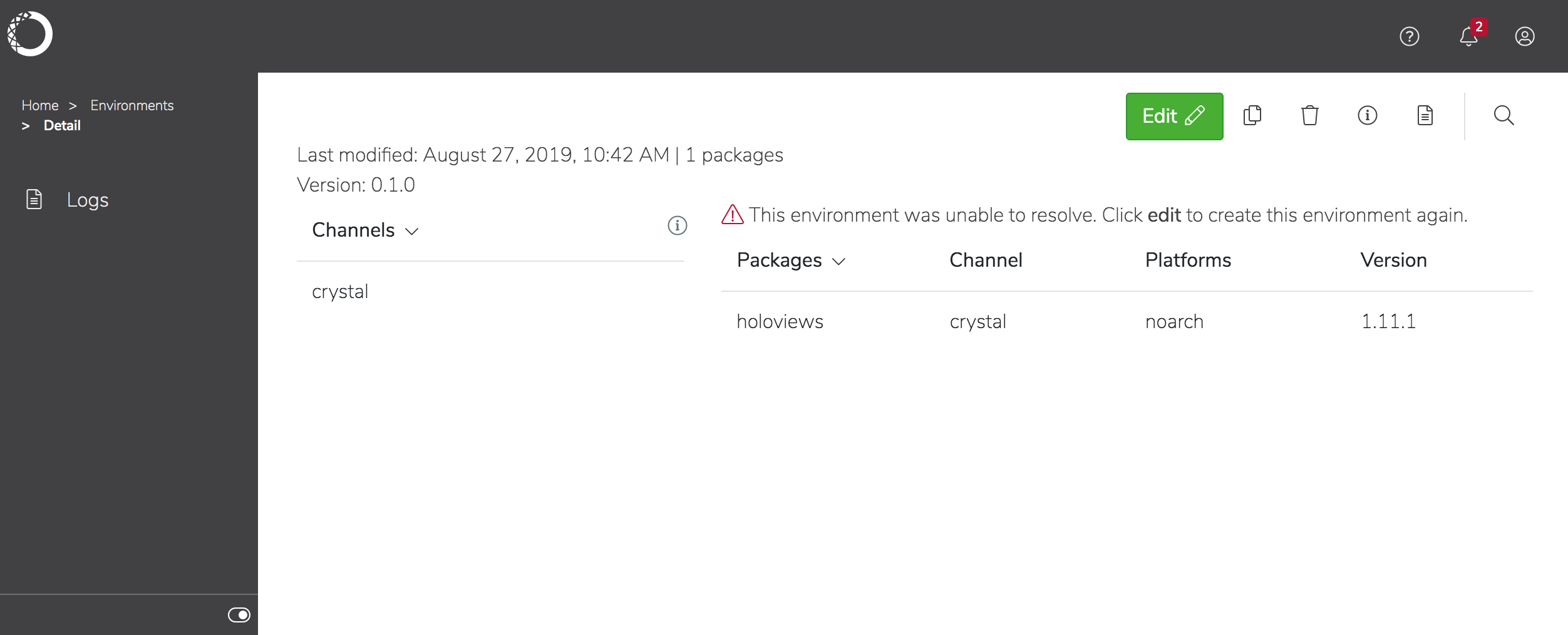
- Click on an environment name to view details about the packages included in the environment, then click Edit.
- Change the channels and/or packages included in the environment, and enter a version number for the updated package before clicking Save. The new version is displayed in the list of environments.
- Select the environment in the list and click the Duplicate Environment icon .
- Enter a unique name for the environment and click Save. The new environment is displayed in the list of environments.
Creating a custom installer for an environment
- Select the environment in the list, click the Create installer icon , and select the type of installer you want to create:
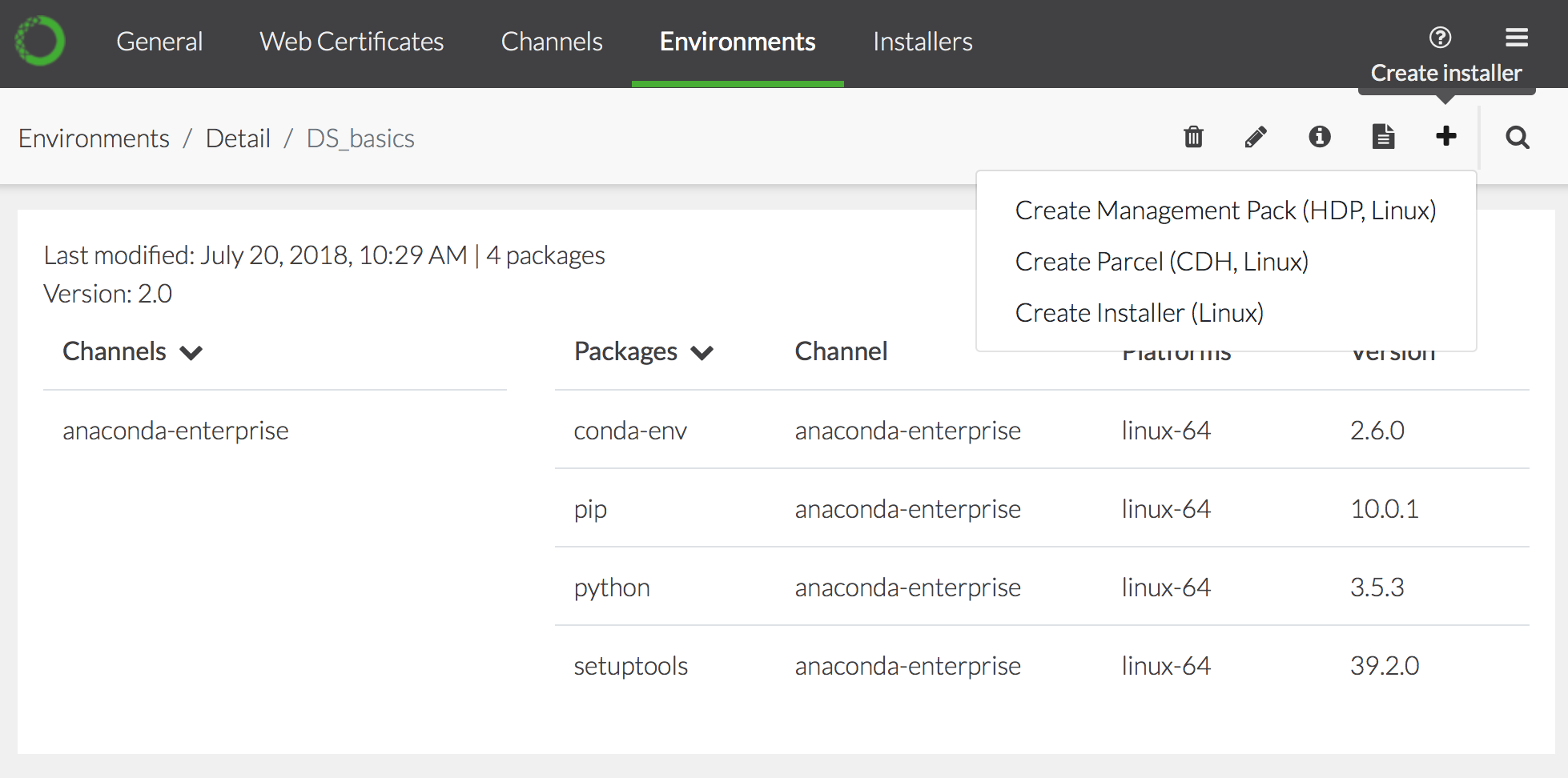
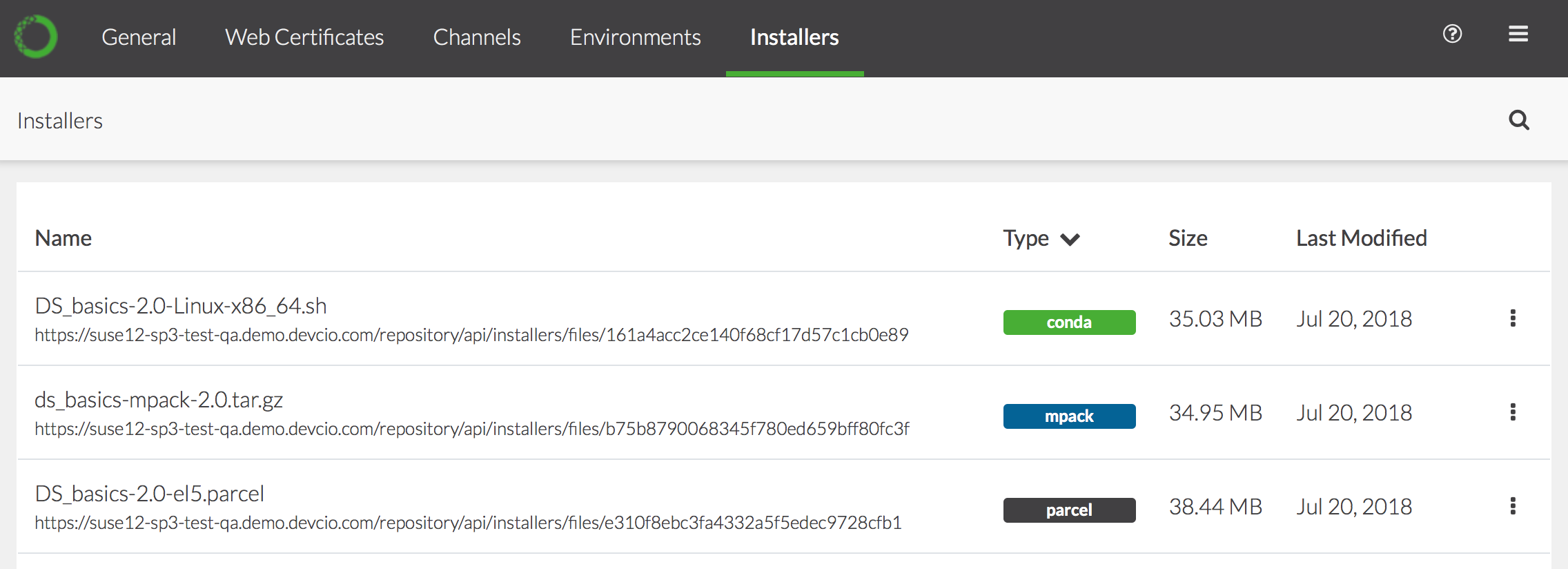
- To view the relevant logs, download or delete the installer, click the icon and choose the appropriate command.
If you are using CDH 5.x, you’ll need to manually download the parcel, move it to the Cloudera Manager node, then configure Cloudera Manager for a local parcel repository. This is because CDH 5.x does not work with TLS 1.2 that Anaconda Enterprise uses to serve the parcel, so you’ll see a protocol version error if you attempt to use AE as a remote parcel repository with CDH 5.x.
- In the Installers list, click the parcel name to view it’s details—including the logs generated during the creation process.
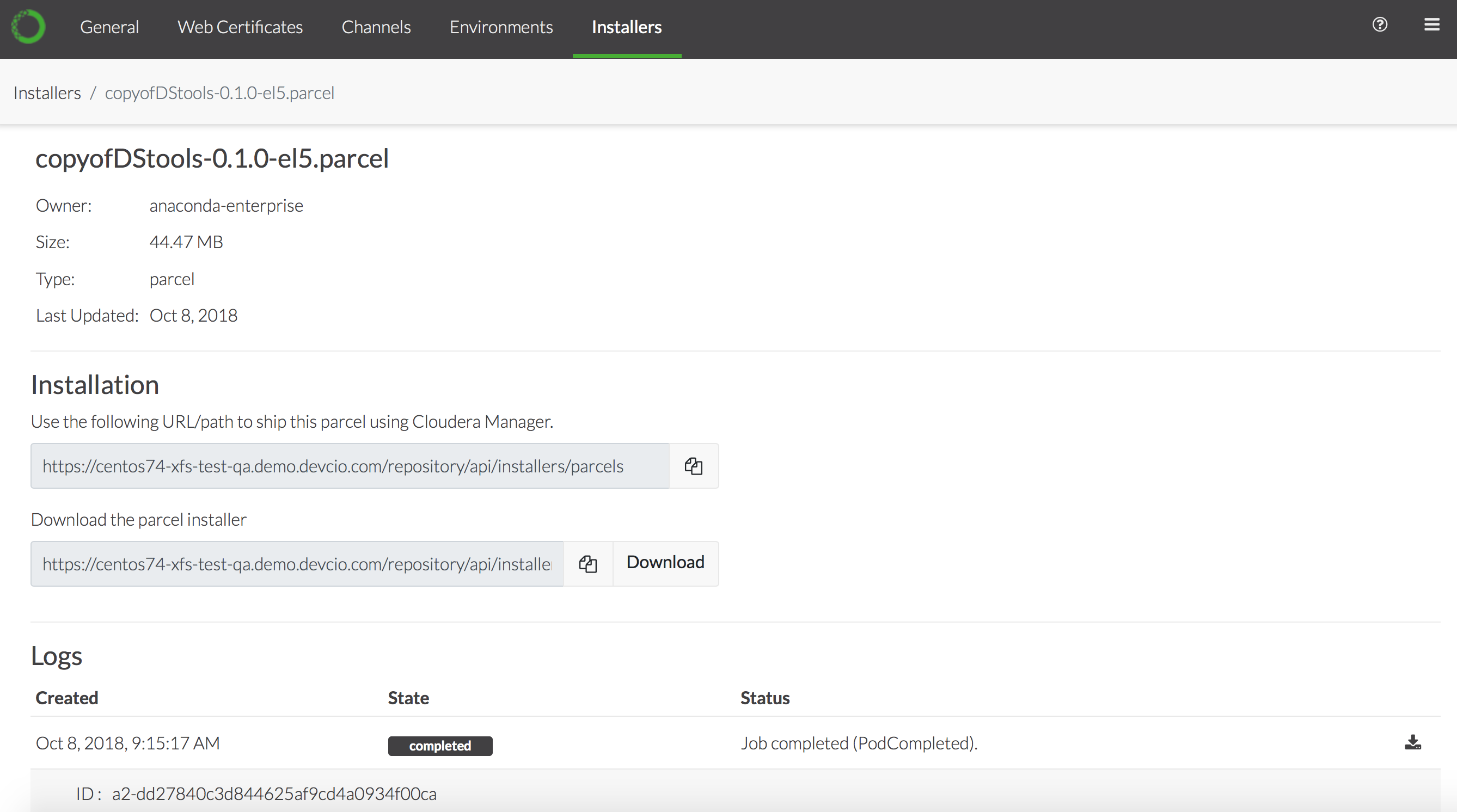
- Depending on the version of CDH you are using (see NOTE above), either copy the path to the parcel or download the parcel installer.
- From the Cloudera Manager Admin Console, click the Parcels indicator in the top navigation bar.
- Click the Configuration button on the top right of the Parcels page to display the Parcel Settings.
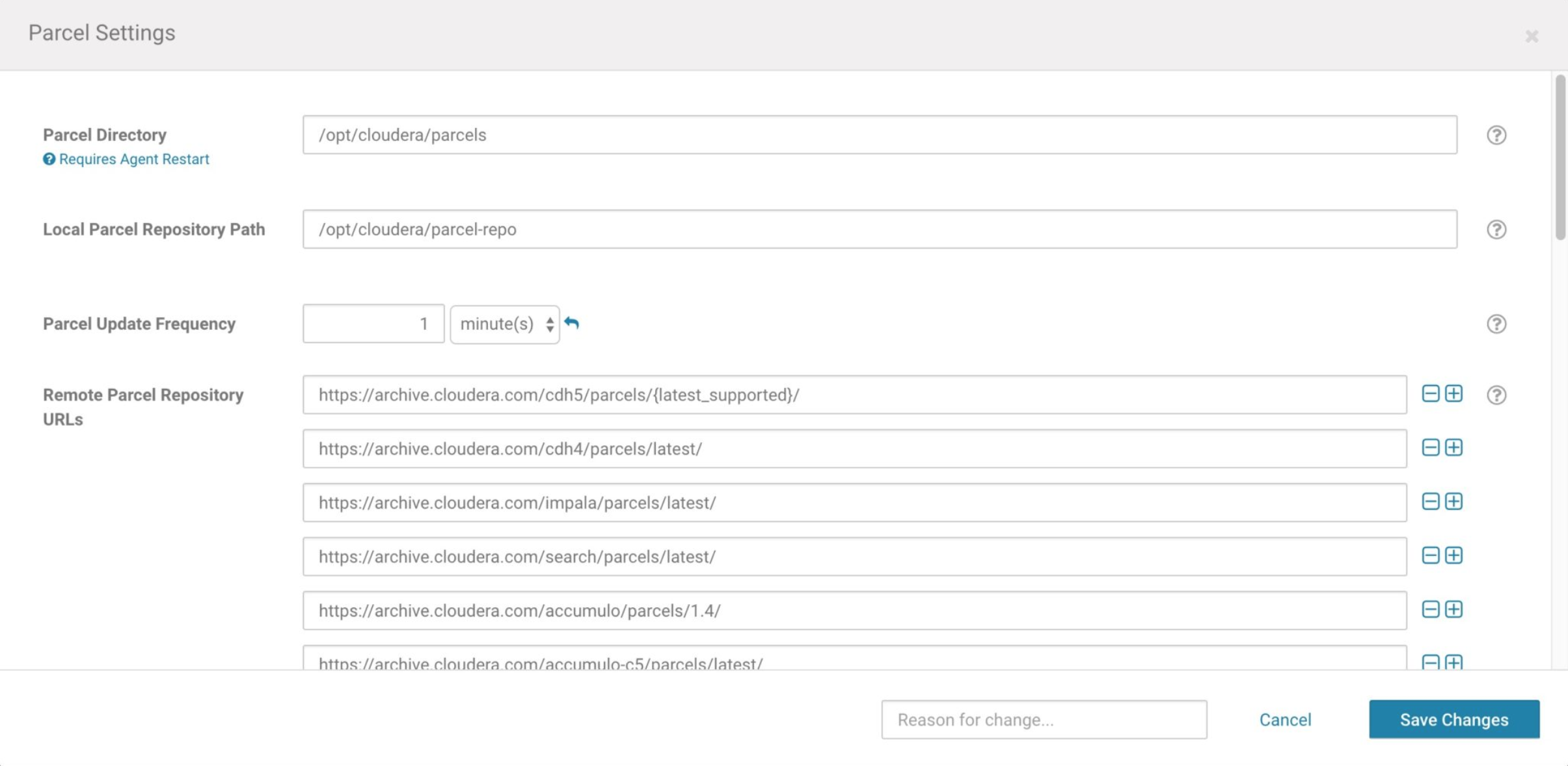
- If you downloaded the parcel from AE in Step 2 above, copy it to the Local Parcel Repository Path you’ve configured for Cloudera Manager. –or– To configure AE as a remote parcel repository, add the URL you copied in Step 2 above to the Remote Parcel Repository URLs section and click Save Changes.