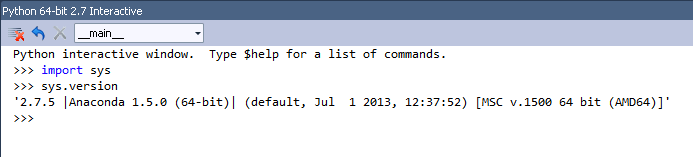This page is no longer maintained, and may be out of date.
These instructions refer to Anaconda Distribution exclusively, but will also work with Miniconda.
-
In the File menu, select New, and then select Project. The keyboard shortcut is Ctrl-Shift-N.
-
Select Python Application:
To check which Python the project uses:
-
From the Tools menu, select Python Tools, and then select
Python Interactive. The keyboard shortcut is Alt+I:
-
In the Python Interactive window, type
import sys and then press Enter.
-
Type
sys.version and then press Enter.
If PTVS is using Anaconda, your Anaconda Python version is displayed. In the example below, it is Anaconda 1.5.0 (64-bit):
If PTVS does not automatically discover Anaconda, see the official PTVS
documentation, especially the
section on Selecting and Installing Python Interpreters
and the PTVS installation instructions.