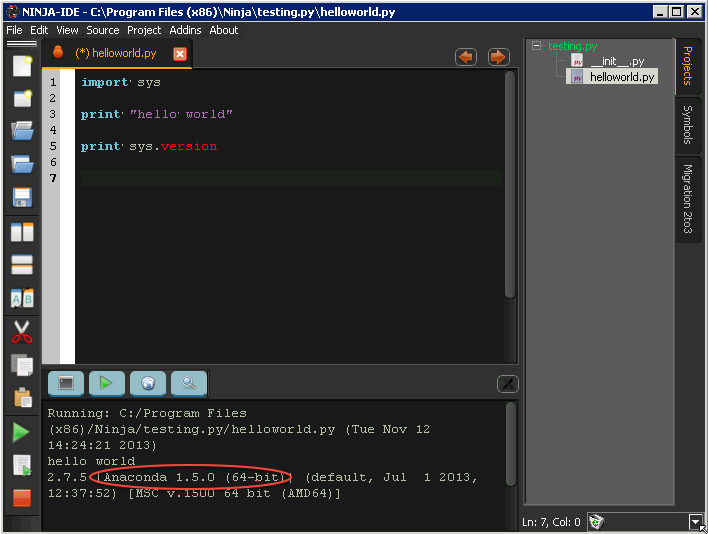This page is no longer maintained, and may be out of date.
These instructions refer to Anaconda Distribution exclusively, but will also work with Miniconda.
-
In the Project menu, select Open Project Properties:
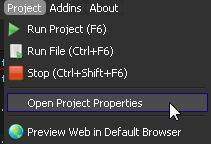
-
On the Project Execution tab, in the Python Custom Interpreter box, enter the Anaconda Python interpreter path to select Anaconda Python:
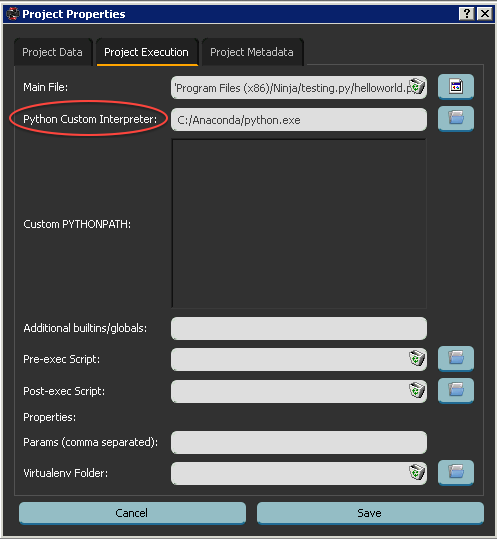
-
Verify the setup with a test script:
To create the test script, enter this code:
-
Run your test script.
In the command output, your Anaconda Python version is listed: