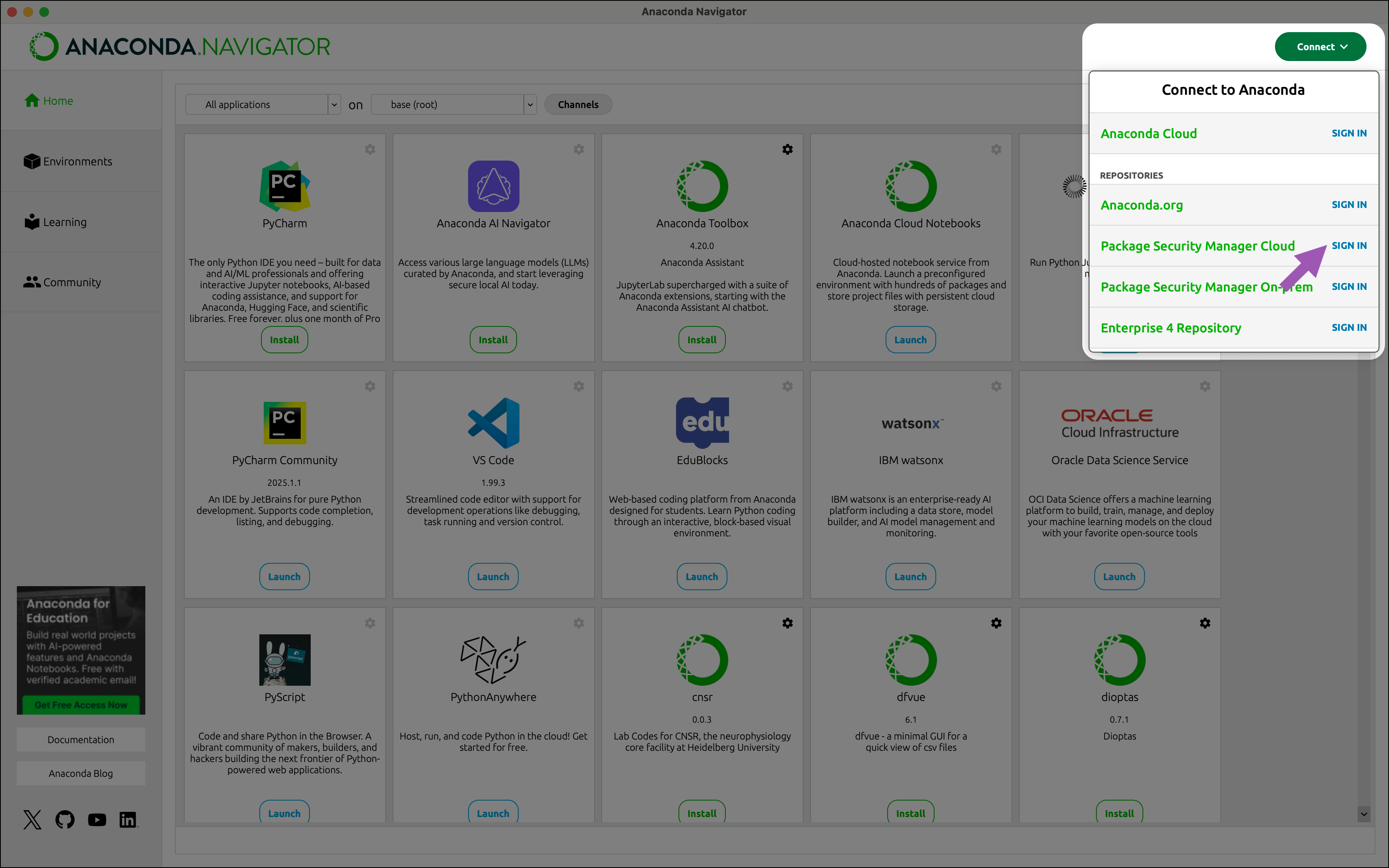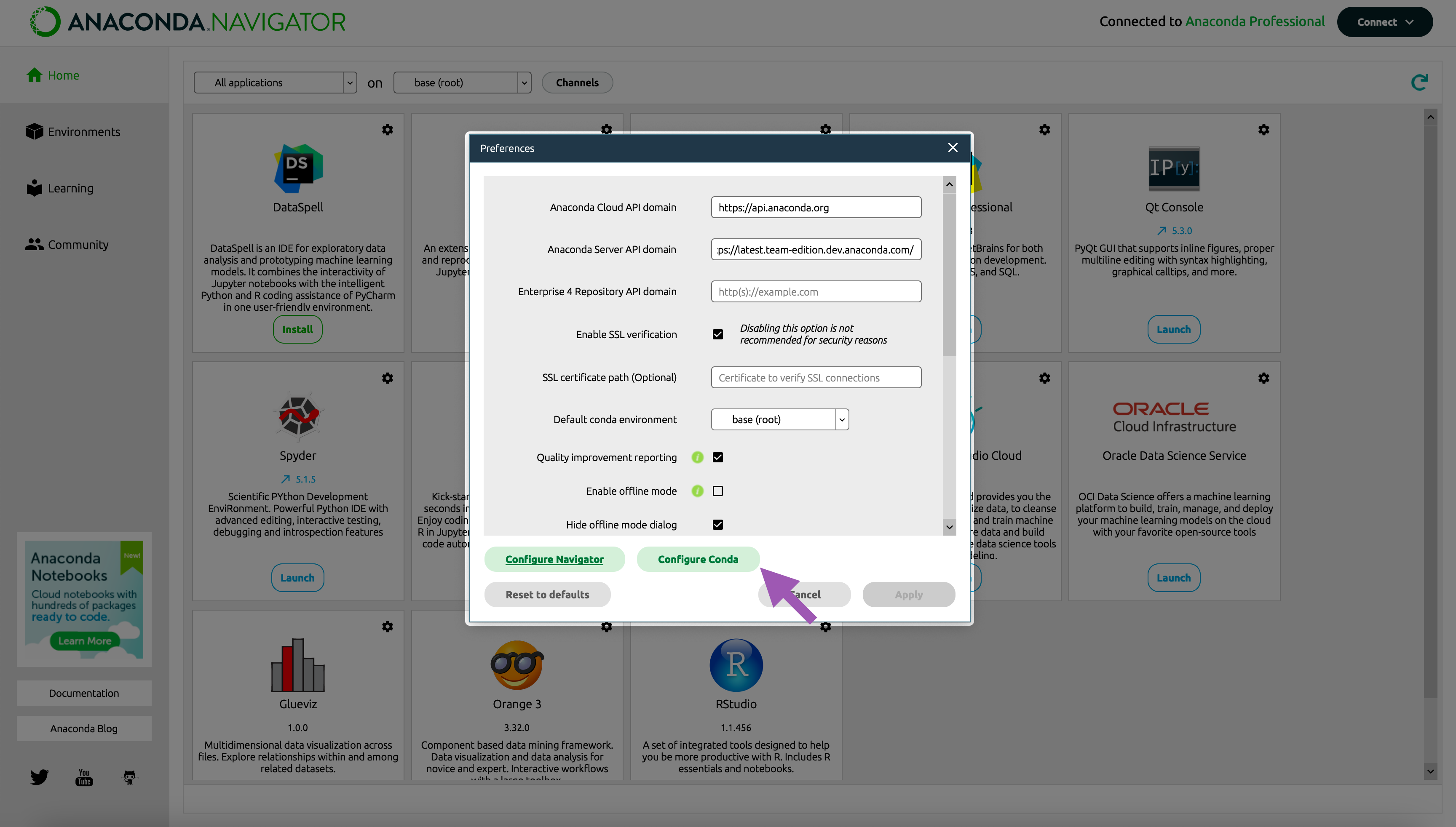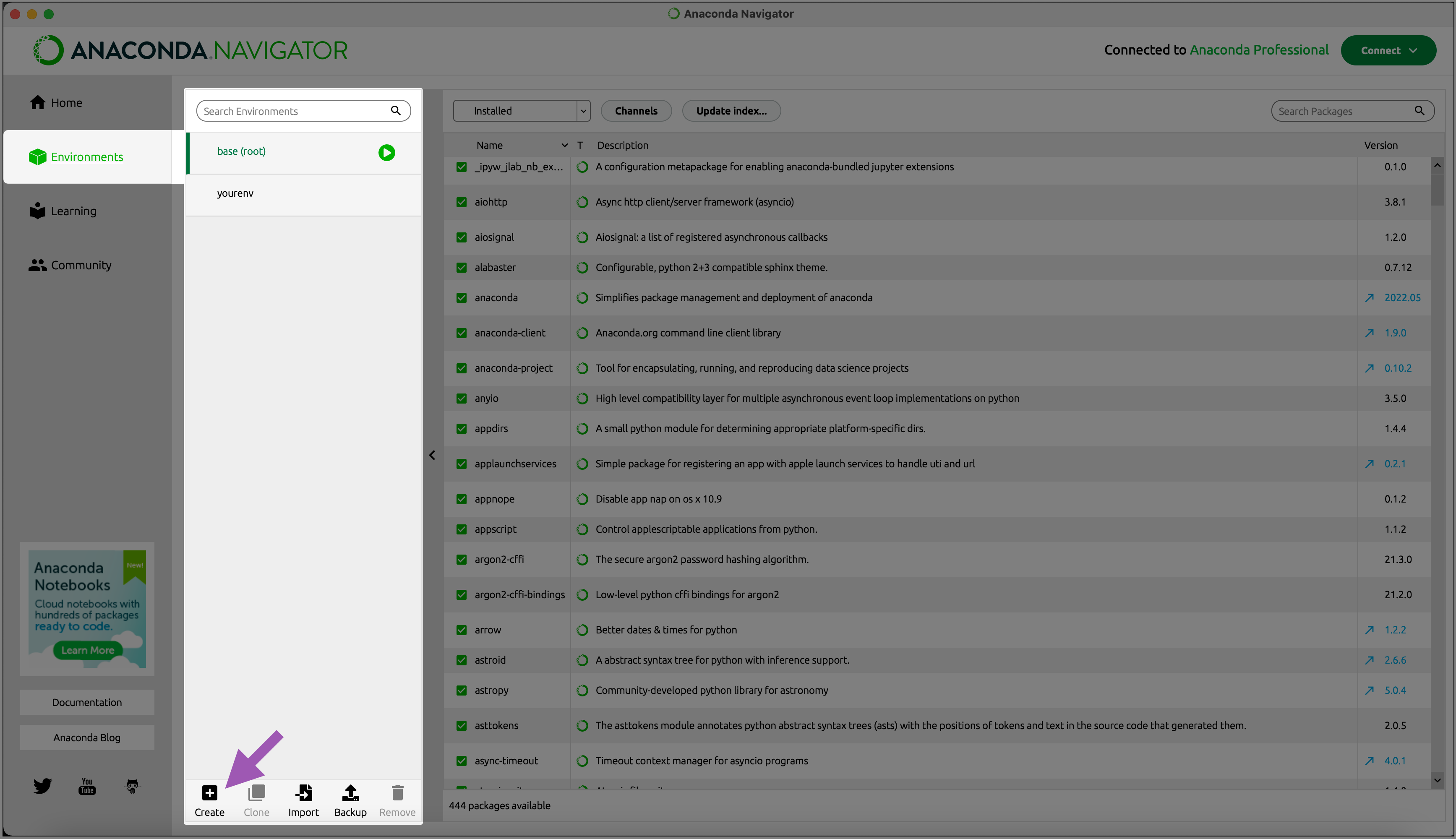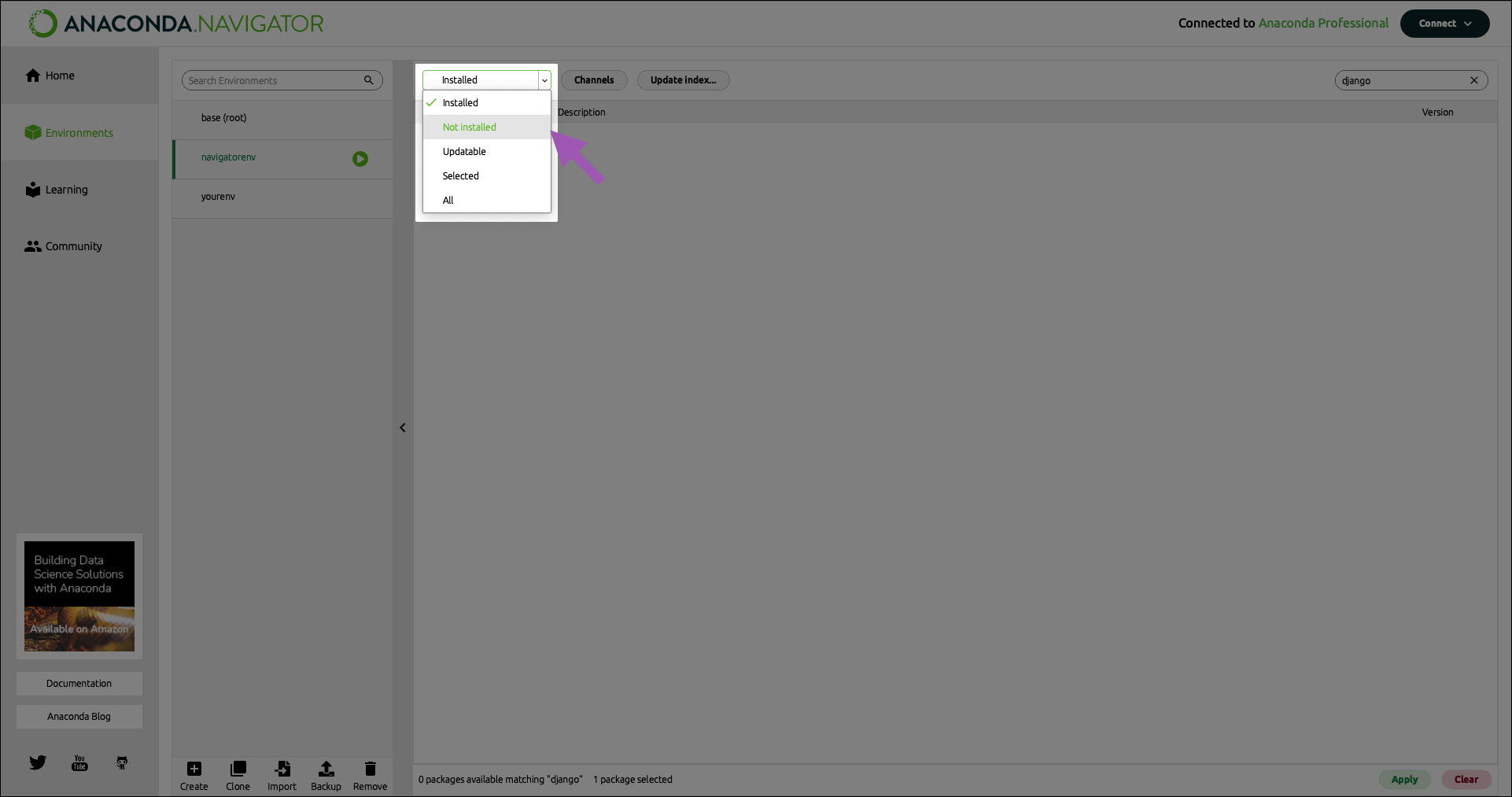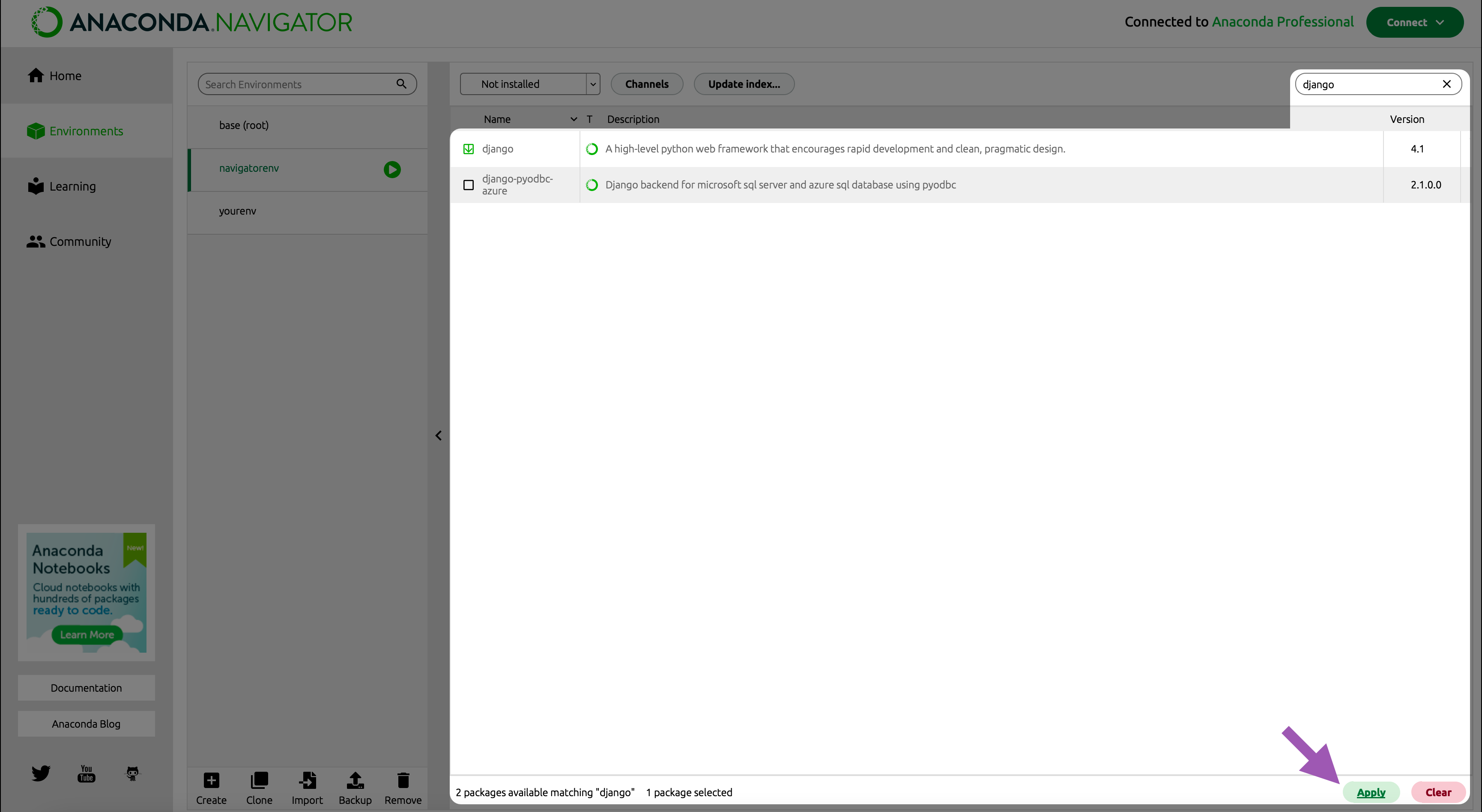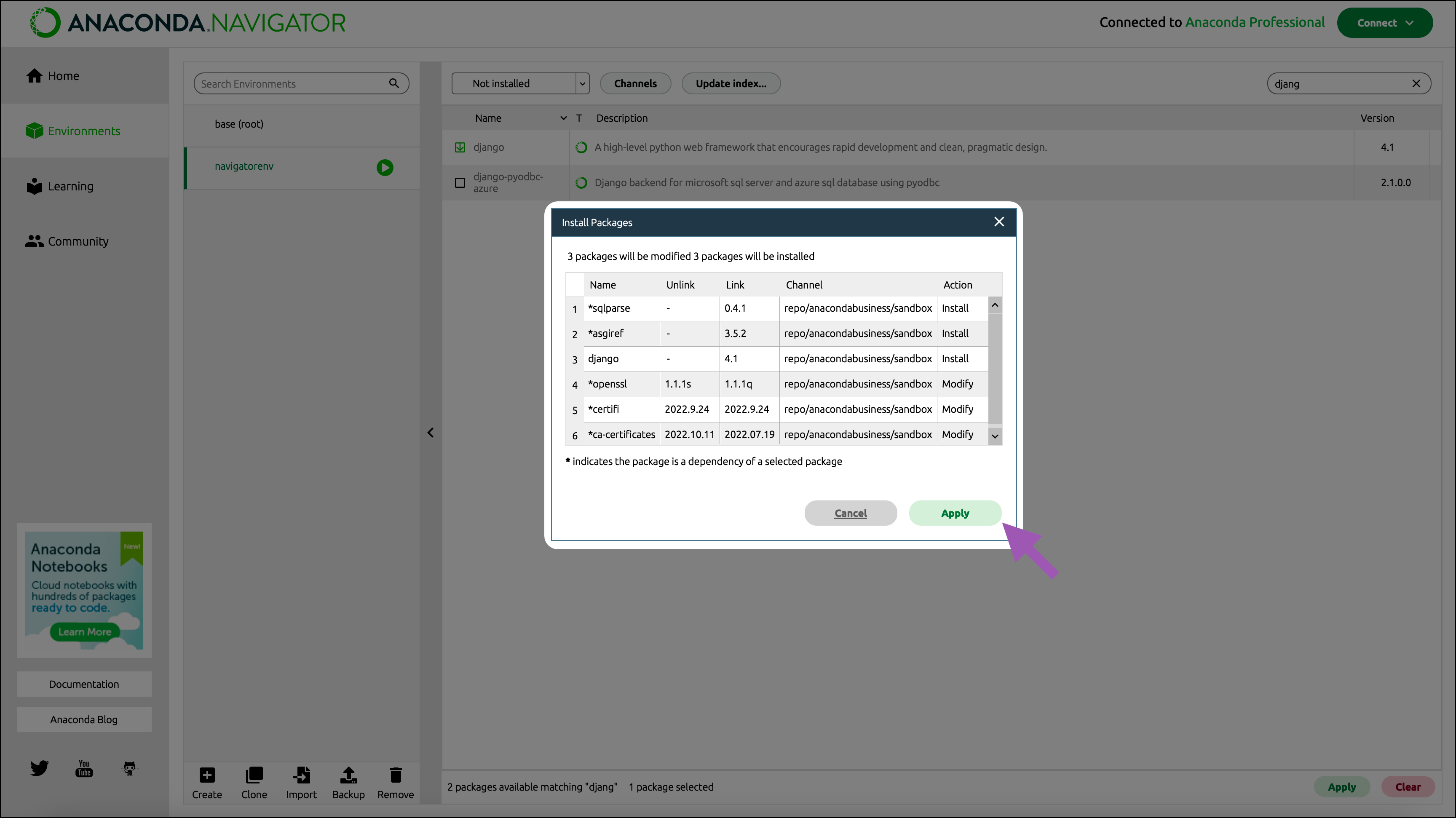Before you begin
Using Anaconda Platform (Cloud) requires membership to an organization with a current subscription. If you’re working with an Anaconda representative, they will create and subscribe your organization for you. Getting started involves installing conda software on your computer, then configuring it to access your organization’s . Configuration involves issuing and setting an organization access , then adding your organization’s channels to your.condarc file. Once you’re set up, you can start building conda for your projects using secure, approved software .
Installing Anaconda software
Installing conda
You can obtain conda by installing either Anaconda Distribution or Miniconda. If you already have conda installed, skip ahead to Installing Anaconda Navigator. If you do not have conda installed, go to anaconda.com/download, create an account or sign in, select either Anaconda Distribution or Miniconda, and then install it on your system before proceeding.Installing Anaconda Navigator
Anaconda Navigator is a desktop graphical user interface that uses conda to help you manage your environments.If you installed Anaconda Distribution, you already have Anaconda Navigator and can skip ahead to Installing token management tools.
Installing Anaconda Navigator is optional. You can manage your environments and packages using the CLI, if you prefer.
Installing Anaconda Navigator is optional. You can manage your environments and packages using the CLI, if you prefer.
Installing Anaconda authentication tools
Connecting to Anaconda’s premium repository channels requires specific tooling to enable authentication. These tools let you sign in and help you manage access to your organization:-
anaconda-auth- This tool is used to authenticate you (log you in) to your Anaconda organization at the command line. It can also be used to issue and set a new Anaconda.com organization access token, and can (optionally) configure your.condarcfile to use Anaconda’s premium repository channels by default.For more information about theanaconda-authpackage, see anaconda-auth reference. -
conda-token- This tool is used to set an access token that you have issued for yourself from your Anaconda organization or received from your organization administrator.
- Open Anaconda Prompt (Terminal on macOS/Linux).
-
Install your token management tools:
https://repo.anaconda.cloud/repo/anaconda-toolsis hosted and maintained by Anaconda to supply critical tooling to users who are unable to connect to Anaconda’s public repo.anaconda.com channels.
Issuing and setting your token
In order to authenticate to Anaconda, you must issue and set an organization access token for yourself. For more information about tokens, see Tokens. Use one of the following methods to issue and set your organization access token:- If you are issuing a token for the first time or need to issue a new token, use the
anaconda-authCLI method. - If you prefer to use applications with a user interface, issue your token from Anaconda.com and set it with Anaconda Navigator.
- If a token has been provided to you, set it using the
conda-tokenCLI method.
- anaconda-auth CLI
- conda-token CLI
Issuing a token using
anaconda-auth automatically sets the token for you.- Open Anaconda Prompt (Terminal on macOS/Linux).
-
If necessary, activate your base environment:
-
Issue and set your token by running the following command:
This command initiates a sign-in workflow in a browser window. If you are already signed in, authentication is automatically completed. If you are not signed in, you are prompted to sign in with your Anaconda.com credentials.If your organization has configured SSO, you are redirected to your company’s SSO login page.
If you belong to more than one organization, use the arrow keys to select the organization you want to issue and set a token for.
This command also configures your.condarcfile to use Anaconda’s curated repository channels atrepo.anaconda.cloud. - Return to your terminal and follow the prompts to complete the workflow.
For information about where your token is stored on your system, see Token storage.
Important information about the .condarc file
The .condarc file is a configuration file that tells conda where to look for packages. Here is an example of what your .condarc file might look like:
Example .condarc file
channels: list in your .condarc file. If the requested package is not located in that channel, conda continues searching using the next entry in the channels: list.
When conda reaches the defaults entry in the channels: list, it searches the channels listed under the default_channels: list, in the same descending order. This is called “channel priority”, and it determines which source conda uses first when resolving packages.
In this example for Business tier, conda will look for a requested package in your organization’s channel first, then will look in the default channels in listed order, starting with https://repo.anaconda.cloud/repo/main, then https://repo.anaconda.cloud/repo/r, and finally, in https://repo.anaconda.cloud/repo/msys2.
For Pro tier (legacy), conda will look in the default channels in listed order, starting with https://repo.anaconda.cloud/repo/main, then https://repo.anaconda.cloud/repo/r, and finally, in https://repo.anaconda.cloud/repo/msys2.
For more information regarding the .condarc file, see the official conda documentation.
Viewing your .condarc file
You can view and edit your .condarc file in either Navigator or the CLI:
Adding an organization channel to your .condarc file
Business tier only.
.condarc file to tell conda where the channel is located.
Complete the following steps to add one of your organizations’ channels to your .condarc file:
- Navigate to your Organizations page.
- Select your organization.
- Select Channels from the left-hand navigation.
-
Select Copy channel path.
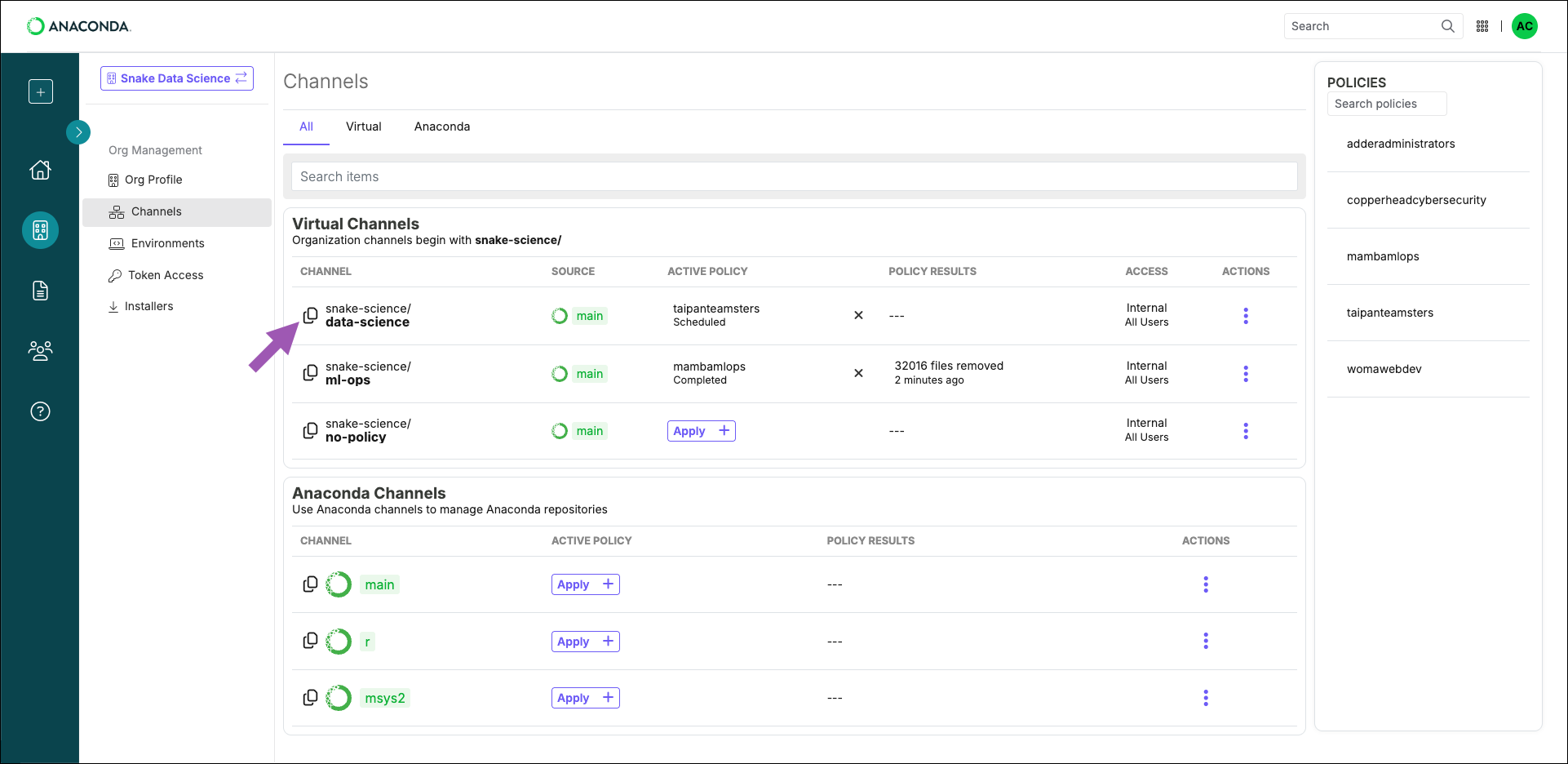
-
Open your terminal and run the following command:
This command adds the specified channel to the top of your
channels:list, giving it top priority when conda is searching for packages. For more information about channel priority and additional conda config command arguments, see Channels.Example .condarc fileIf you want to use your organizations’ channels exclusively, make sure that they are the only channels present in your.condarc’schannels:list.
Using Anaconda behind a firewall or proxy (Optional)
Some companies have security policies that prevent communications on their network with external servers like Anaconda. Under these circumstances, you’ll need to connect to your company’s firewall/proxy server in order to download packages successfully. To connect to a firewall/proxy server, you’ll need to include aproxy_servers: section in the .condarc file that contains the URL to the proxy server. This entry must also contain a username and password for logging in to the proxy server. Speak with your IT Administrator if you do not have this information.
There are no commands to include this portion of the .condarc file, so you need to manually include the following lines:
Replace <USERNAME> with the username for your proxy server.
Replace <PASSWORD> with the password for your proxy server.
Replace <URL> with the URL to your proxy server.
Replace <PASSWORD> with the password for your proxy server.
Replace <URL> with the URL to your proxy server.
HTTP_PROXY and HTTPS_PROXY environment variables to utilize the proxy server. To export your environment variables, open a terminal and run the following commands:
Replace <USERNAME> with the username for your proxy server.
Replace <PASSWORD> with the password for your proxy server.
Replace <URL> with the URL to your proxy server.
Replace <PASSWORD> with the password for your proxy server.
Replace <URL> with the URL to your proxy server.