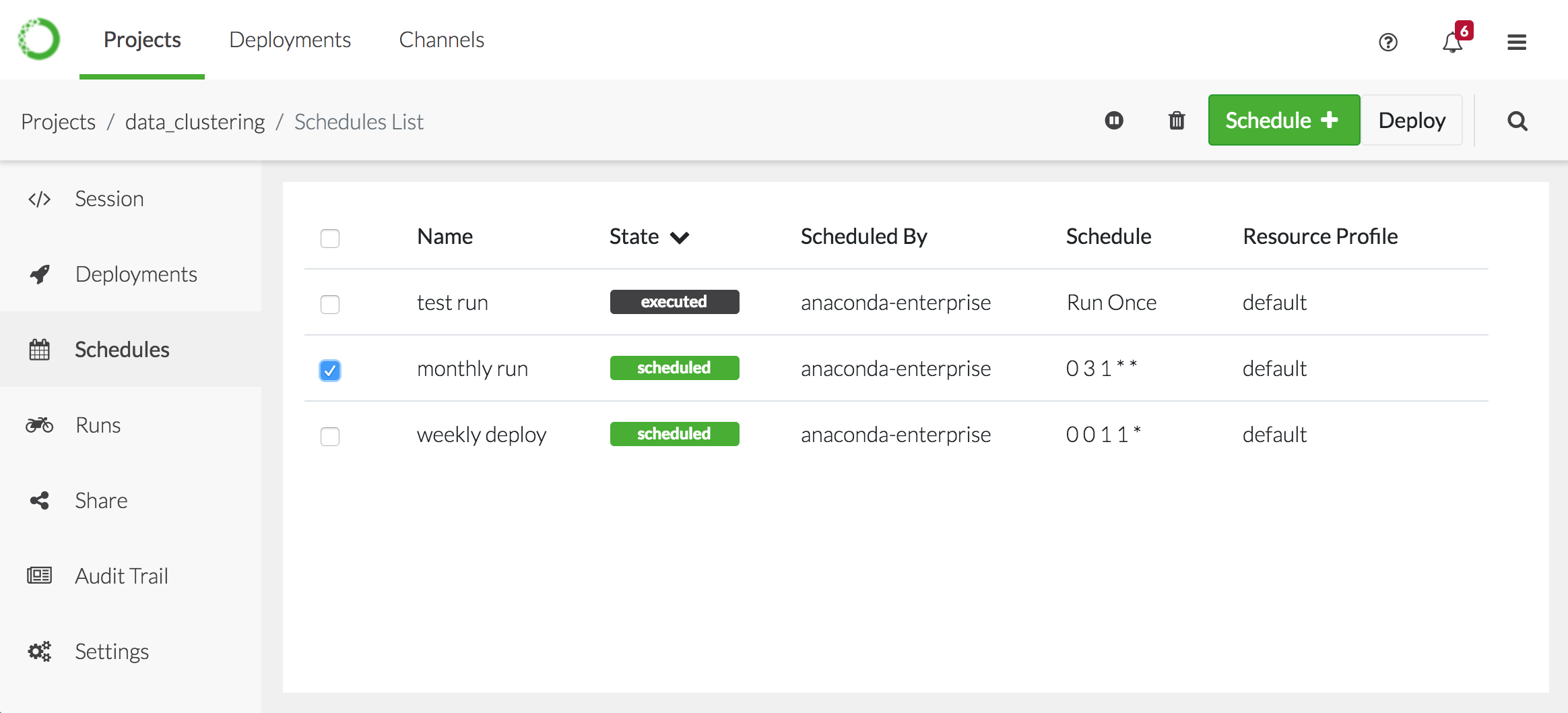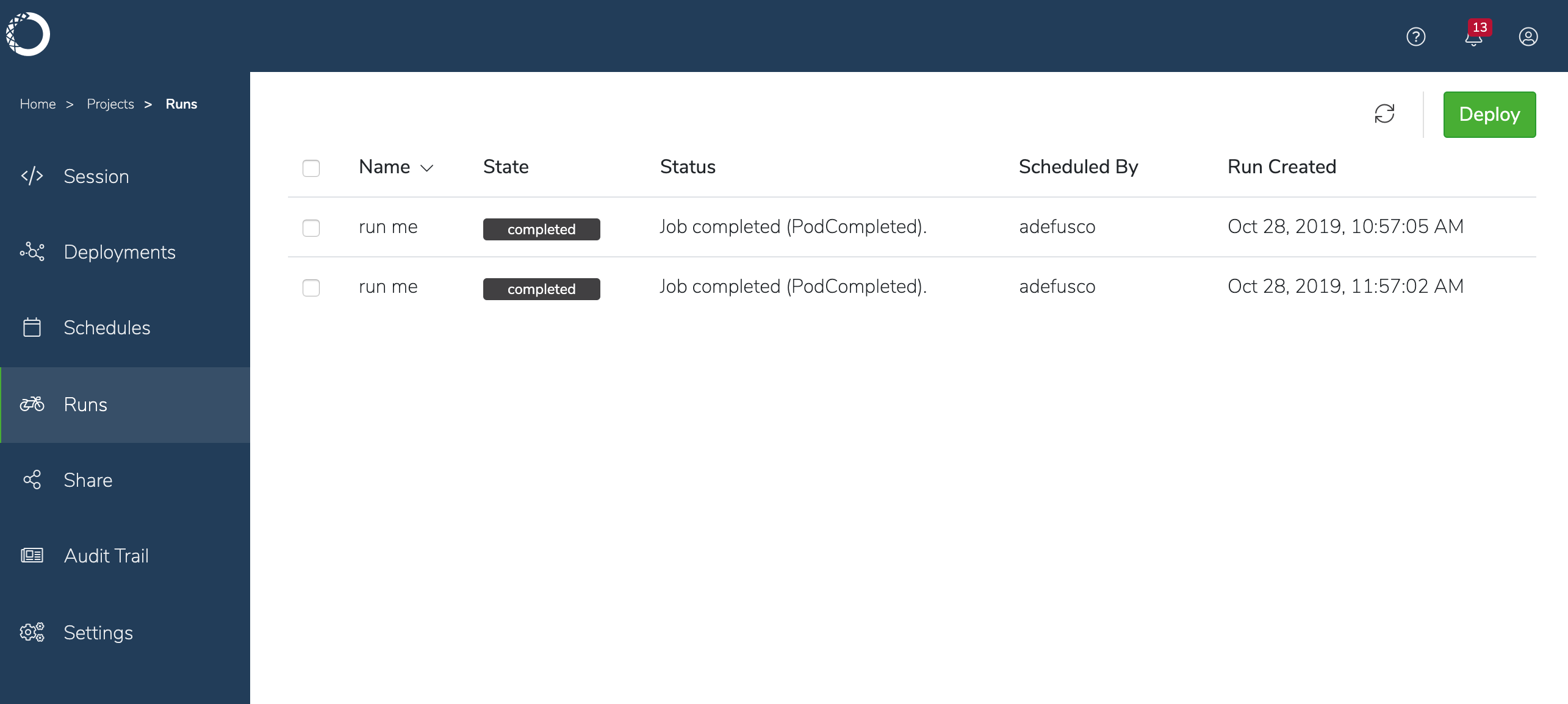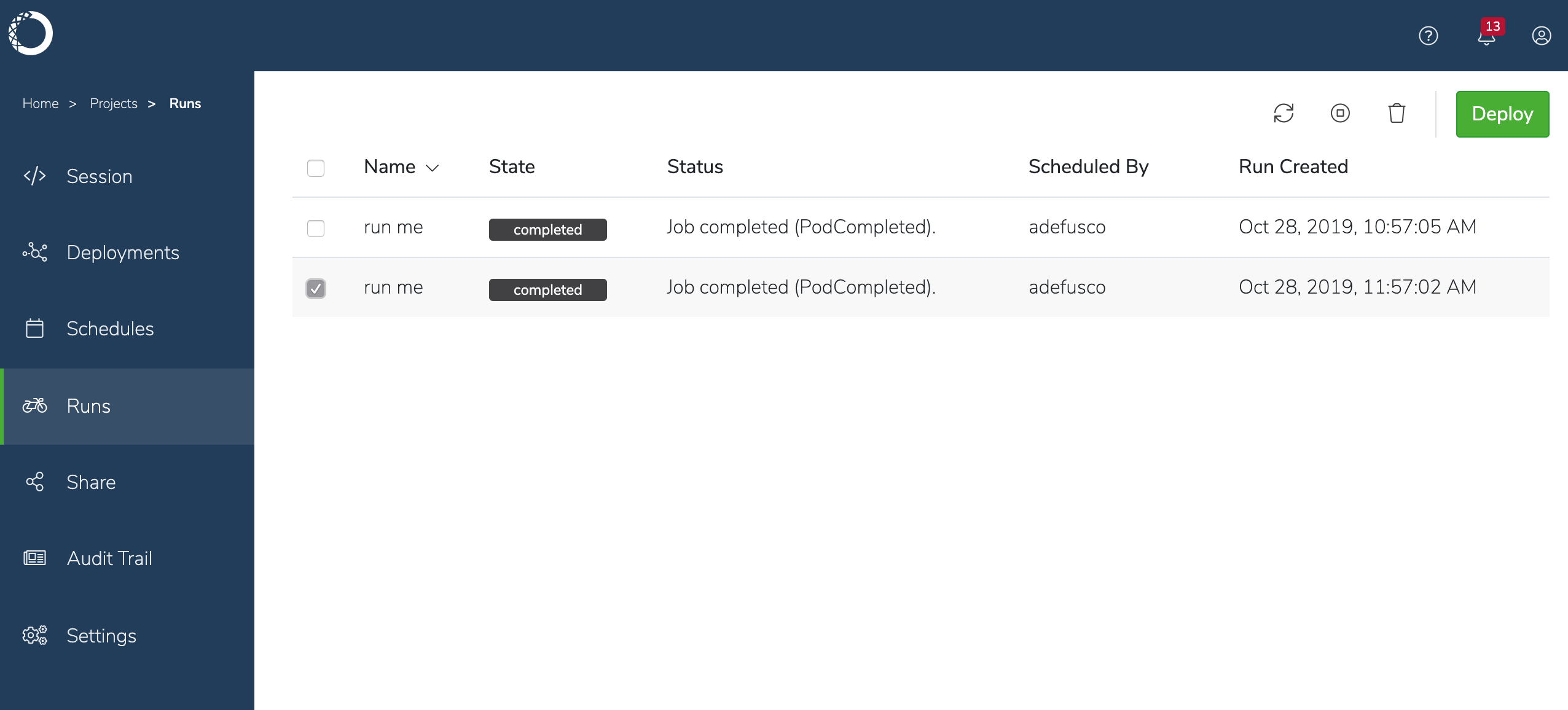A task that’s run via a scheduled deployment can read data previously
committed to the project from an editor session, but cannot be used to
commit any new data to it. Any data written to a container for a scheduled
deployment will be deleted immediately after the associated task runs, so
Anaconda recommends that you ensure data is read from and written to
external data sources.
- Open the project you want to schedule a deployment for by clicking on it in the Projects list.
- Click Schedules in the menu on the left.
-
Click New if it’s the first schedule to be created for the project, or
the Schedule button if there are existing schedules.
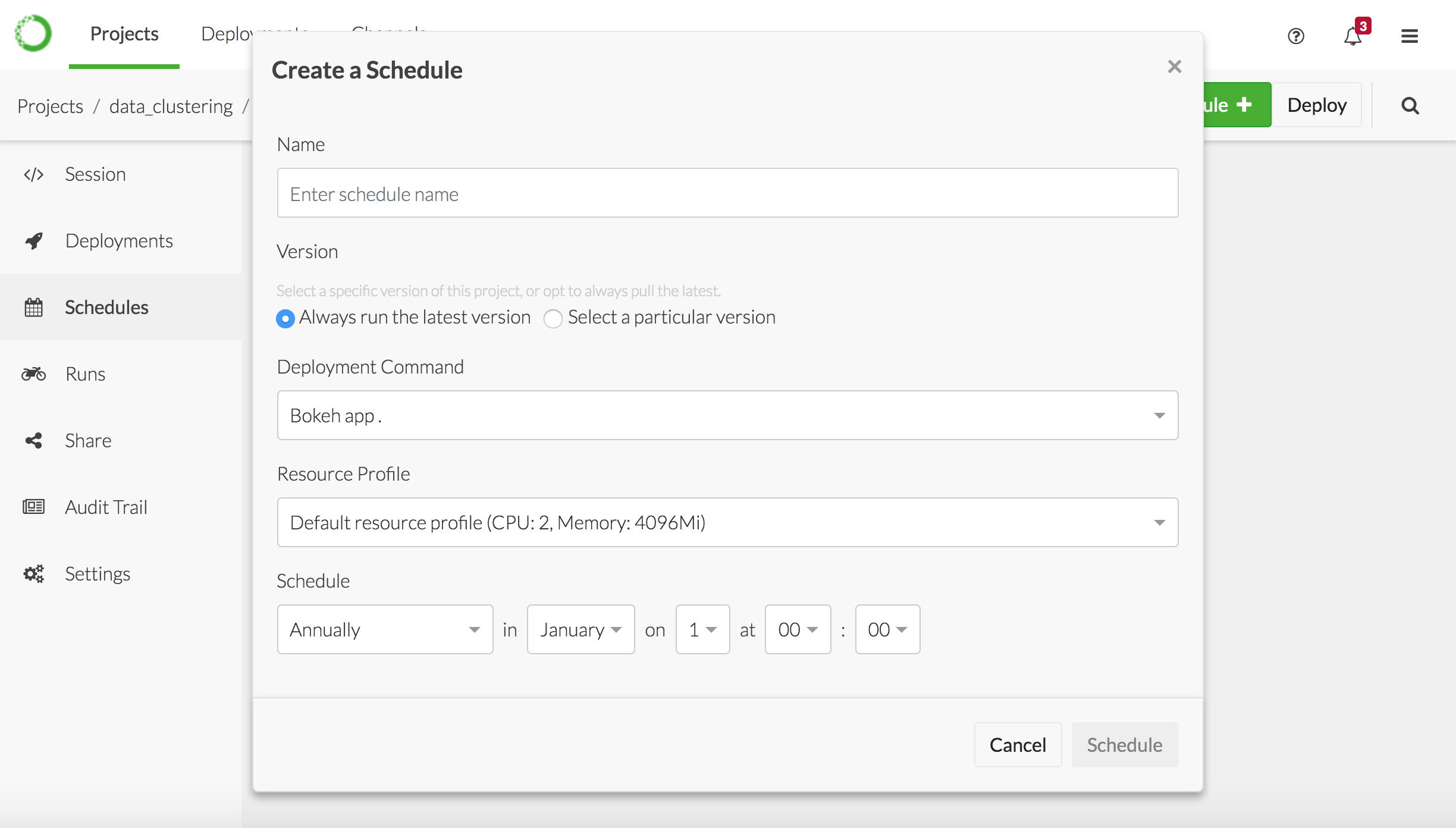
- Give the schedule a meaningful name to help differentiate it from any other schedules.
- Specify whether you want to deploy the latest version of the project, or select a particular version.
- Specify the Deployment Command to use to deploy the project. If there is no deployment command listed, you cannot deploy the project. Return to the project and add a deployment command, or ask the project owner to do so if it’s not your project. See Configuring project settings for more information about adding deployment commands.
- Choose the runtime resources your project requires to run from the Resource Profile drop-down, or accept the default. Your Administrator configures the options in this list, so check with them if you aren’t sure.
-
Use the controls to specify how often and when you want to schedule the
deployment, or select Custom and enter a valid
cronexpression.
All scheduled times are in UTC (Coordinated Universal Time).Alternatively, if you want it to run now—instead of scheduling it—select Run Now.
-
Click Schedule to create the schedule, and display it’s details. You can
use the available controls to pause, refresh, edit, or delete the schedule.
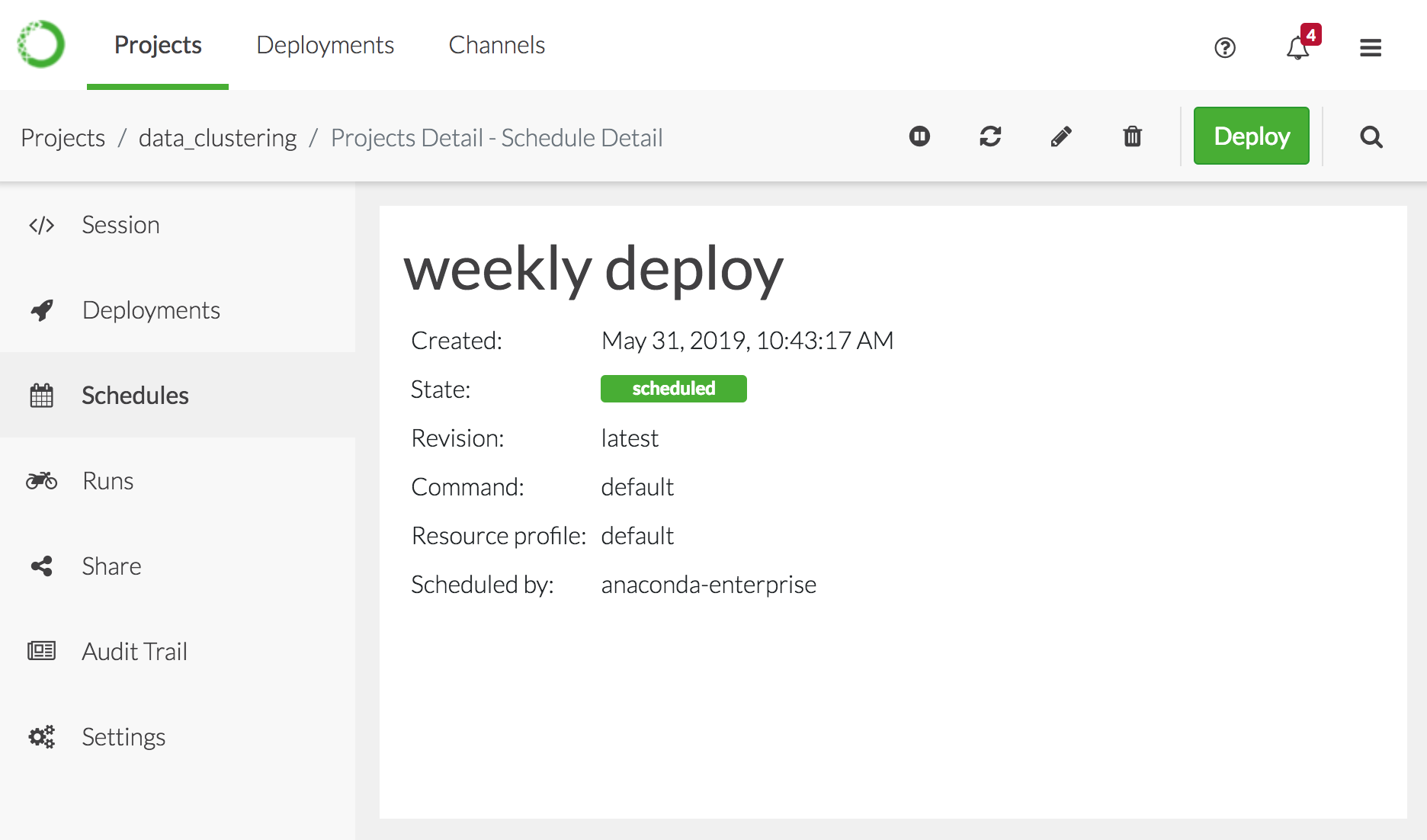
- To view the new schedule in the list of schedules for the project, click Schedules in the menu on the left.
Schedules that have already run can be deleted only, as there is nothing
to pause.